How to replace the volume buttons in an iPhone 4S

Like any other metal, steel can become sharp or jagged when damaged. If you've got an iPhone 4S and you've physically damaged the volume buttons, a DIY repair can get them back into like new condition in no time. If you didn't opt for AppleCare+ and your normal warranty won't cover the damage, taking matters into your own hands may not be a bad idea.
Follow along and we'll walk you through how to get those buttons back into perfect condition for a lot less than what the cost of a new iPhone is.
Disclaimer: As with any repair, iMore cannot be held responsible for any damage you may do to your device. It's also worth considering that opening up your device to perform any repair or modification can and will void your Apple warranty. If you don't feel comfortable opening your device, don't. Use extreme care and caution when performing a repair on any device.
If you are comfortable with repairing your own device, put your ninja pants on and keep reading!
What you'll need to DIY replace your iPhone 4S volume buttons
iMore recommends using only quality and genuine parts from a reputable supplier like iFixYouri. They have quality parts, tools, and much more for all your repair needs.
- iPhone 4S (any variant)
- Replacement volume buttons
- #00 Phillips screwdriver
- Security screwdriver
- Spudger tool
- SIM removal tool or paperclip
- Tweezers (optional but recommended)
Power off your iPhone 4S
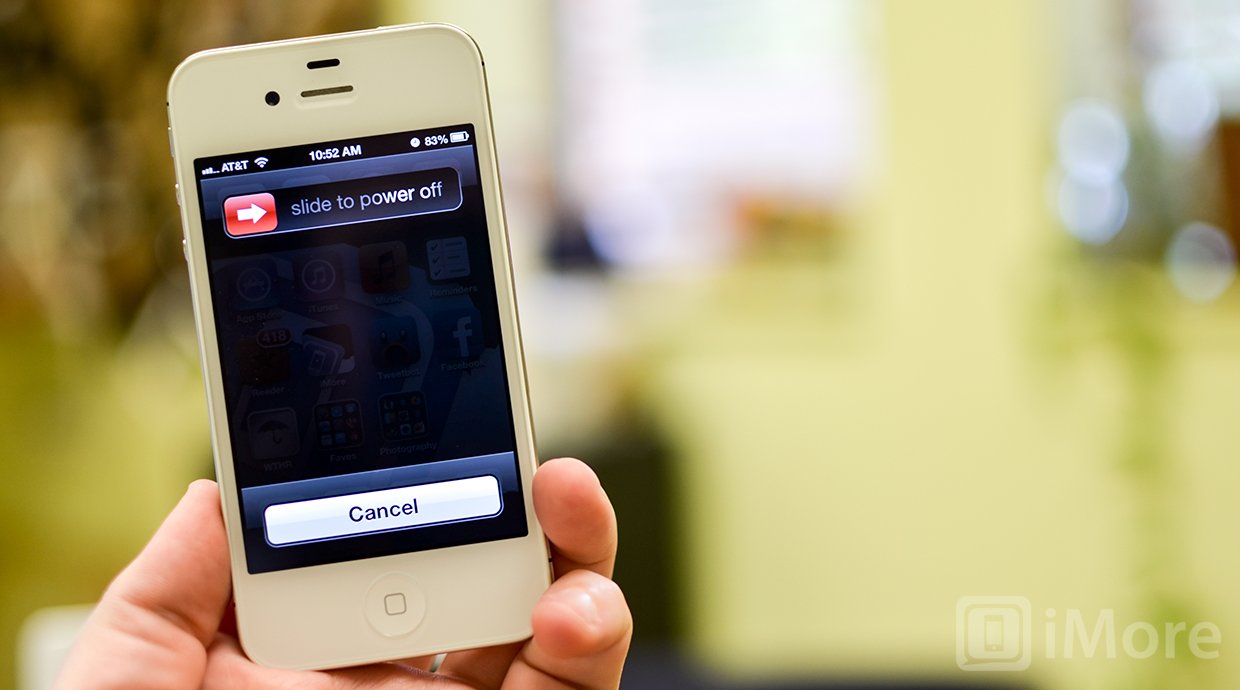
Before performing any repair you should always power off your device before opening it up.
Remove the back plate
- Using your security screwdriver, remove the 2 screws on either side of the dock connector port.

- Set them aside. They are both the exact same size and length so it does not matter if you mix them up. They are interchangeable.
- Gently slide up the back plate by applying a bit of pressure along the bottom with your thumbs and sliding upwards.

- Now lift off the back plate and set it aside.

Remove the battery and grounding clip
- Using your #00 Phillips screwdriver, remove the two screws holding the battery in place.

- These screws are different lengths so make sure you remember which one goes where. The one that is slightly larger is the bottom screw.
- There is a tiny grounding clip underneath the battery clip where the first screw is located. Use your spudger tool or finger to remove it before prying the clip up. Many times it can go flying if you don't remove it first and then you'll have difficulty locating it so it's best to remove it first.


- Now use your spudger tool and at the bottom of the battery clip, gently pry upwards so the clip pops up.

- Move to the edge of the iPhone where the volume buttons are located and use your spudger tool to carefully pry up the battery. It is stuck down with a good amount of adhesive so be careful when prying upwards that you don't bend the battery. This is why I do not use the plastic tab that is provided. It typically rips or bends the battery. If one part is resistant move your pry tool a little further down and gently start prying it up in different places taking care not to come too close to the volume button cables towards the top.

- Once you've gotten the battery pulled out of the iPhone 4S we can move on.
Unscrew and move the volume button bracket
To get at the volume buttons themselves, we'll have to unscrew the volume button bracket. We won't be removing it altogether but we'll need to lift it out of the housing in order to access the buttons.
iMore offers spot-on advice and guidance from our team of experts, with decades of Apple device experience to lean on. Learn more with iMore!
- Using your #00 Phillips screwdriver, remove the three screws outlined in the photo below remembering which screw came from where.

- Use your pry tool or fingers to gently back the volume button bracket away from the outer casing.

- Take care not to pull it out too far as it is still attached to the board. We only need to move it enough to get to the actual volume buttons.
Replace the volume buttons
- Using tweezers or your fingers, gently lift the old volume buttons out of the casing.

- Now line up the new buttons inside the casing making sure that you are inserting them the correct way (+ and - symbols in the correct orientation).
- Make sure the buttons remain flush with the casing and move on to the next step in order to secure them in place.
Replace the volume button bracket
- Line up the volume button bracket so it covers the volume buttons.
- Using your #00 Phillips screwdriver, carefully replace the three screws you removed earlier.

- Test the volume buttons to make sure they press down correctly. If they don't, the bracket probably is not lined up correctly. Remove the screws and try again.
- If the buttons are clicking properly, go ahead and move onto the next step.
Replace the battery and grounding clip
- Line up the grounding clip you removed previously over the screw hole before snapping down the battery.

- Snap down the battery in place to the logic board and then position the battery and press down firmly to make sure the adhesive sticks.
- Replace the two screws you removed in a prior step starting with the top one using your #00 Phillips screwdriver. Make sure the grounding clip stays positioned. Use your other hand to hold it straight while you replace the top screw if you need to.

- Now replace the bottom screw.

Replace the back plate
- To replace the back plate line up the hinges around the edges. It should fall right into place. There will be a gap at the bottom.

- Using slight pressure slide the cover down into place with your thumbs. If there is resistance make sure the hinges are lined up correctly and don't force it down and you can easily snap the hinge if it's caught up on something.
- Once the back cover is securely in place and flush with the antenna band, replace the two screws on either side of the dock connector using your security screwdriver.

And ...done!
Once you've finished putting your iPhone 4S completely back together you can go ahead and turn it back on. The first thing you'll want to do is test out the volume buttons and make sure that they are functioning properly. If they are, you're in great shape!
○ Fix a broken iPhone 7 or 7 Plus
○ Fix a broken iPhone 6s or 6s Plus
○ Fix a broken iPhone SE
○ Fix a broken iPhone 6 or 6 Plus
○ Fix a broken iPhone 5c
○ Fix a broken iPhone 5s
○ Fix a broken iPhone 5
○ Fix a broken iPhone 4s
○ Fix a broken iPhone 4 (GSM)
○ Fix a broken iPhone 4 (CDMA)
○ Fix a broken iPhone 3GS or 3G
iMore senior editor from 2011 to 2015.

