How to share a Pages, Keynote, or Numbers file with iCloud
How-to
last updated
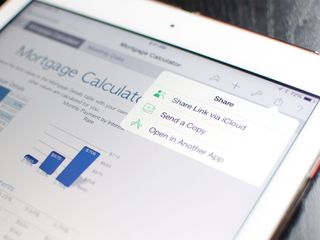
If you're using Pages, Keynote, or Numbers on your iPhone, iPad, or Mac you can easily share anything you create via Apple's online service, iCloud. The best part about sharing iWork documents via iCloud is that the person you share with doesn't need an iOS device or Mac to open or even collaborate on the documents with you. All they need is a web browser.
How to share your Pages, Keynote, and Numbers files from iPhone and iPad
- Open the file in Pages, Numbers, or Keynote on your iPhone or iPad that you'd like to share.
- Tap on the Share button in the upper right hand corner.
- Choose Share Link via iCloud from the drop down menu.
- Tap on the method you'd like to use in order to share it.
- iWork automatically inserts the iCloud link for you. Type anything else you'd like to add and send your message.
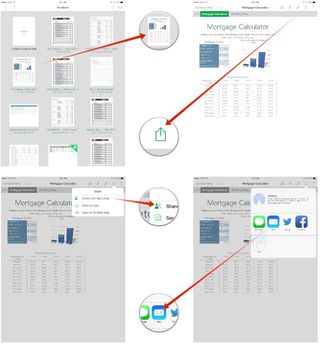
How to share your Pages, Keynote, and Numbers files from your Mac
- Open the file in Pages, Numbers, or Keynote on your Mac that you'd like to share.
- In the top menubar, click on the Share button.
- Choose the option for Share Link via iCloud.
- Tap on the option you'd like to use in order to share the file link.
- iWork will automatically insert the link. Type anything else you'd like to tell the person receiving the document and send it.
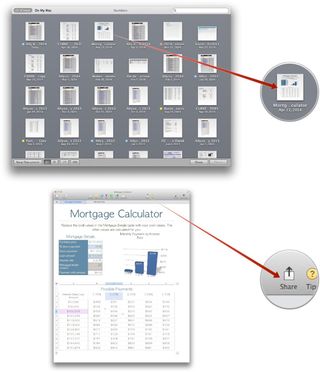
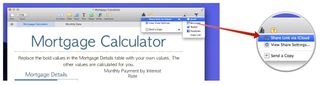
That's it! The person you've sent the link needs only open it in a browser in order to view and edit the spreadsheet.
Master your iPhone in minutes
iMore offers spot-on advice and guidance from our team of experts, with decades of Apple device experience to lean on. Learn more with iMore!
iMore senior editor from 2011 to 2015.
More about icloud
Most Popular





MOST READ
