How to get a refund for iTunes or App Store purchases
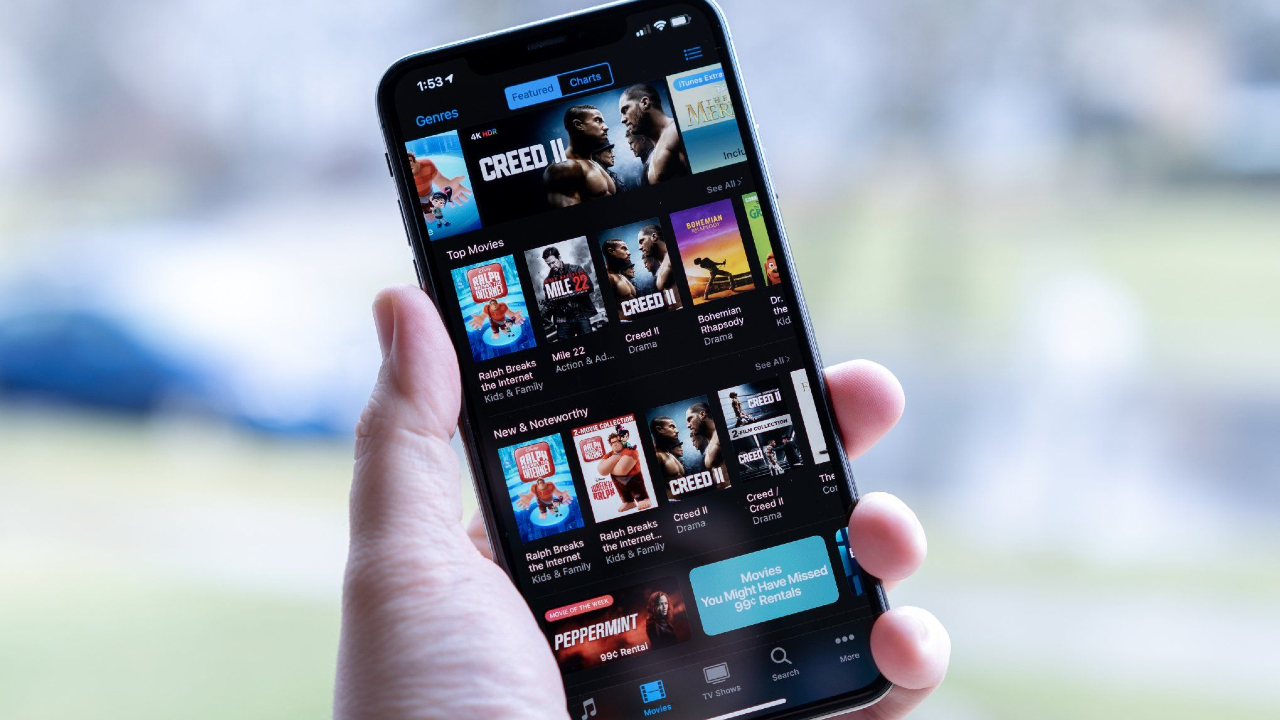
You might be wondering how to get a refund for iTunes or App Store purchases. It's not as straightforward as returning an unwanted item to your local Apple Store, but it can be done. We've all had a situation where we accidentally tapped that purchase button with a slip of the finger. Or a child who managed to make a purchase without parental permission. Or even a case where a purchase didn't work as advertised. But all is not lost, you can request a refund from any of Apple's digital stores.
You'll need good reason, though. This process isn't for creating your own free trials of apps, games, books, music, or streaming content.
What you'll need
To get an App Store refund you'll need an iPhone, iPad, or Mac. Here are the best models currently available:
iPhone 15 Pro $999 at Apple
Grab the best iPhone available right now starting from $999. If you want to get the most from the App Store, you'll need a decent sized SSD so opt for one of the larger storage models.
iPad Air 6 13-inch | $799 $754 at Amazon
With an M2 chip and a 13-inch screen option, the new iPad Air 6 is one of the best iPads available right now. Normally $799, you can pick up the 13-inch model for nearly $50 off at the moment — don't miss out.
13-inch M3 MacBook Air, 256GB | $1,099 $999 at Amazon
The 13-inch M3 MacBook Air is the best Mac for most people and you can currently save $100 at Amazon right now. If you're looking to get work done, this powerhouse is the perfect mix of portability and power.
How to get an iTunes or App Store refund via the web
Apple's refund system is web-based rather than being built directly into any of Apple's in-app storefronts, so you may as well start your refund process directly at the right website.
- Go to Apple's Report a Problem page.
- Log in with your Apple ID user name and password.
- From the drop-down menu, select Request a refund.
- Select the reason for your refund request from the list in the drop-down menu.
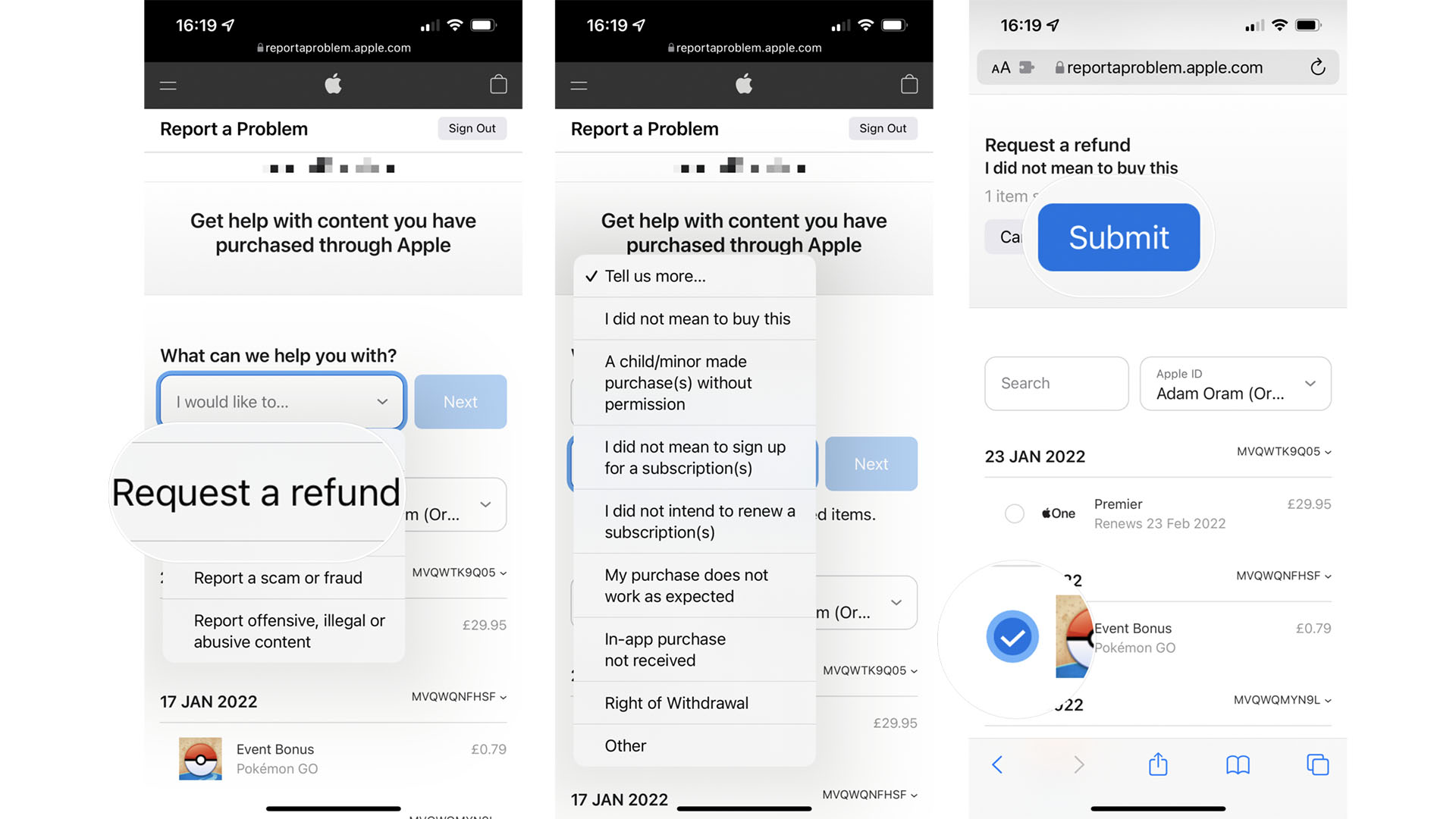
- Hit Next.
- Select the item you wish to request a refund for from the list of purchases.
- Hit Submit.
This process is the same regardless of whether you use the browser on your favorite iPhone, your iPad, or your Mac. You should hear back from Apple within a few days about whether your request for a refund is approved.
How to get an iTunes or App Store refund on iPhone or iPad
Though Apple hasn't built a way to request a refund directly into apps like the App Store or iTunes Store even on iOS 17, you can at least start the process there if you prefer. The below steps show the process for the App Store specifically, though the process is much the same in Apple's other digital stores.
- Open the App Store.
- Tap on your photo in the top right to view your account. If you don't have a photo set, this will be your initials.
- Tap Purchased. If you have Family Sharing enabled, you'll then need to hit My Purchases or the name of the person in your family who made the purchase you wish to seek a refund for.
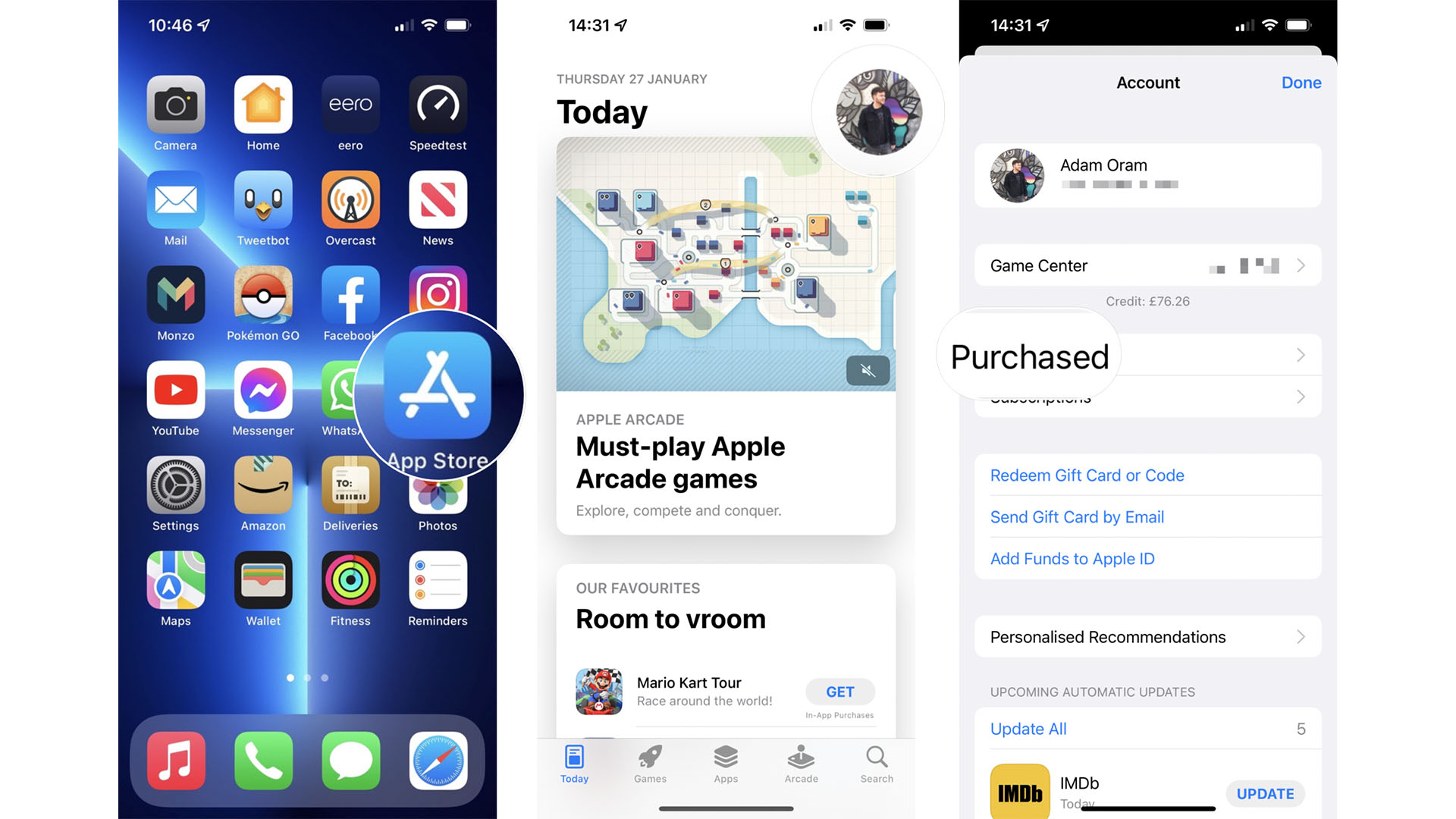
- Tap on the app you want to claim a refund for.
- Scroll down the app's listing and tap on Report a Problem. You'll then be taken to Apple's refund site in Safari.
- Sign in to Apple's site with your Apple ID user name and password.
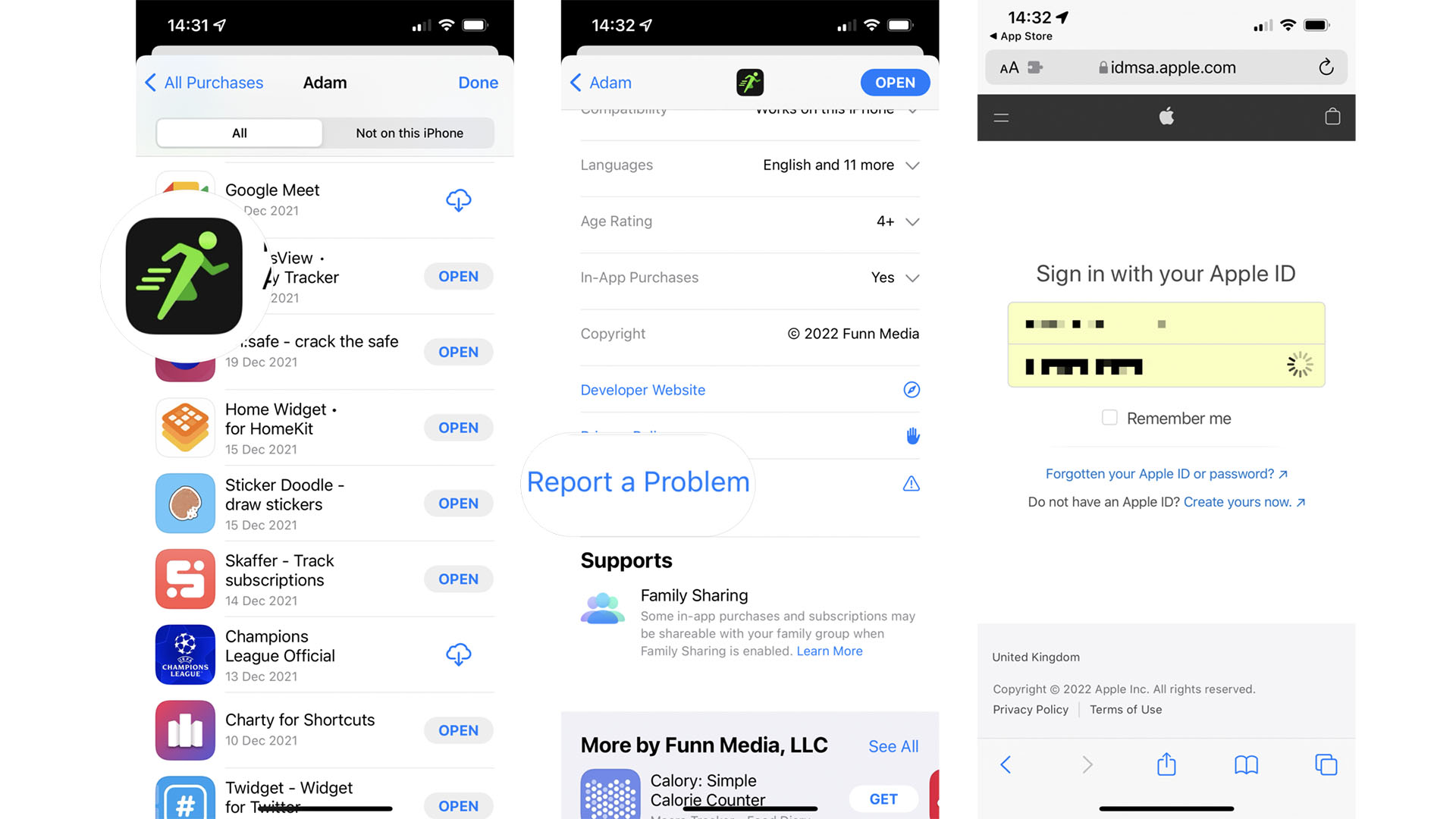
- From the drop-down menu, select Request a refund.
- Select the reason for your refund request from the list in the drop-down menu.
- Tap Next.
- Tap Submit.
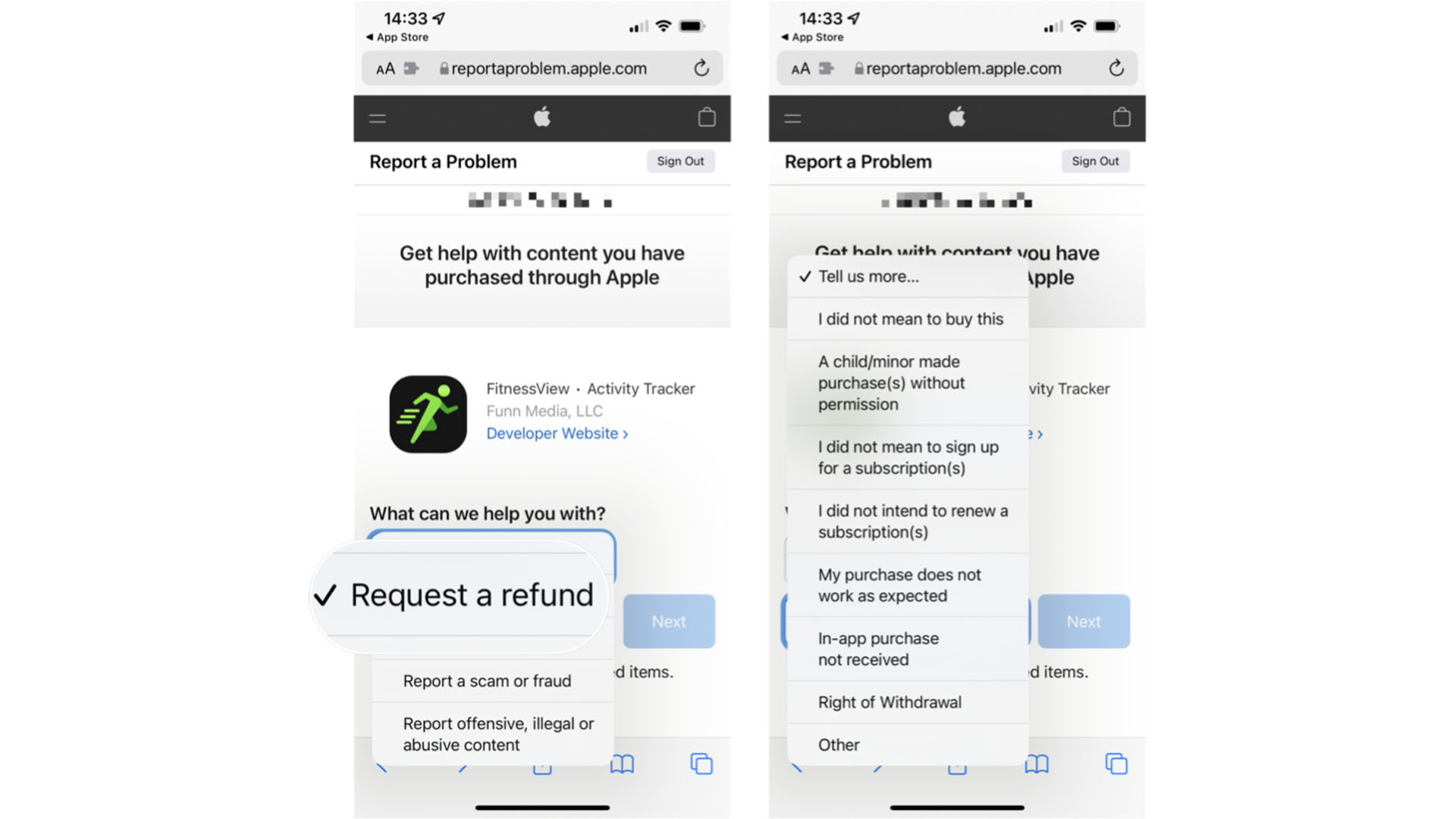
You should hear back from Apple within a few days about whether your request for a refund is approved. Note that if you are not eligible for a refund for the item you have selected, the final button to submit your claim will be grayed out.
Master your iPhone in minutes
iMore offers spot-on advice and guidance from our team of experts, with decades of Apple device experience to lean on. Learn more with iMore!
How to get an iTunes or App Store refund on Mac
If you're on your Mac or Windows PC and want to seek an iTunes or App Store refund, you can do just that. Like on iOS, the process will boot you out to a web browser to complete the claim, but you can at least start the process in one of Apple's storefront apps. The steps below apply to the Mac App Store, though you can also start the process via the Music, TV, or Books apps.
- Open the App Store app.
- Click on your photo to view your account. If you don't have a photo set, this will be your initials.
- In the Music and TV apps, a faster way to get to your account is by clicking Account in the menu bar and selecting Account settings from the drop-down menu.
- Click on the app you wish to claim a refund for.
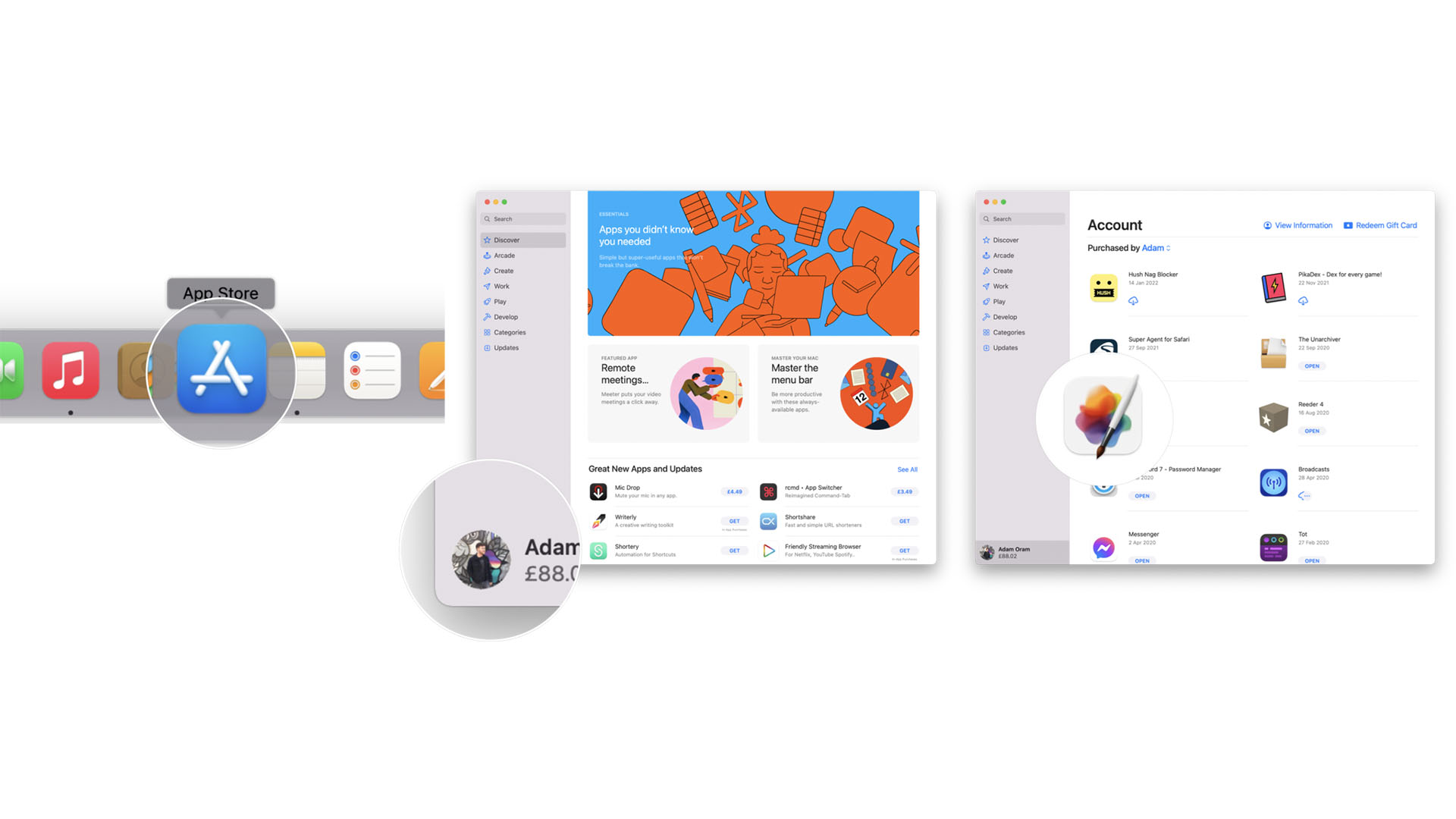
- Scroll the app's listing and click on Report a Problem. You'll then be taken to Apple's refund site in Safari.
- Sign in to Apple's site with your Apple ID user name and password.
- From the drop-down menu, select Request a refund.
- Select the reason for your refund request from the list in the drop-down menu.
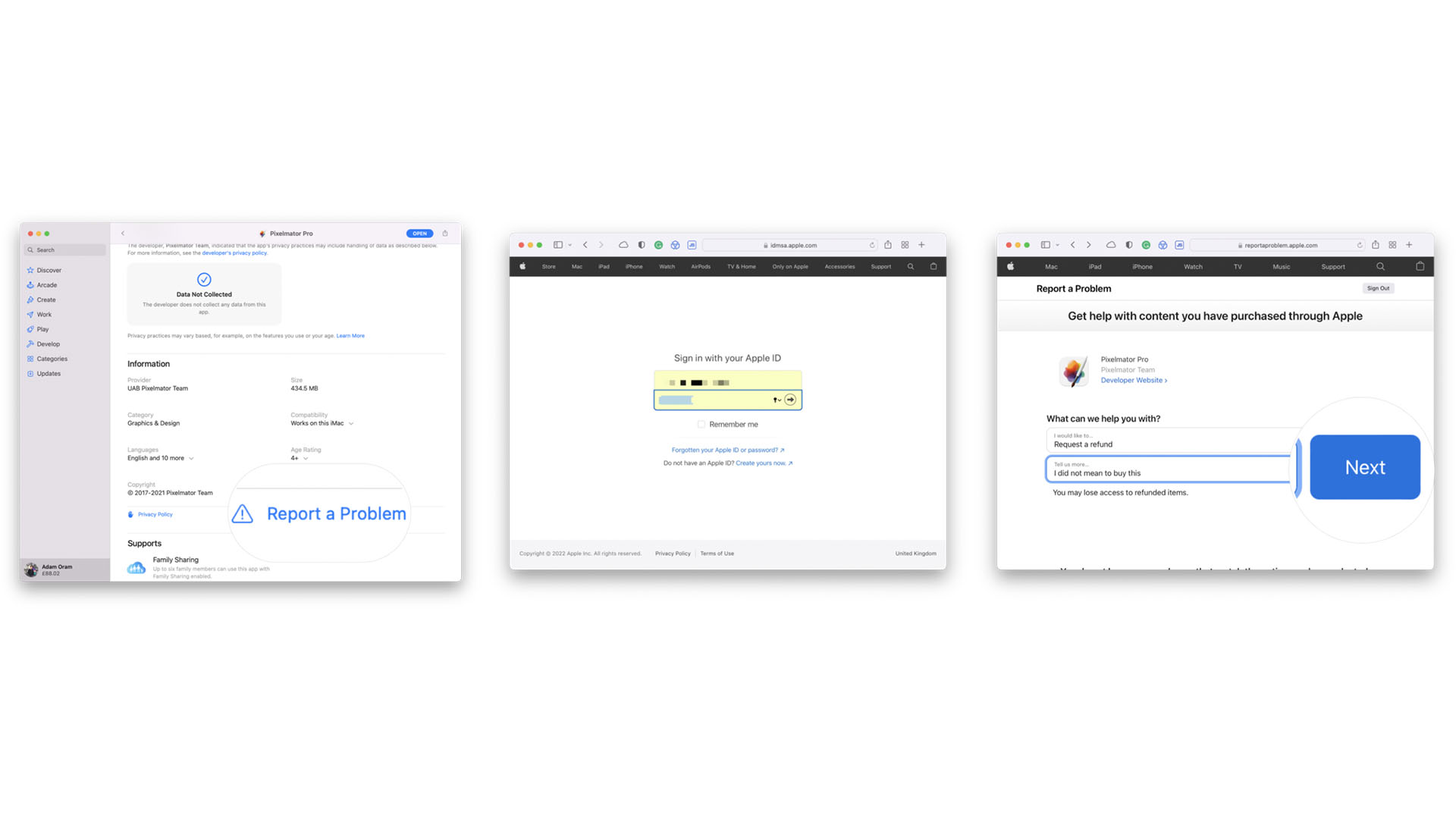
- Tap Next.
- Tap Submit.
Again, you should hear back from Apple within a few days as to whether your refund has been approved.
A note on refunds
As we mentioned at the beginning of this article, Apple only gives refunds in cases where you made an honest mistake in purchasing. Or, the purchase you made was never received, or it doesn't work as expected. Refund requests are not for trying out the best iPhone apps or best iPad apps or any digital content as a free trial.
If your reason for requesting a refund isn't in the drop down menu, you'll have to select Other and plead your case. Apple does have the right to deny your claim; approval is not automatic.
If you do realize you've made a purchase in error or otherwise need to request a refund, be sure to do so immediately. The time frame for requesting a refund is limited and can vary by region.
Once you've made your refund request, you can expect it to take a business day or two for Apple to process it. If Apple needs to speak with your further about your claim, it might even take a bit longer. You can check the status of your claim at any time by logging back in to Apple's Report a Problem site.

Bryan M. Wolfe has written about technology for over a decade on various websites, including TechRadar, AppAdvice, and many more. Before this, he worked in the technology field across different industries, including healthcare and education. He’s currently iMore’s lead on all things Mac and macOS, although he also loves covering iPhone, iPad, and Apple Watch. Bryan enjoys watching his favorite sports teams, traveling, and driving around his teenage daughter to her latest stage show, audition, or school event in his spare time. He also keeps busy walking his black and white cocker spaniel, Izzy, and trying new coffees and liquid grapes.
- Karen S FreemanContributor
- Christine Chan



