How to view and navigate through a book's table of contents in iBooks for iPhone and iPad
How-to
By
Allyson Kazmucha
last updated
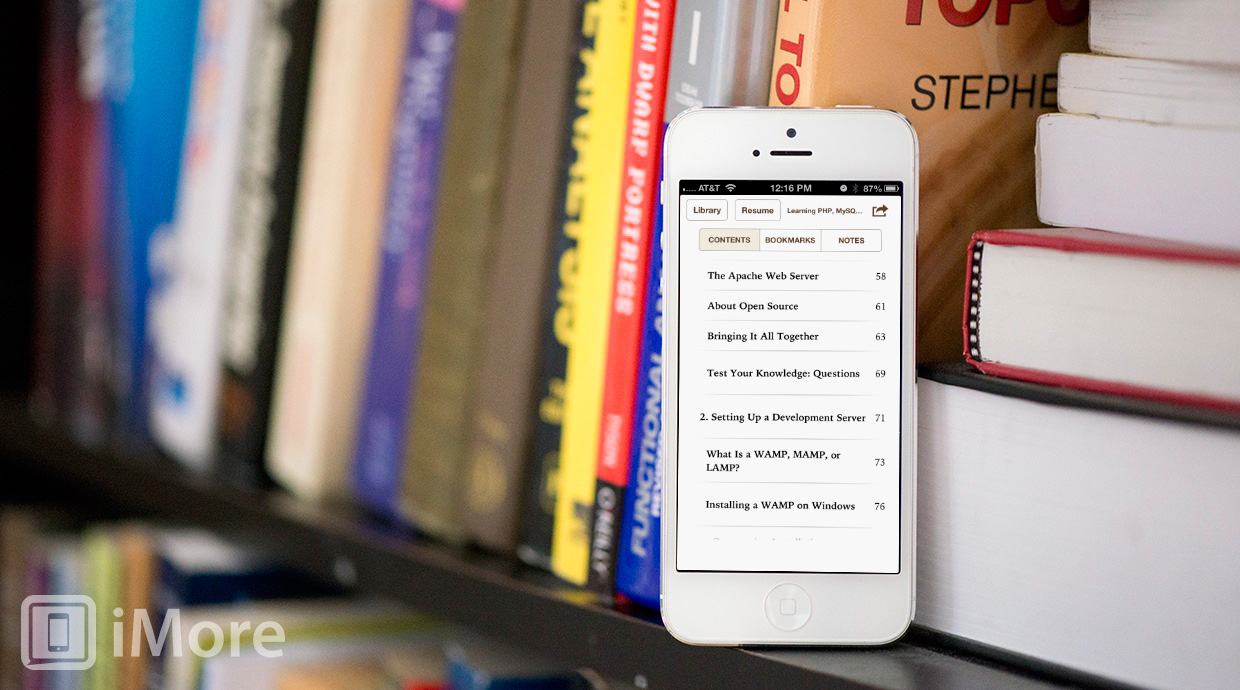
Add us as a preferred source on Google
If you use iBooks to purchase and download books to your iPhone or iPad, you have a very easy way to find exactly what you're looking for using the table of contents. It allows you to jump through chapters, read summaries in some cases, and more.
If you're new to iBooks, follow along to find out how to quickly navigate a book using the table of contents on your iPhone and iPad.
- Launch iBooks from the Home screen of your iPhone or iPad.
- Tap on the book cover of the book you'd like to open and read.
- In the upper left hand corner there will be two options, one to return to the main library and a table of contents button that is represented by bullet points. Tap on it.
- Here you can see the table of contents for the entire book. Scroll through and find the section you'd like to start reading and tap on it.
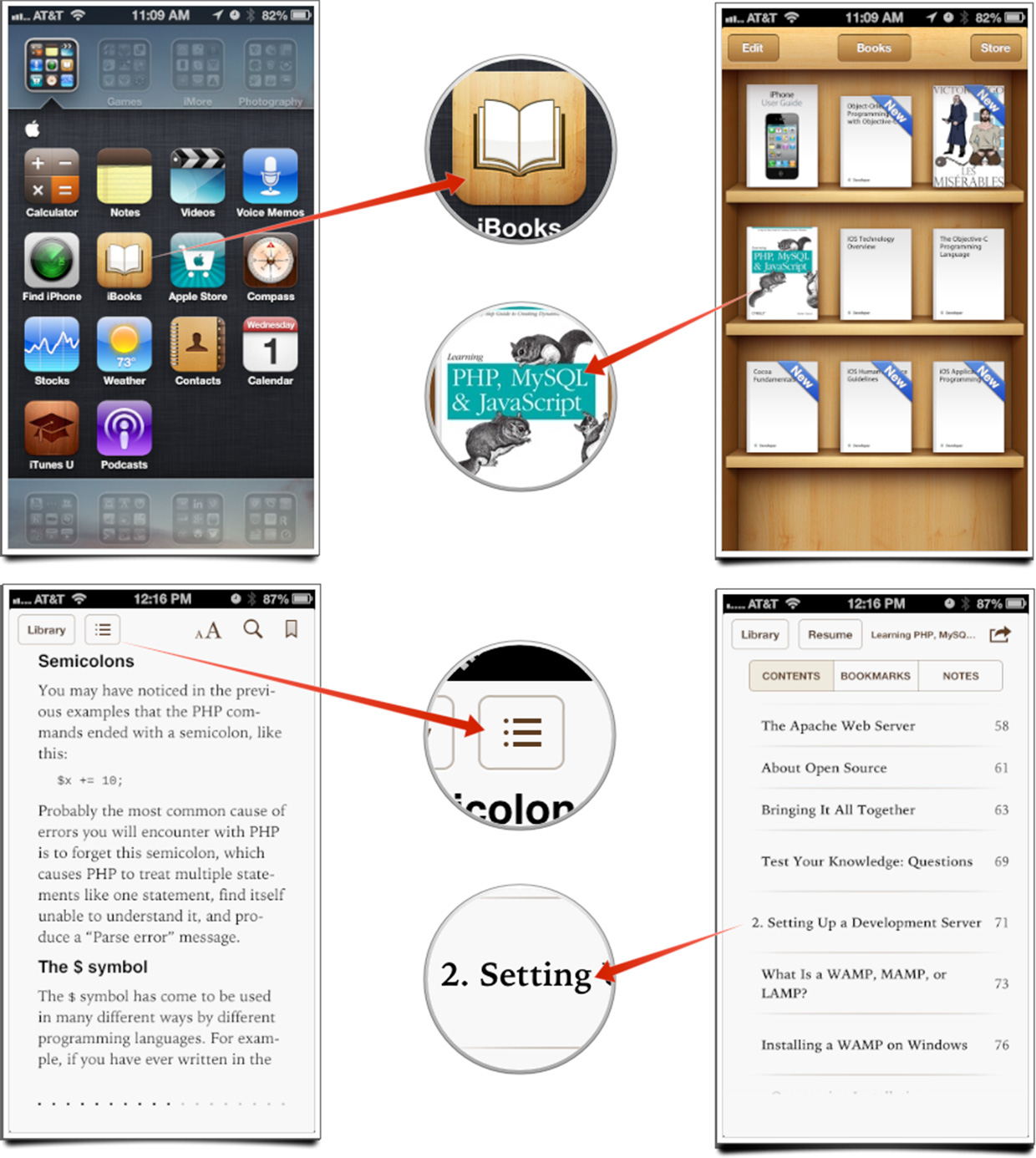
That's all there is to it. You'll be taken directly to that section immediately. You can always return to the table of contents again at any time by tapping on the same icon.
Master your iPhone in minutes
iMore offers spot-on advice and guidance from our team of experts, with decades of Apple device experience to lean on. Learn more with iMore!
iMore senior editor from 2011 to 2015.
LATEST ARTICLES

