Adobe celebrates Photoshop's 30th birthday with new Mac and iPad features

What you need to know
- Happy 30th birthday Photoshop!
- The Mac and iPad apps have received new features.
- Starting with dark mode on Mac!
Adobe has released updates for both the Mac and iPad versions of Photoshop as it celebrates the app's 30th birthday. That means I was seven when Photoshop first arrived and some of you probably weren't even born!
Of the new additions, one of the biggest is the arrival of support for dark mode on macOS Mojave and later. This builds on previous support by adding new dark versions of menus and whatnot.
Dark UI has been one of the more popular features of the Catalina Mac OS. Photoshop now supports the new dark mode. System dialogs like File>Open and File>Save now match the settings of your Mac OS.
The Mac app has also received some improvements to content-aware fill, allowing users to apply multiple fills right from their workspace.
Now you can make multiple selections and apply multiple fills without leaving the workspace. Use the new "apply" button to iterate your fills before committing. Click "OK" only when you are finished. In this release we've addressed a big customer request to sample all layers in the CAF workspace. These workflow enhancements are designed to reduce clicks, give you more control, and speed you to great results.
Information on performance improvements, changes to Lens Blur that move calculations to the GPU and away from the CPU, and more can be found on Adobe's blog.
Moving to iPad, we have the Object Selection tool that takes advantage of machine learning – of course it does – to better make selections while improving accuracy.
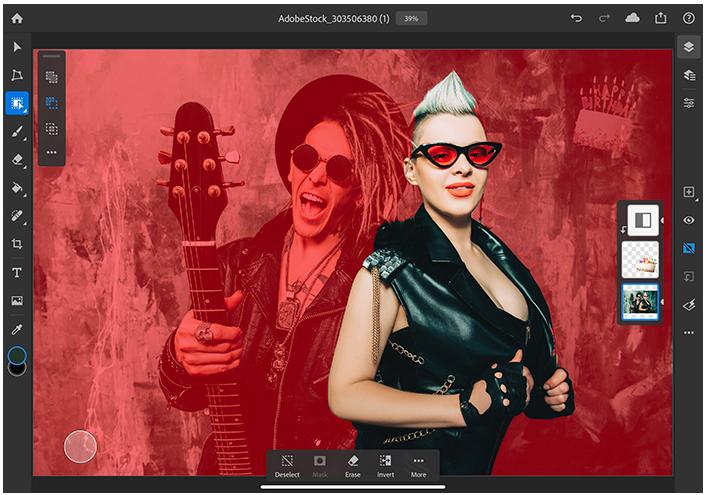
The Object Selection tool is designed to give you speed, but also more control over the selection process on more complex images. For example, it is the right tool if you have images with multiple objects, or when selecting a part of an object, or if you want this part but not that part, or need to isolate more than one object in an image. With the Object Selection tool, you draw a rectangular region or even a crude lasso around the area you want to select, and the tool automatically finds and selects the primary objects inside the defined region. This is demonstrated in the video at the top of the iPad section, where we have a selection that requires getting this part but not that part of the oranges.
Again, more information about the new additions to Photoshop for iPad can be taken in over on Adobe's blog. Complete with tons of screenshots, too.
iMore offers spot-on advice and guidance from our team of experts, with decades of Apple device experience to lean on. Learn more with iMore!

Oliver Haslam has written about Apple and the wider technology business for more than a decade with bylines on How-To Geek, PC Mag, iDownloadBlog, and many more. He has also been published in print for Macworld, including cover stories. At iMore, Oliver is involved in daily news coverage and, not being short of opinions, has been known to 'explain' those thoughts in more detail, too.
Having grown up using PCs and spending far too much money on graphics card and flashy RAM, Oliver switched to the Mac with a G5 iMac and hasn't looked back. Since then he's seen the growth of the smartphone world, backed by iPhone, and new product categories come and go. Current expertise includes iOS, macOS, streaming services, and pretty much anything that has a battery or plugs into a wall. Oliver also covers mobile gaming for iMore, with Apple Arcade a particular focus. He's been gaming since the Atari 2600 days and still struggles to comprehend the fact he can play console quality titles on his pocket computer.
