Cricut Explore Air 2 vs. Cricut Explore 3: Which should you buy?


Still great
The Cricut Explore Air 2 is a terrific crafting machine suitable for beginning to advanced crafters. Its appealing price point makes it more accessible than other models.
Pros
- Cuts over 100 materials
- Use up to six tools to cut, write, score, and more
- Comes in a variety of colors
- Can be purchased at a lower price point
Cons
- Cannot use Smart Materials
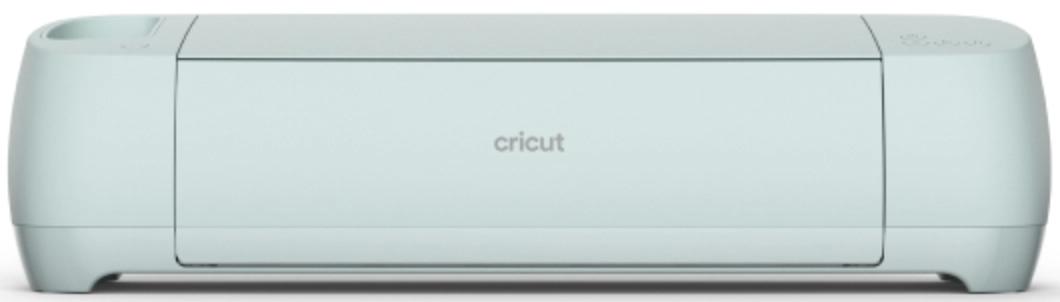
Newest model
The Cricut Explore 3 has all of the features you know and love from its predecessor, but it has the added ability to use matless Smart Materials. Smart Materials allow you to do larger projects in a single long cut, up to 12 feet long and do them twice as fast.
Pros
- Cuts over 100 materials
- Use up to six tools for cutting, writing, scoring, and more
- Can use Smart Materials without a mat
- Makes a single cut up to 12 feet long with Smart Materials
- Cuts Smart Materials up to twice as fast as predecessor
Cons
- Pricier
- Comes in just one color
If you're just getting into crafting, there's no time like the present to check out Cricut. Cricut has recently released two new machines: the Cricut Explore 3 and Cricut Maker 3. Since they have various machines, it can be hard choosing the one that will best suit your needs. Regardless of your choice, you can't go wrong with Cricut.
Getting to know Cricut
Cricut makes three different machines: the Maker, the Explore, and the Joy. The Cricut Maker is Cricut's flagship model, with ten times the cutting power of the Explore. The Maker line is for serious hobbyist crafters and professionals who sell what they make. The Cricut Explore is a happy medium model, the same size as the Maker but with some limitations. The Cricut Joy is an easy-to-use "mini-Cricut" that is perfect for beginners, for folks who want a second machine for when they're on the go or for people who don't have as much space to devote to a larger machine.
All three machines are fabulous for crafters. You can design just about anything you can dream up, upload it into the Design Space app on your Mac, iPad, or iPhone, and create it on your Cricut. Each Cricut machine has interchangeable blades and pens so you can cut, write, draw, and more. There are many Cricut accessories you can use to create a huge variety of items.
So, between the Cricut Explore Air 2 and the Cricut Explore 3, which is the better buy?
Cricut Explore Air 2 vs. Cricut Explore 3: Key differences
There are not many differences between the Cricut Explore Air 2 and Cricut Explore 3, the older and newer versions of Cricut's mid-level machine. Both machines cut over 100 materials and are compatible with six different tools to allow for a huge variety of potential projects. Both machines utilize Design Space software. When it comes down to it, these two machines are very similar.
| Header Cell - Column 0 | Cricut Explore Air 2 | Cricut Explore 3 |
|---|---|---|
| Price | From $175 | $300 |
| Number of materials | 100+ | 100+ |
| Number of tools | six | six |
| Software | Design Space | Design Space |
| Color | Multiple options | Soft mint green |
| Uses Smart Materials? | No | Yes |
| Uses mats? | Yes (you must) | Yes (you can) |
| Maximum material cut length | 24 inches | 12 feet (144 inches) |
| Maximum material width | 12 inches | 12 inches |
| Docking slot for iPad | No | Yes |
| Cutting speed | Fast | Up to twice as fast as the Explore Air 2 |
| Print-then-cut projects | On white materials only | On white or colored materials |
Functionally the two machines are almost identical, except that the Cricut Explore 3 gets the Smart Materials ability and speed. There are some other small differences. The Cricut Explore Air 2 has a knob you set to your desired material while you control that entire Design Space with the Cricut Explore 3. Plus, the start button on the Explore 3 has a more logical triangular "play" symbol rather than a Cricut logo. The two-tone look and metallic stripe of the Explore Air 2 are gone; the Explore 3 is all one color.
It's important to note that you can make just as many projects with the Cricut Explore 3. You would not lose any abilities by upgrading. It's just the Cricut Explore 3 can allow you to make certain items a lot faster and more efficiently with Smart Materials.
iMore offers spot-on advice and guidance from our team of experts, with decades of Apple device experience to lean on. Learn more with iMore!
Cricut Explore Air 2 vs Cricut Explore 3: Smarter, longer, and faster

Smart Materials are slightly wider and have a stiffer backing than regular materials, so they can feed directly into the machine without using a mat. Because you can make one long, continuous cut up to 12 feet in length, your big projects can go a lot faster than they would if you had to load and re-load your mats.
Plus, the Cricut Explore 3's cutting speed is dramatically faster when using the Smart Materials, easily twice as fast. The Cricut Explore 3 allows you to print-then-cut on white or colored materials, whereas you can only print-then-cut on white materials with the Explore Air 2.
Cricut Explore Air 2 vs. Cricut Explore 3: Wider projects?
Since Smart Materials are 13 inches wide, and regular materials are only 12 inches wide, you may be wondering if you can make projects that are an inch wider with Smart Materials. With regular 12-inch materials on a mat, you can make projects up to 11.5 inches wide since there needs to be a small margin along the edges.
With 13-inch Smart Materials, the machine needs wider margins to grip the materials itself. So, the maximum width of projects made with Smart Materials is just 11.7 inches. So technically, yes, you can do wider projects, but only but 0.2 inches.
Cricut Explore Air 2 vs. Cricut Explore 3: Different tools and accessories?
You can use nearly all of the same tools and accessories with both machines, but there are a couple of exceptions. Cricut introduced two new accessories with the Explore 3: a larger portable trimmer and a roll holder. The new portable trimmer is needed because Smart Materials are 13 inches wide, and the original trimmer was only 12 inches wide. Of course, you can use the larger trimmer to cut smaller materials.
The new roller holder is used to help you feed your Smart Materials into the Cricut Explore 3 and is not compatible (or necessary) with the Explore Air 2. Not only does it keep your Smart Materials neatly in place, but it trims the roll when your project is complete. Neither of these accessories is strictly necessary if you buy a Cricut Explore 3, but they are nice to have.
Cricut Explore Air 2 vs. Cricut Explore 3: Which should you buy?

If you already own the Cricut Explore Air 2, it's worth upgrading to the Cricut Explore 3 if you frequently do large projects. For example, imagine if you were to make a banner, sign, or wall treatment that is up to 12 feet long with the Cricut Explore Air 2. You'd have to make many separate cuts, taking your materials on and off the mat as many as 12 times.
However, the Cricut Explore 3 would let you do a large-scale project like that fast in a single cut, using Smart Materials without a mat. Plus, the Cricut Explore 3 can cut twice as fast when using Smart Materials. This is a major time-saver if you do large projects frequently.
If big projects aren't something you do very often, I wouldn't bother spending the extra money on the Cricut Explore 3. The point of Smart Materials is to make quick work of big, long projects. If you don't do that kind of thing or only do them occasionally, you might as well save a substantial amount of money and pick up an older Cricut Explore Air 2. Plus, the Cricut Explore Air 2 comes in many colors to match any decor, whereas the Cricut Explore 3 comes only in a soft mint green shade.

Lots of color options
The Cricut Explore Air 2 isn't an outdated purchase at all. If you don't make very large projects often, you can feel good about saving a few bucks on the Explore Air 2.
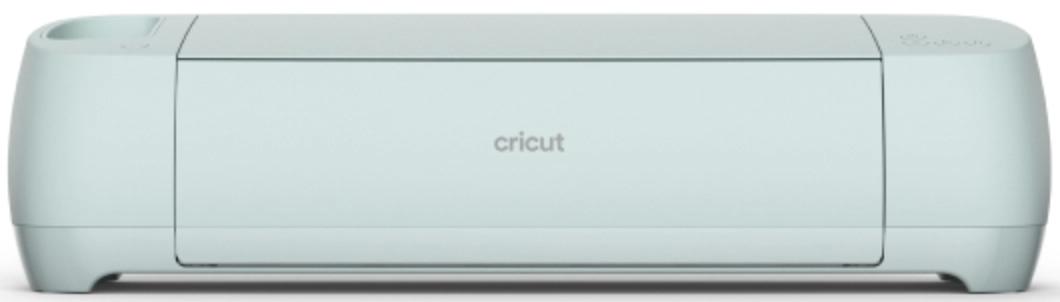
Newest model
The latest mid-tier machine does everything its predecessor does, plus it uses Smart Materials for matless projects up to 12 feet long at up to twice the speed.

Karen is a contributor to iMore.com as a writer and co-host of the iMore Show. She’s been writing about Apple since 2010 with a year-long break to work at an Apple Store as a product specialist. She's also a contributor at TechRadar and Tom's Guide. Before joining iMore in 2018, Karen wrote for Macworld, CNET, AppAdvice, and WatchAware. She’s an early adopter who used to wait in long lines on release days before pre-ordering made things much easier. Karen is also a part-time teacher and occasional movie extra. She loves to spend time with her family, travel the world, and is always looking for portable tech and accessories so she can work from anywhere.
