Daily Tip: How to get your UDID number from System Profiler on Mac
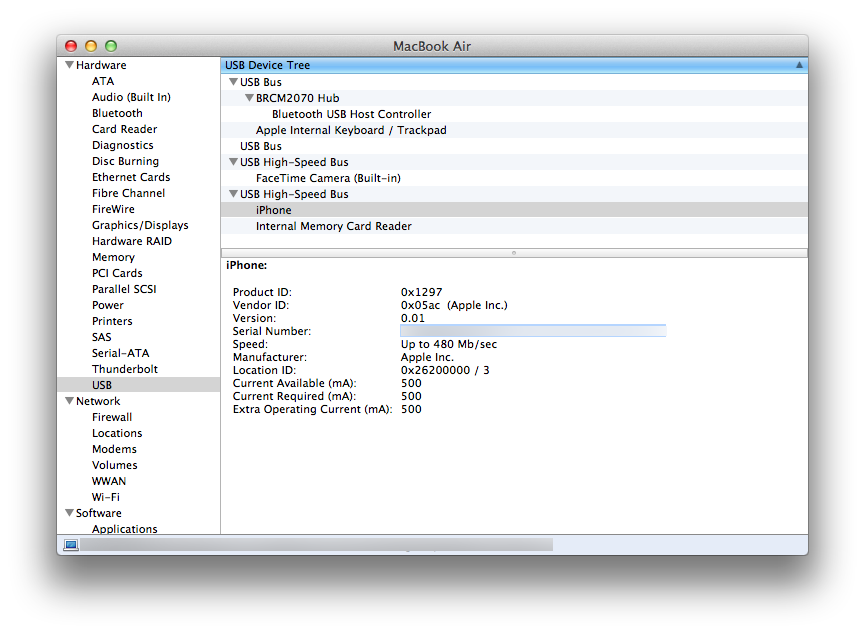
Forget to add your UDID (universal device identifier) to the iOS Developer Portal before loading up iOS 5 beta and wondering how to find it so your iPhone or iPad will activate? It happens. Your iPhone gets swapped out by the Apple Store due to a hardware issue or you get an iPad 2 and forget to add it before you install the new software. iTunes won't help you until the device is activated. Usually you can just grab it from Xcode but if you don't have Xcode handy, you can also get it from System Profiler. We'll show you how, after the break!
To get your UDID:
- Launch System Profiler (it's in the Utilities Folder or just hit Spotlight and start typing)
- Under Hardware in the sidebar, go down to USB
- In the top right pane, go to USB High Speed Bus. If you have a MacBook or iMac, the first one is usually the iSight/FaceTime camera, so open the second to find your iPhone or iPad
- Click on your device
- In the bottom pane, look for the serial number. That's the UDID.
- Copy and paste it
- Head back to developer.apple.com and add it to your authorized device list
That's it, from crisis to cool in just a few clicks.
If you have any other developer tips, leave them in the comments!
Tips of the day will range from beginner-level 101 to advanced-level ninjary. If you already know this tip, keep the link handy as a quick way to help a friend. If you have a tip of your own you’d like to suggest, add them to the comments or send them in to news@tipb.com. (If it’s especially awesome and previously unknown to us, we’ll even give ya a reward…)
iMore offers spot-on advice and guidance from our team of experts, with decades of Apple device experience to lean on. Learn more with iMore!

Rene Ritchie is one of the most respected Apple analysts in the business, reaching a combined audience of over 40 million readers a month. His YouTube channel, Vector, has over 90 thousand subscribers and 14 million views and his podcasts, including Debug, have been downloaded over 20 million times. He also regularly co-hosts MacBreak Weekly for the TWiT network and co-hosted CES Live! and Talk Mobile. Based in Montreal, Rene is a former director of product marketing, web developer, and graphic designer. He's authored several books and appeared on numerous television and radio segments to discuss Apple and the technology industry. When not working, he likes to cook, grapple, and spend time with his friends and family.
