How to use your Apple Watch with Apple Fitness Plus
Get the most out of Apple Fitness Plus
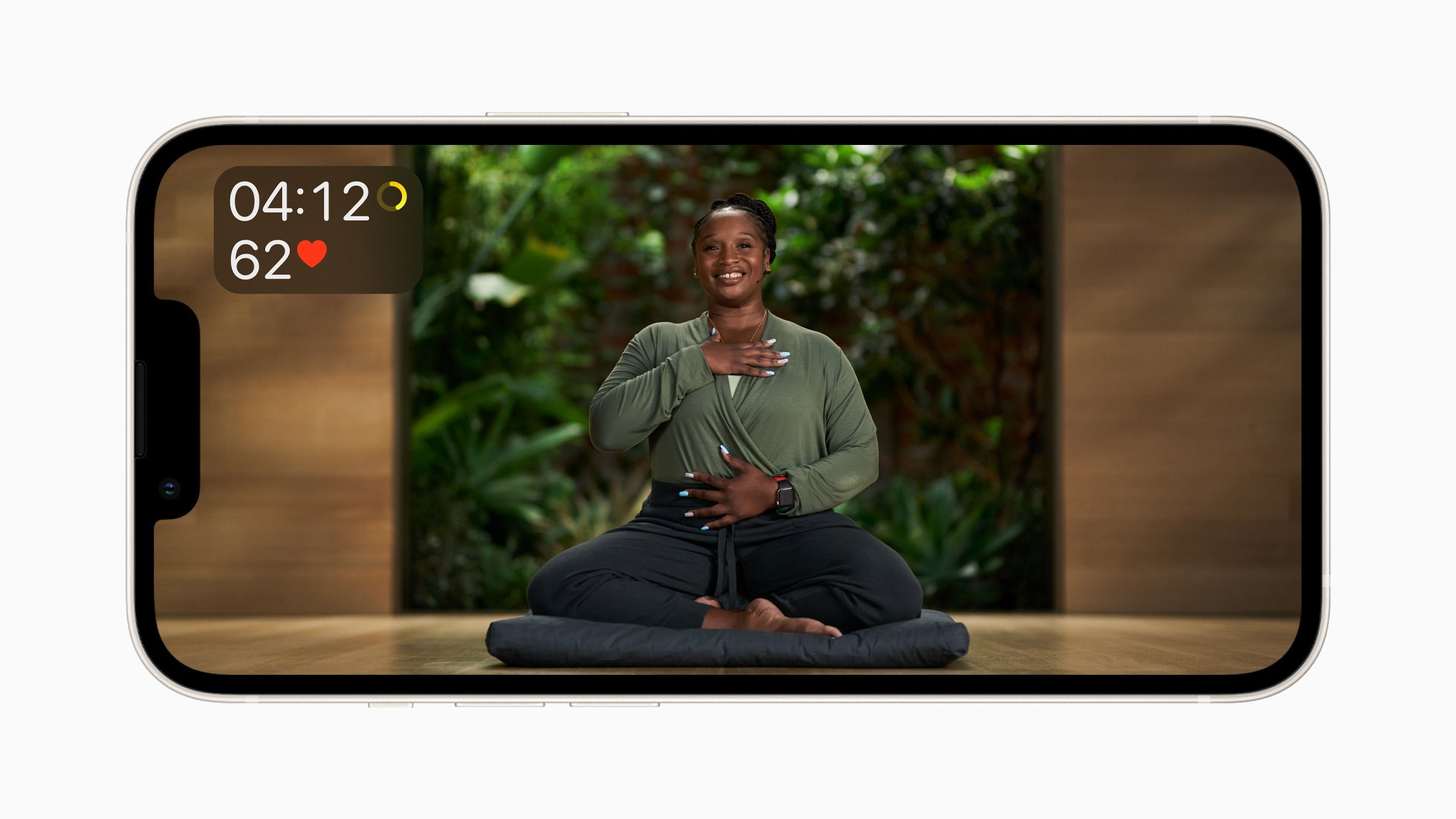
One of the best ways to use your Apple Watch is with an Apple Fitness Plus subscription. Even though Fitness Plus has the biggest library of high-definition, multi-discipline workout content around, audio-only and onscreen, it’s the watchOS integration that really separates Apple Fitness Plus from the multitude of other workout content services out there.
No other YouTube channel or other premium workout service, even Fitbit Premium, allows you to see your stats in real-time on-screen as you follow along. The unique features, variety of content, and user-friendly ability to Stack and customize workouts make Apple Fitness Plus a popular choice for the best overall fitness app, but you need to know how to use your Apple Watch to make the most out of it.
Do you need an Apple Watch to use Fitness Plus?

You don’t need the best Apple Watch to sign up to Apple Fitness Plus and use the subscription on your iPhone, necessarily, as long as you have an iPhone 8 or later running iOS 16.1 or later. Doing this means you can still enjoy the slickly-produced workouts and follow along with the instructors without an Apple Watch. You can also use AirPlay 2 to cast a workout or meditation session to a non-Apple TV.
However, to workout with an iPad or Apple TV, you’ll need a paired Apple Watch. Running Fitness Plus on an Apple Watch as well as your other Apple devices means you can see your stats such as heart rate, time, and calories burned, on-screen alongside the instructors, and start/pause the workout remotely using your watch.
You’ll also record your workouts in far more detail, just like any other run, cycle, gym, or HIIT session, and create a more accurate picture of your progress when using an Apple Watch.
How to sign up for Apple Fitness Plus
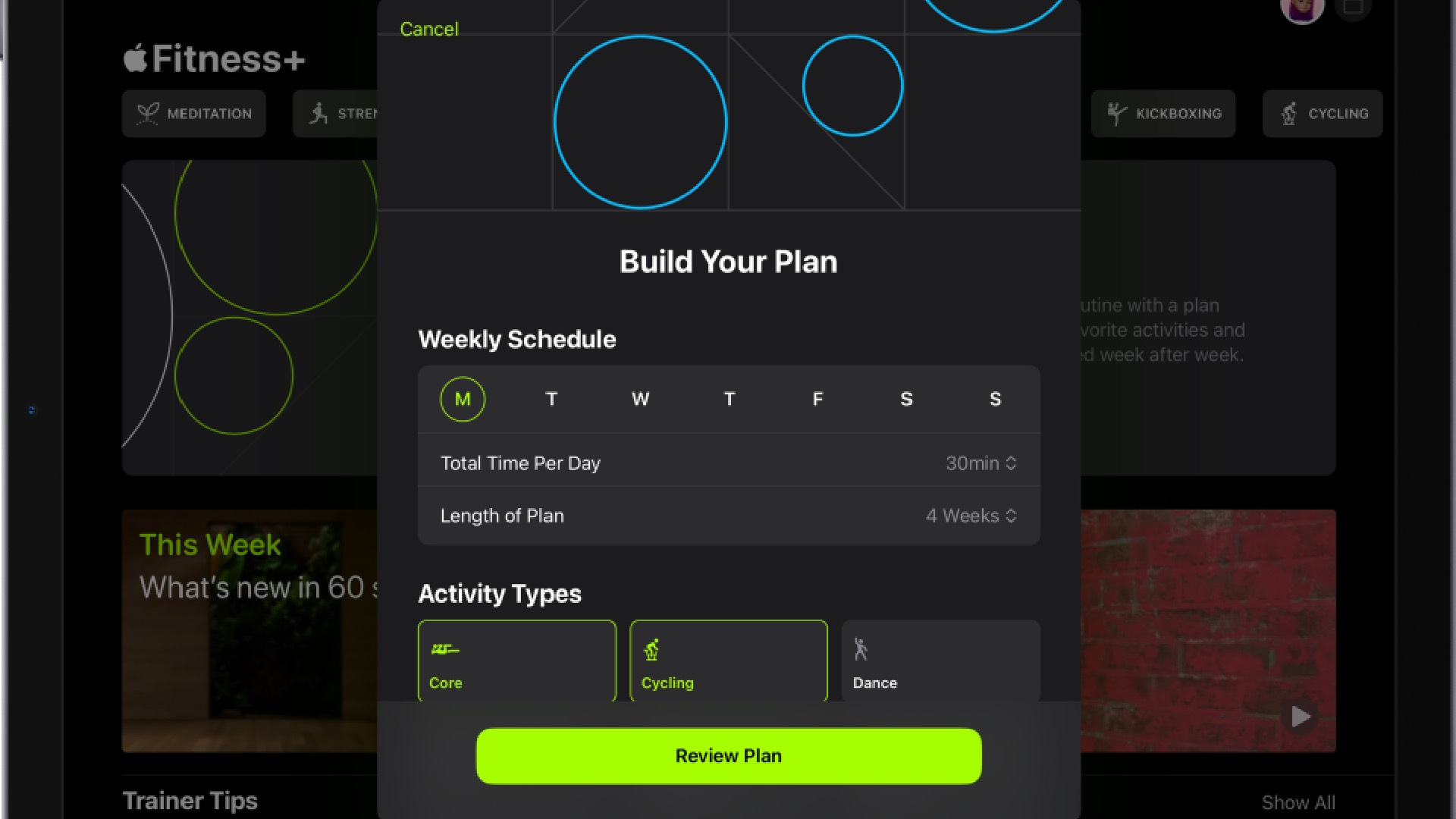
- Tap on the Fitness app
- Scroll down to the tab at the bottom, labeled Fitness Plus
- Tap on Try it for free, and choose your option of Monthly or Annual subscription plan. If you’re planning to cancel after the free trial, choose Monthly
- Confirm with Face ID or your fingerprint
- Choose whether to share your data or not with Fitness Plus by tapping Share My Data or Don’t Share My Data. You can toggle this on and off in Settings afterward too
In order to use your Apple Watch, you’ll need to be signed up to Apple Fitness Plus, and to have an Apple Watch paired with your iPhone. That’s it: there’s no need to download anything else.
How to start a Fitness Plus workout on your iPhone
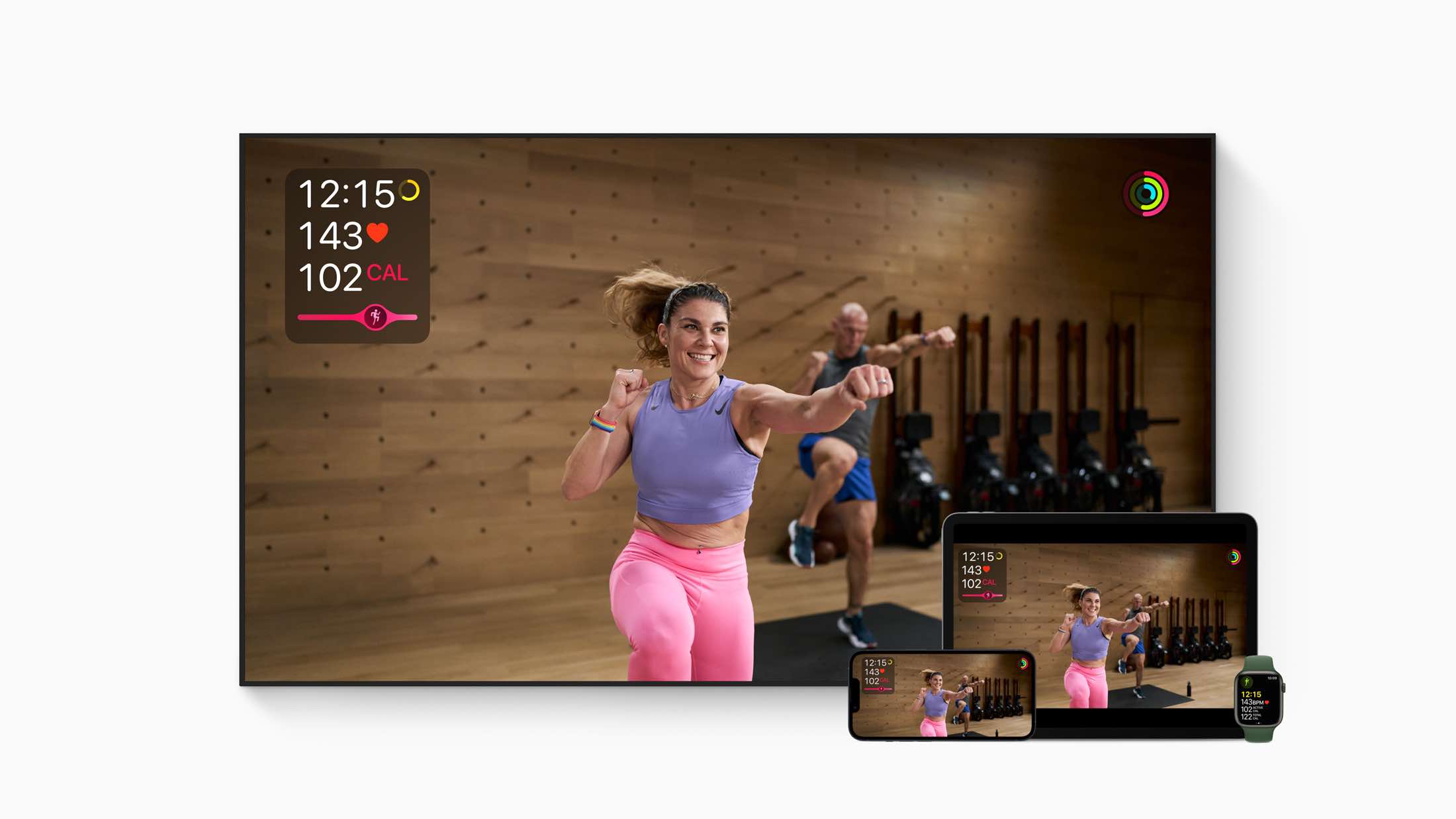
- Tap on the Fitness app
- Tap on the Fitness Plus tab to open it
- You can filter by category at the top by selecting the various options - yoga, HIIT, strength, and so on - or you can scroll down to find other categories, such as New and Popular. Alternatively, you can tap on one of the categories above, such as strength, and filter by trainer, workout duration, equipment, or even type of music.
- Once you’ve selected a workout, tap on it
- Tap Let’s Go. You should now see a green play icon on your Apple Watch
- Set your phone up and tap the play icon on your Apple Watch to start the workout
- If you’ve got a smart TV capable of using AirPlay 2, you can select AirPlay from the bottom-right corner of the Let’s Go screen to play the workout on your TV
How to start a workout on your Apple TV or iPad

You can also use Fitness Plus on your Apple TV or iPad in order to view the workout on a larger screen and still have the same interaction on your Apple Watch. In order to do so, you’ll need to go to the App Store on your device and download the Fitness app, already be signed up to Fitness Plus on your iPhone, and have an Apple Watch paired to your iPhone.
iMore offers spot-on advice and guidance from our team of experts, with decades of Apple device experience to lean on. Learn more with iMore!
Everything should work very smoothly from then on. Apple is excellent at making devices that talk to each other, and even if you start a workout on the iPad or Apple TV, that should filter to your phone, and by extension your watch, automatically.
Therefore, you’ll still be able to record, start, and pause workouts on your Apple Watch, and see your stats on the iPad or Apple TV screen - even if the watch is only connected to your phone.
How to use Time to Walk and Time to Run
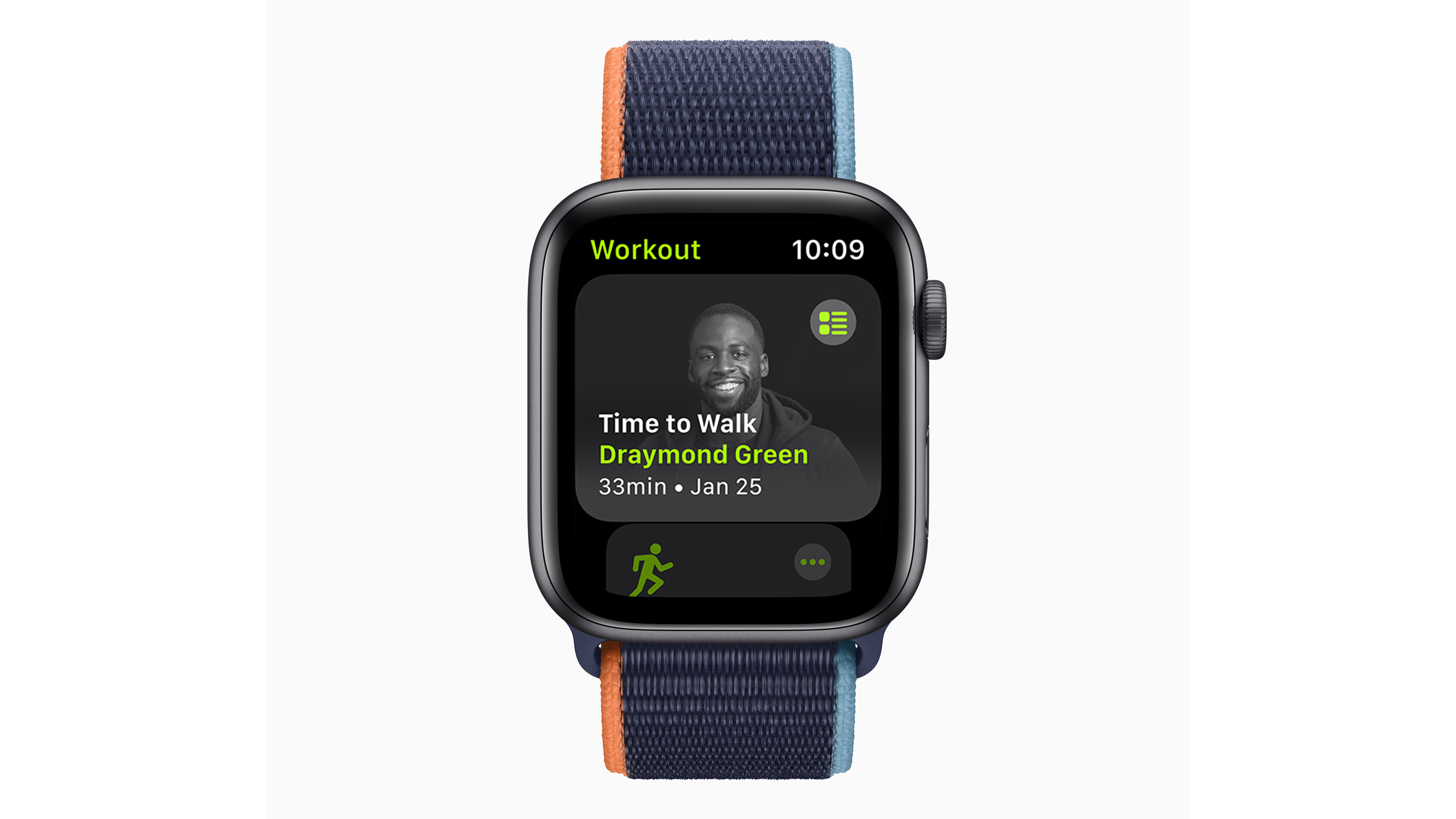
Finally, Apple Fitness Plus has a selection of audio-only workouts to use in conjunction with your phone or watch, which offer guided walks and runs. You’ll need a pair of earbuds paired to your phone or watch to take advantage of this.
When you open the Workout app on your watch, tap Fitness Plus audio workouts and tap the episode you want to play. If the GPS on your watch detects any movements, it’ll automatically register this as an outdoor walk, or outdoor run, but will otherwise play the audio track and log the workout in the normal way.
Matt is a freelancer for iMore and TechRadar's expert on all things fitness, wellness and wearable tech. A former staffer at Men's Health, he holds a Master's Degree in journalism from Cardiff and has written for brands like Runner's World, Women's Health, Men's Fitness, LiveScience and Fit&Well on everything fitness tech, exercise, nutrition and mental wellbeing.
Matt's a keen runner, ex-kickboxer, not averse to the odd yoga flow, and insists everyone should stretch every morning. When he’s not training or writing about health and fitness, he can be found reading doorstop-thick fantasy books with lots of fictional maps in them.
