How to add Handoff capabilities to your older Mac Pro

Global copy and paste, unlocking your Mac with your Apple Watch, AirDropping files to your nearby colleagues. If you're sporting older Mac hardware, you may be a bit envious of the capabilities that more modern hardware with Bluetooth 4.0 and 802.11 ac Wi-Fi offer. All is not lost however! You can buy hardware upgrades from PC boards to bluetooth dongles that can add those features to you Mac. Here we show you what you need and how to install hardware upgrades to your old modular Mac Pro to add Handoff, Continuity, and AirDrop functionality!
The problem
In order for things like Handoff and Air Drop to properly function, your Mac hardware has to be compatible with certain newer technologies. Bluetooth 4.0 offers a low power mode that is requisite in the Handoff design spec and for sharing data via Continuity with expediency, 802.11 ac Wi-Fi capabilities must exists on the your Mac's Wifi/Bluetooth adapter. Older hardware doesn't have this so they must be upgraded.
The hardware solution
For this article we show you the hardware needed and how to install said hardware for a 2009 Mac Pro. Although not identical, other hardware solutions for iMacs and MacBooks will follow similar steps to add the desired features in the form of attached USB dongles.
OSXwifi.com
We purchased our hardware from OSXwifi.com. Their tag line is that they are "the final destination for everything you need to bring your old Apple products back to life." They offer a range of custom hardware upgrades for older Macs for the purpose of providing more modern functionality.
For our purposes we required an upgrade to both the Wi-Fi and Bluetooth default hardware. We purchased a kit from OSXwifi.com that includes both a mini PCIe adapter and a Broadcom Bluetooth 4.0/802.11 ac Wi-Fi capable card that also includes the appropriate antennae and USB power adapter cabling. If you're running up to El Capitan, it's a simple matter of plug-n-play. If you have Sierra or higher, then there are additional steps to follow.
- Create an up-to-date backup of your Mac.
- Shutdown your Mac with > Shut Down.
- Unplug your Mac.
- Unscrew the bolt and spacer on the mini PCIe adapter.
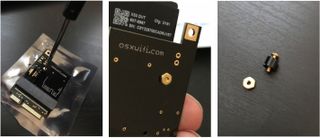
- Connect the Bluetooth/Wi-Fi card to the mini PCIe adapter.
- Reconnect the bolt and spacer.
- Release the latch on your Mac Pro.
- Release the CPU tray latches.
- Pull out the CPU tray.
- Locate the old Bluetooth/Wi-Fi adapter towards the bottom left of the enclosure.
- Carefully disconnect the Wi-Fi and Bluetooth antennae taking note of the placement on the board. On mine the antenna labeled "1" is connected to J2 terminal and the antenna labeled "3" is connected to the J1 terminal. The antenna labeled "2" was not connected.
- Unscrew the old card from its mini PCIe port.

- Connect the new Broadcom card with adapter to the mini PCIe port.
- Carefully reconnect your previously attached Wi-Fi antenna cables to the appropriate port on the new card following the schematic provided by OSXwifi.com.
- Screw the board back in to the motherboard. You'll only need to re-attach one screw.
- Connect the supplied antenna extender cable to the J3 bluetooth terminal.
- Pass the extender behind the metal post.

- Disconnect the old Bluetooth antenna cable.
- Attach the old Bluetooth antenna to the supplied antenna extender.
- Connect the USB power cable to the two prongs on the new Broadcom adapter.
- Disconnect the power cable on the old Bluetooth card.
- Pass the USB power adapter behind the metal post.
- Attach the old USB power cable to the supplied USB power adapter.

- Re-connect the CPU tray and case panel and restart your Mac.
The software solution
Once restarted, you may need to re-pair your bluetooth connected devices. If you're running macOS up to El Capitan, all you then need to do is enable Handoff in System preferences > General and if you have an Apple Watch, enable unlocking with the watch in Security & Privacy.
However, if you have a macOS install beyond El Capitan installed you'll need to run some specialized software to get your Mac using the new hardware properly.
Master your iPhone in minutes
iMore offers spot-on advice and guidance from our team of experts, with decades of Apple device experience to lean on. Learn more with iMore!
- Download the beta version of the Continuity Activation Tool.
- Restart your Mac holding Command-R to restart in recovery mode.
- Once in the recovery environment, click Utilities > Terminal.
- Enter the command csrutil disable.
- Type in reboot.
- Once logged back in to your account start the Continuity Activation Tool.
- Enter your password.
- Enter option 1.
- Follow the on-screen prompts and reboot the Mac.

- Once rebooted enable Handoff in System Preferences > General.
- Test AirDrop from Finder. And another AirDrop capable iOS device.
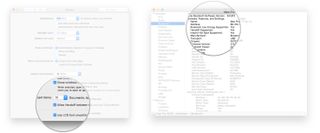
- If successful, restart your Mac holding Command-R.
- Once in the recovery environment click Utilities > Terminal.
- Enter the command csrutil enable —without kext.
- Type in reboot.
- Done!
As with any hack, things can be subject to break as the OS gets updated.
Final comments
Seeing that a new modular Mac Pro is only rumoured in 2019 at the earliest (First quarter? Last Quarter? Who Knows!) then getting more life out your current hardware at a fraction of the cost of a new iMac Pro is totally worth it. Any plans on updating your old hardware? Tell us about it in the comments!
Most Popular





