How to adjust reading settings in iBooks for iPhone and iPad
How-to
By
Allyson Kazmucha
last updated
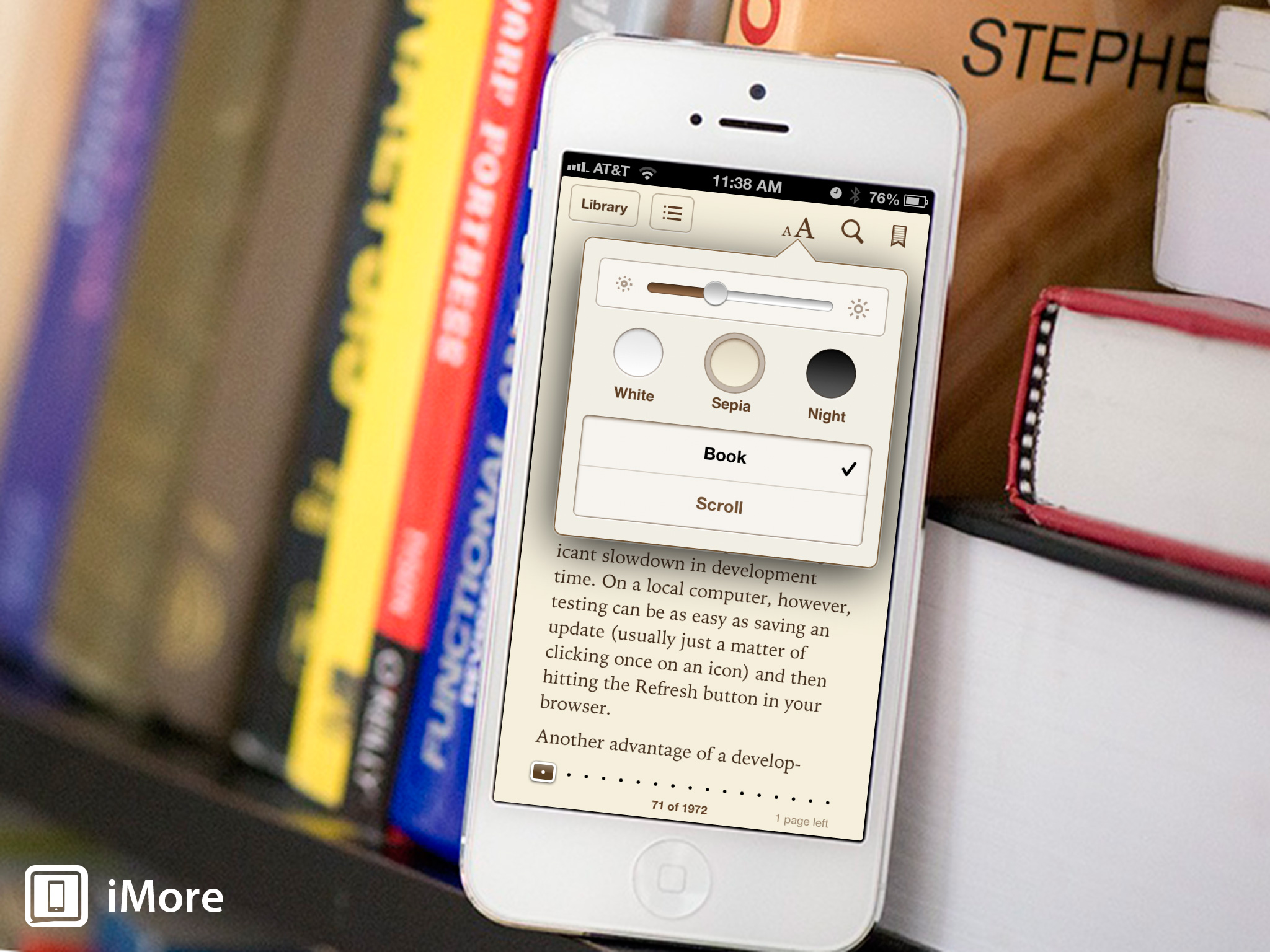
Add us as a preferred source on Google
If you download books to read with iBooks for iPhone and iPad, you can easily adjust reading settings such as text size, screen brightness, and more right within the app to better suit your reading preferences.
Follow along and we'll show you how.
- Launch the iBooks app from the Home screen of your iPhone or iPad.
- From the main bookshelf, tap the book that you'd like to read.
- Along the top you'll see a settings icon represented by two Letter A's. Tap on it.
- Within this menu you can change font size, screen brightness, change the font type, and switch between a few different theme types. Edit the settings you'd like and then tap the icon again to dismiss the menu.
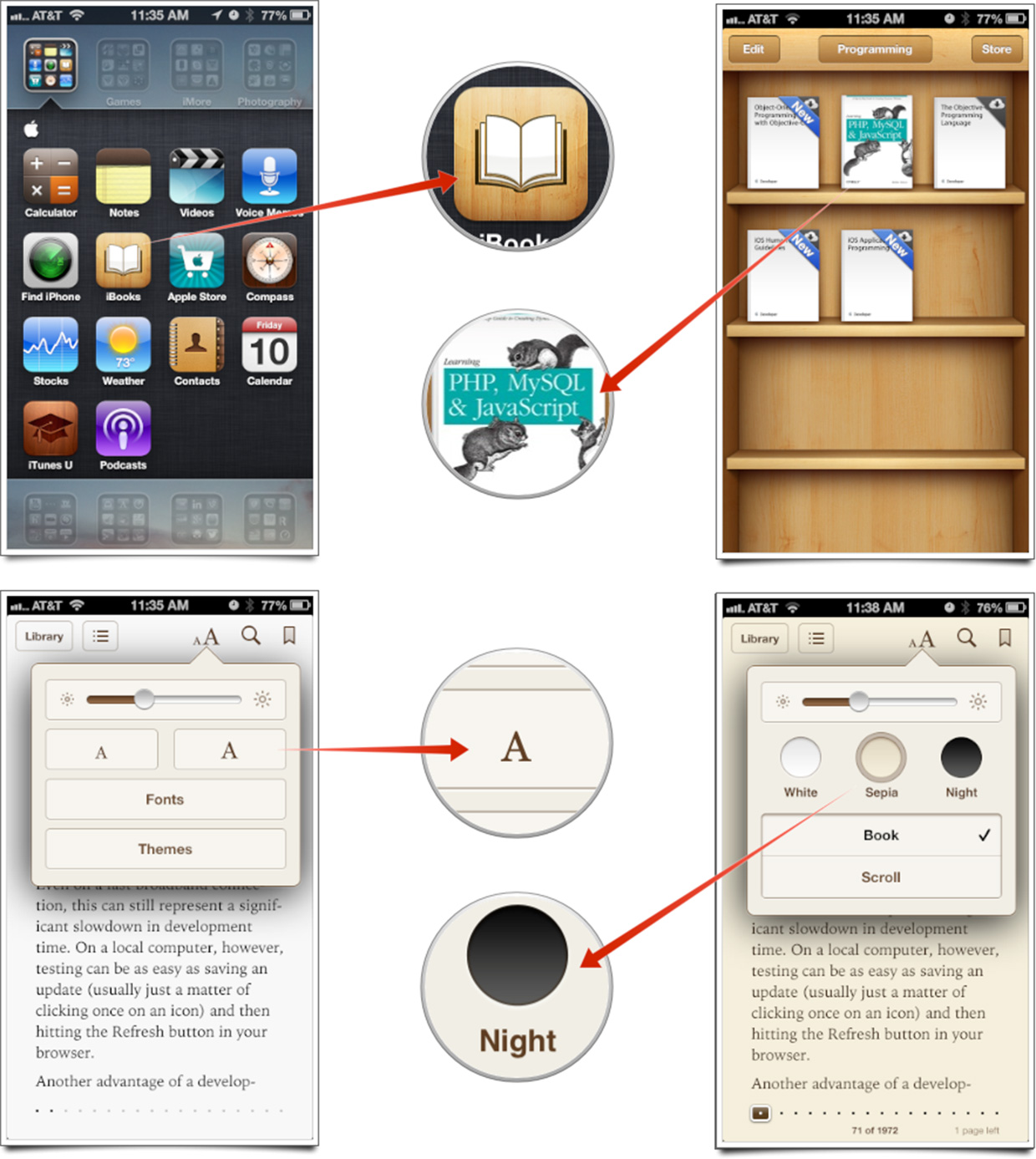
These settings are specifically there in order to make reading more enjoyable and accessible to everyone. If you're reading at night, perhaps you prefer a darker theme instead of a bright white background. During the day, you can switch the theme back or increate brightness whenever you'd like.
Master your iPhone in minutes
iMore offers spot-on advice and guidance from our team of experts, with decades of Apple device experience to lean on. Learn more with iMore!
iMore senior editor from 2011 to 2015.
LATEST ARTICLES

