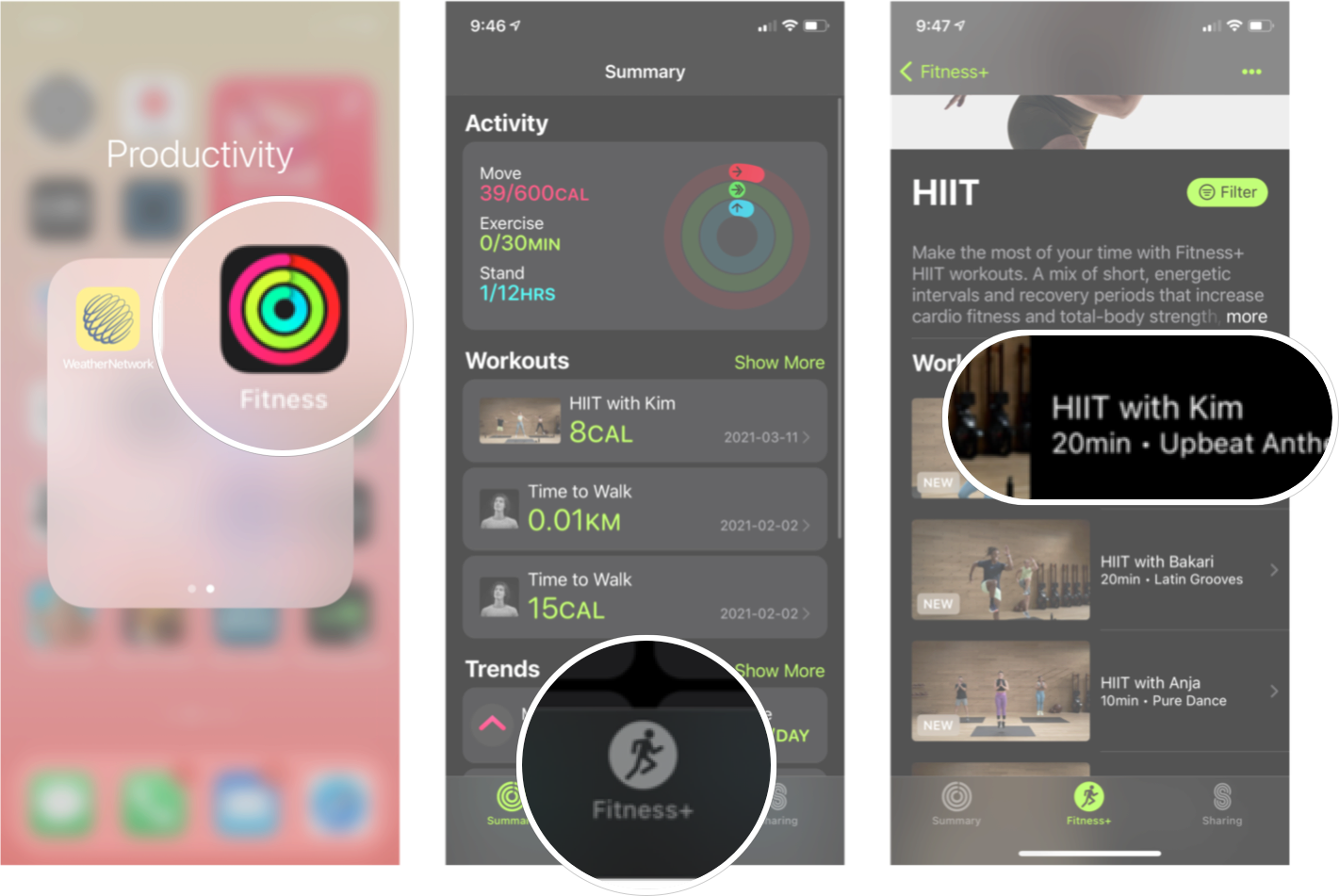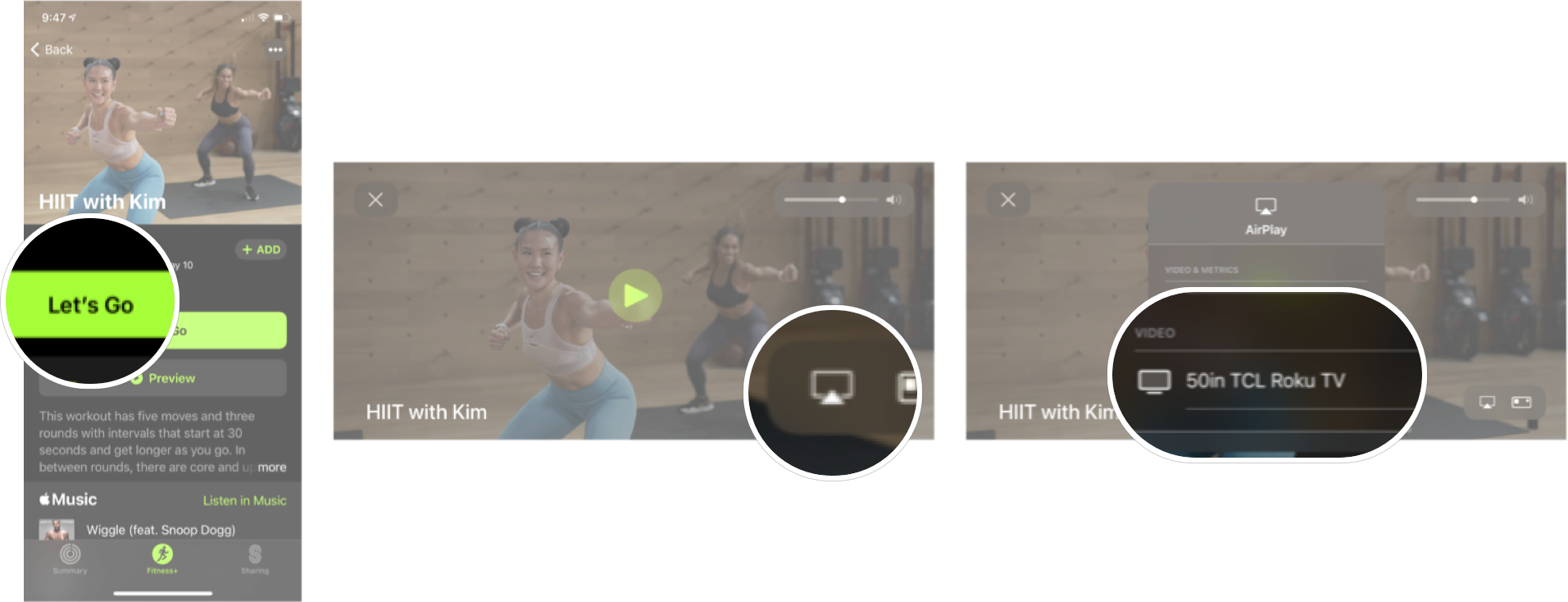How to AirPlay Apple Fitness Plus workouts to your TV

When Apple first announced Fitness+, there was some confusion about why they didn't allow you to AirPlay the workouts to your TV or another AirPlay-compatible screen. After all, following along to a workout on the biggest screen you have makes it much easier to do, as evidenced by the fact that Apple designed a whole app for the Apple TV to be able to use Fitness+ on it. Not everyone has the best Apple TV to take advantage of the Fitness app, but many people have AirPlay-compatible TVs.
The good news is Apple quickly changed its tune, and in an update shortly after the service launched, they enabled AirPlay for Fitness+. This means you can start a workout on your iPhone and AirPlay it to your TV, so if you don't have one of the best Apple TVs, you don't have to follow along with the class on your tiny little iPhone screen. It's perfect to go alongside one of the best rowing machines for Apple Fitness+ or similar. Here's how to AirPlay Fitness+ workouts to your TV.
How to AirPlay Fitness+ workouts to your TV
Using AirPlay with Fitness+ is pretty straightforward and very similar to using AirPlay for other apps or services, but you can do it right in the Fitness app as you go to launch a workout.
- Launch Fitness from your iPhone Home screen.
- Tap the Fitness+ tab at the bottom of your screen.
- Tap the workout you want to do.
- Tap Let's Go.
- Tap the AirPlay button.
- Tap the device you want to AirPlay to.
Get your sweat on!
Now you're ready to work out! Just remember that when you're using AirPlay to display a Fitness+ workout, you won't see your favorite Apple Watch metrics appear in the top left of the screen. Unfortunately, Apple doesn't allow the metrics to be displayed in iOS 15, so you'll need to check your Apple Watch to see your metrics while you AirPlay the workout to your TV.
However, in iOS 16, you are supposed to be able to AirPlay Apple Fitness workouts and display the metrics at the same time. Of course, iOS 16 is only in its first developer beta right now, and won't be released to the general public until later this fall.
Updated June 2022: Updated for the latest version of iOS 15 and added some information regarding the upcoming iOS 16 update.
iMore offers spot-on advice and guidance from our team of experts, with decades of Apple device experience to lean on. Learn more with iMore!

Luke Filipowicz has been a writer at iMore, covering Apple for nearly a decade now. He writes a lot about Apple Watch and iPad but covers the iPhone and Mac as well. He often describes himself as an "Apple user on a budget" and firmly believes that great technology can be affordable if you know where to look. Luke also heads up the iMore Show — a weekly podcast focusing on Apple news, rumors, and products but likes to have some fun along the way.
Luke knows he spends more time on Twitter than he probably should, so feel free to follow him or give him a shout on social media @LukeFilipowicz.