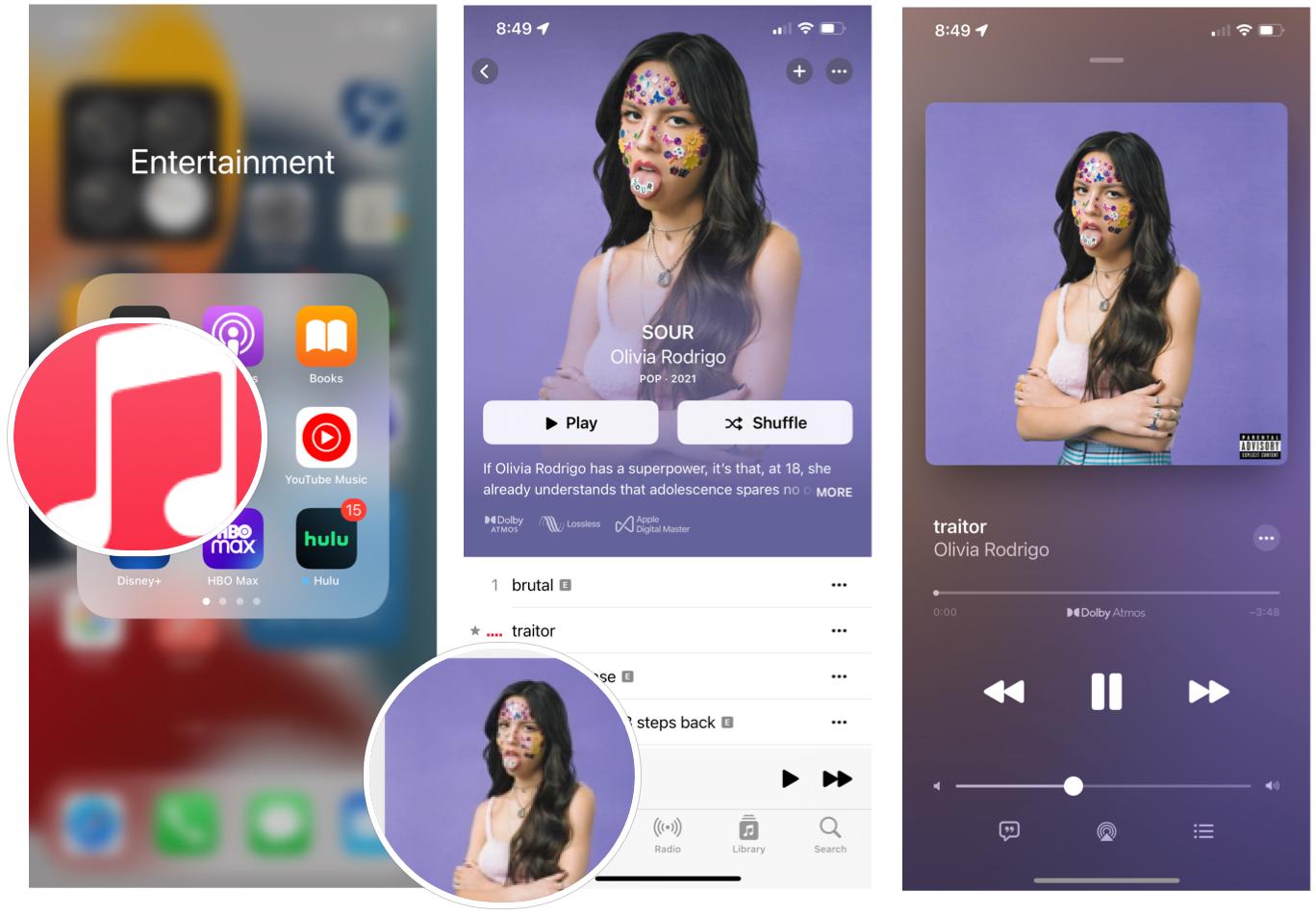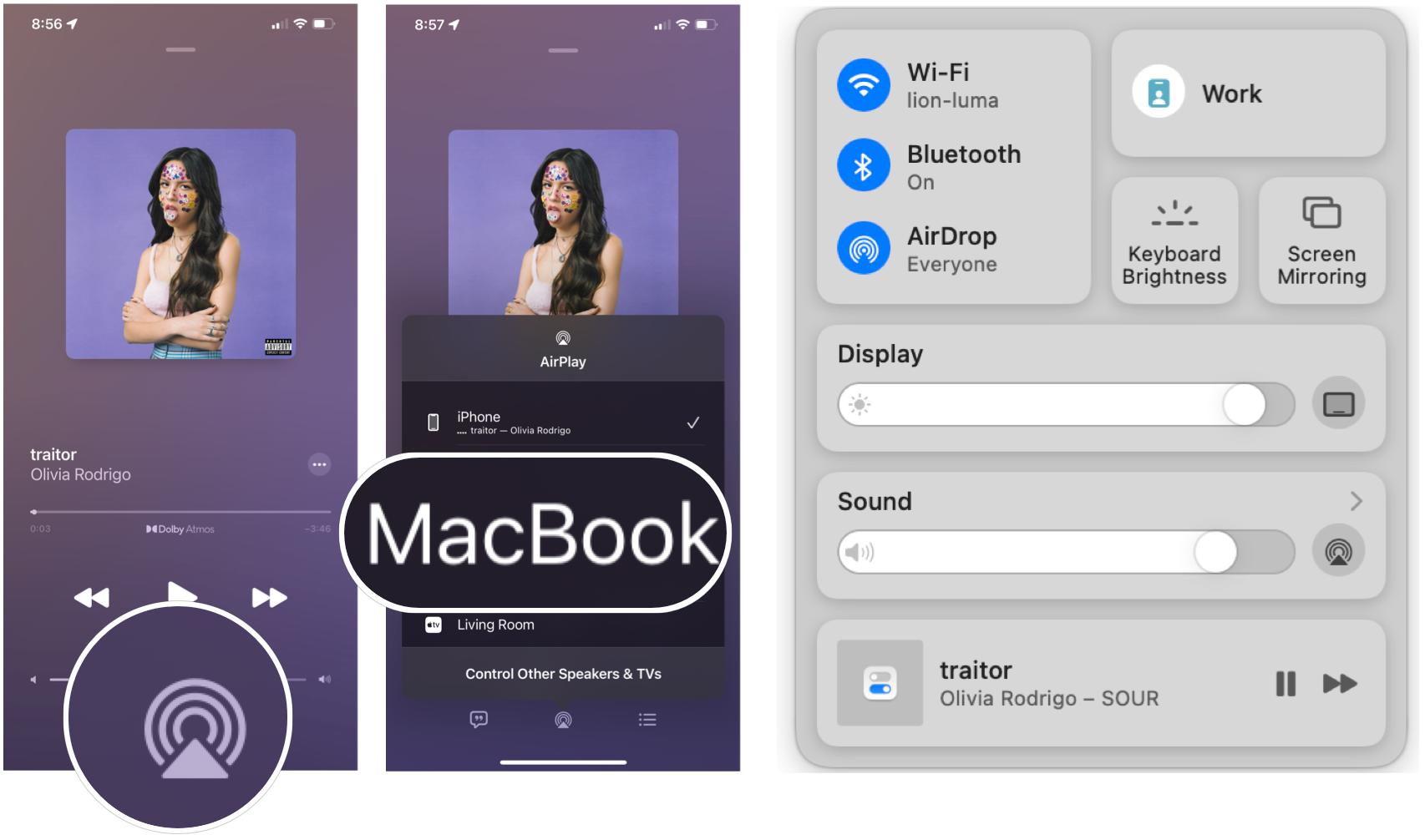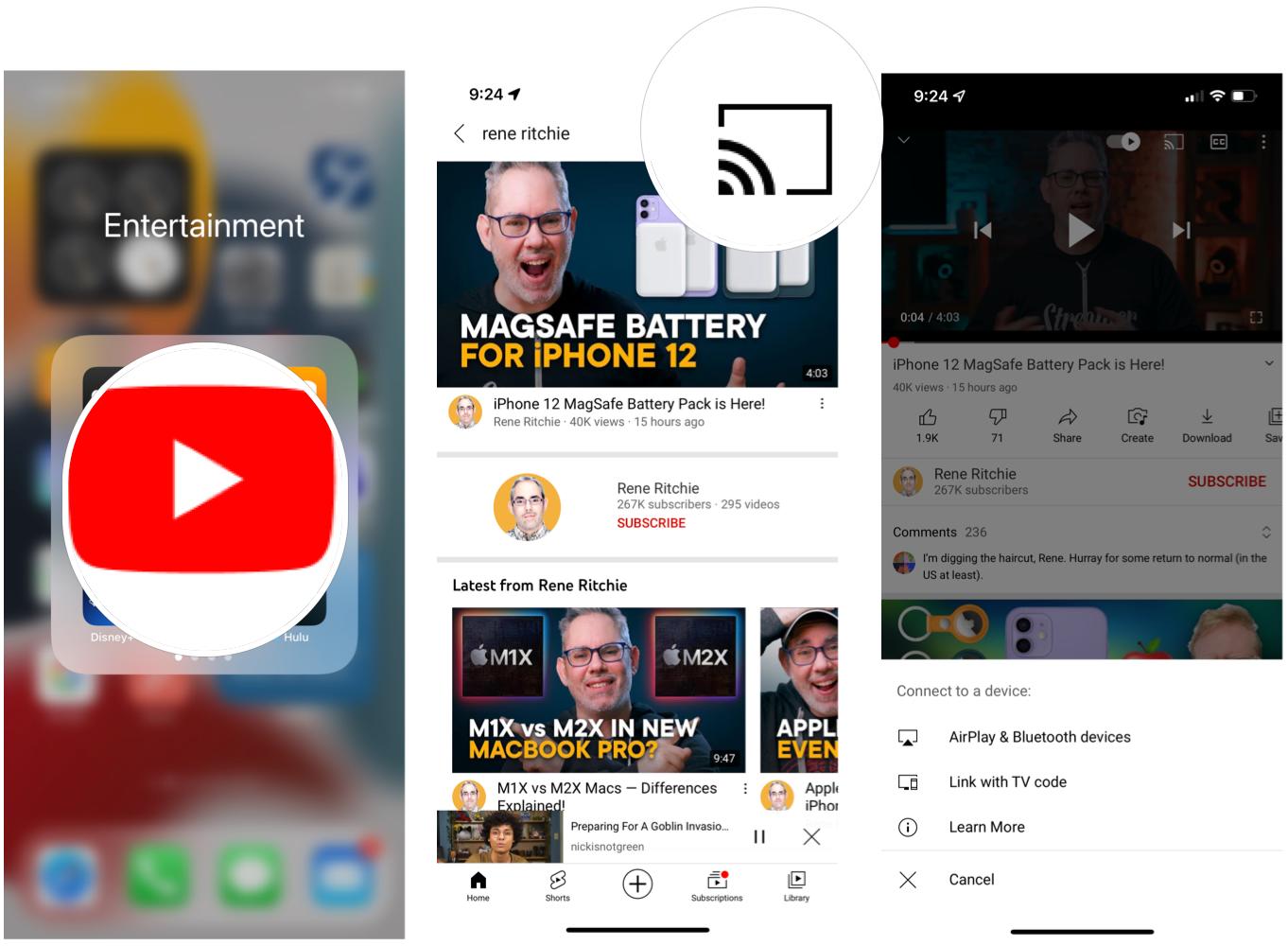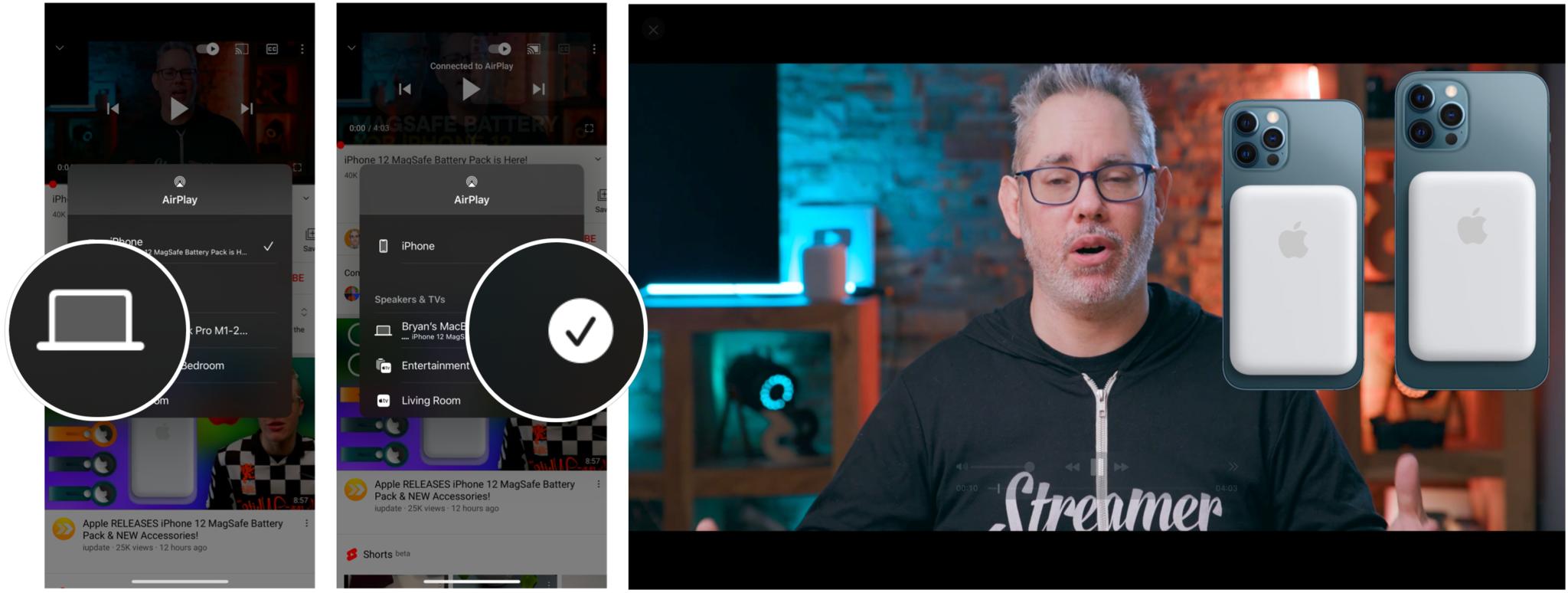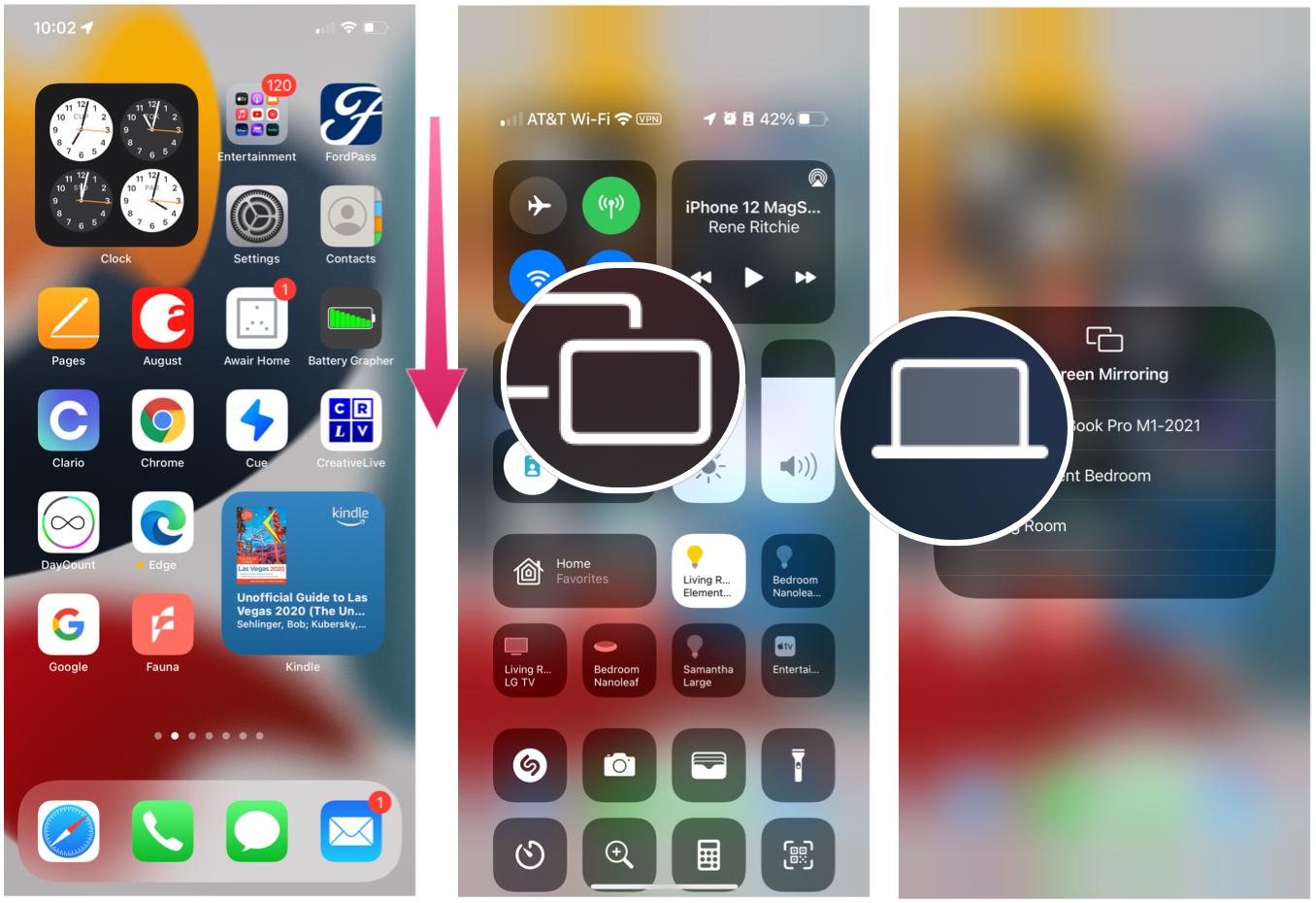How to AirPlay content to your Mac
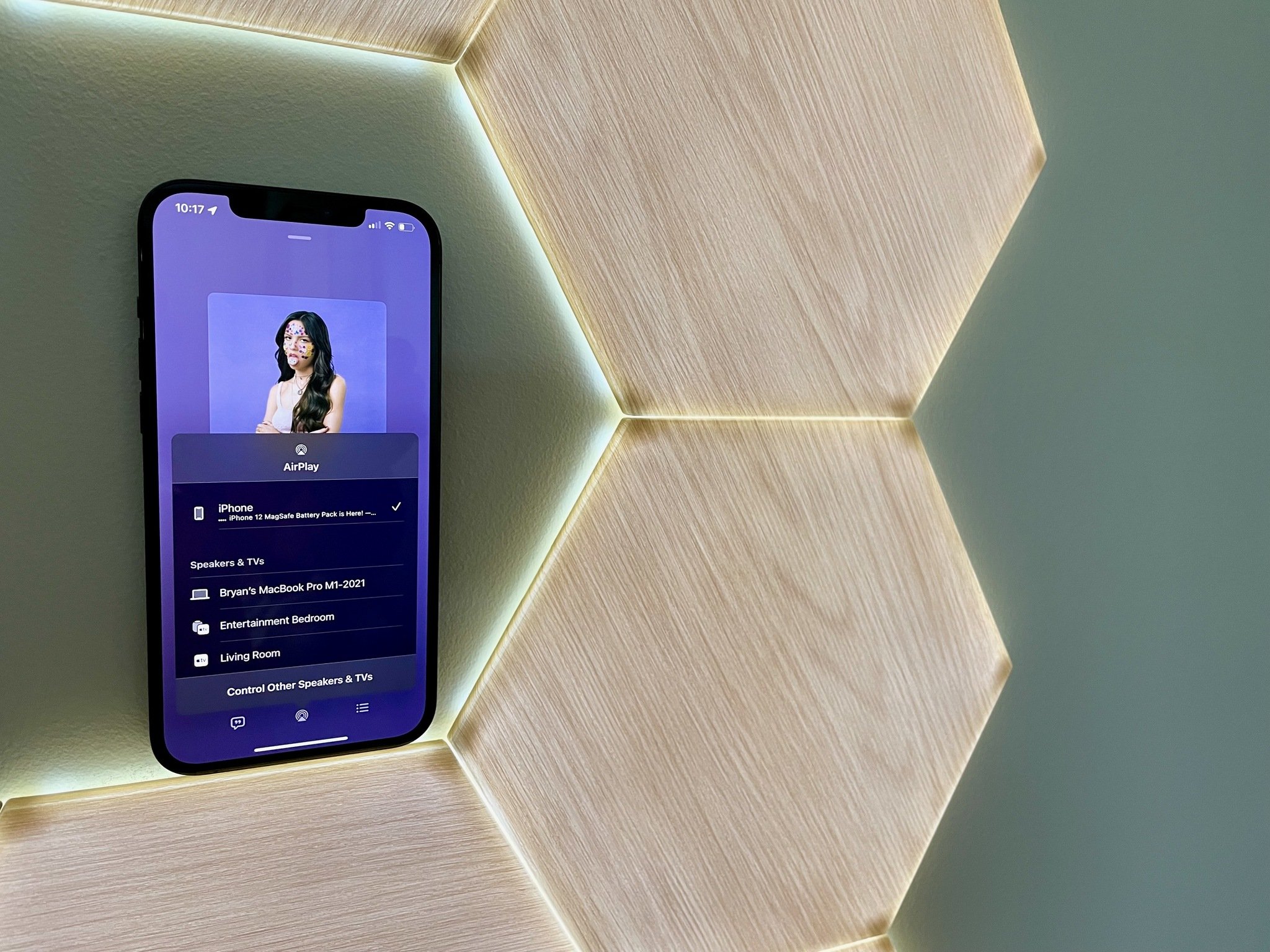
Apple AirPlay has been around for nearly 20 years and allows users to stream audio and video from one supported device to another. But, interestingly, Macs have never been able to receive content using the wireless communication protocol. That finally changed in 2021 with the introduction of macOS Monterey.
With AirPlay to Mac, the best Macs on the market can share, play, and present content from other AirPlay supported devices as long as they both use the same Wi-Fi and iCloud account. You can also mirror your device to Mac using the same tool. Monterey also allows supported Macs to act as an AirPlay speaker or function as a secondary speaker to create a multiroom audio experience.
Your iPhone and iPad need to be using the latest version of iOS and iPadOS, respectively, to use AirPlay to Mac.
Compatible Devices
The following Monterey-compatible computers support AirPlay to Mac:
- MacBook Pro (2018 and later)
- MacBook Air (2018 and later)
- iMac (2019 and later)
- iMac Pro (2017)
- Mac mini (2020 and later)
- Mac Pro (2019)
The feature works with the following mobile devices:
- iPhone 7 and later
- iPad Pro (2nd generation and later)
- iPad Air (3rd generation and later)
- iPad (6th generation and later)
- iPad mini (5th generation and later)
Additionally, older iPhone, iPad, and Mac models may share content at a lower resolution to supported Mac models when "Allow AirPlay for" is set to "Everyone" or "Anyone on the same network" in Sharing preferences.
How to AirPlay content to your Mac
On your supported device, you can AirPlay audio or video to your Monterey-installed Mac. The following examples show the process on Apple Music and YouTube, respectively, but it works with any app that supports AirPlay.
iMore offers spot-on advice and guidance from our team of experts, with decades of Apple device experience to lean on. Learn more with iMore!
On Apple Music and other audio-based apps:
- Tap the Apple Music app on your mobile device.
- Begin playing your content.
- Choose the active content towards the bottom of the screen to bring up the player.
- Tap the streaming icon. On some apps, you might have to tap AirPlay.
- Choose your Mac under Speakers & TVs.
That's it! Your music is now playing on your Mac using AirPlay.
On YouTube and other video-based apps:
- Tap the YouTube app on your mobile device.
- Begin playing your content.
- Tap the streaming icon. On some apps, you might have to tap AirPlay.
- Choose Your Mac under Speakers & TVs.
You're now streaming video to your Mac.
How to Mirror your mobile device display
You previously could only mirror or extend your iPhone or iPad to Apple TV. With Monterey, you can now select your Mac as a receiver following the same steps.
- Swipe down from the top right corner of your mobile device's screen to bring up Control Center.
- Tap Screen Mirroring.
- Choose the Mac you'd like to AirPlay to.
Worth the wait
It took a while, but AirPlay to Mac is finally a reality. Apple released Monterey last fall alongside iOS 15 and iPadOS 15. Use it to watch or listen to your favorite content from your mobile devices to any Mac in your household. You'll be happy you did!

Bryan M. Wolfe has written about technology for over a decade on various websites, including TechRadar, AppAdvice, and many more. Before this, he worked in the technology field across different industries, including healthcare and education. He’s currently iMore’s lead on all things Mac and macOS, although he also loves covering iPhone, iPad, and Apple Watch. Bryan enjoys watching his favorite sports teams, traveling, and driving around his teenage daughter to her latest stage show, audition, or school event in his spare time. He also keeps busy walking his black and white cocker spaniel, Izzy, and trying new coffees and liquid grapes.