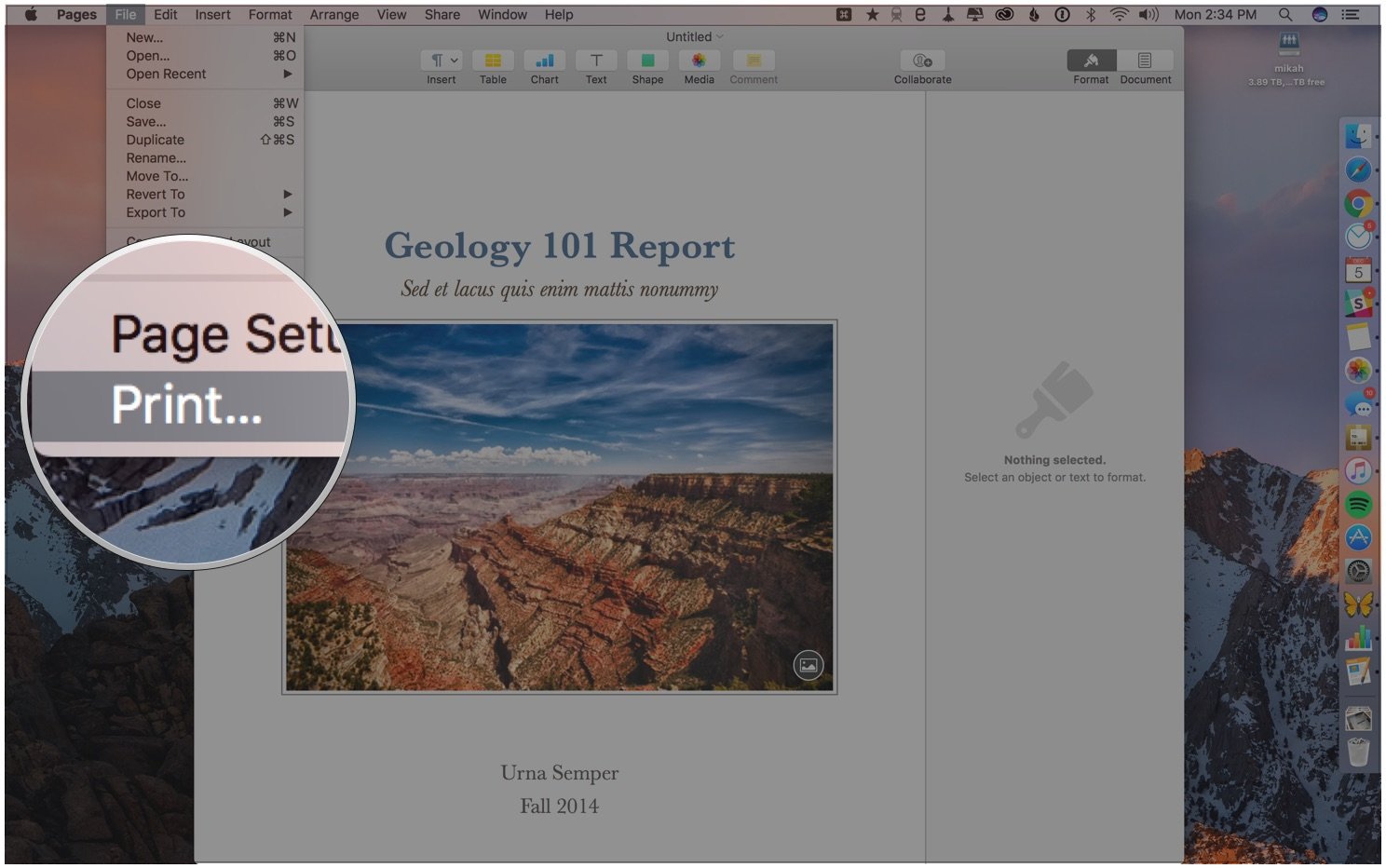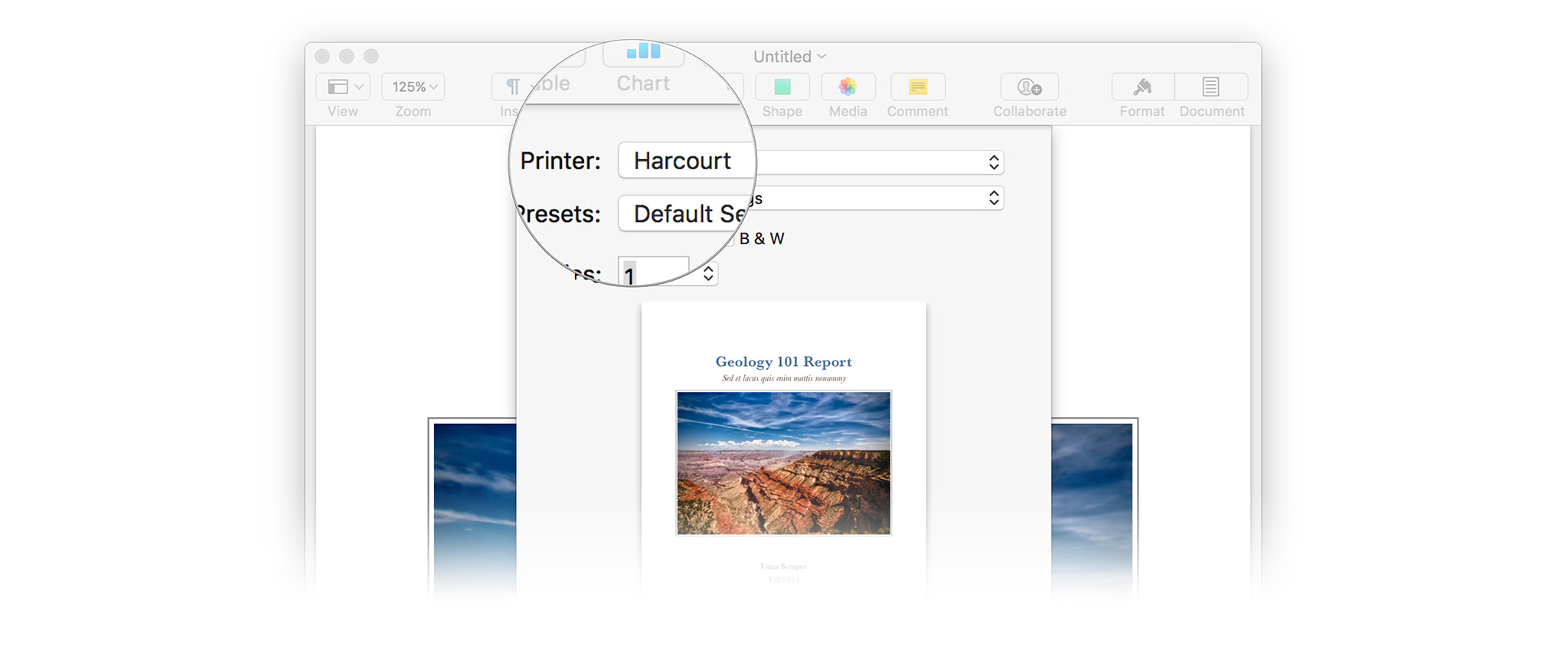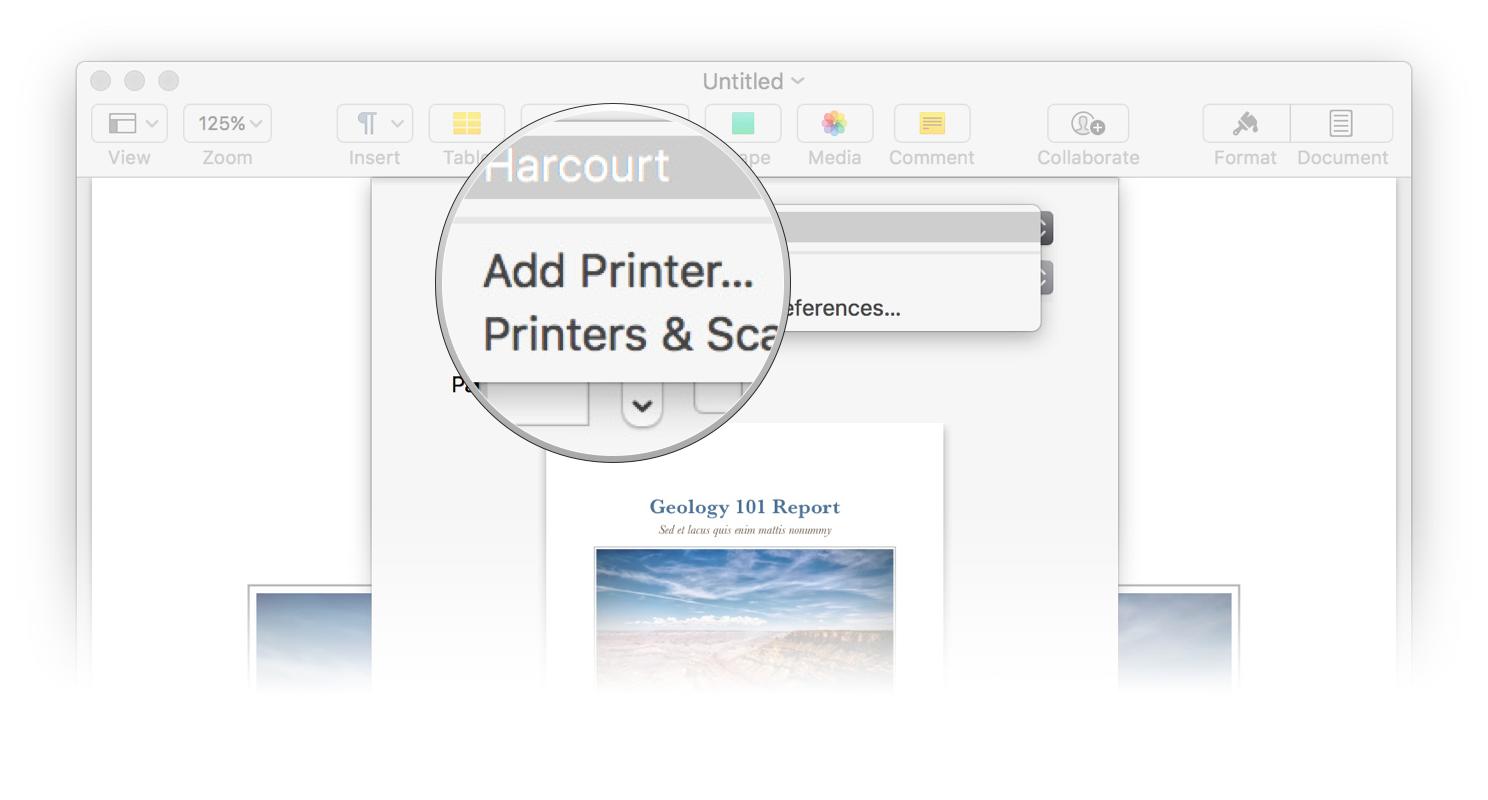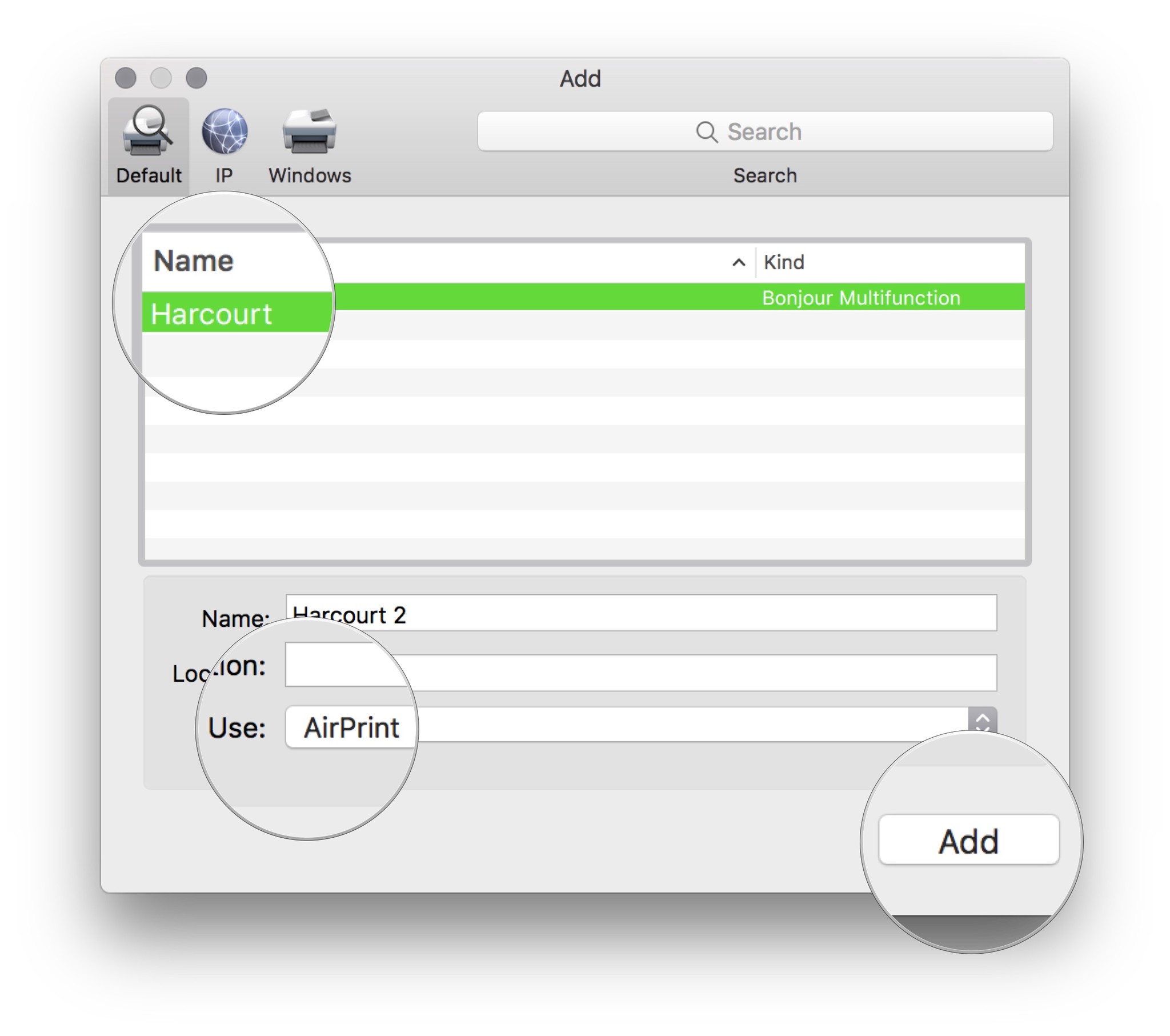How to connect an AirPrint printer to your Mac
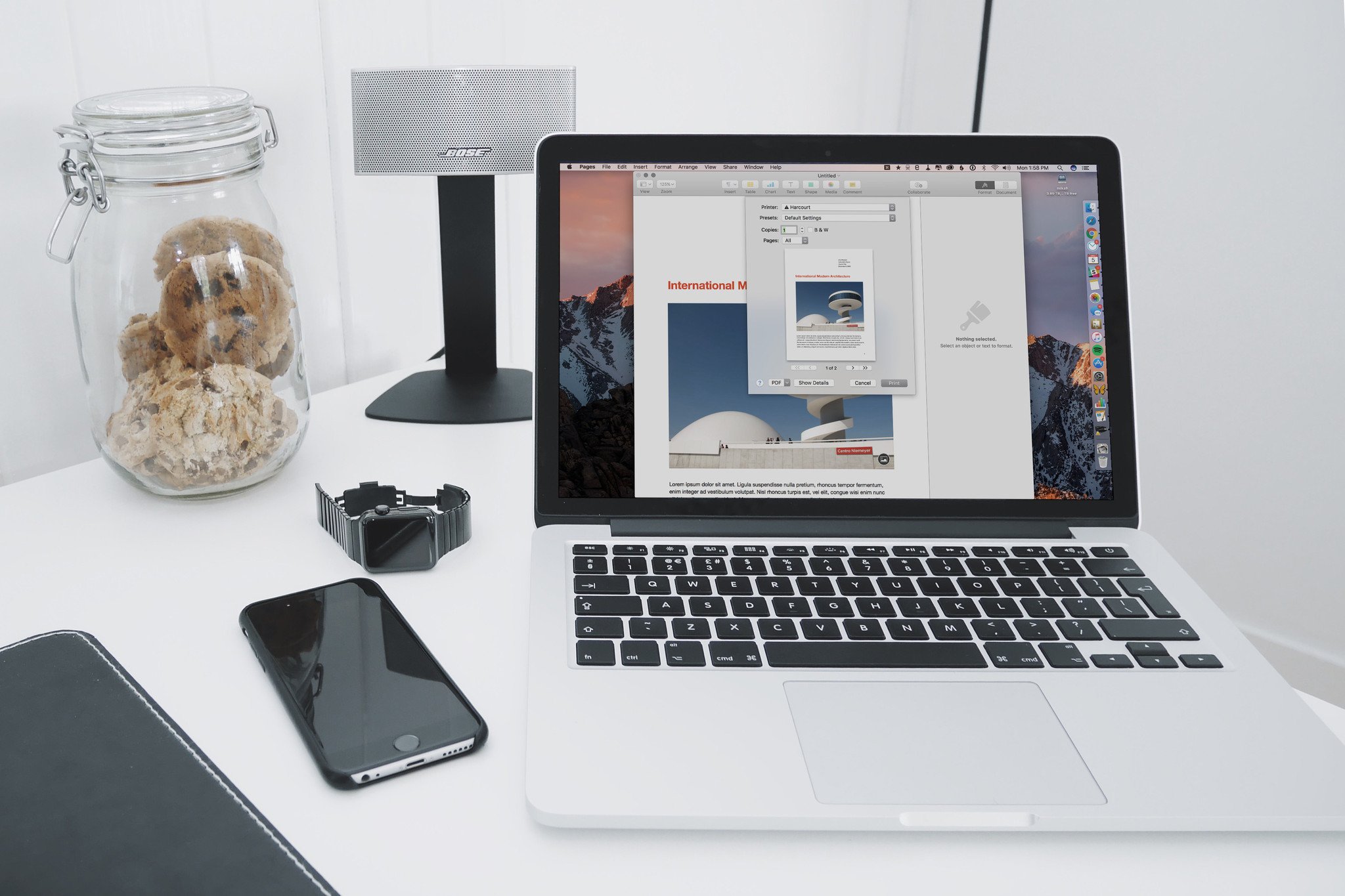
You've no need to muck about with printer drivers and software if you've got an Apple device and a printer that supports AirPrint (chances are you do) — with AirPrint you can connect to and print from your printer so long as both devices are connected to the same Wi-Fi network.
How to connect an AirPrint printer to your Mac
Because AirPrint works over Wi-Fi, you need to make sure your printer is connected to your Wi-Fi network before proceeding. Your printer will come with step-by-step instructions for connecting the device to your home Wi-Fi network — follow those steps first.
- Make sure your Mac is connected to your Wi-Fi network.
- Make sure your printer is connected to your Wi-Fi network.
- Use the keyboard shortcut Command + P or choose File » Print from the Mac's menu bar.
- Look at the Printer dropdown in the Print menu dialog. If it shows the name of your printer, you're good to go!
- If it doesn't show the name of your printer, click the dropdown menu and look for your printer's name.
- If the printer still isn't showing up, click Add Printer…
- You'll see a menu appear. Look for your printer's name on the list and select it.
- Make sure the Use: dropdown menu is set to AirPrint.
- Click Add to add your printer.
- You're good to go! All that's left is to Print from your new AirPrint printer!
Troubleshooting
If you run into any trouble whilst setting up your AirPrint printer, there are a few things you can try!
- Make sure you're running the latest version of macOS on your Mac and iOS on your iOS devices.
- Make sure your printer is updated to the latest software and firmware. Check your printer's user guide for information on updating your printer firmware.
- If you've got your printer connected to your Mac or to your network via USB, you're not going to be able to use AirPrint. You can't have your AirPrint and
eat itUSB, too. - Make sure your printer is connected to the network. Also, make sure your printer is connected to the network. And don't forget to make sure your printer is connected to the network.
Questions?
Still struggling to get that AirPrint printer up and running? Let me know in the comments below and we'll try to get you set up!
iMore offers spot-on advice and guidance from our team of experts, with decades of Apple device experience to lean on. Learn more with iMore!
Mikah Sargent is Senior Editor at Mobile Nations. When he's not bothering his chihuahuas, Mikah spends entirely too much time and money on HomeKit products. You can follow him on Twitter at @mikahsargent if you're so inclined.