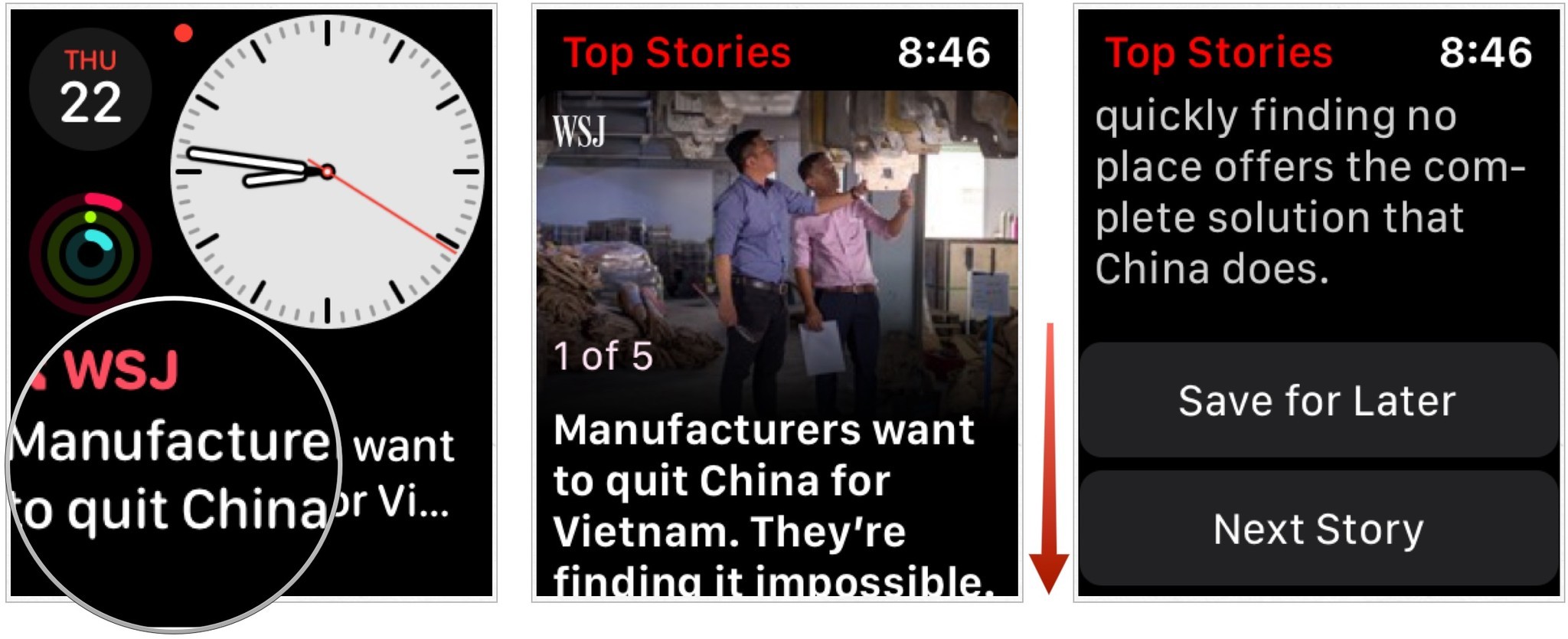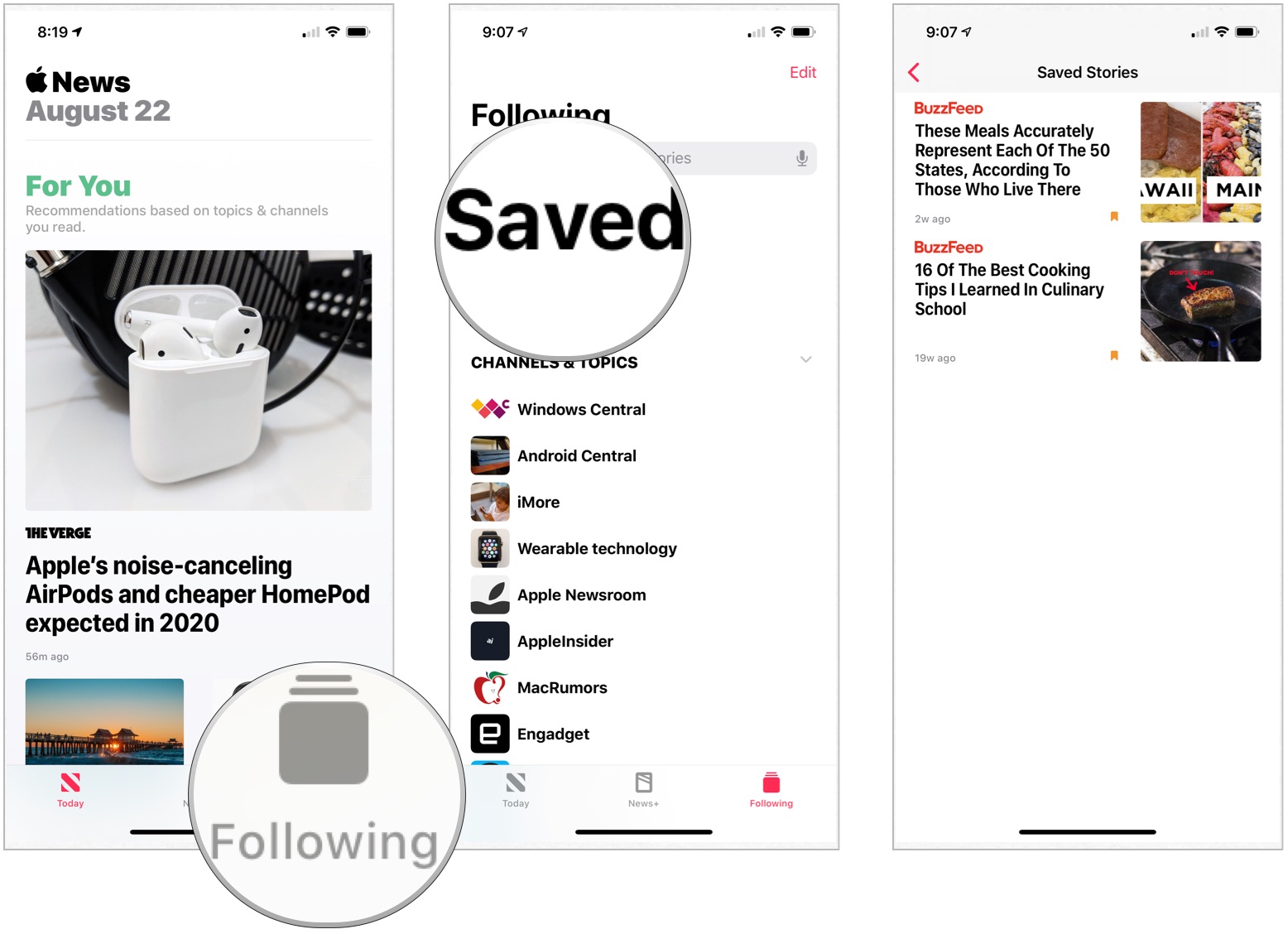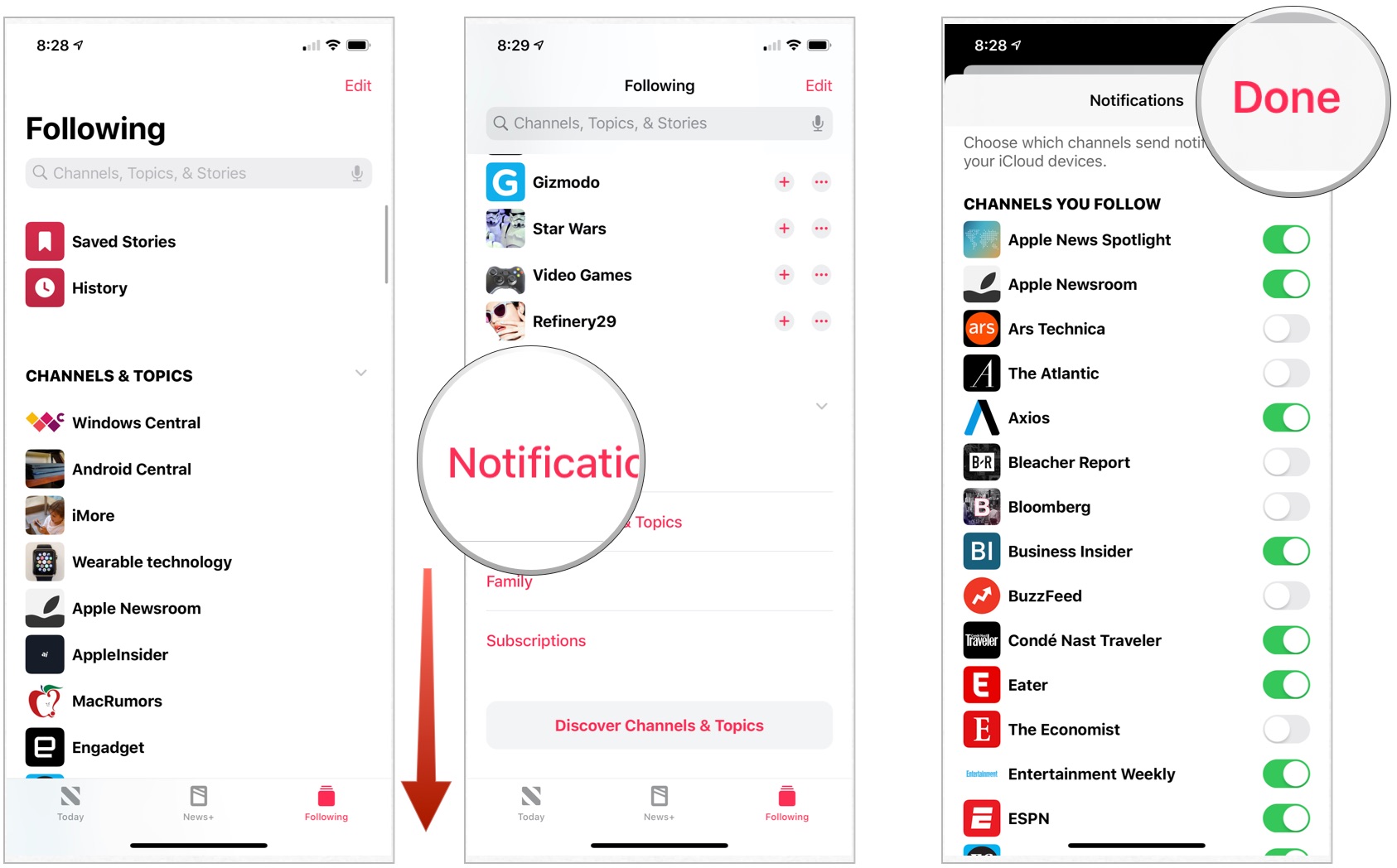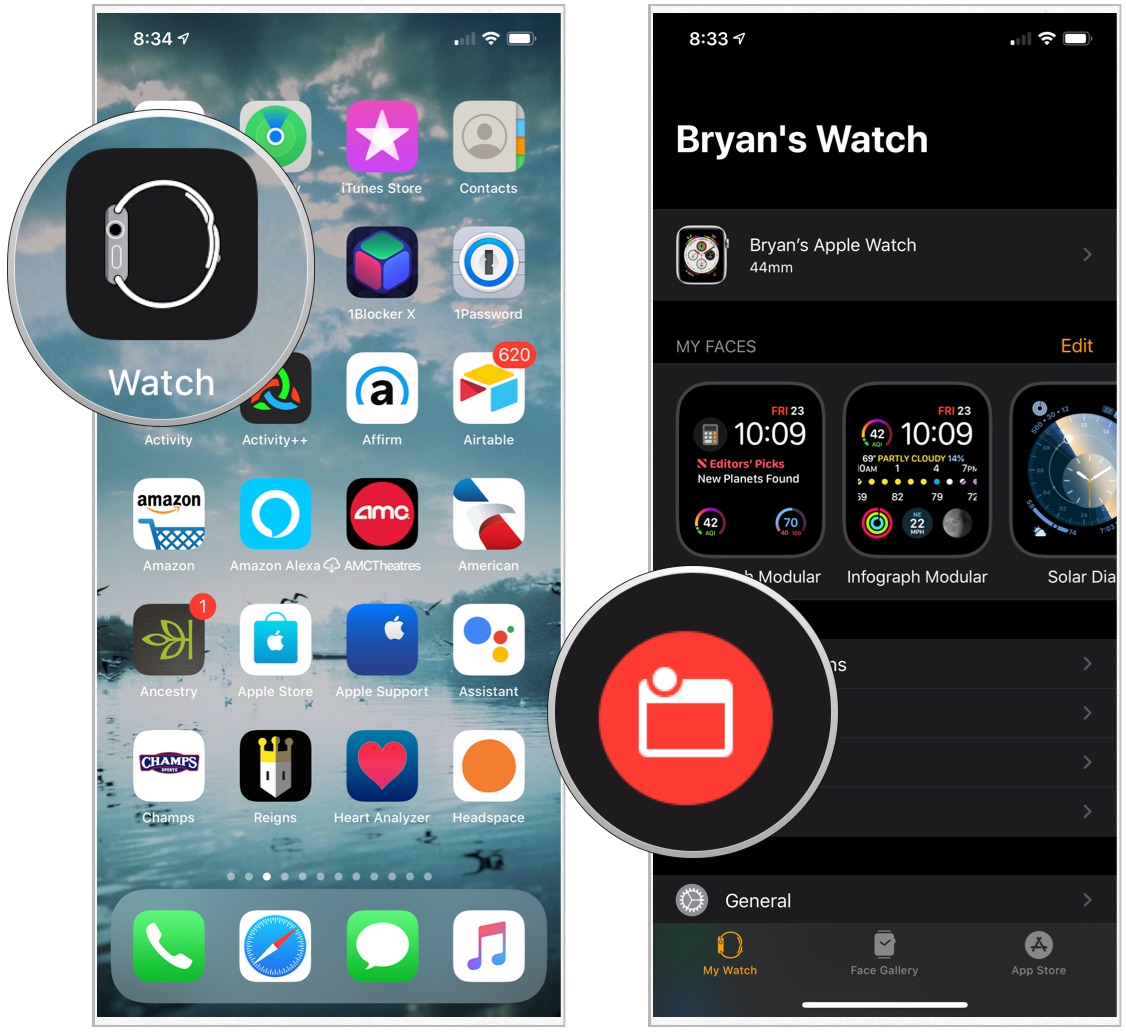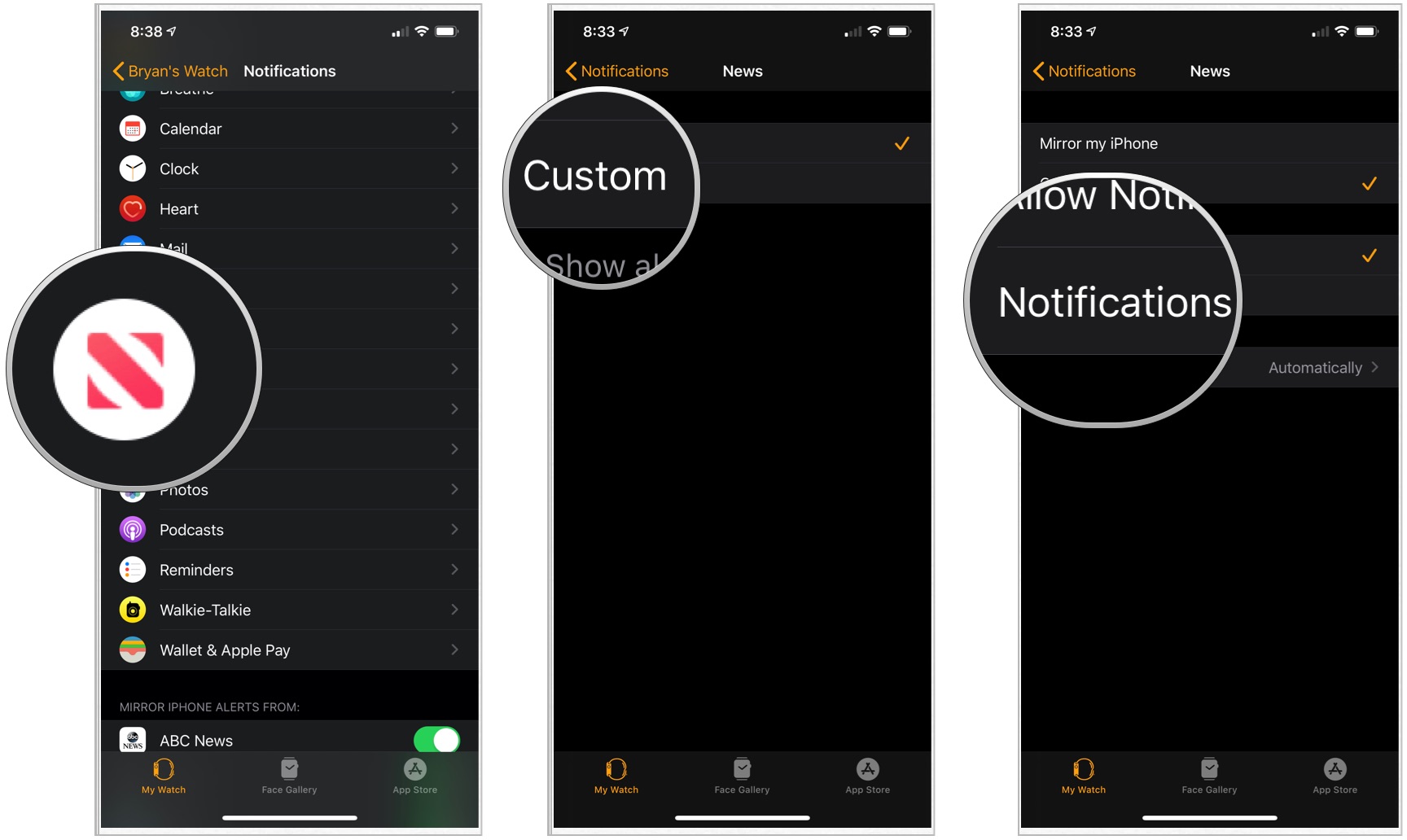How to use the News app on Apple Watch
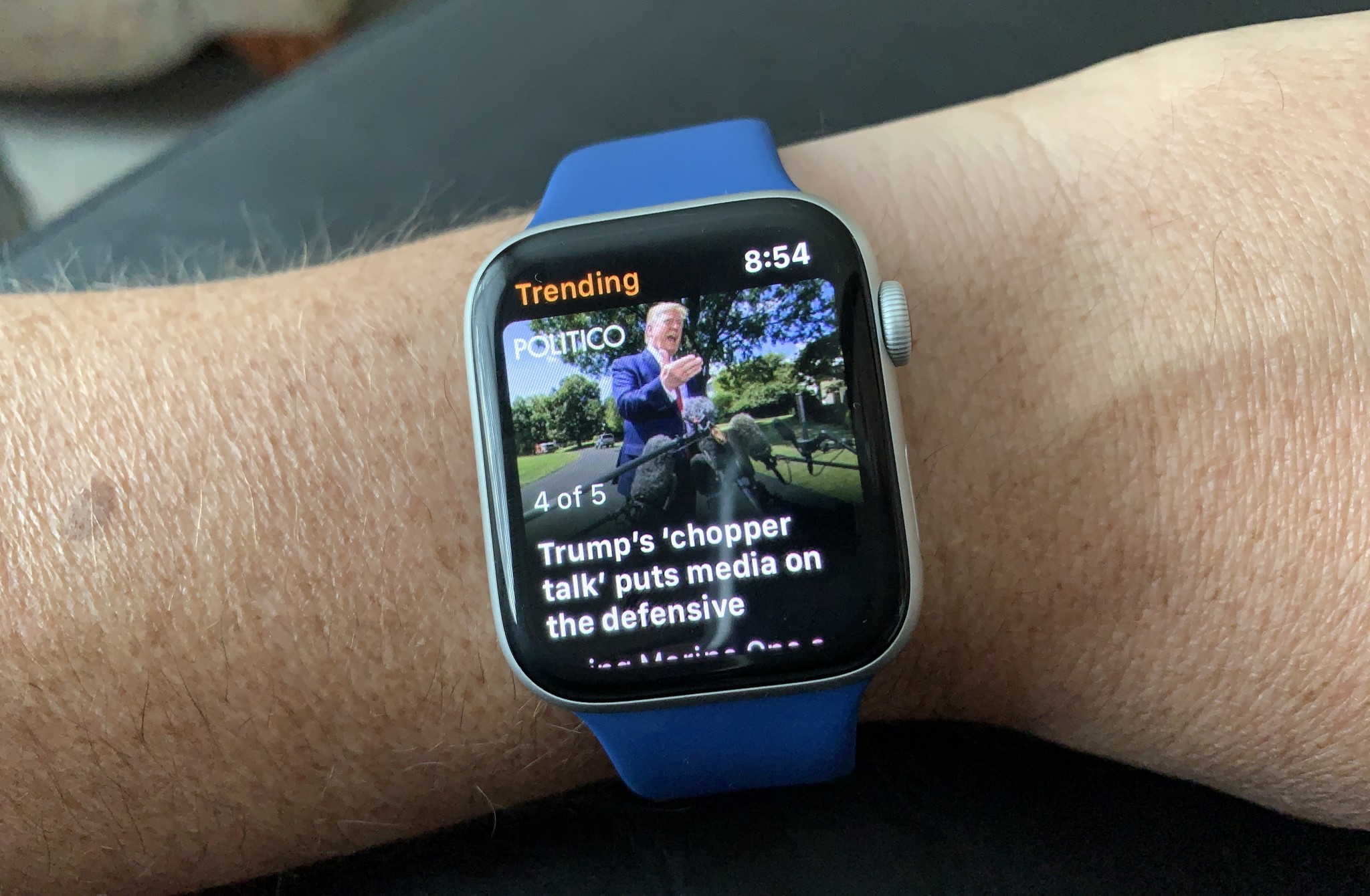
Apple's News app on Apple Watch offers the latest headlines from the sources you trust. While you can't read full stories on the app, you can still keep up-to-date on the latest stories and save them for later reading on your iPhone or iPad. Here's how!
How to use the News app on Apple Watch
Simply titled "News" on Apple Watch, Apple News offers five top news articles picked from sources you follow in the News app on iPhone. These stories change throughout the day.
Through the News app
To access News on your Apple Watch:
- Tap the Digital Crown to see all the apps installed on your watch.
- Select the News app. It's a white icon with a bold red N.
- Scroll horizontally to see each story's photo, headline, and brief summary.
- On each headline, scroll vertically and tap Save for Later if you want to read the full article on your iPhone.
Using a complication
Besides accessing the top headlines through the News app on Apple Watch, you can also use the News app complication, which is available on different watch faces.
In the following example, the Modular Compact Apple Watch includes the News app complication. Once clicked, you can read the article just as you would above:
How to view Save for Later articles
You can access and read news articles you saved for later on Apple Watch on your iPhone.
- Open the News app on your iPhone.
- Tap on the Following tab.
- Select Saved Stories at the top of the screen.
- Tap on the article to read.
How to change what stories you see in the News app on Apple Watch
There are two ways to alter the stories you see on Apple Watch: Through following channels, and notifications.
iMore offers spot-on advice and guidance from our team of experts, with decades of Apple device experience to lean on. Learn more with iMore!
How to change your News channel notification settings
- Open the News app on your iPhone.
- Tap on the Following tab.
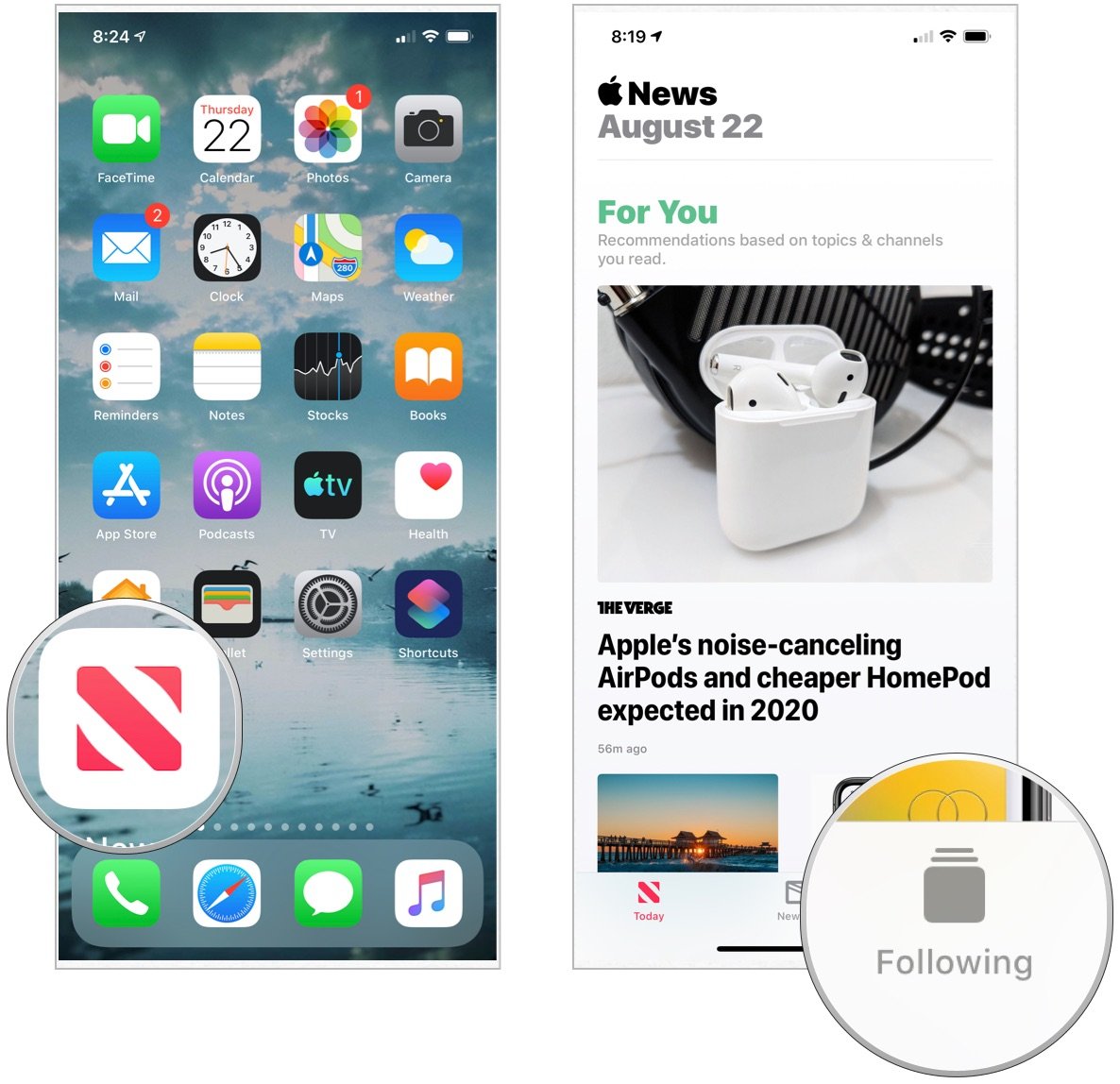
- Scroll to the bottom of the screen and select Notifications.
- Toggle news sources for your notifications.
- Tap Done when finished.
How to turn off notifications for the News app on Apple Watch
If you want to kill News notifications entirely on your Apple Watch, here's how to do it.
- Open the Watch app on your iPhone.
- Go to the My Watch tab.
- Select Notifications.
- Tap on the News option.
- Change the alert style from Mirror my iPhone to Custom.
- Tap Notifications Off.
Any questions?
Let us know in the comments.
Updated August 2019: Includes watchOS 6 update.

Bryan M. Wolfe has written about technology for over a decade on various websites, including TechRadar, AppAdvice, and many more. Before this, he worked in the technology field across different industries, including healthcare and education. He’s currently iMore’s lead on all things Mac and macOS, although he also loves covering iPhone, iPad, and Apple Watch. Bryan enjoys watching his favorite sports teams, traveling, and driving around his teenage daughter to her latest stage show, audition, or school event in his spare time. He also keeps busy walking his black and white cocker spaniel, Izzy, and trying new coffees and liquid grapes.