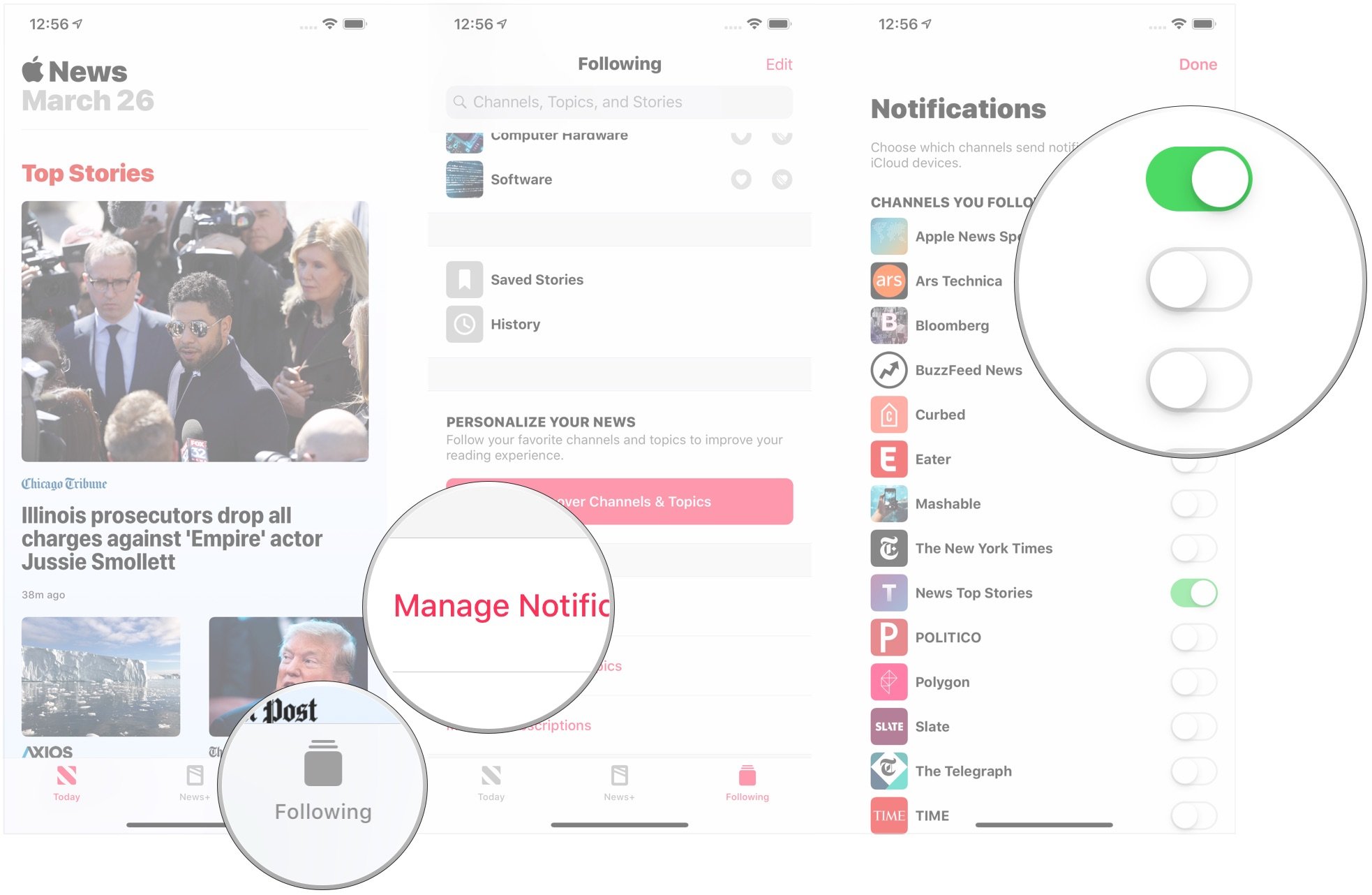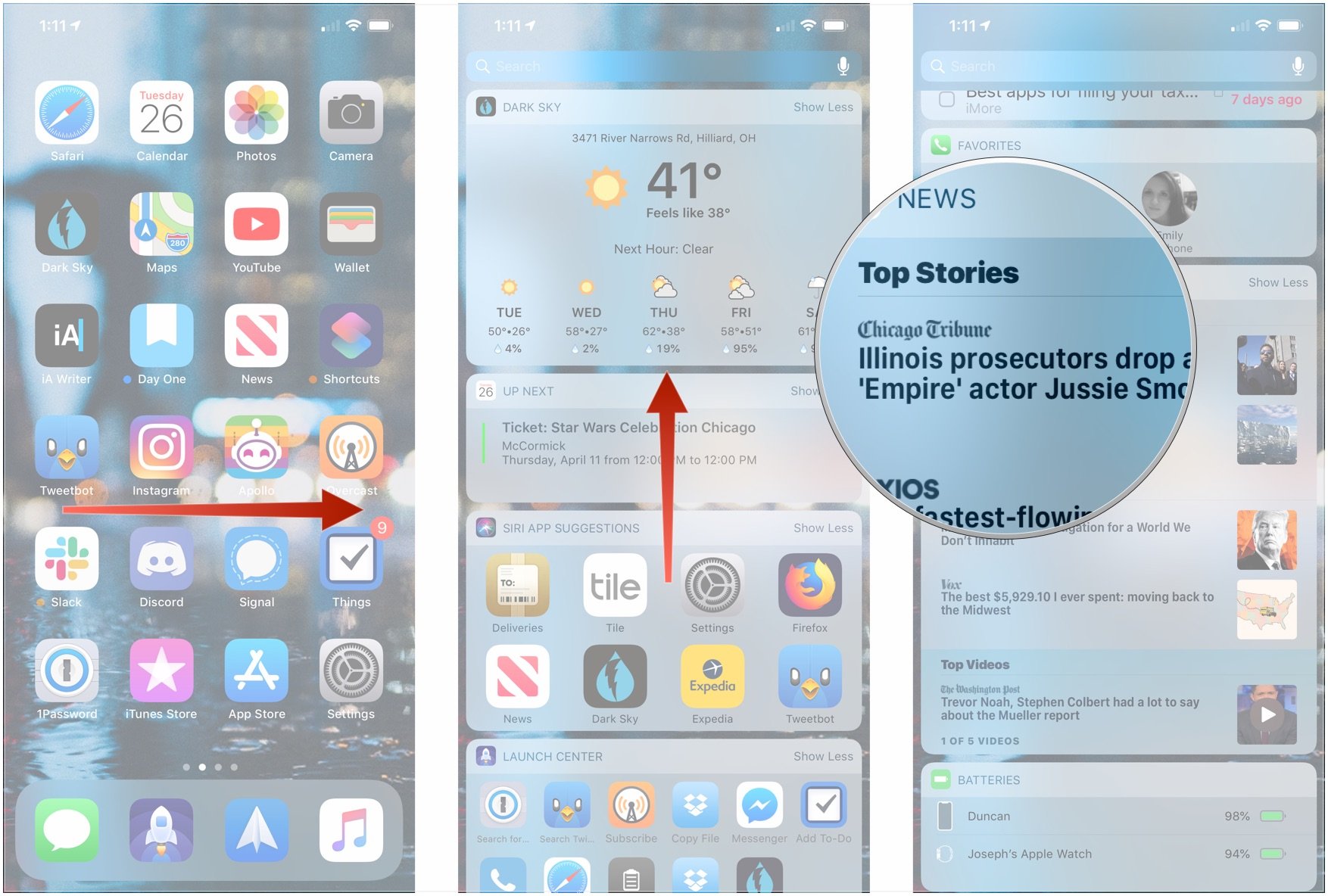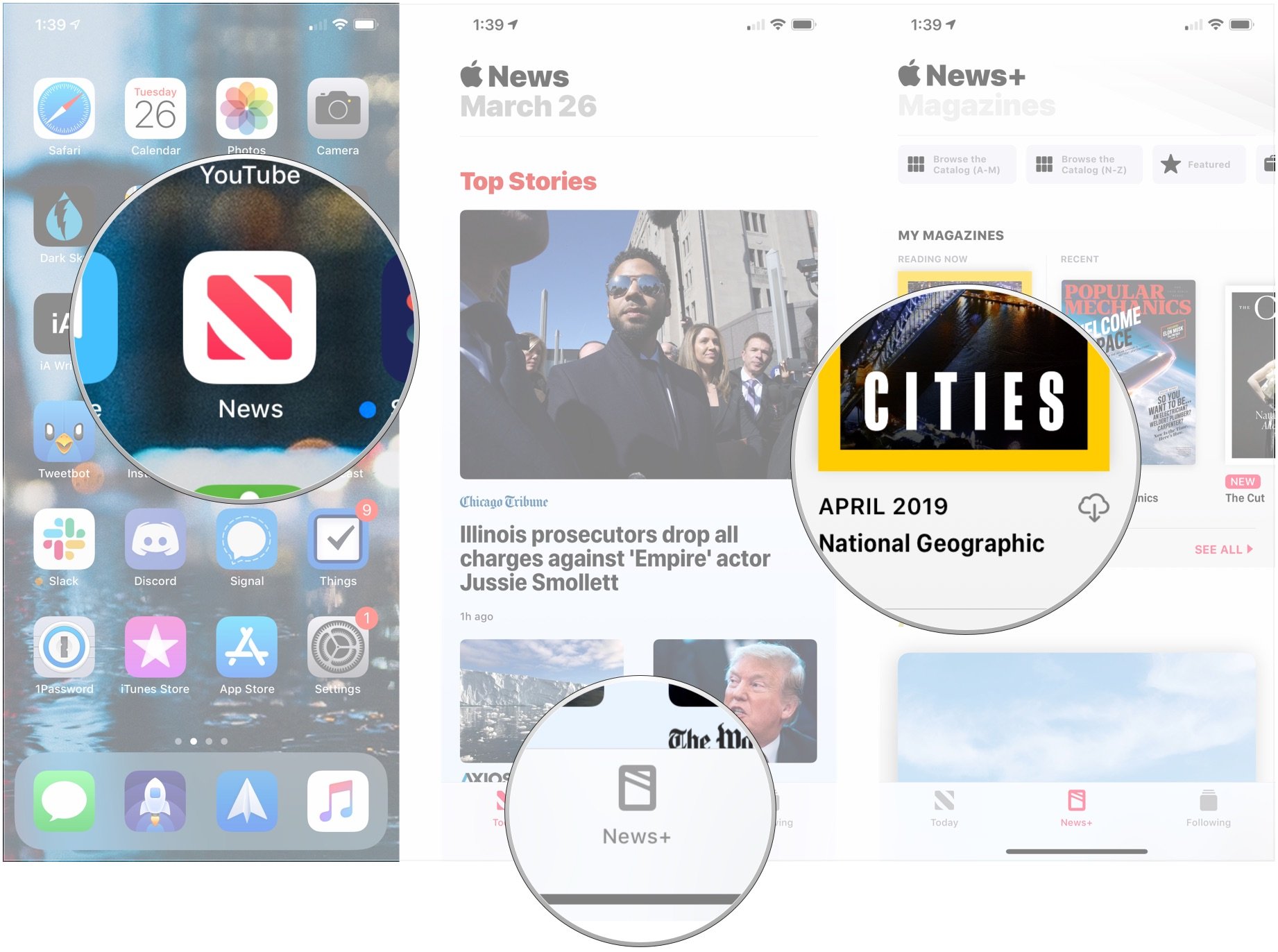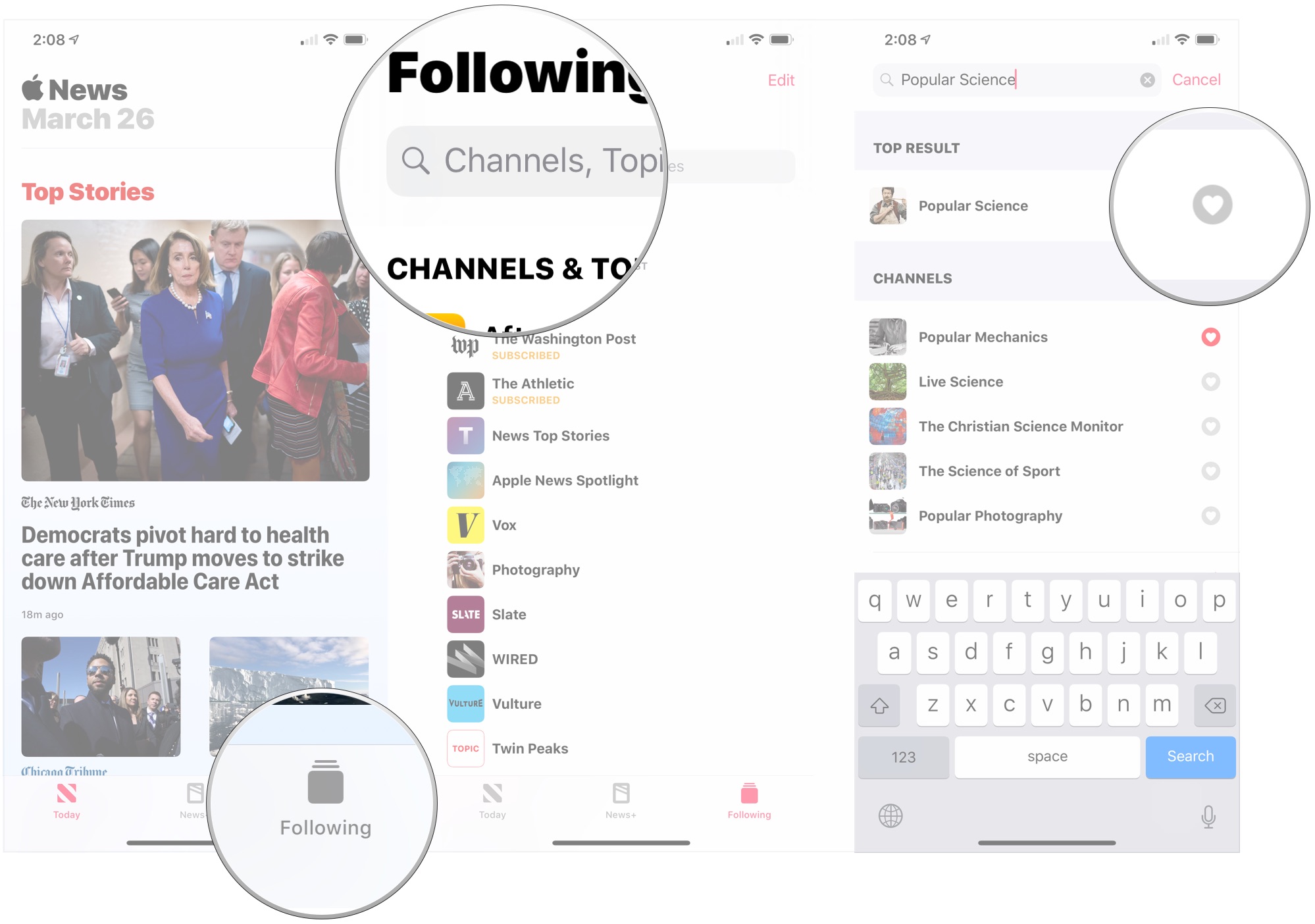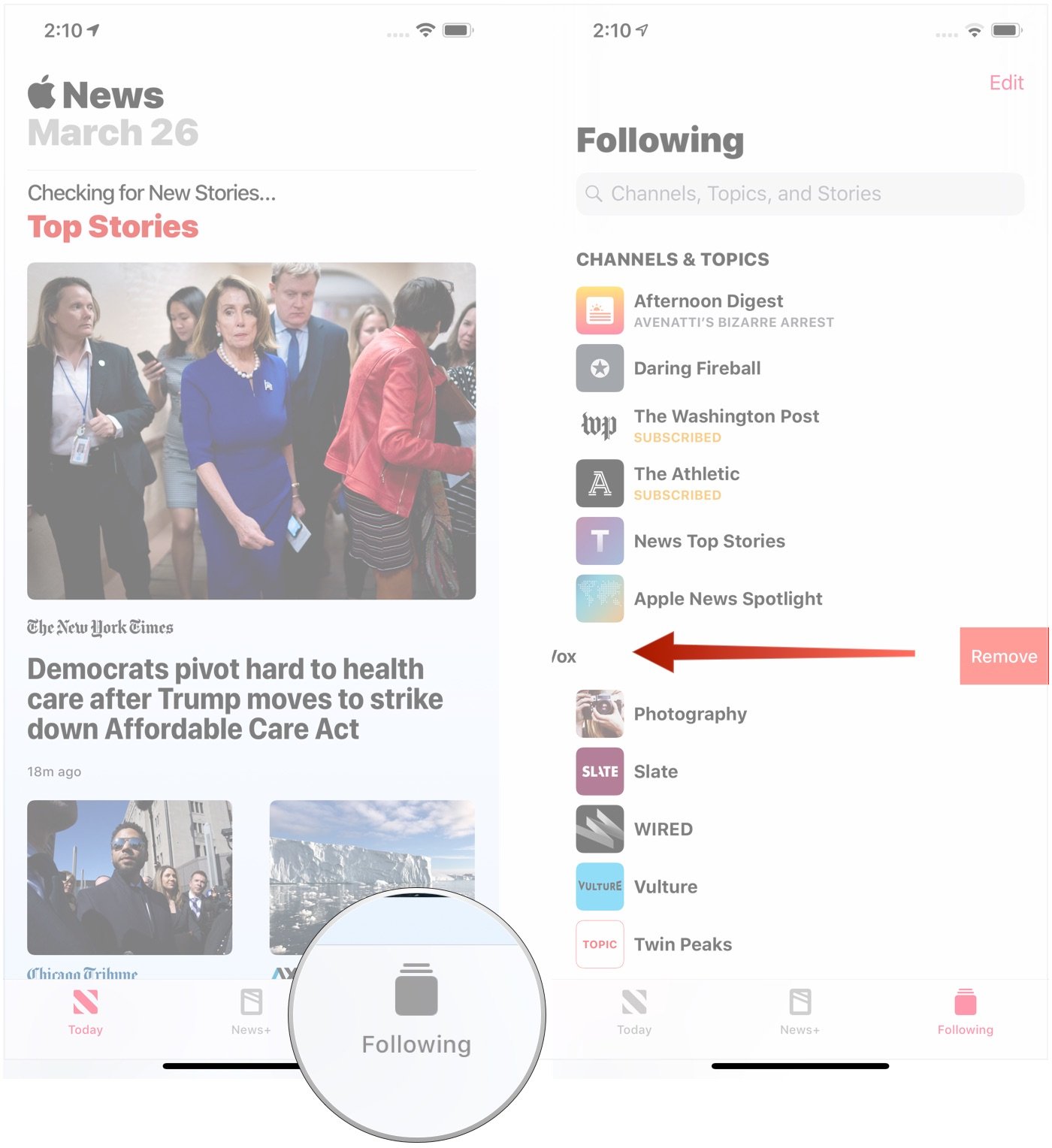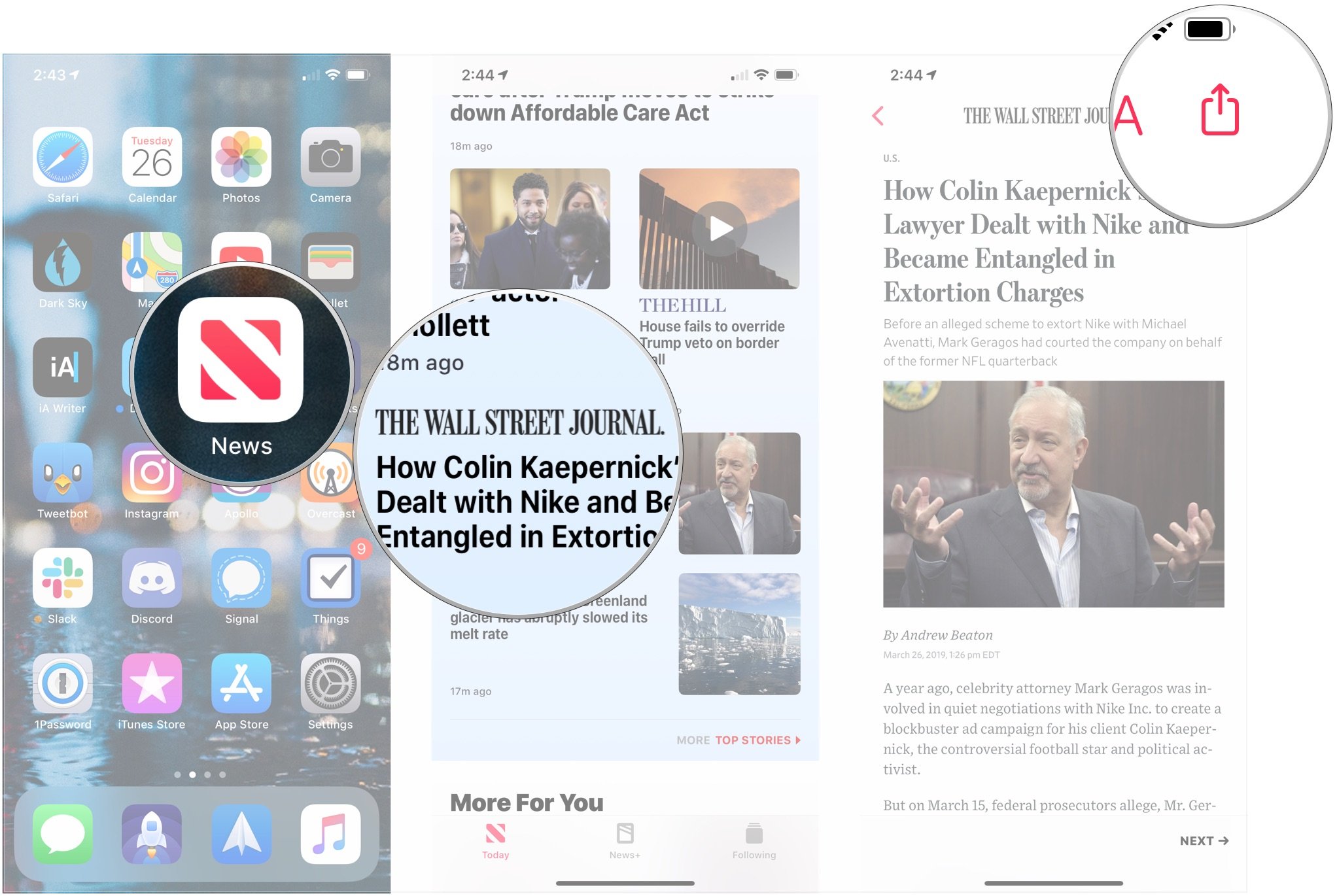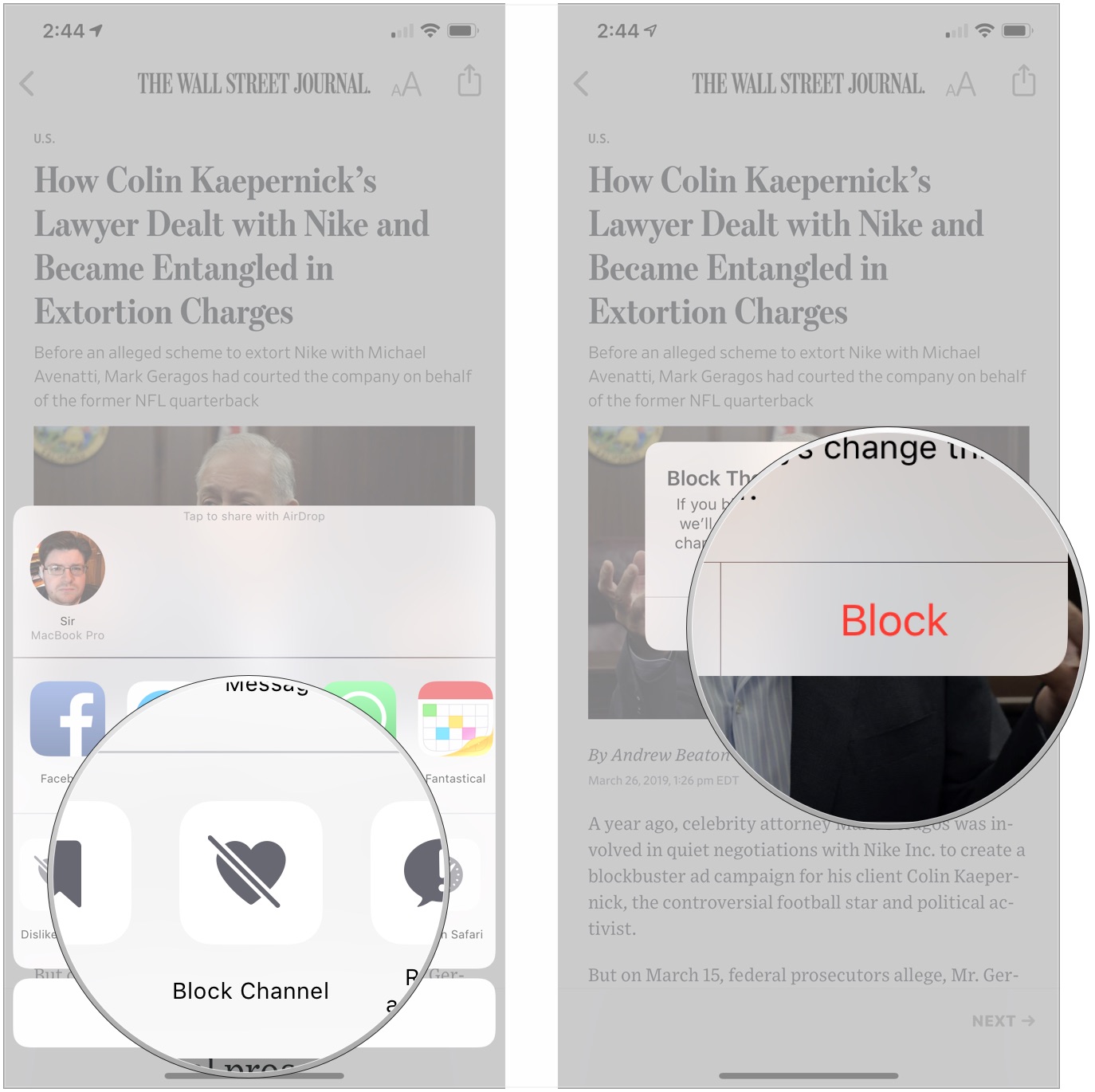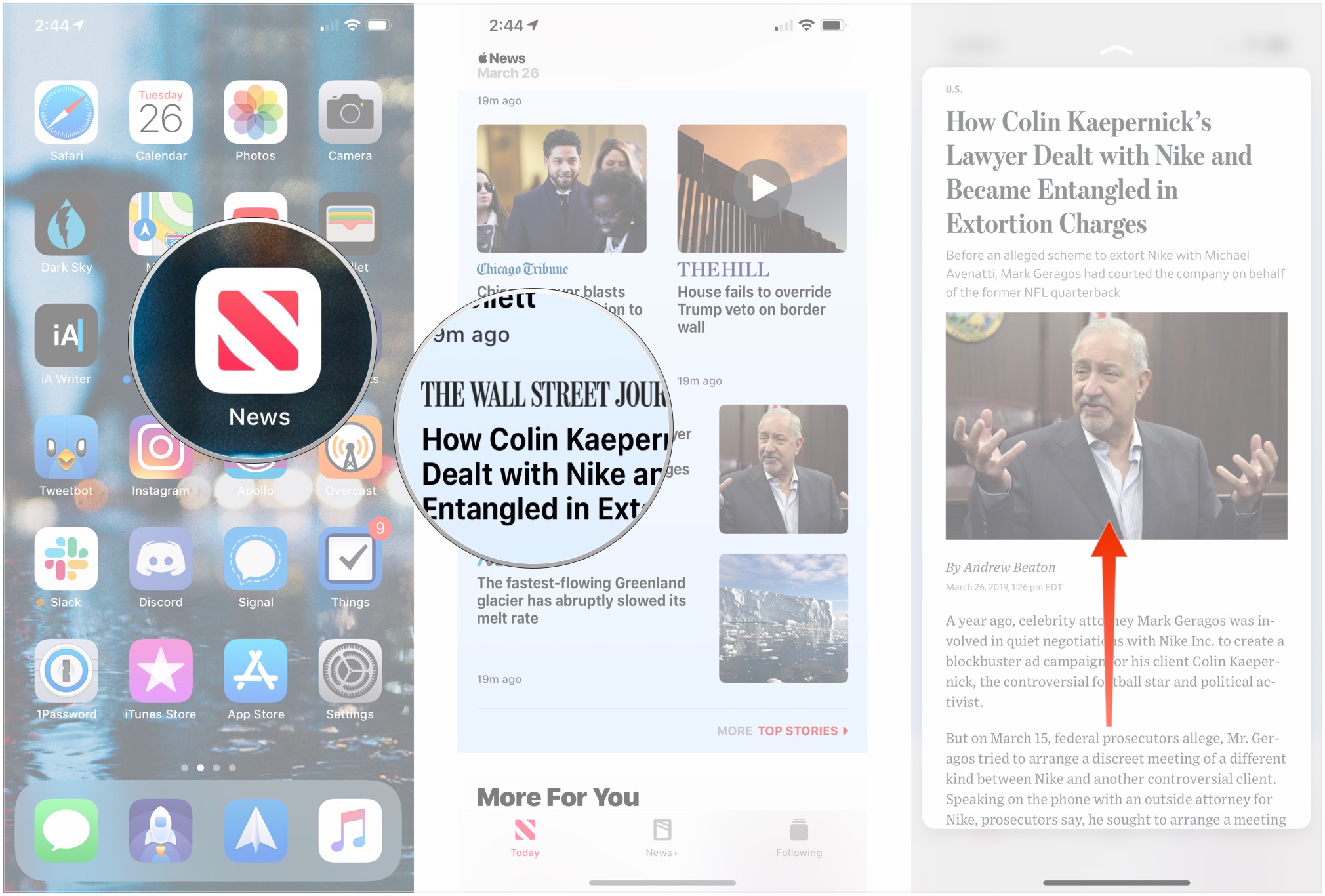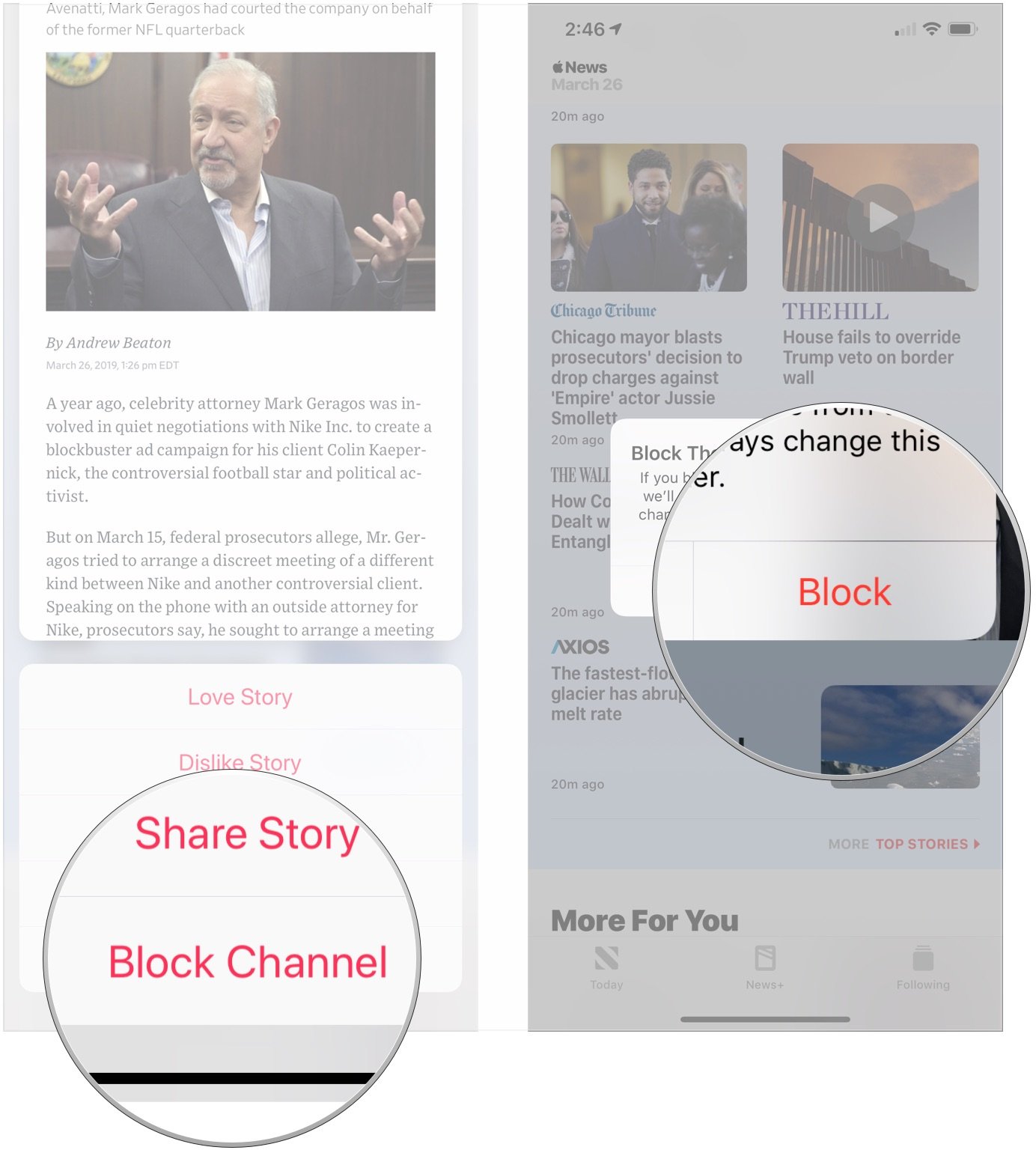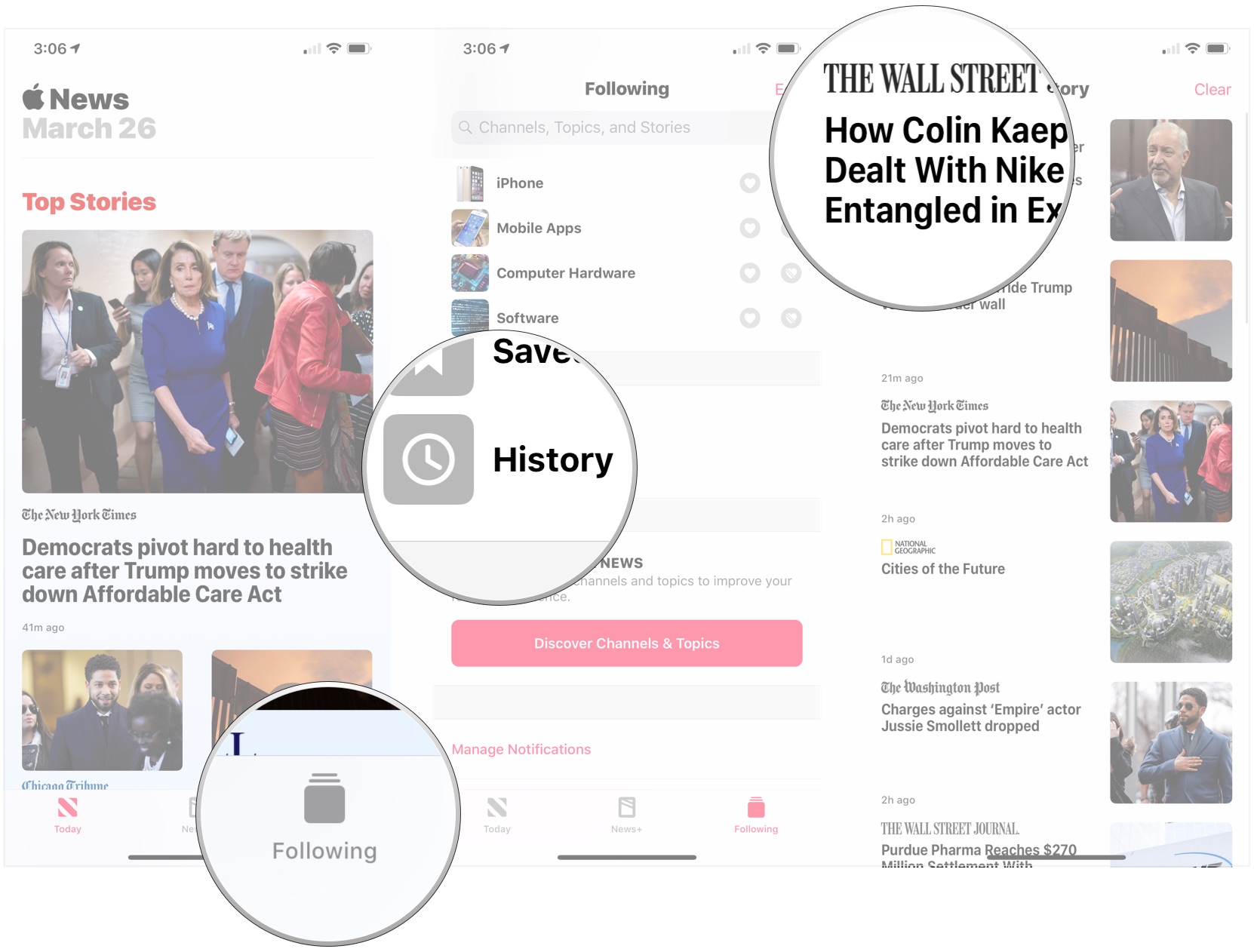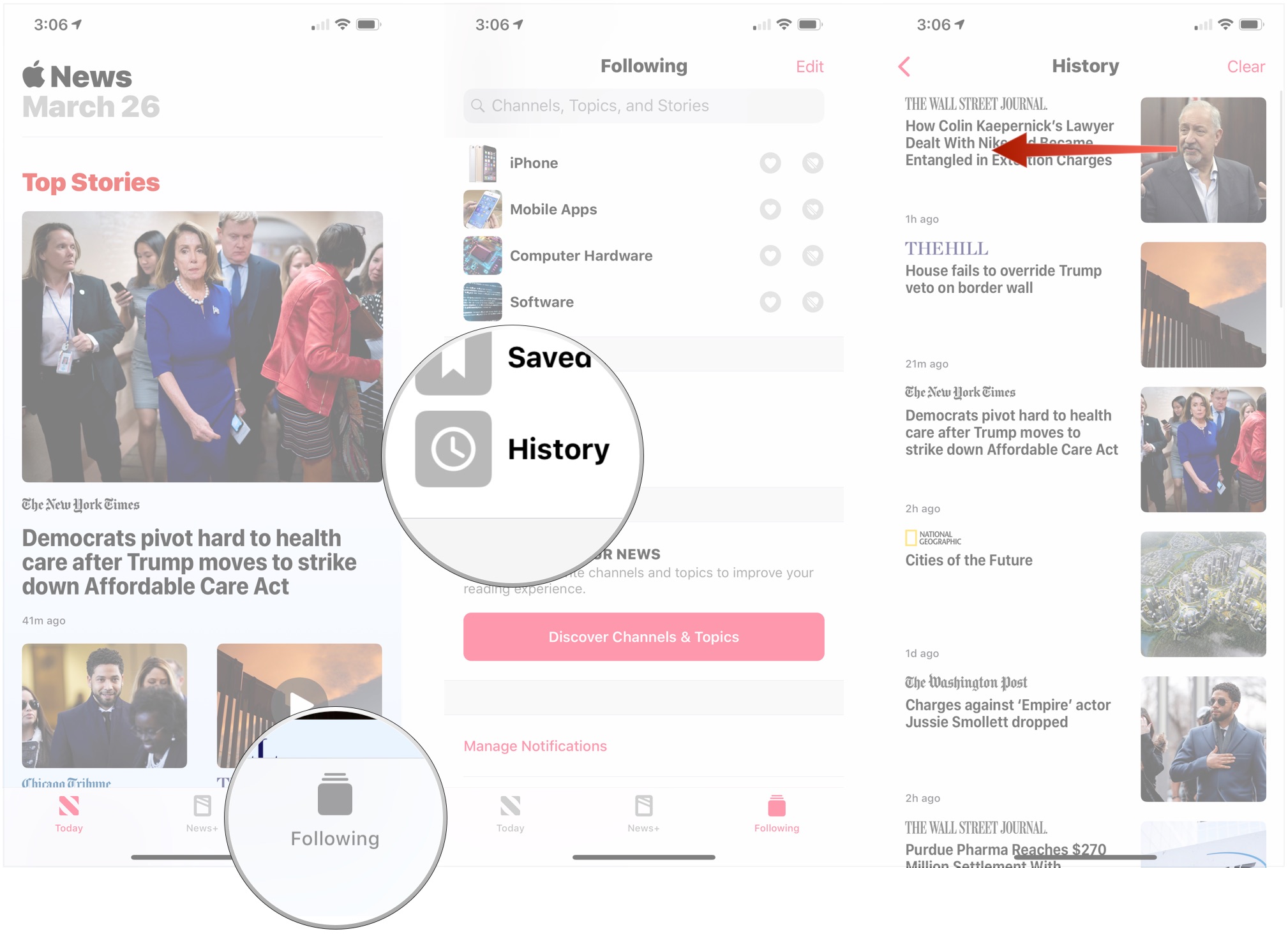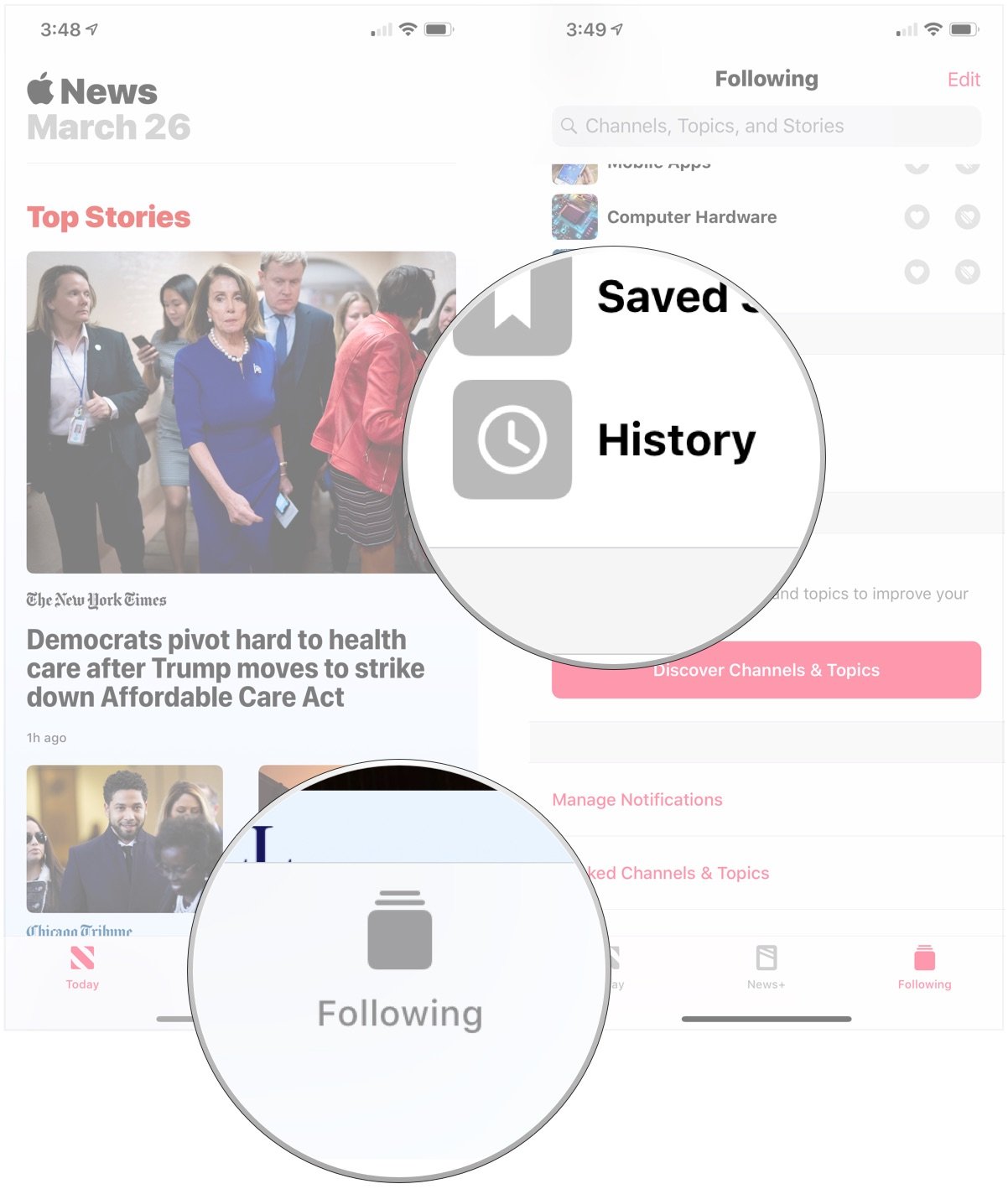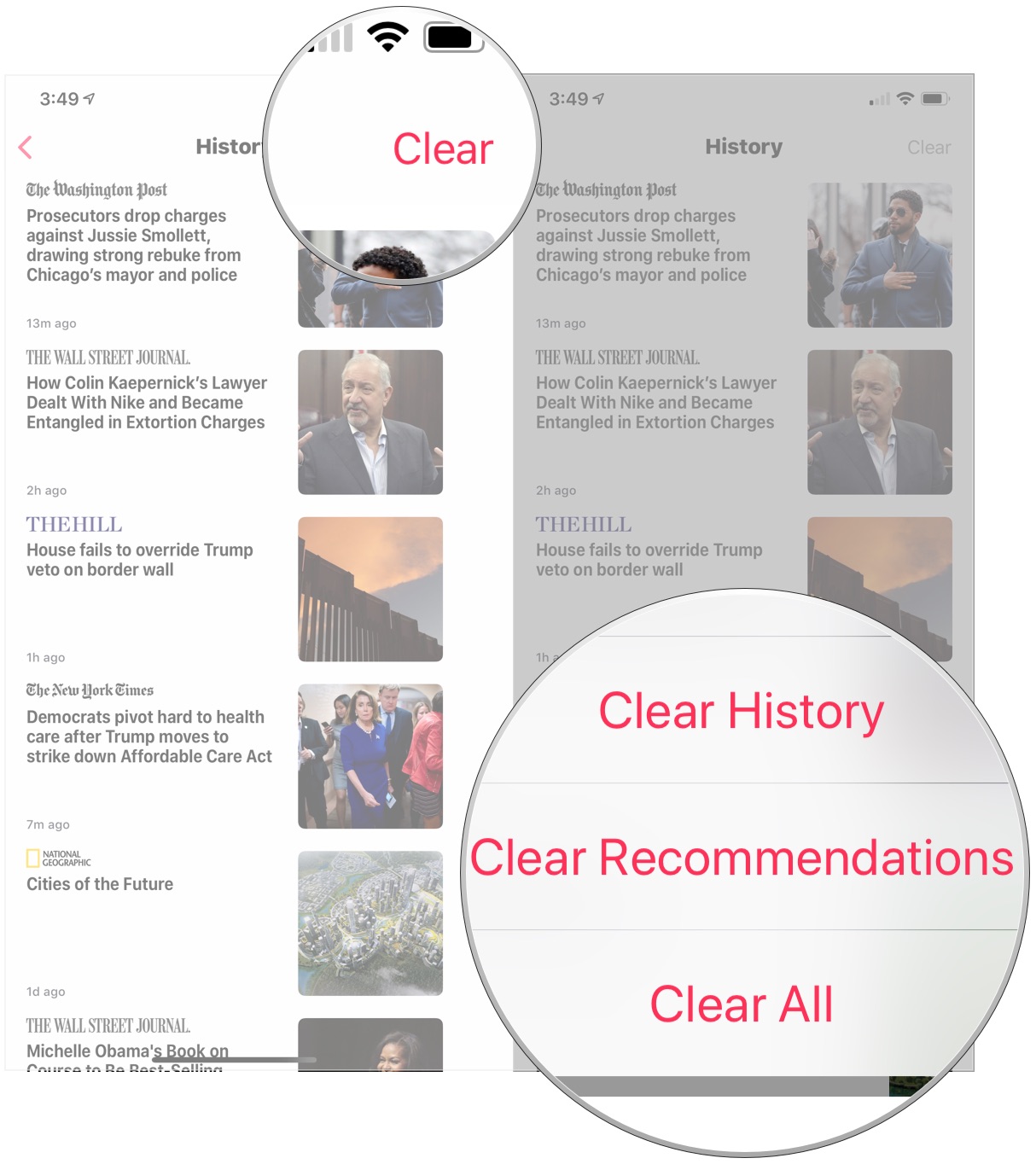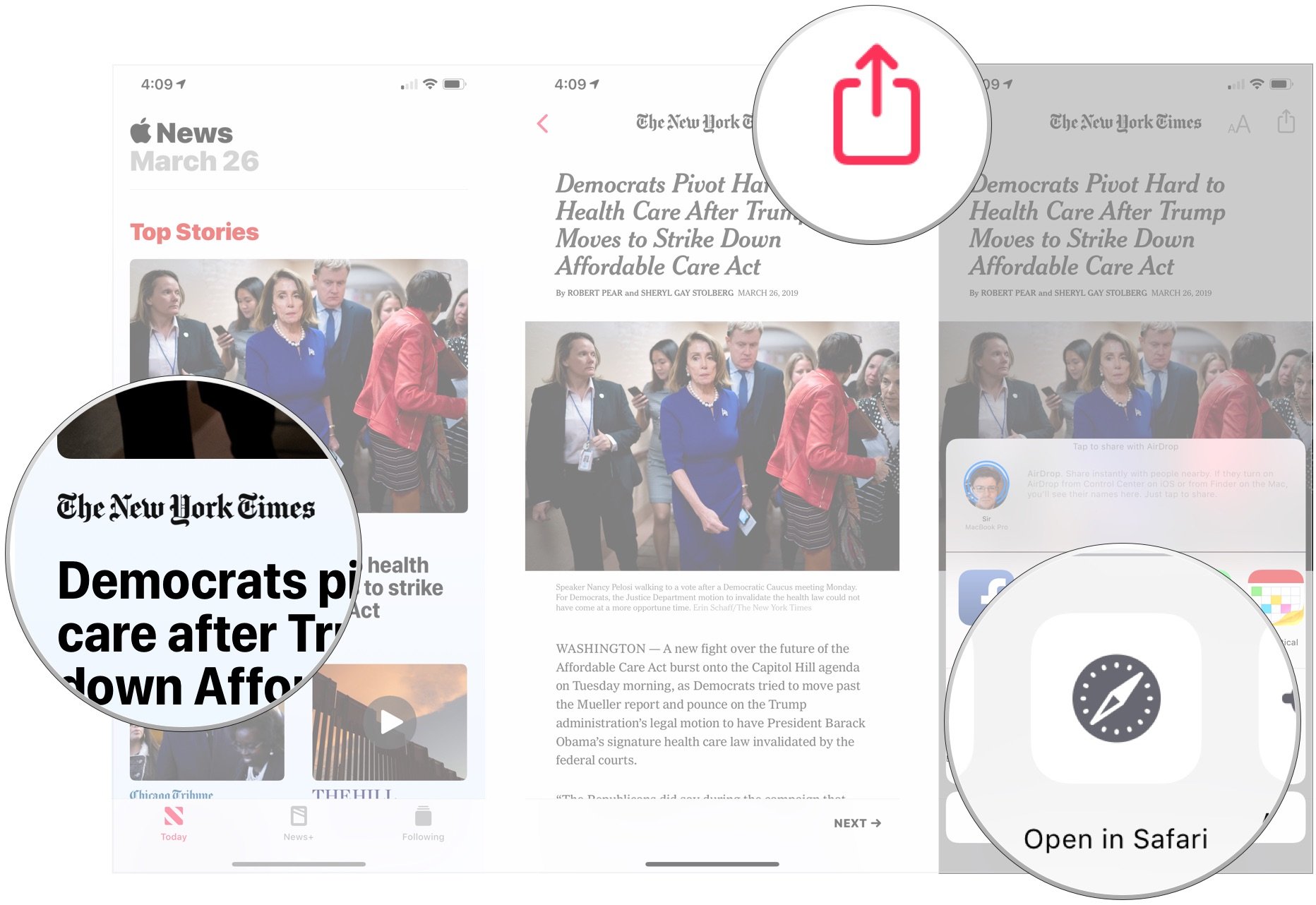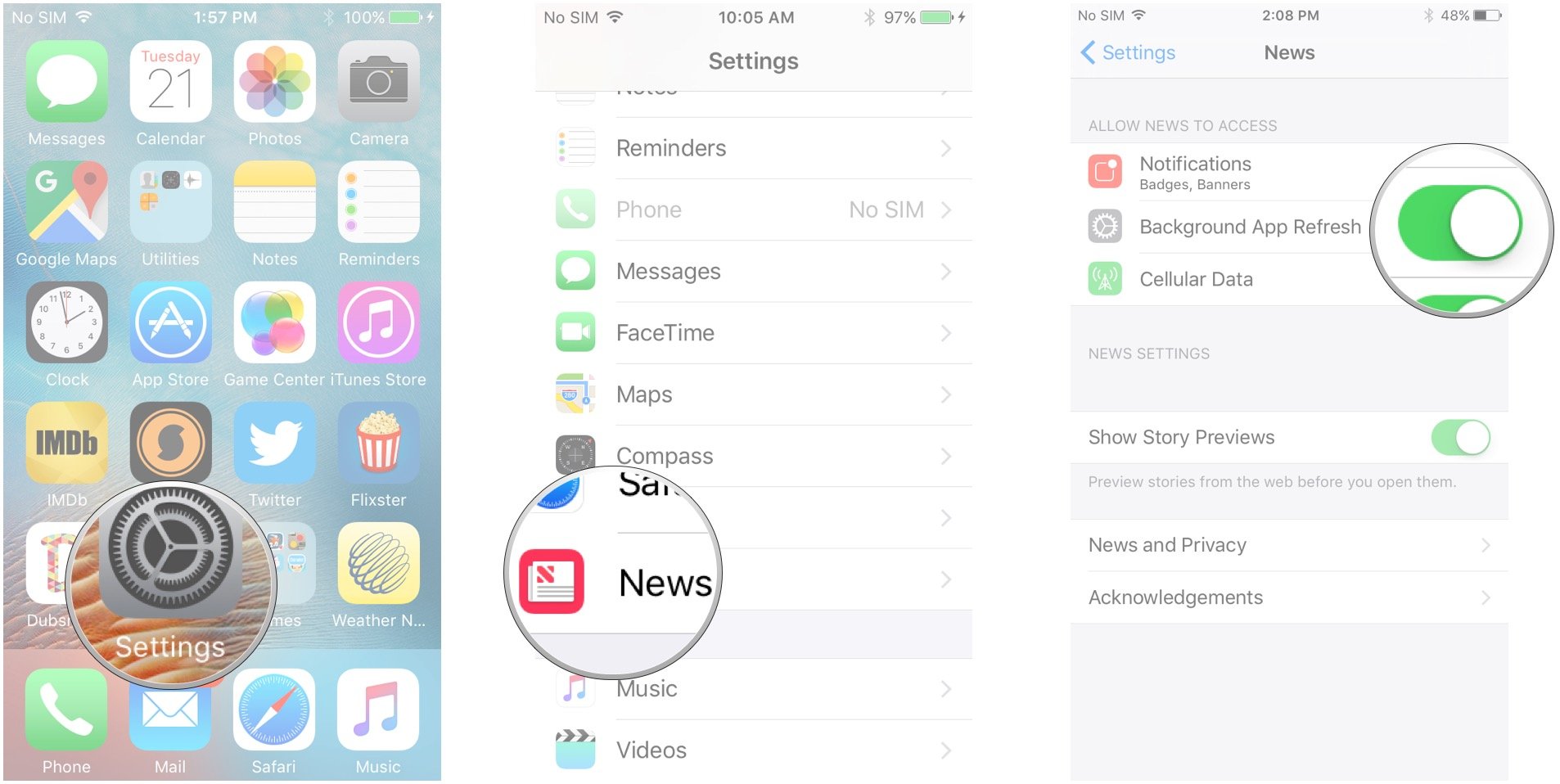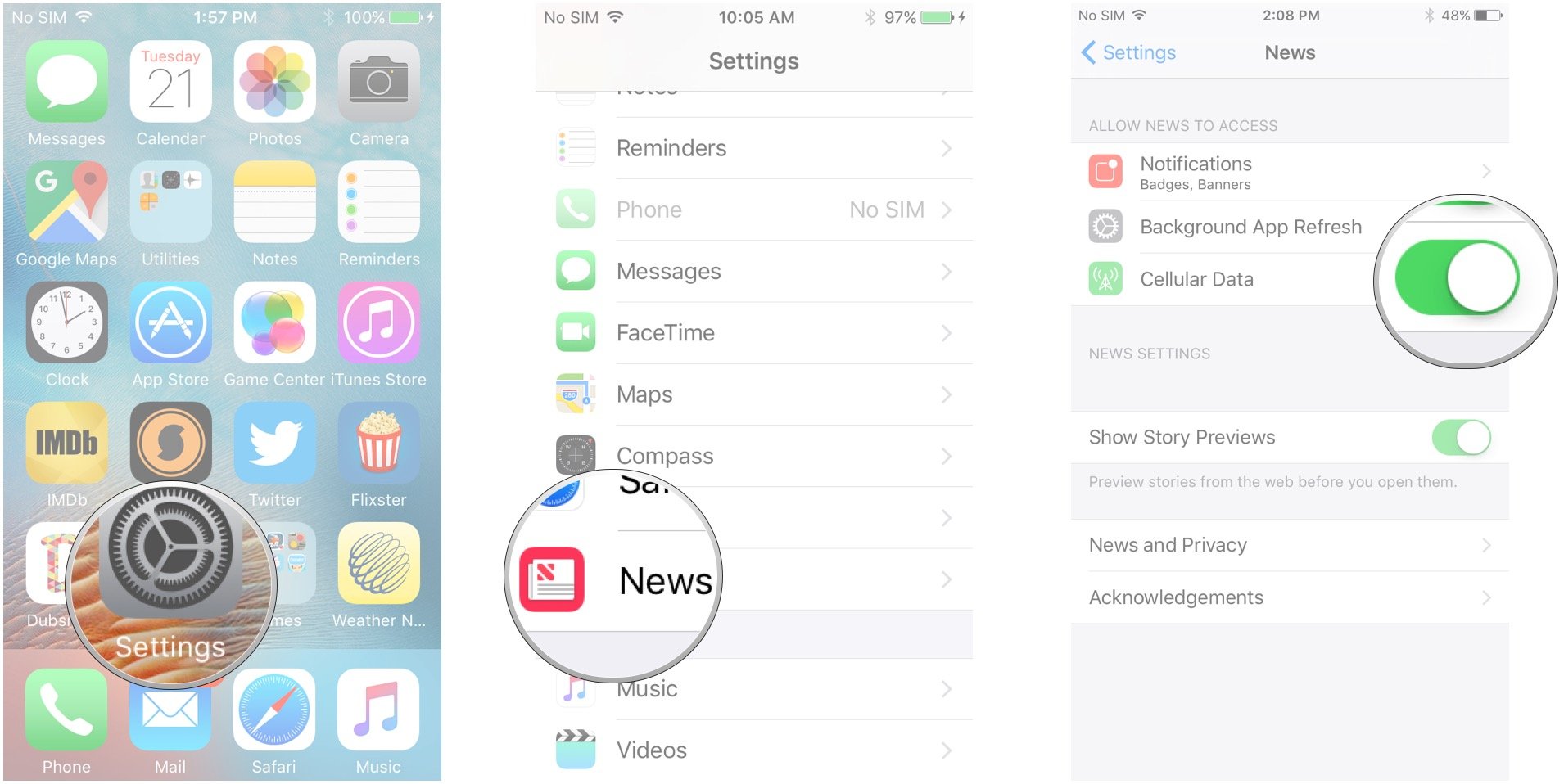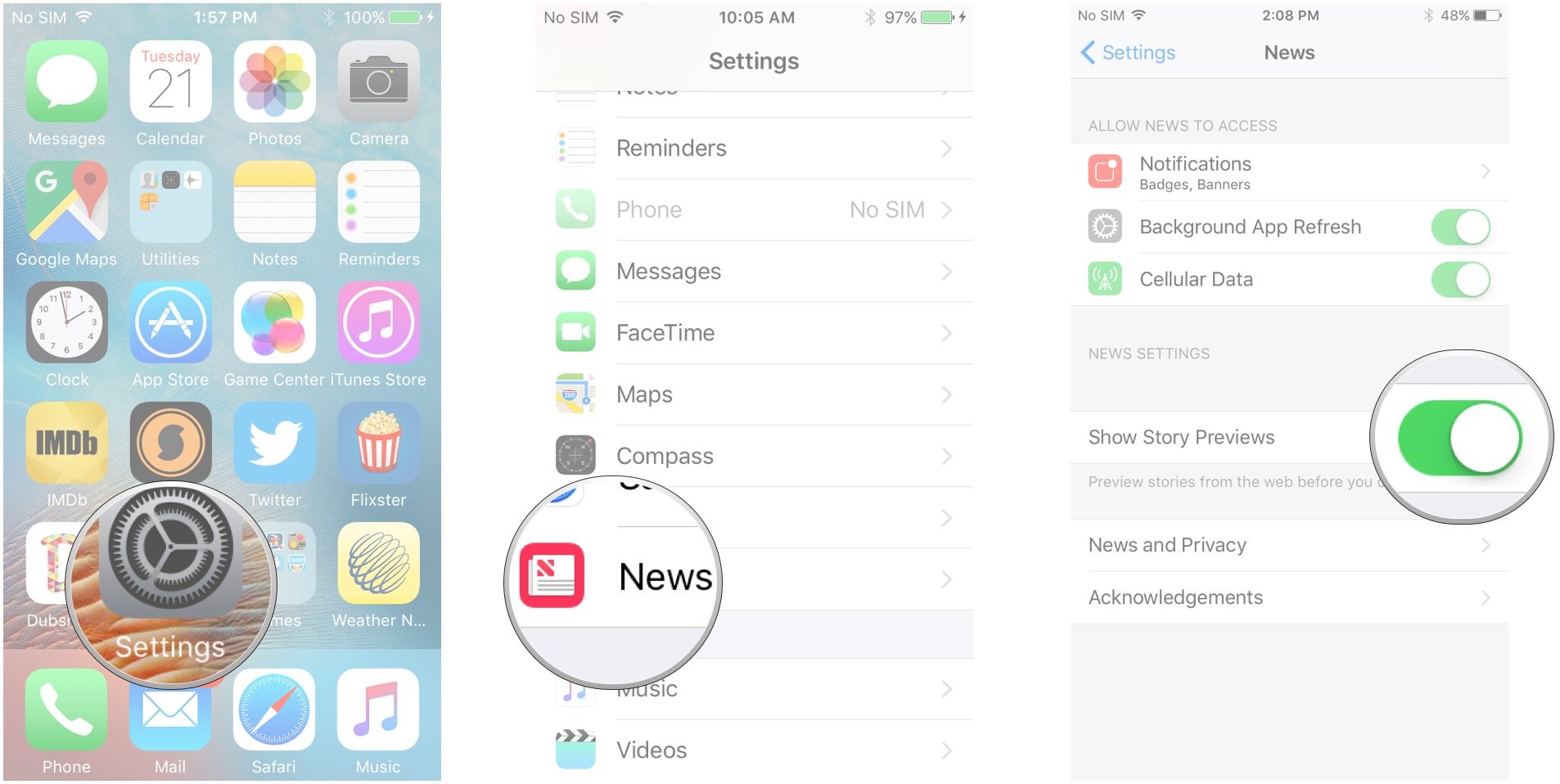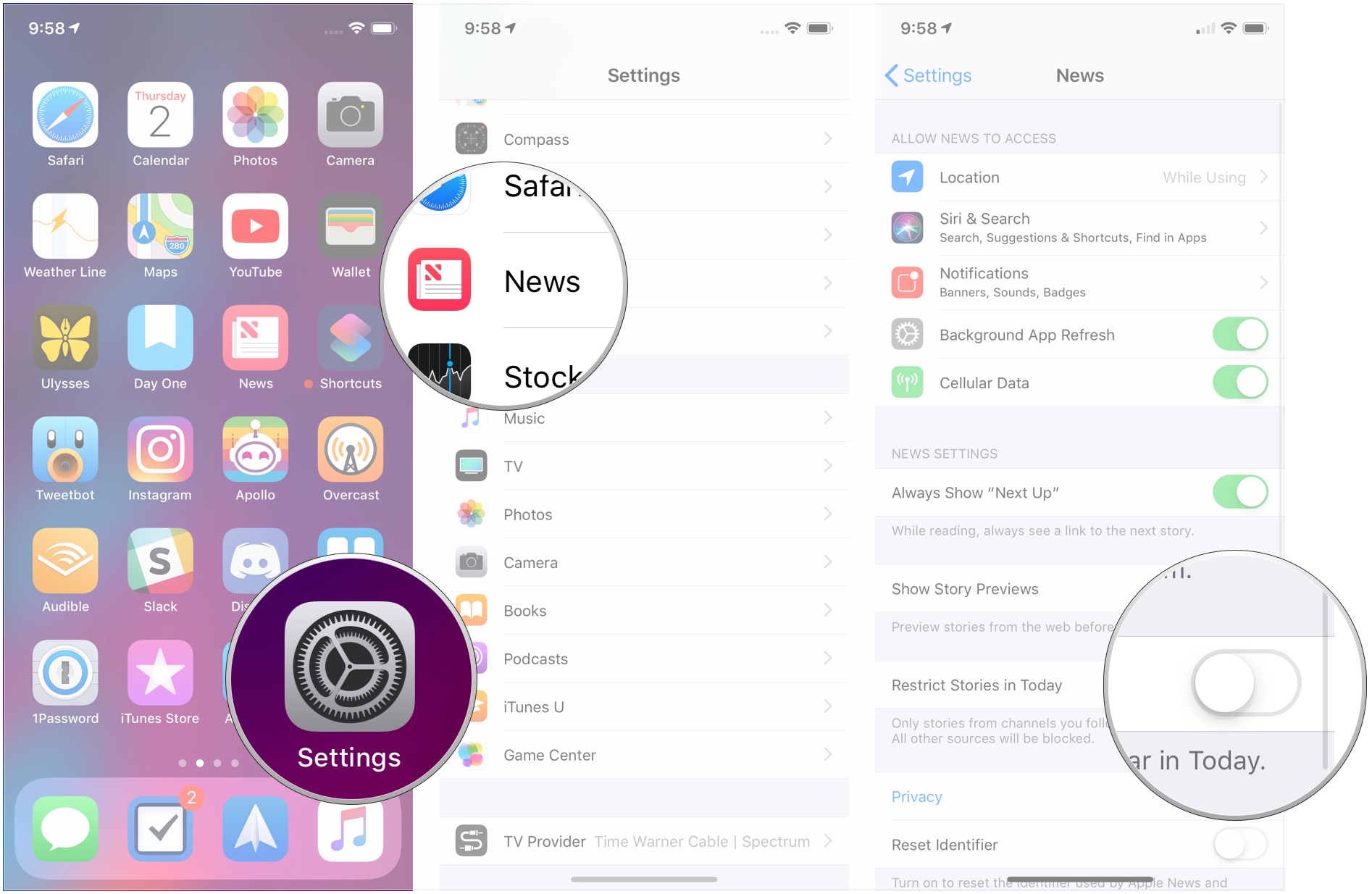News App for iPhone and iPad: The Ultimate Guide
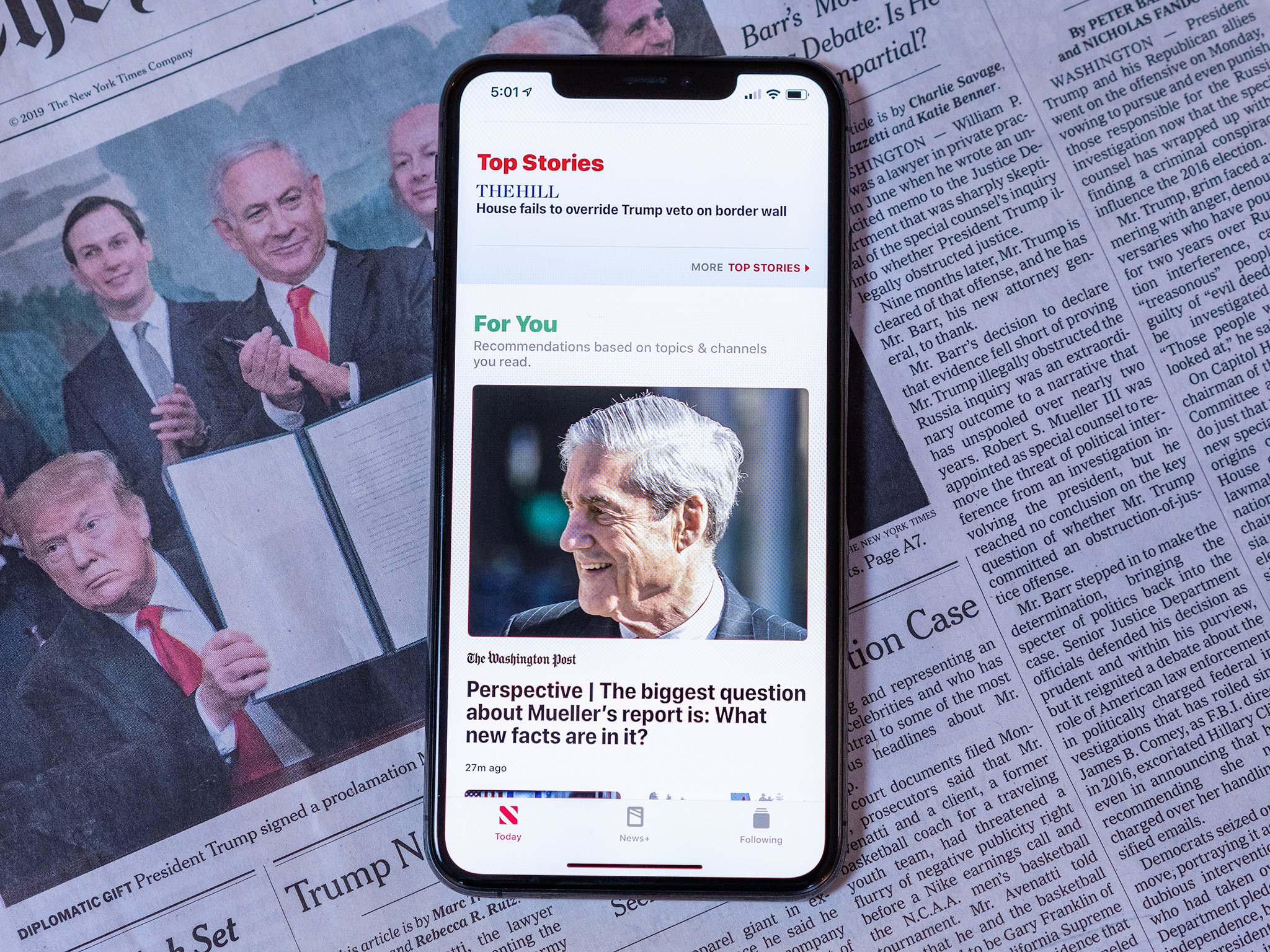
In today's world, we don't just want to "read the news". We want it delivered, not tossed onto the digital porch like a newspaper but curated with articles that fit our interests. Apple's News app isn't the first one to do this—Flipboard has been a high-profile example of this model for quite awhile—but the company's program has an advantage over all those in the App Store: It's part of iOS and available to everyone with an iPhone, iPad, or iPod touch in the United States, Australia, and the United Kingdom.
- What's new in the News app
- How to get started with the News app for iPhone and iPad
- How to manage notifications in the News app
- How to read articles
- How to like, share, and save stories
- How to follow a channel or topic
- How to stop following a channel or topic
- How to block a channel
- How to view items in your reading history
- How to clear individual articles from your reading history
- How to clear your reading history
- How to open a News app article in Safari
- How to report a concern to Apple's News staff
- How to disable Background App Refresh
- How to disable Cellular Data
- How to disable Story Previews
- How to restrict stories in Today
- How to use News+
What's new in the News app?
Apple is always tweaking, adjusting, and redesigning their software and the News app is no exception. As the app changes, we report on what's new.
The News app is now available in Canada. Additionally, Apple has launched Apple News+, a subscription service that offers access to hundreds of magazines for $9.99 per month ($12.99 CAD).
How to get started with the News app for iPhone and iPad
While in previous versions of iOS, News would ask you things like your favorite topics or publications, these days, when you open News for the first time, it just gives you things to read. Over time, the app will learn what you like based on what you follow, the stories you open, and what you actively like or dislike.
How to manage notifications in the News app
You can turn your notifications on and off using the Following tab in the News app.
- Launch the News app from your Home Screen.
- Tap the Following tab. It's in the bottom right corner of your screen.
- Tap Manage Notifications. You'll need to scroll to the bottom.
- Tap the On/Off Switch next to the channel(s) you want to receive notifications from.
How to read articles in the News app
Reading articles that interest you is simple enough: You can either read selected articles for you from the Spotlight screen or pop into the News app itself.
iMore offers spot-on advice and guidance from our team of experts, with decades of Apple device experience to lean on. Learn more with iMore!
How to read a news article using Spotlight for iPhone and iPad
- Swipe right on your Home screen to open Spotlight.
- Swipe up to scroll down.
- Tap the news item you'd like to read.
How to read a news article in the News app for iPhone and iPad
- Launch the News app from your Home screen.
- Tap one of the three options along the bottom of your screen. On the iPad, these sections are in the sidebar, and there is now Following section, as everything you follow is in the sidebar as well.
- Today: The latest articles from various news sources.
- News+: Apple's new magazine subscription service, available in iOS 12.2.
- Following: Everything you follow, notification management, search, and Siri suggestions.
- Tap the channel or news item you'd like to view. If you've tapped a channel, you'll need to tap a news item to start reading.
How to like, share, and save stories in the News app on iPhone and iPad
Apple News isn't just about reading all about what's happening, it's about sharing what matters most to you with the people that matter most.
How to like, share, and save stories in Apple News
How to follow a channel or topic in the News app for iPhone and iPad
- Open News on your iPhone or iPad.
- Tap Following (unnecessary on iPad).
- Tap the Search bar and search for the channel or topic you want to add.
- Tap the heart icon next to the channel or topic.
How to stop following a channel or topic in the News app on iPhone and iPad
- Open News on your iPhone or iPad.
- Tap Following (unnecessary on iPad).
- Perform a long swipe to the left on the channel or topic you wish to stop following.
How to block a channel in the News app for iPhone and iPad
If you don't want to see any stories from a particular publication, you can simply mute the channel from right within the article.
- Launch the News app from your Home screen.
- Tap an article to read it.
- Tap the Share button. It's the box with the upwards arrow on the top-right of your screen.
- Tap Block Channel.
- Tap Block in the pop-up.
Keep in mind that this won't remove the stories that are already in your feed, but it will prevent new ones from that publication from showing up.
You can also mute a channel using 3D touch in the News app for iPhone and iPad
- Launch the News app from your Home screen.
- Press firmly on an article in your feed to peek at it.
- Swipe up to reveal the options.
- Tap Block Channel.
- Tap Block in the pop-up.
How to view items in your reading history in the News app for iPhone and iPad
You can return to any story you've ever opened in Apple News by going to your history screen. This contains all articles you've read within the News app. To do so:
- Open News on your iPhone or iPad.
- Tap Following (unnecessary on iPad).
- Scroll down and tap History.
- Tap on an article to read it.
How to clear individual articles from your reading history in the News app for iPhone and iPad
- Open News on your iPhone or iPad.
- Tap Following (unnecessary on iPad).
- Scroll down and tap History.
- Perform a long swipe to the left to delete an item.
How to clear your reading history in the News app for iPhone and iPad
- Open News on your iPhone or iPad.
- Tap Following (unnecessary on iPad).
- Scroll down and tap History.
- Tap Clear.
- Tap Clear History, Clear Recommendations, or Clear All.
How to open a News app article in Safari
If News isn't rendering an article correctly—for example, if a video doesn't appear—or you'd just rather read it in a web browser, you can send it off to Safari.
- Launch the News app from your Home screen.
- Tap the article you'd like to open in Safari or tap the Share Sheet button on the bottom right of the article and skip to step 4.
- Tap the Share button in the top-right corner of your screen. It's the box with the upward arrow.
- Tap the Open in Safari button. The page then opens in the browser.
How to report a concern to Apple's News staff
If something about an article looks off—perhaps a video doesn't play, it's offensive, or mis-categorized—you can easily report a concern to Apple's News department.
- Launch the News app from your Home screen.
- Tap an article to open it. Alternatively, you can tap the Share Sheet button on the bottom right of the article preview and skip to step 4.
- Tap the Share Sheet button in the bottom lefthand corner of your screen. It's the box with the upward arrow.
- Tap Report a Concern.
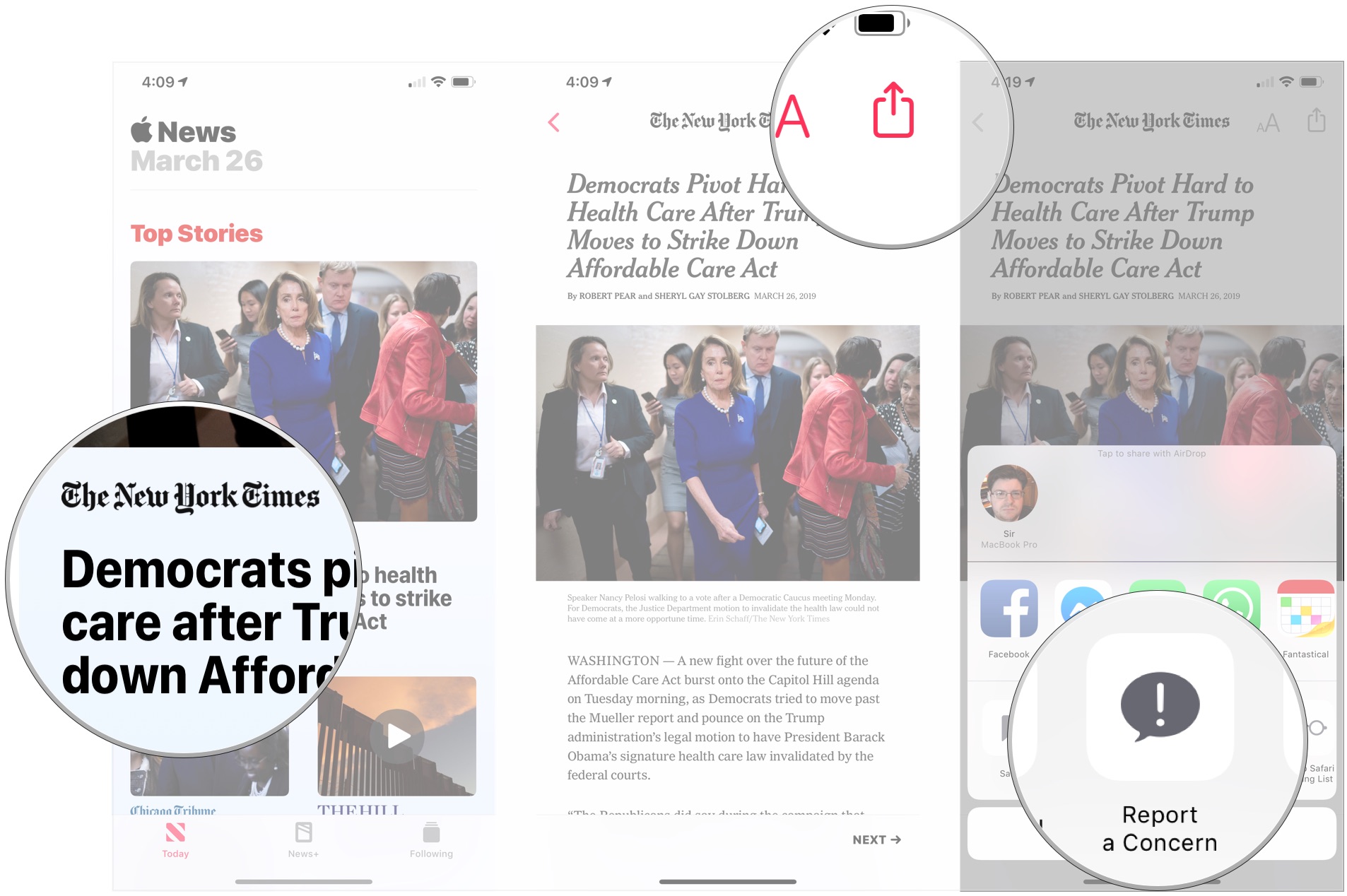
- Tap a reason you don't want to see the article.
- Tap the Tell us a little more field and type your explanation for reporting the article.
- Tap Send in the upper right corner of your screen.
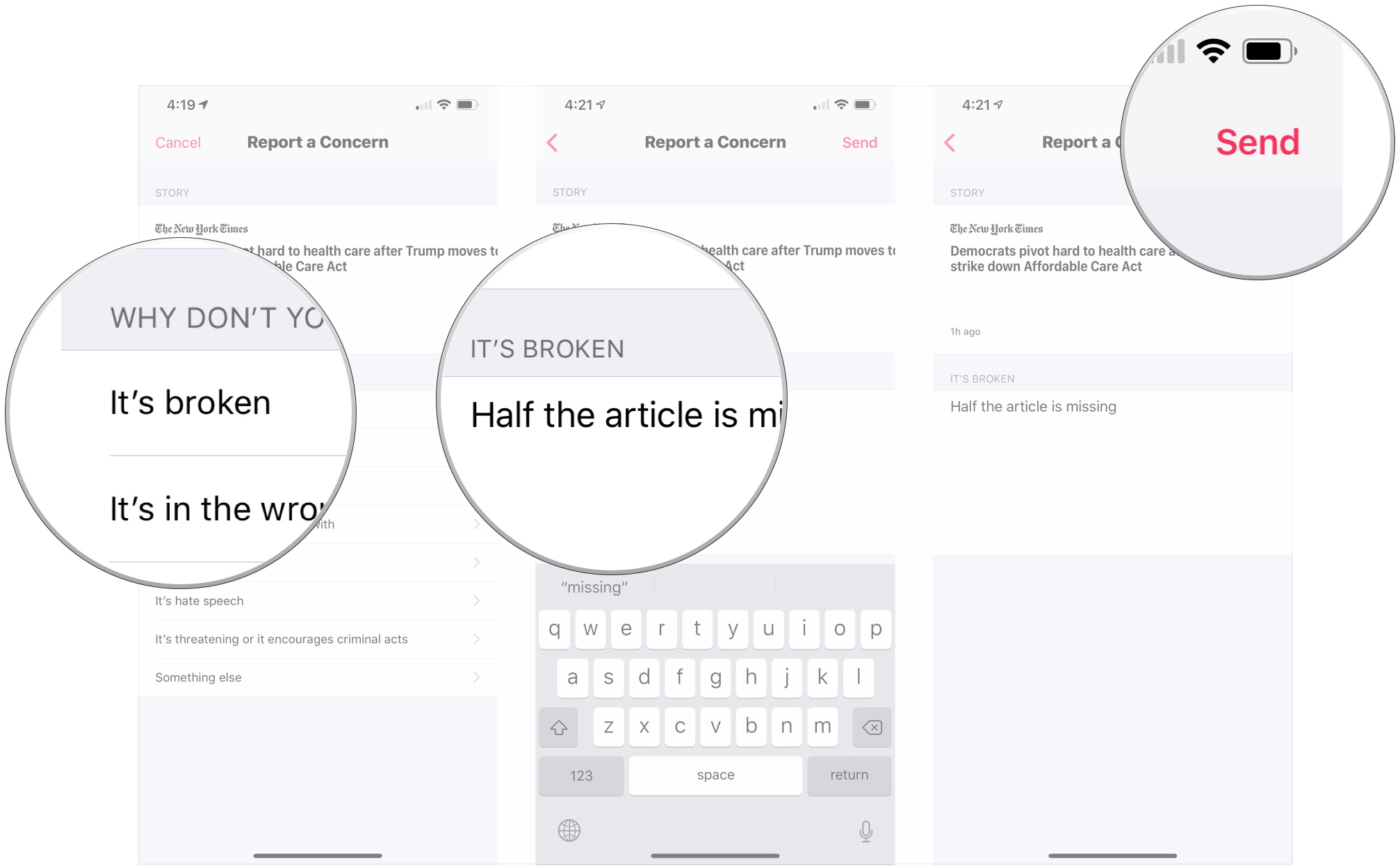
How to disable Background App Refresh for the News app for iPhone and iPad
Your News app is constantly refreshing content in the background. This can use up battery and cellular data if you're not careful. Turn it off if you don't mind loading your stories when you open the app.
- Launch the Settings app from your Home screen.
- Scroll down and tap News.
- Tap the switch next to Background App Refresh to disable it.
How to disable Cellular Data for the News app for iPhone and iPad
If your News app is refreshing in the background or if you're using it while not connected to Wi-Fi, it could be using up your cellular data, which could end up costing you a ton. If you're worried about your monthly data cap, it may be best to just disable data usage for the News app.
- Launch the Settings app from your Home screen.
- Scroll down and tap News.
- Tap the switch next to Cellular Data to disable data usage for the News app.
How to disable Story Previews in the News app for iPhone and iPad
- Launch the Settings app from your Home screen.
- Scroll down a bit and tap News.
- Tap the switch next to Show Story Previews.
How to restrict stories in Today in the News app on iPhone and iPad
- Open Settings on your iPhone or iPad.
- Tap News.
- Tap the switch next to Restrict Stories in Today to the white 'off' or green 'on' positions if you want to only see stories from channels you follow in the Today tab.
How to sign up for News+ in the News app on iPhone and iPad
If you're looking for details on Apple's magazine subscription service, we've got a comprehensive guide for you.
- How to sign up for a News+ subscription in the News app on iPhone and iPad
- How to use News+: The ultimate guiide
Questions about the News app?
Let us know and we'll try to answer them.
Updated March 2019: Added news about Apple News coming to Canada, Apple News+, updated instructions for iOS 12.2.
Joseph Keller is the former Editor in Chief of iMore. An Apple user for almost 20 years, he spends his time learning the ins and outs of iOS and macOS, always finding ways of getting the most out of his iPhone, iPad, Apple Watch, and Mac.