How to delete your Google location history on iPhone and iPad
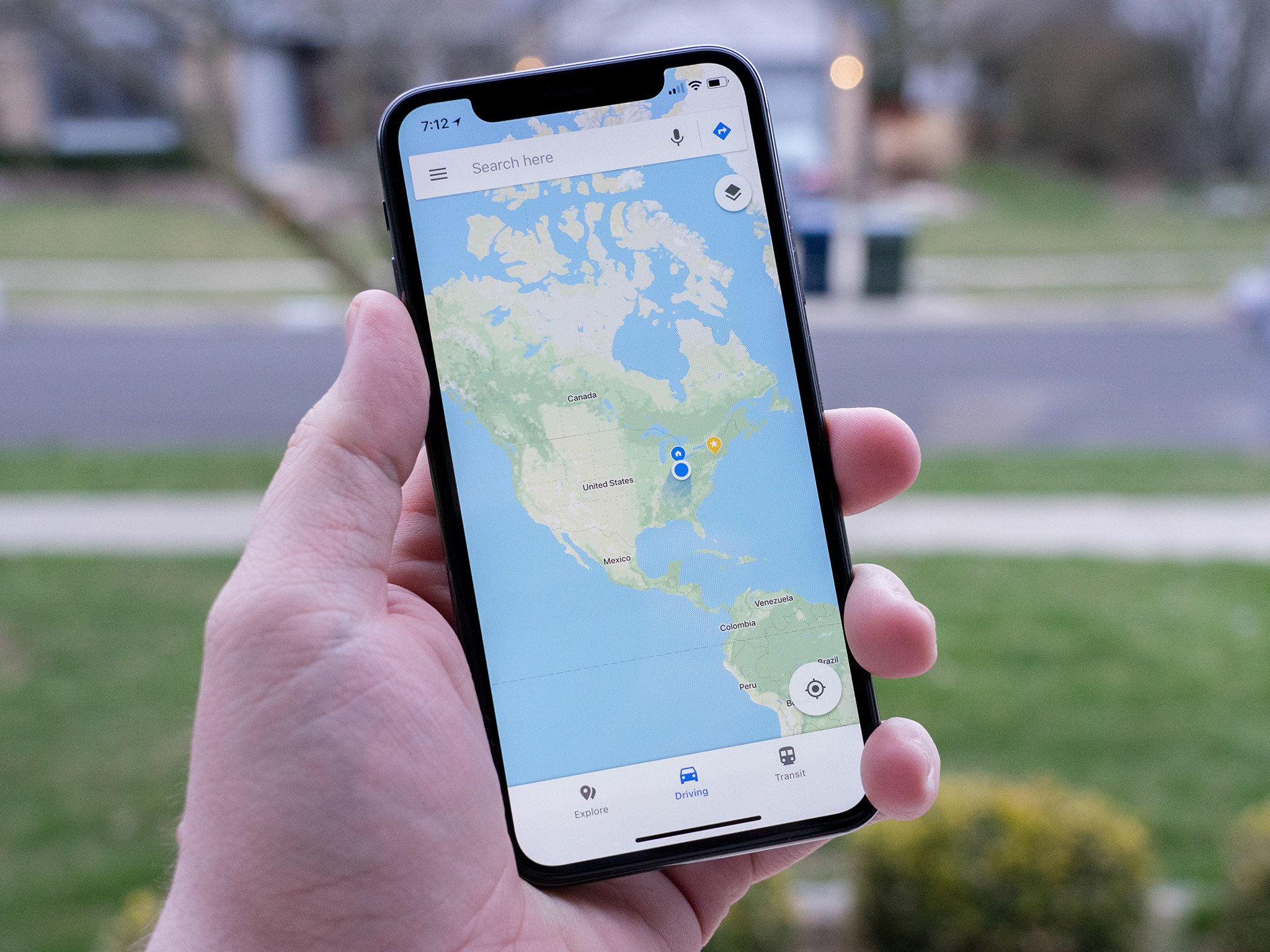
While Facebook has been grabbing most of the headlines lately, it isn't the only company that collects a lot of data on you. Google, as many of you know, also collects a good deal of data, and one of the ways they do this is by collecting your location data. You can actually see the location data that Google has collected on you, and, if you want, delete it.
Here's what you need to know about how to see what location data Google has for you, and how to delete it on your iPhone or iPad.
- How to see your Google location history
- How to delete your entire location history in Google Maps for iPhone and iPad
- How to delete a portion of your location history in Google Maps for iPhone and iPad
- How to turn off location services on iPhone and iPad
How to see your Google location history
All you need to do to see your Google location history is to head to your Google Maps Timeline. If you're on a mobile device with the Google Maps app installed, this link will take you to your location history inside the Google Maps app.
How to delete your entire location history in Google Maps for iPhone and iPad
- Open the Google Maps app on your iPhone or iPad.
- Tap the hamburger menu on the left side of the search bar (looks like three stacked horizontal lines)
- Tap the gear icon.
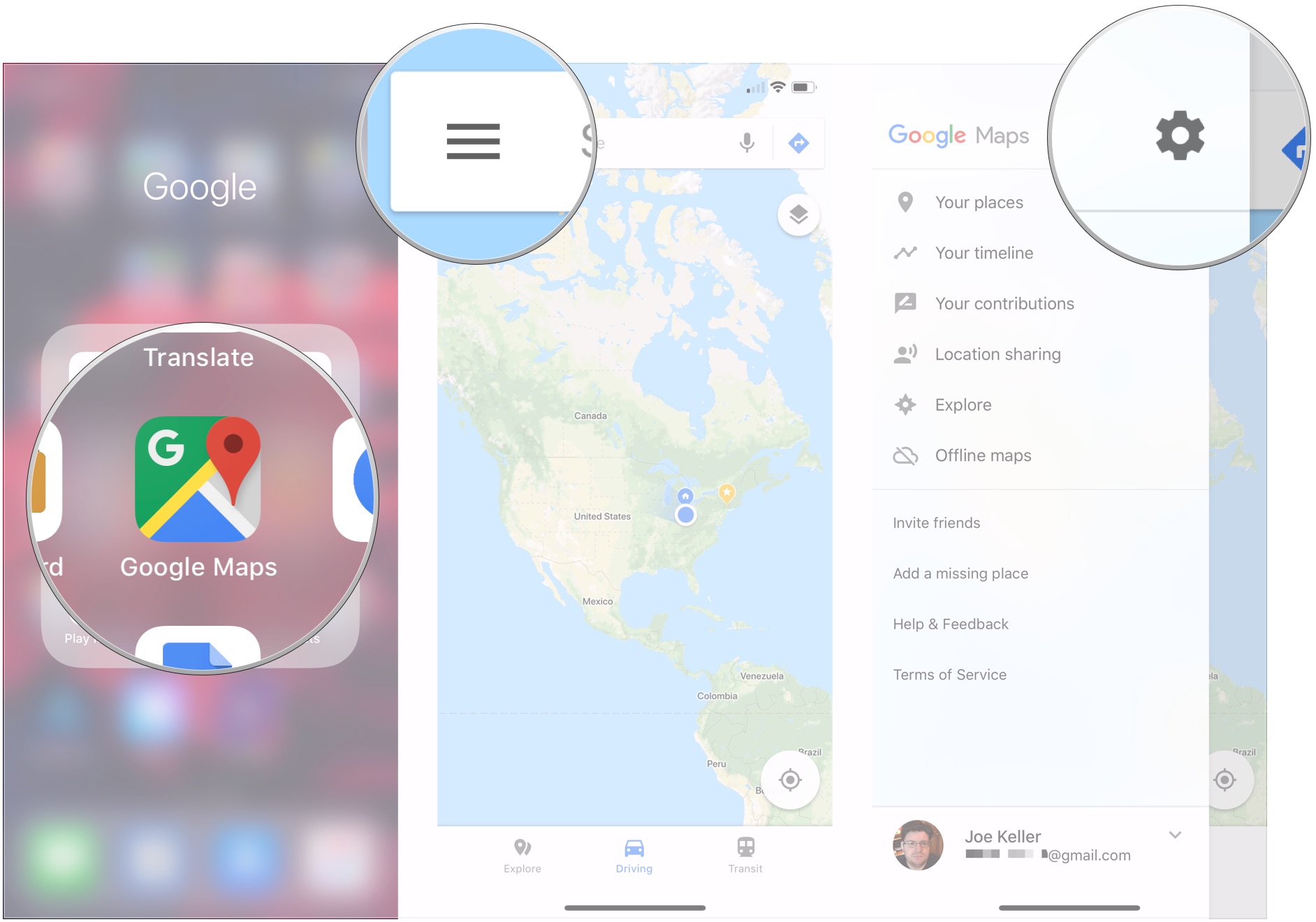
- Tap Personal content.
- Tap Delete all Location History if you want to delete your entire location history from Google.
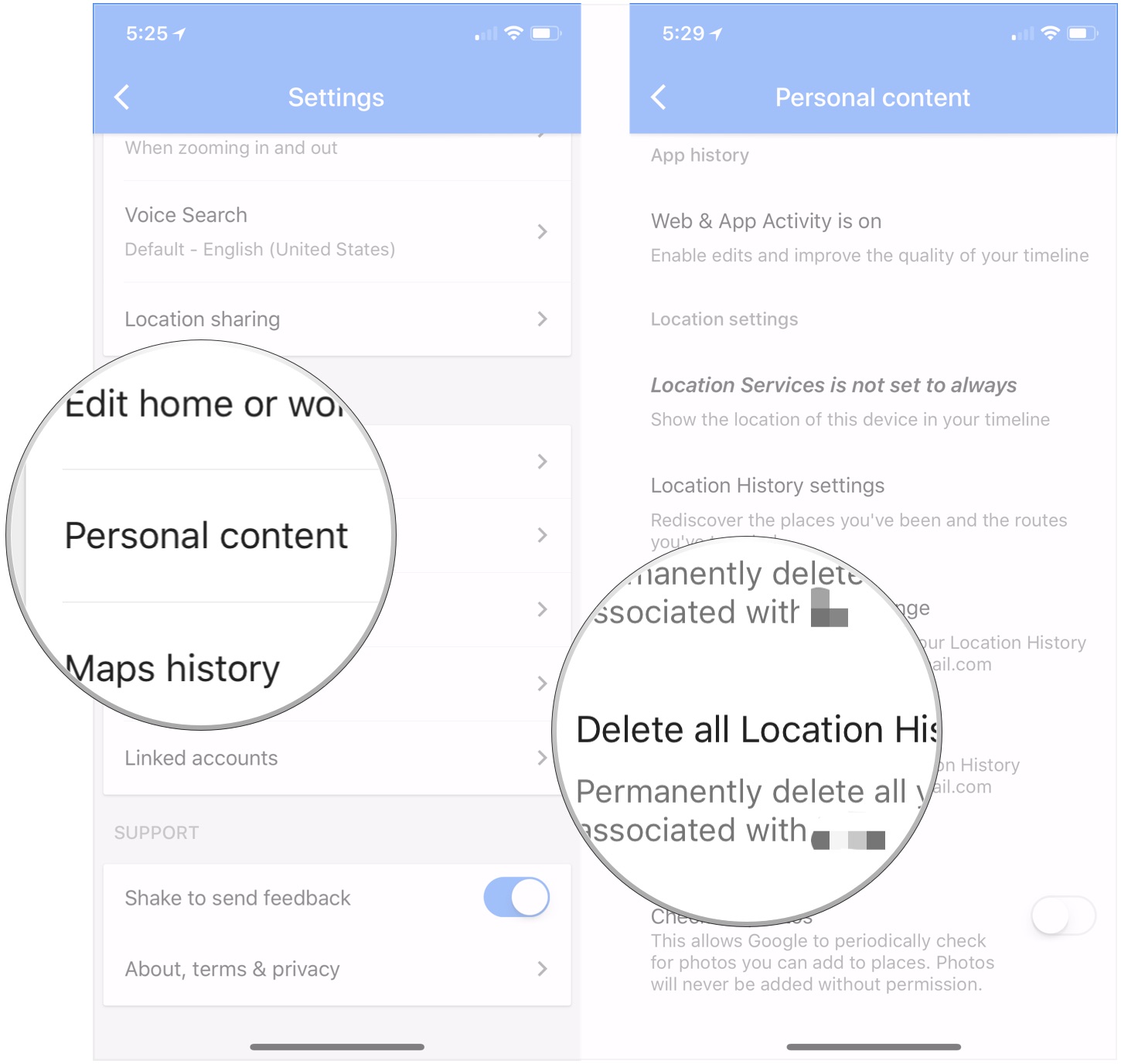
- Tap the checkbox next to "I understand and want to delete."
- Tap Delete.
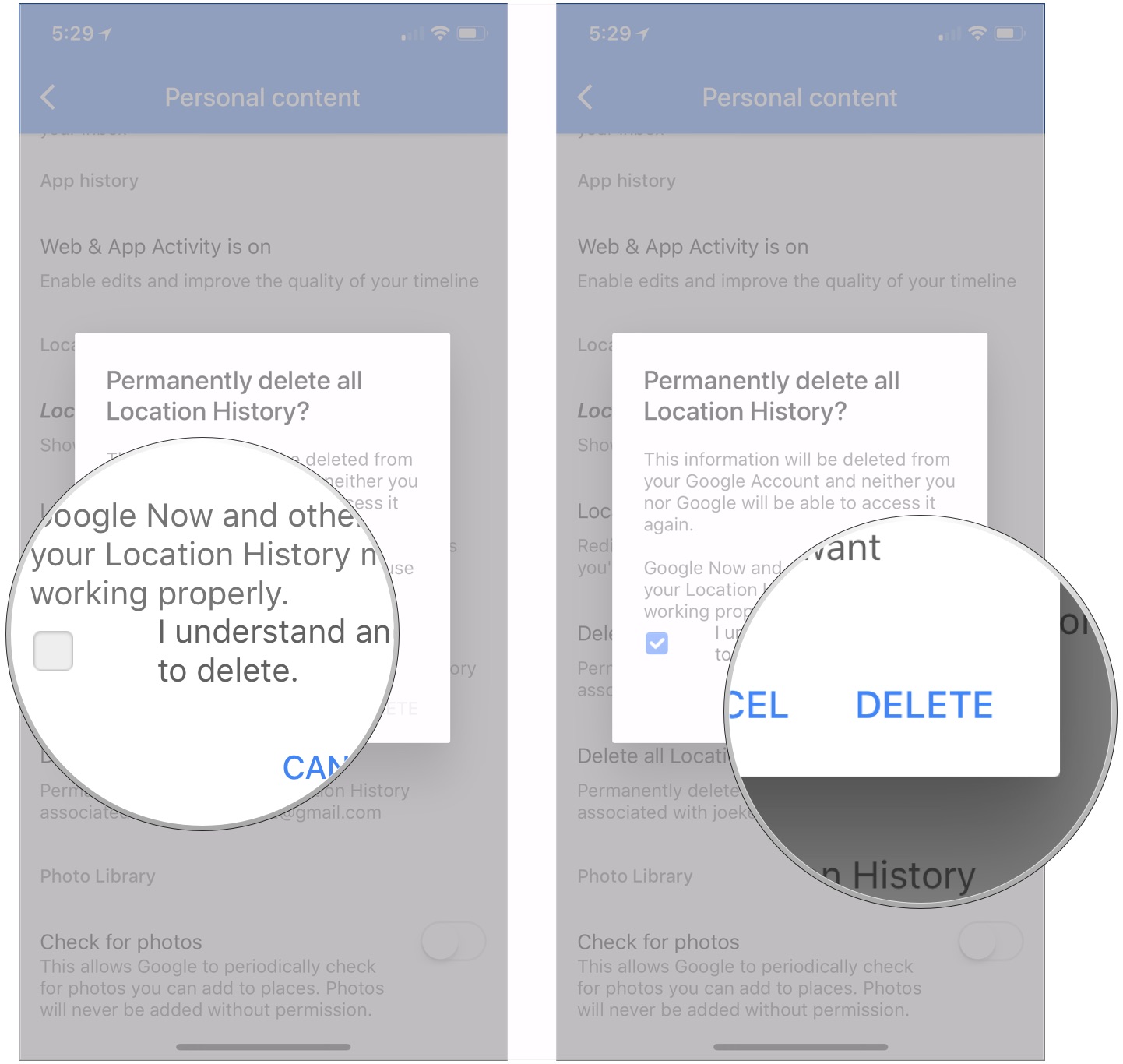
How to delete a portion of your location history in Google Maps for iPhone and iPad
- Open the Google Maps app on your iPhone or iPad.
- Tap the hamburger menu on the left side of the search bar (looks like three stacked horizontal lines)
- Tap the gear icon.
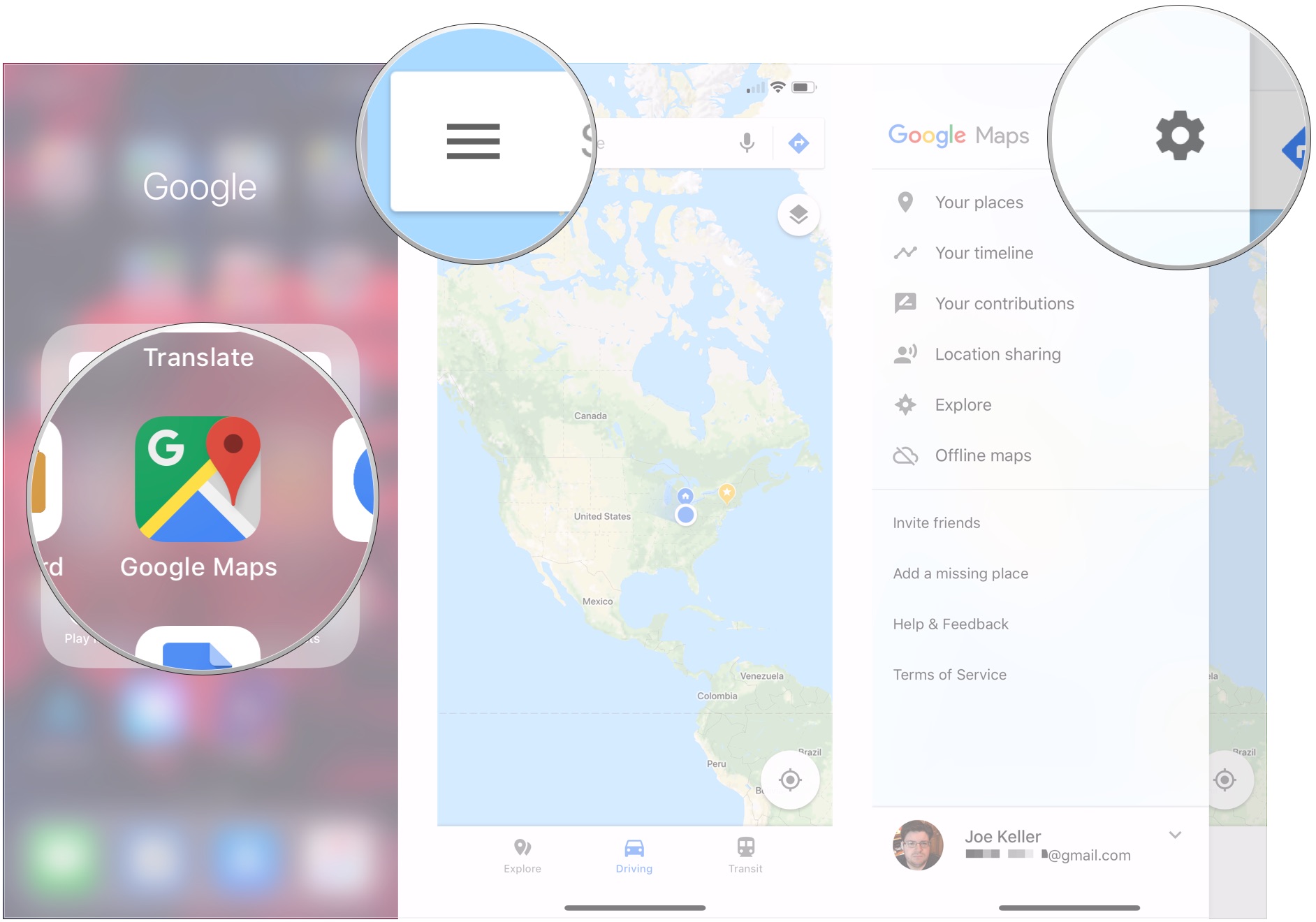
- Tap Personal content.
- Tap Delete Location History range if you want to delete only some of your Google location history.
- Tap Start.
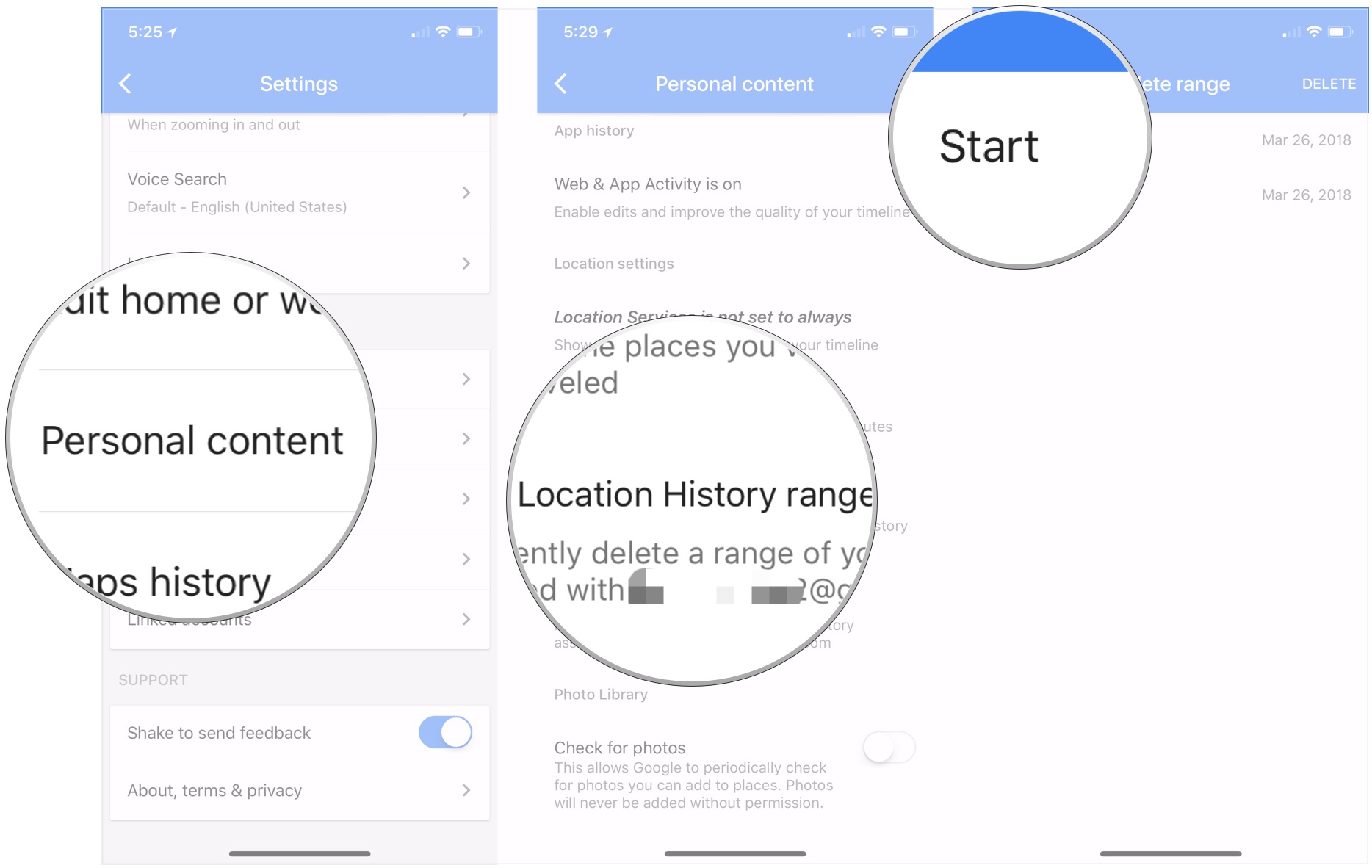
- Select a start date for the range of location data you want to delete. This should be the earliest date in your desired range.
- Tap End.
- Select the end date for the range of location data you want to delete. This should be the most recent date in your desired range.
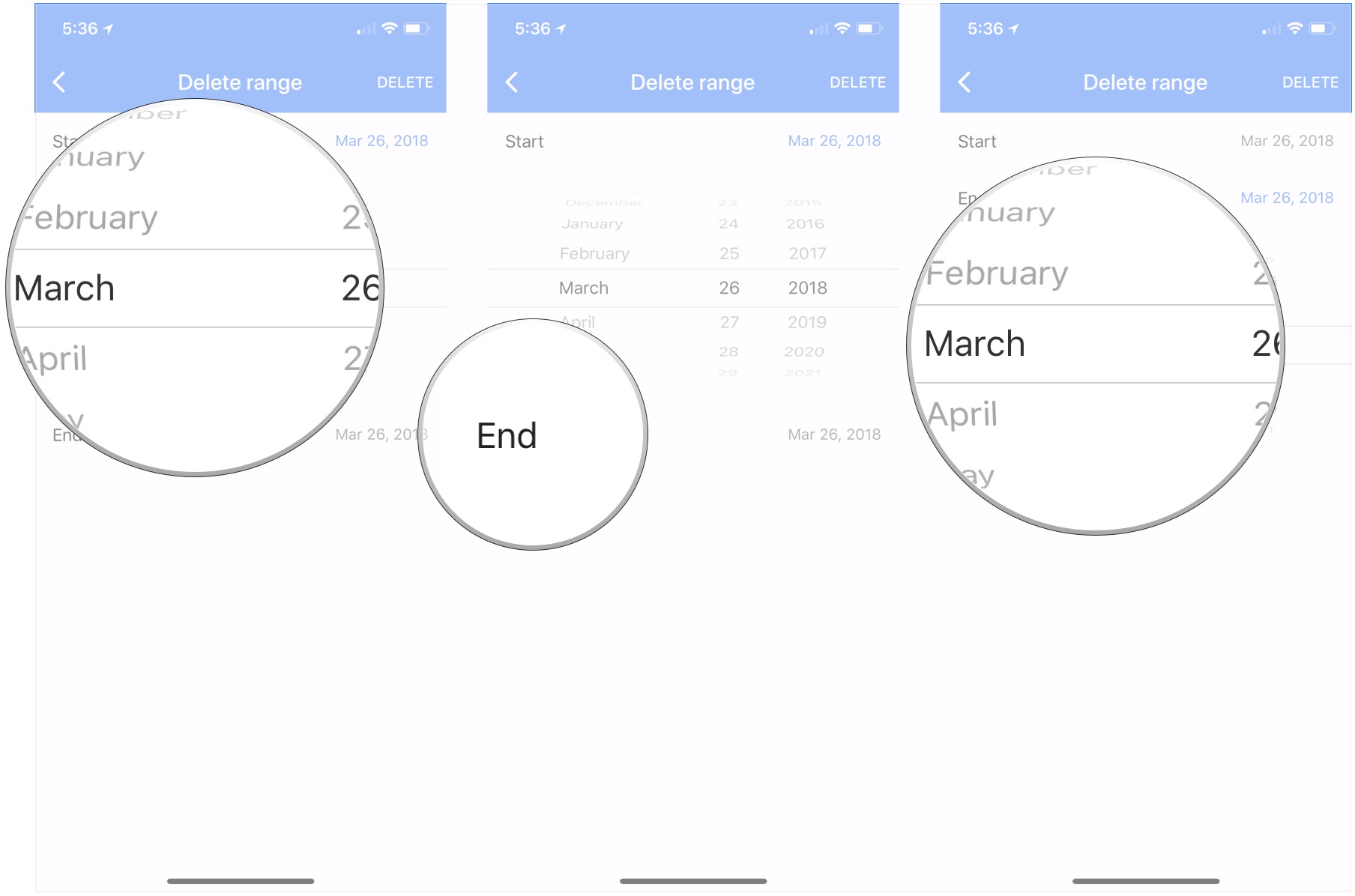
- Tap Delete in the top-right corner.
- Tap the checkbox next to "I understand and want to delete."
- Tap Delete.

How to turn off location services on iPhone and iPad
If you want to prevent Google from gaining any more location data on you from your iPhone or iPad, you'll want to disable location services for any of Google's apps that you have installed, including the Google search app and Google Maps.
Questions?
If you've got any other questions about deleting your Google location history, let us know in the comments.
iMore offers spot-on advice and guidance from our team of experts, with decades of Apple device experience to lean on. Learn more with iMore!
Joseph Keller is the former Editor in Chief of iMore. An Apple user for almost 20 years, he spends his time learning the ins and outs of iOS and macOS, always finding ways of getting the most out of his iPhone, iPad, Apple Watch, and Mac.

