Do you use this iPhone keyboard trick? If not you've been typing wrong this whole time
Improve your iPhone typing experience.
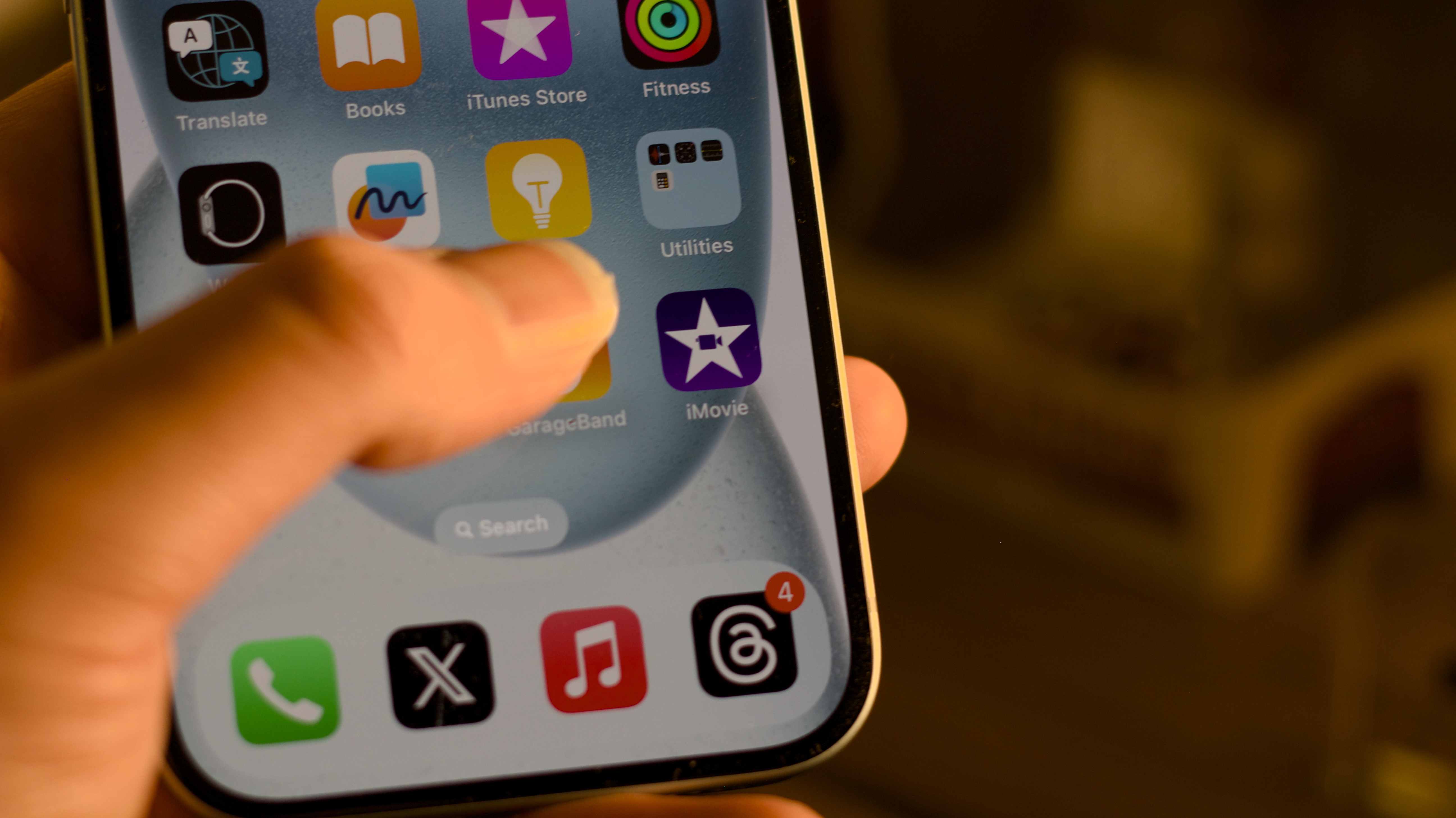
Every year when I purchase the newest iPhone, there's one setting that I change immediately to make my typing experience as good as can be. I exclusively use my iPhone on silent with no typing sounds and this setting makes the keyboard on all the best iPhones feel far more responsive — I can't imagine my life without it.
When an iPhone is on silent, you tap the glass with no typing feedback. For years, I hated using my device without sound on as I found the lack of tactility really offputting. Since iOS 16, Apple has made it possible to turn on specific Haptics to mimic the feeling of typing on a real keyboard, and turning it on is a must.
Here's how to turn on haptic keyboard feedback on iPhone.
iPhone 15 Pro | $999 at Apple
The iPhone 15 Pro is perfect for the best typing experience on a smartphone. With a 6.1-inch display it feels natural to type on with or without haptic feedback.
This setting will change the way you type on iPhone
Using haptic keyboard feedback on iPhone will make typing on your favorite smartphone so much easier, thanks to the tactility that makes it feel like typing on an actual keyboard. Using the setting will take a little getting used to if you've never used haptics on a keyboard before but once you do it will change the way you type forever. Just follow these simple steps to turn it on:
- Open Settings
- Tap Sound & Haptics
- Select Keyboard Feedback
- Toggle on Haptic
Now that haptic feedback is enabled every time you type a key whether in silent mode or with sound on you'll get a subtle vibration through your hands. I've been using this feature for nearly two years now and it has made me a significantly better typer on my touchscreen Apple devices. This feature can also be enabled on all the best iPads and works equally as good on the larger screens.
Haptic typing feedback is a must for any iPhone user, trust me, and try it!
iMore offers spot-on advice and guidance from our team of experts, with decades of Apple device experience to lean on. Learn more with iMore!

John-Anthony Disotto is the How To Editor of iMore, ensuring you can get the most from your Apple products and helping fix things when your technology isn’t behaving itself.
Living in Scotland, where he worked for Apple as a technician focused on iOS and iPhone repairs at the Genius Bar, John-Anthony has used the Apple ecosystem for over a decade and prides himself in his ability to complete his Apple Watch activity rings.
John-Anthony has previously worked in editorial for collectable TCG websites and graduated from The University of Strathclyde where he won the Scottish Student Journalism Award for Website of the Year as Editor-in-Chief of his university paper. He is also an avid film geek, having previously written film reviews and received the Edinburgh International Film Festival Student Critics award in 2019.
John-Anthony also loves to tinker with other non-Apple technology and enjoys playing around with game emulation and Linux on his Steam Deck.
In his spare time, John-Anthony can be found watching any sport under the sun from football to darts, taking the term “Lego house” far too literally as he runs out of space to display any more plastic bricks, or chilling on the couch with his French Bulldog, Kermit.


