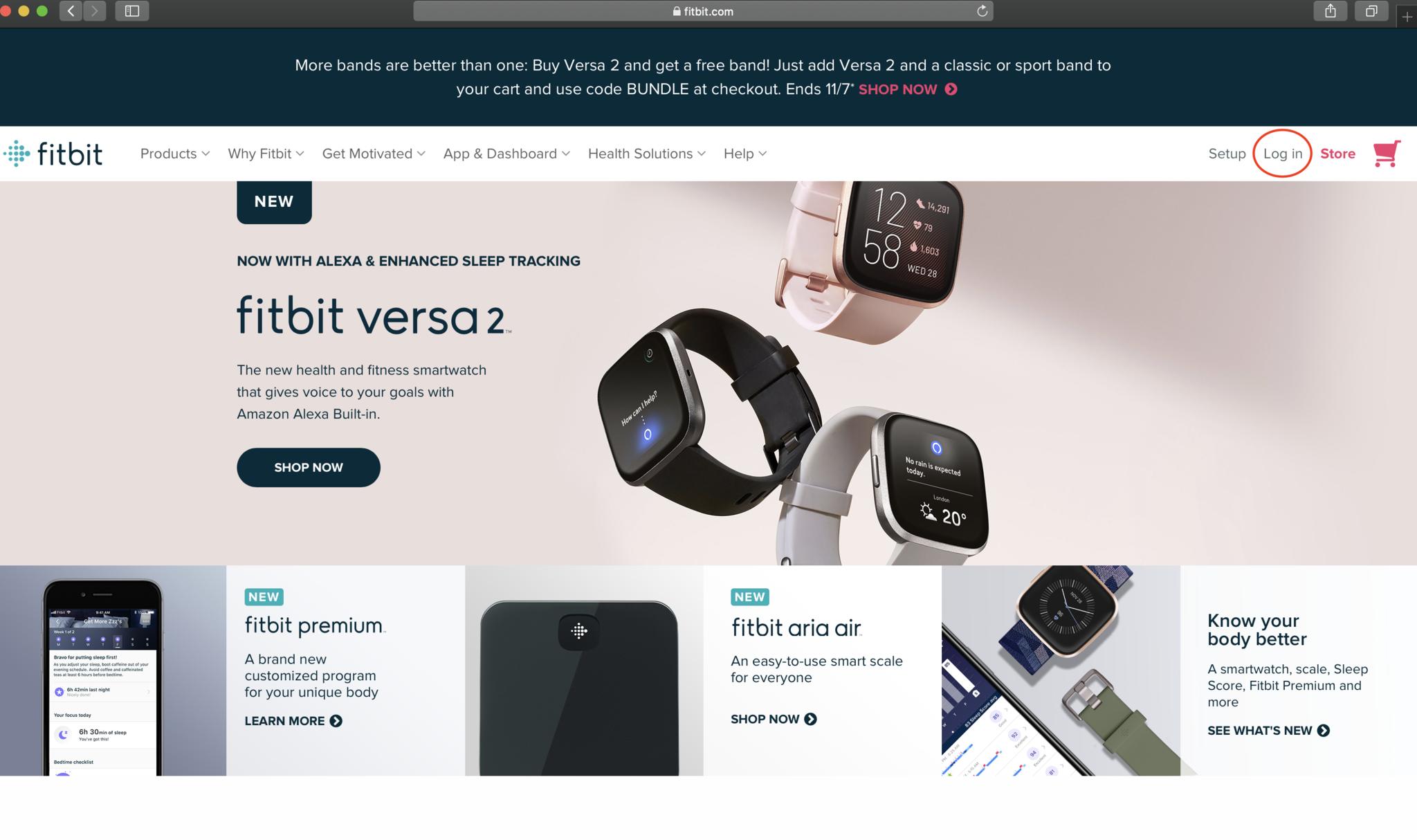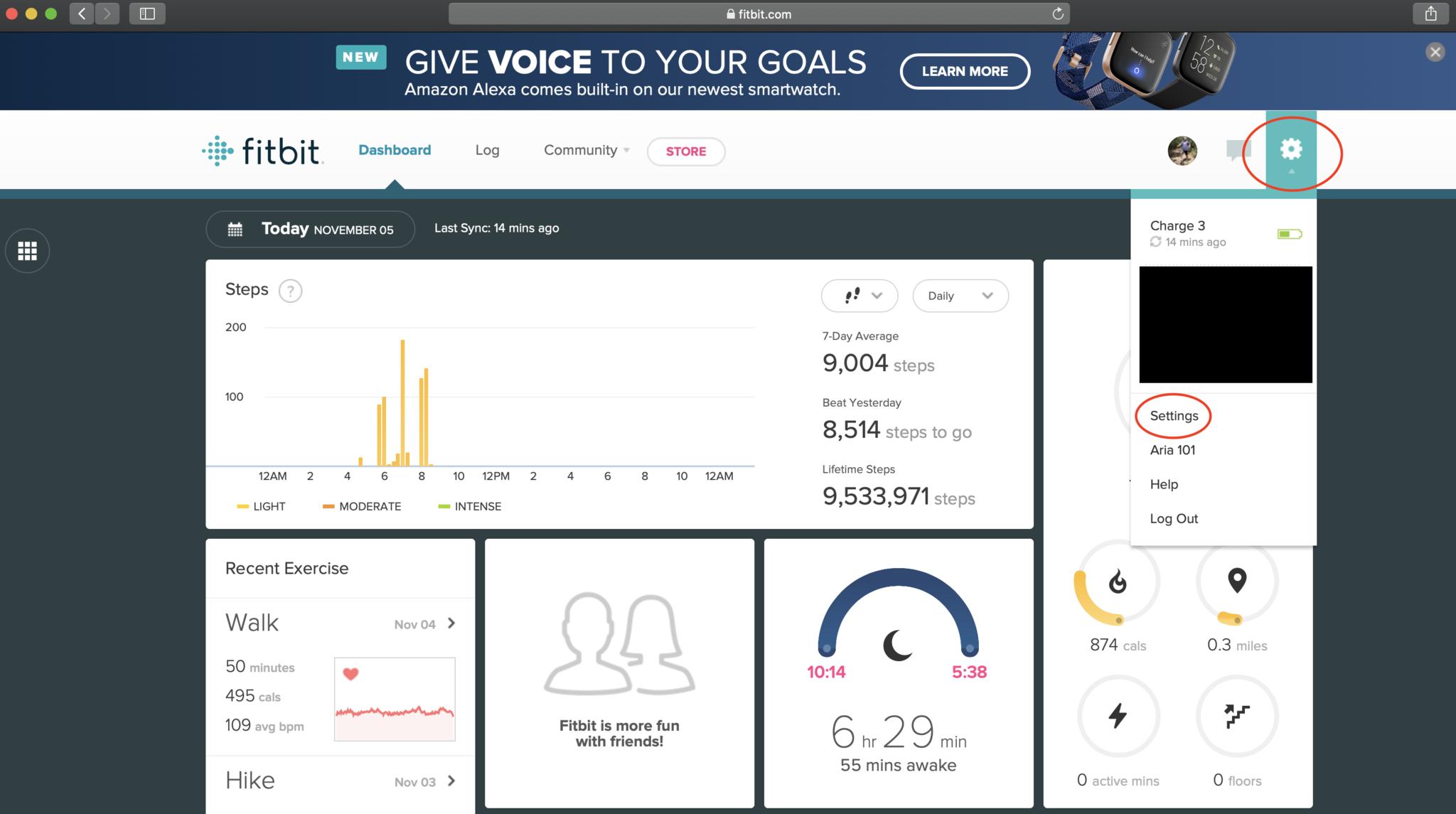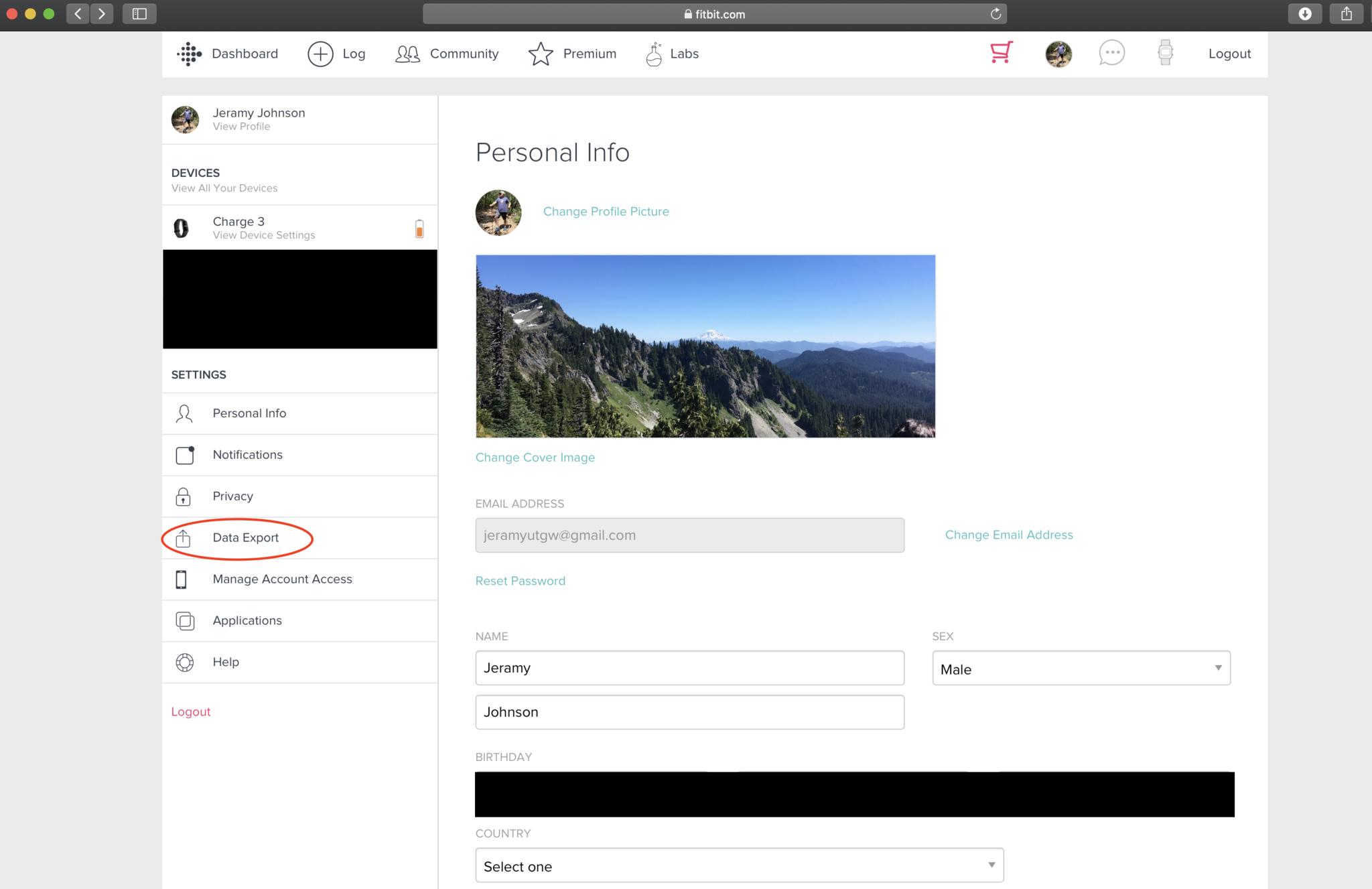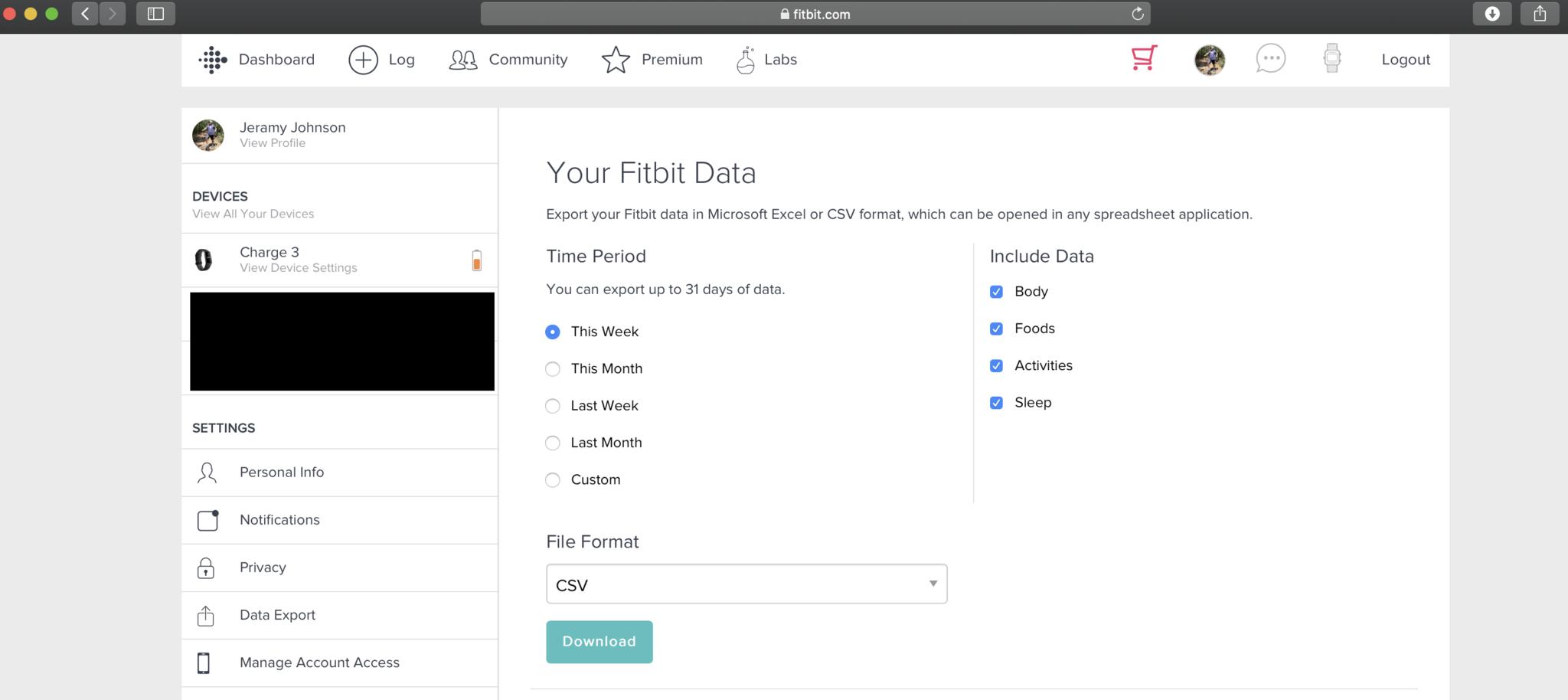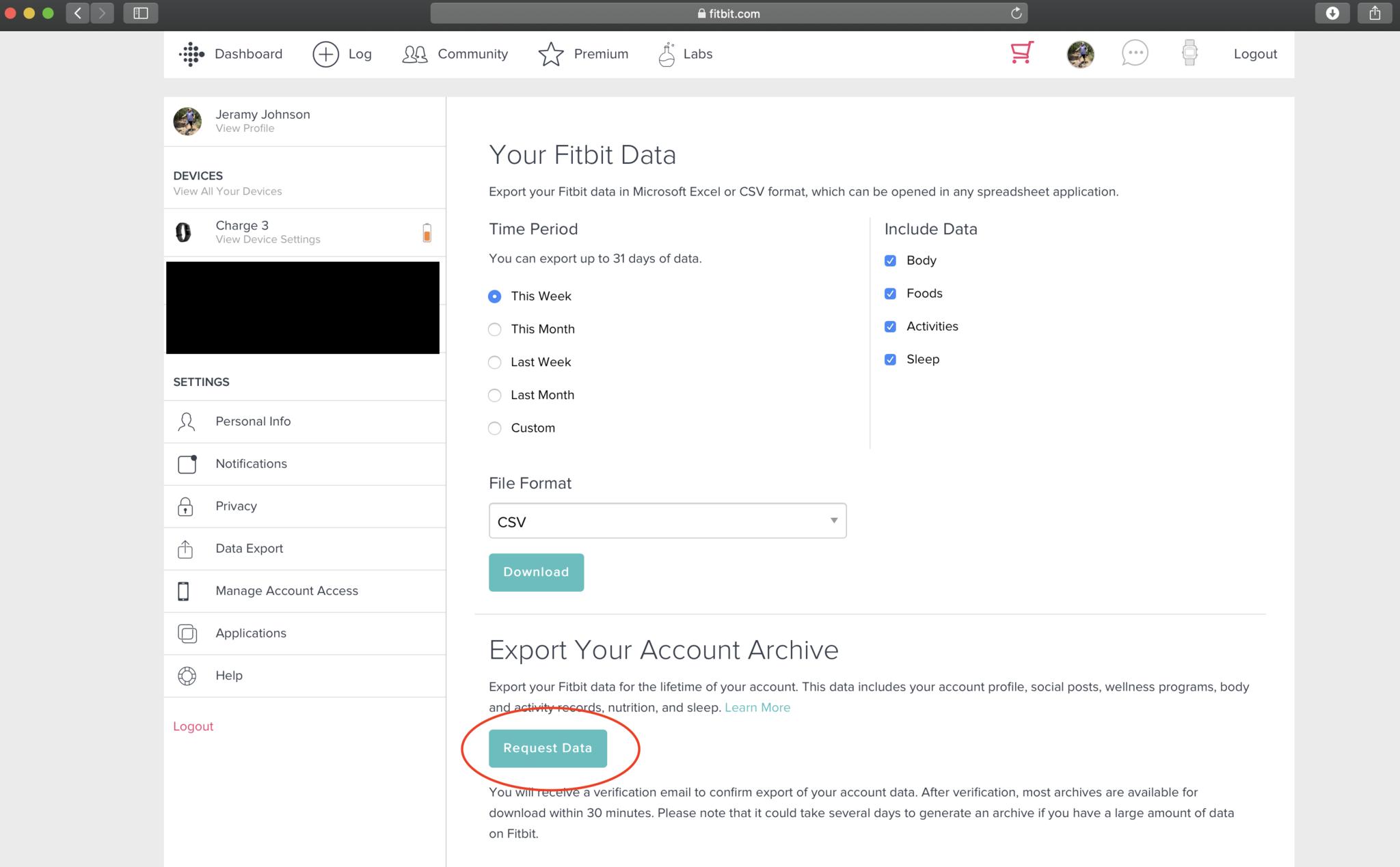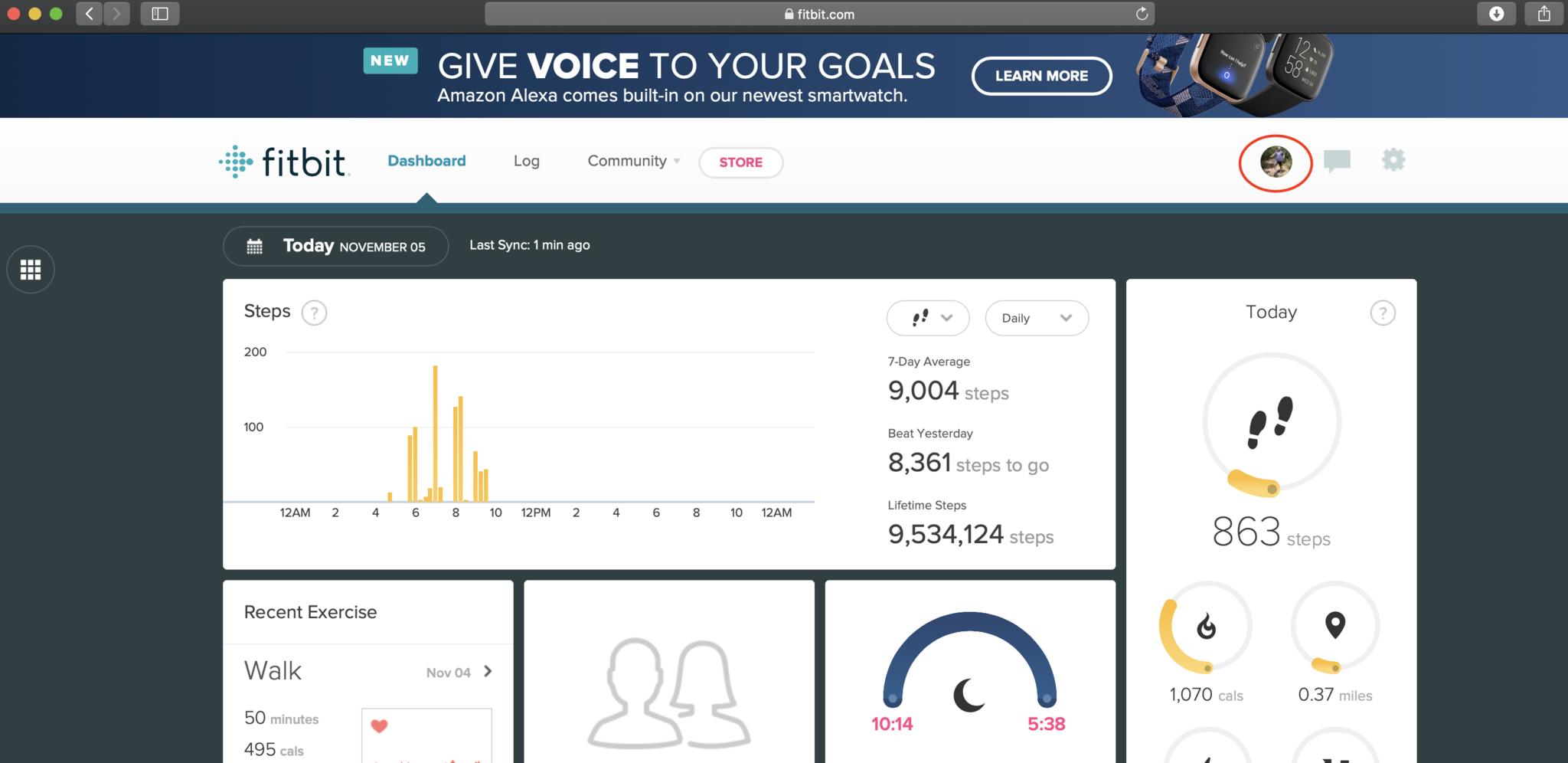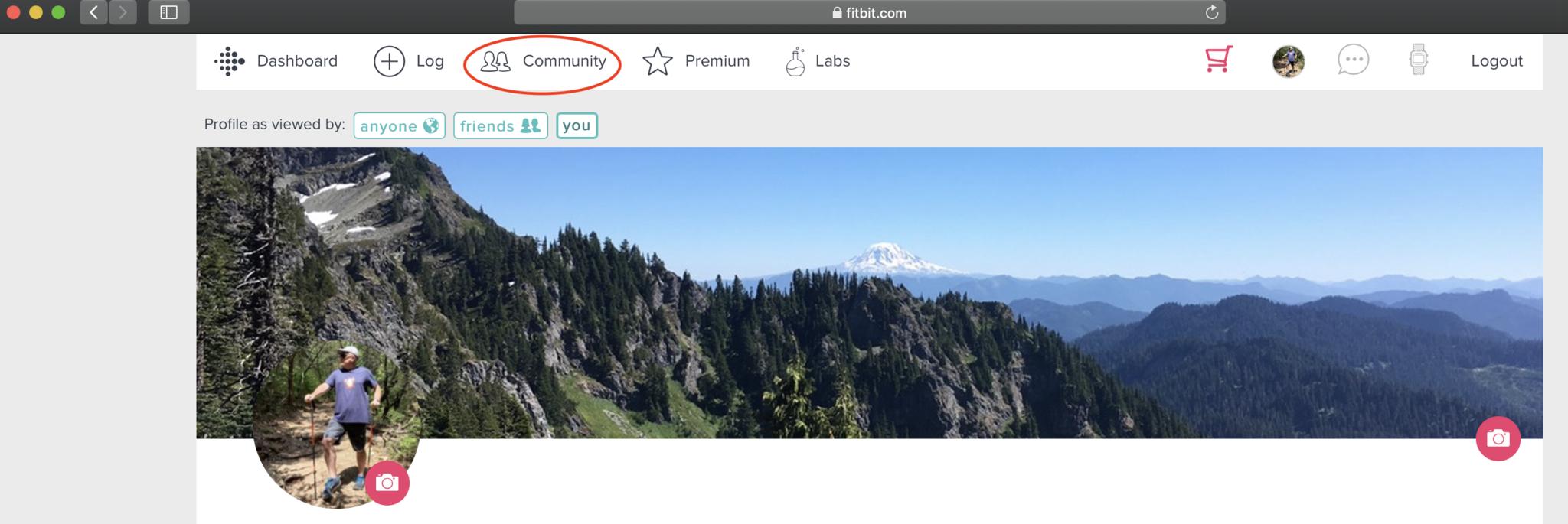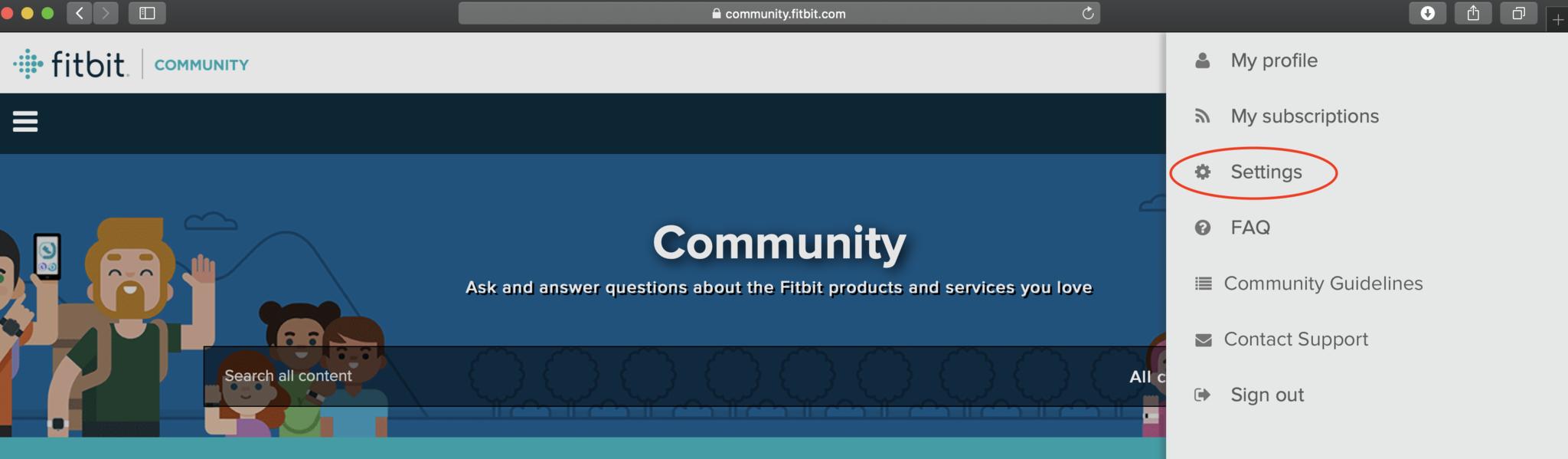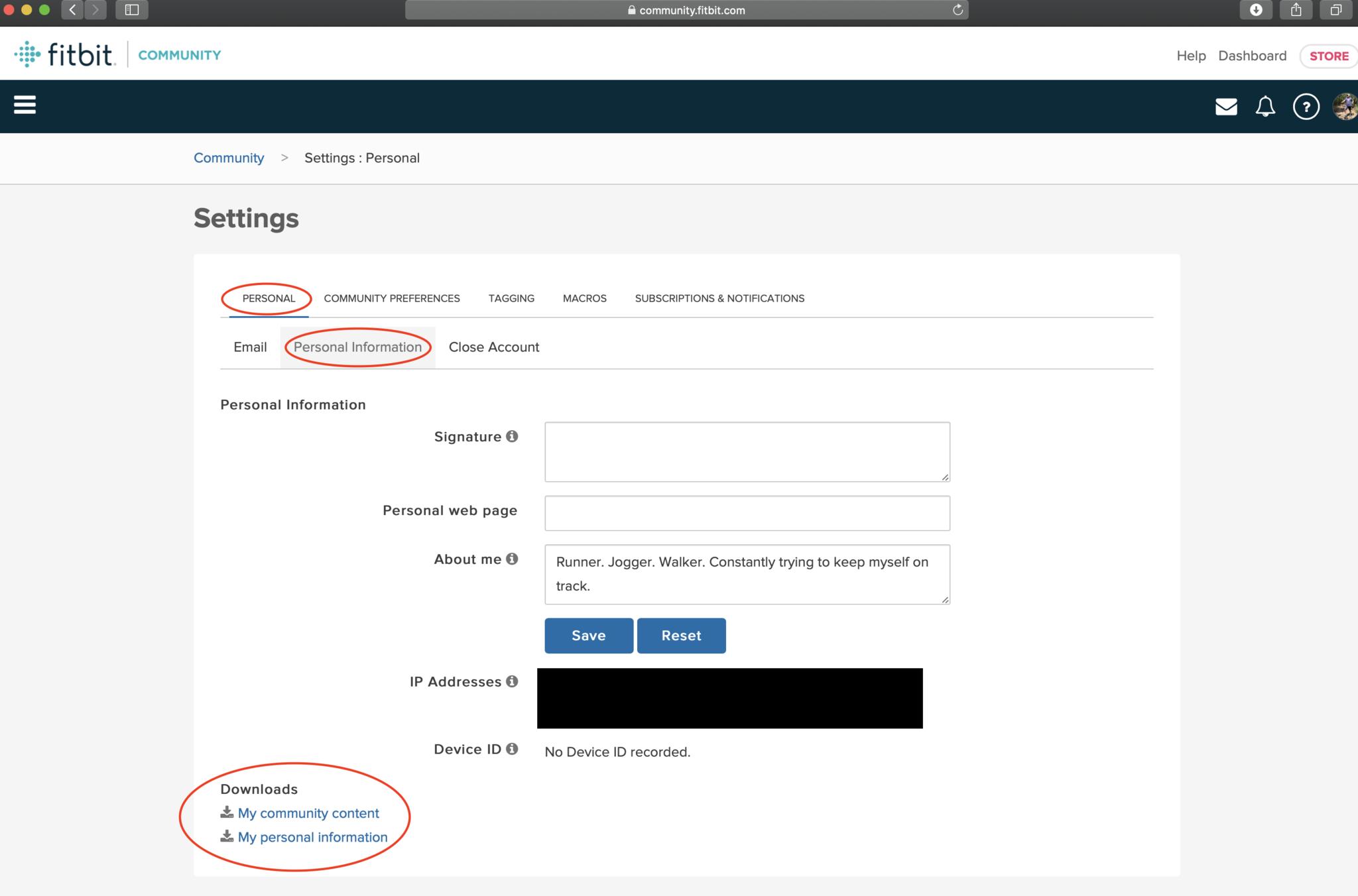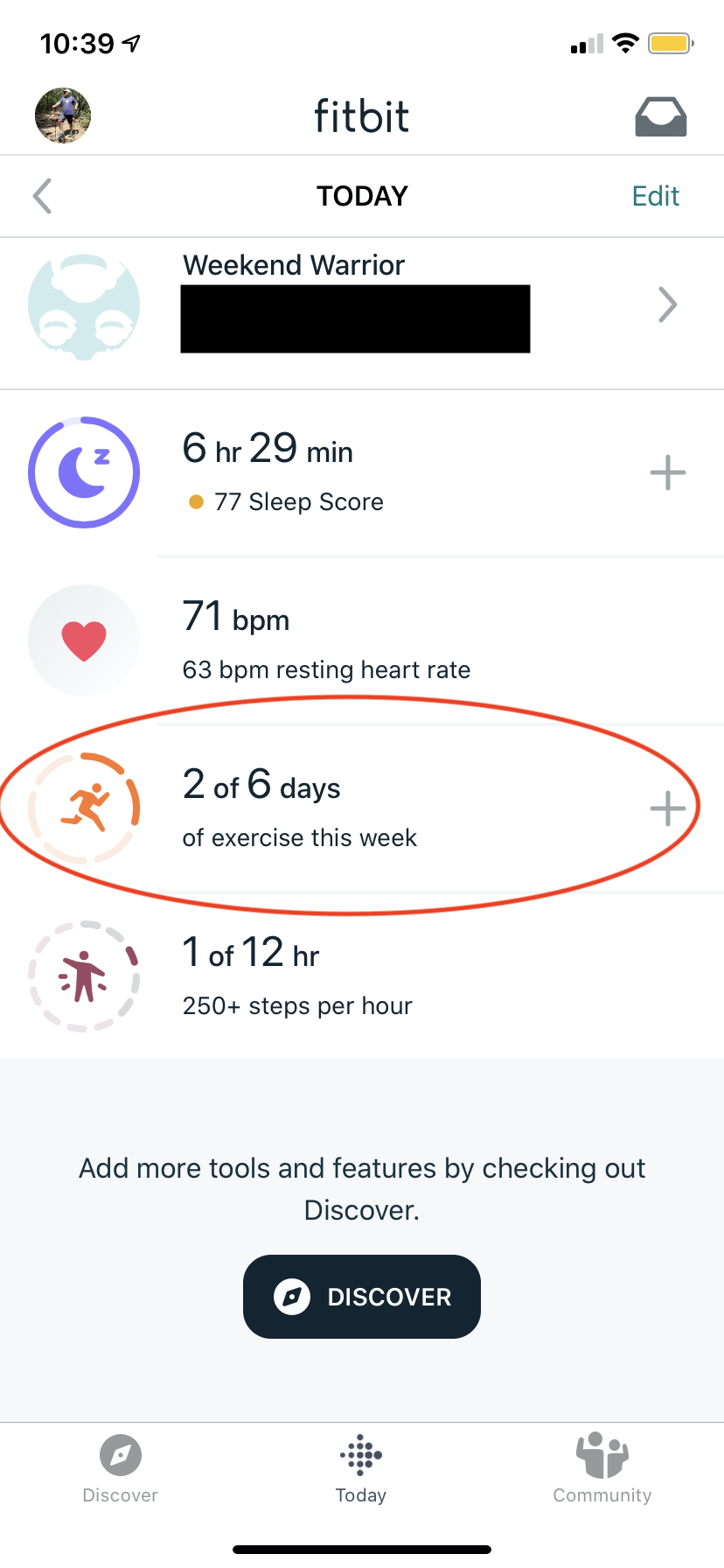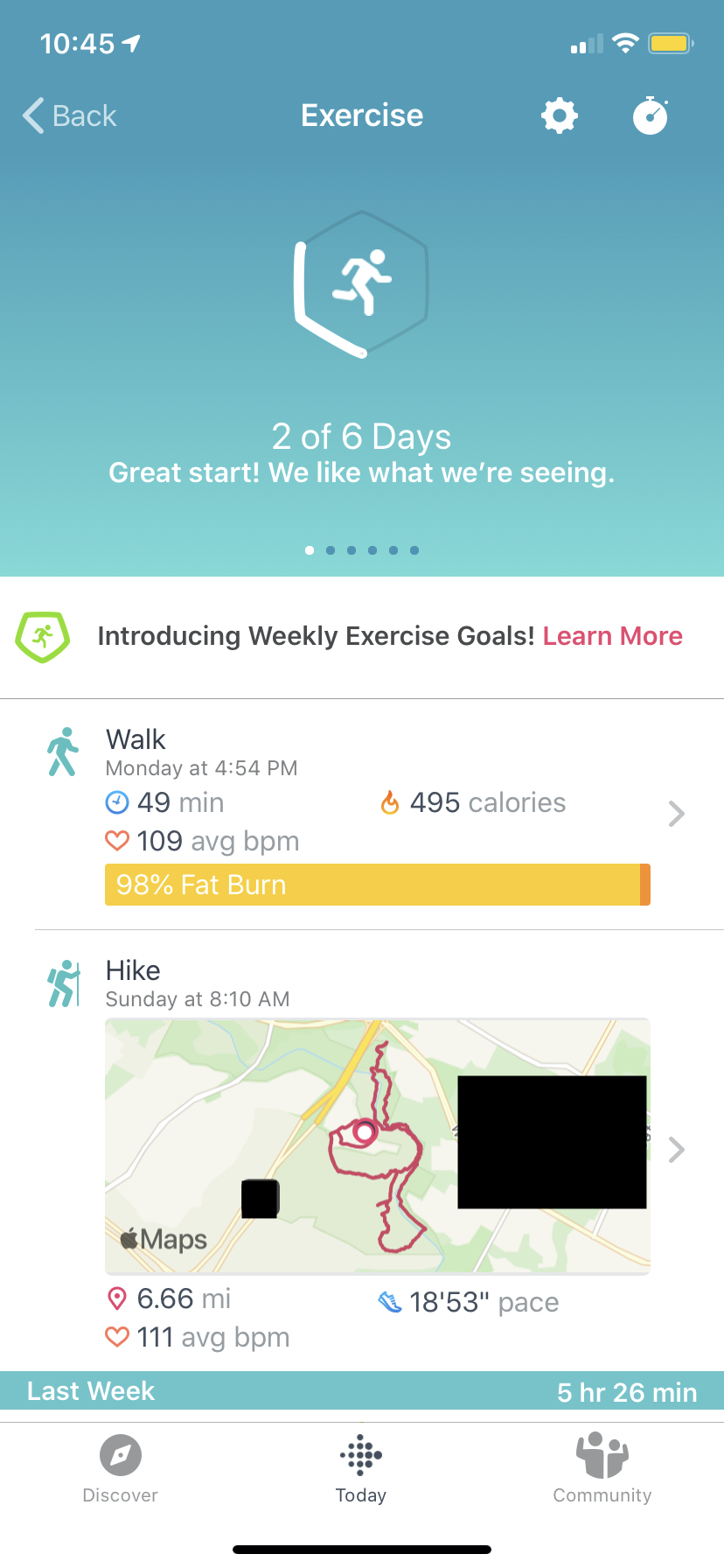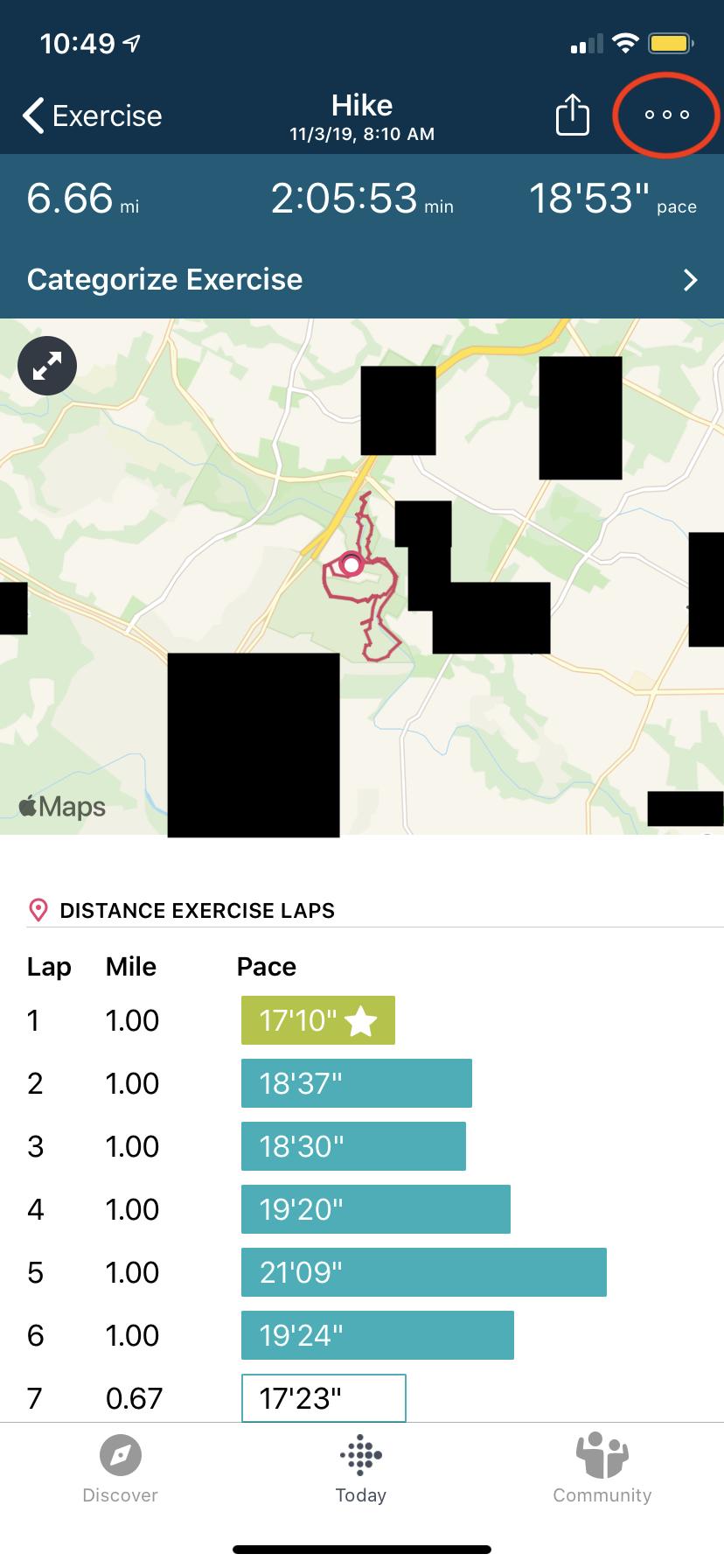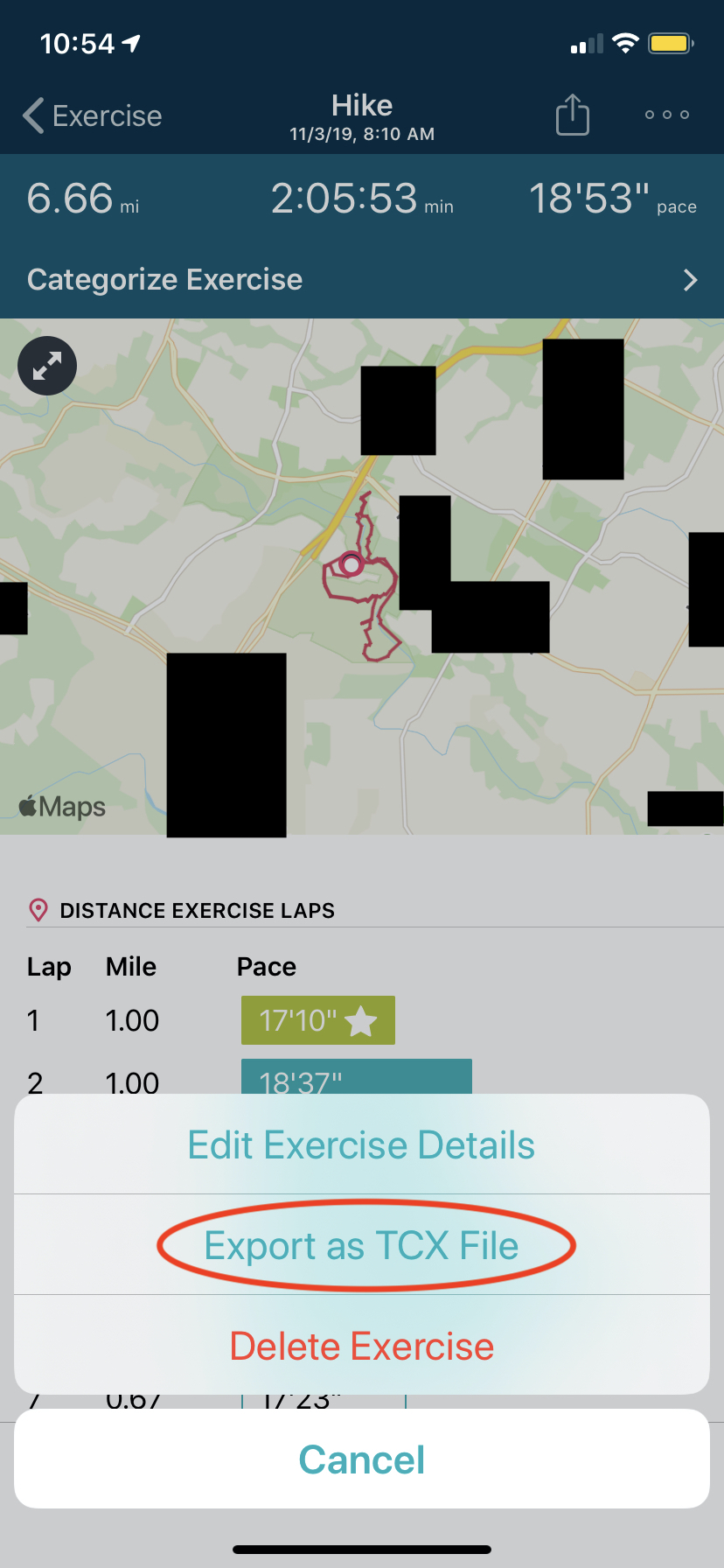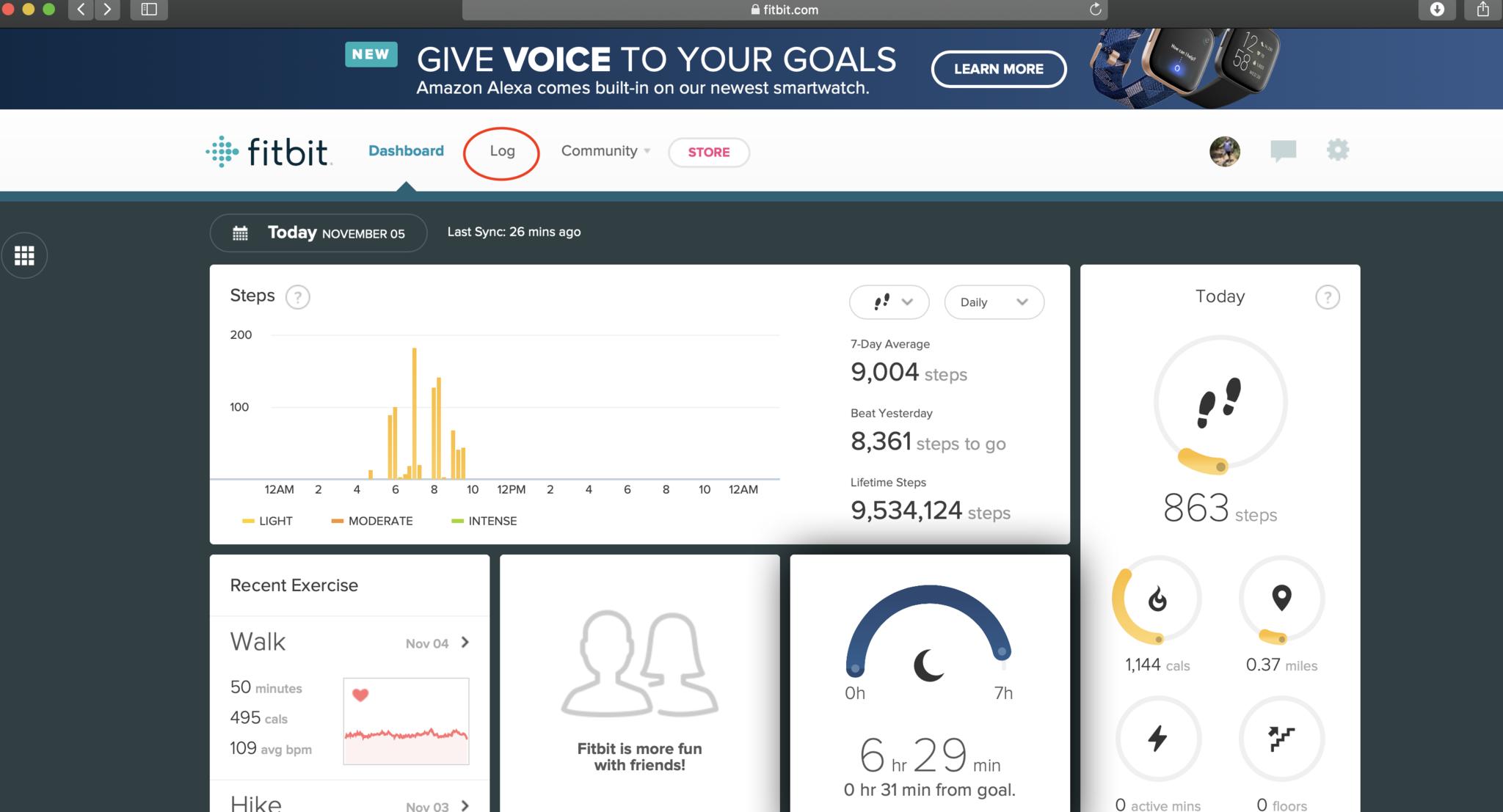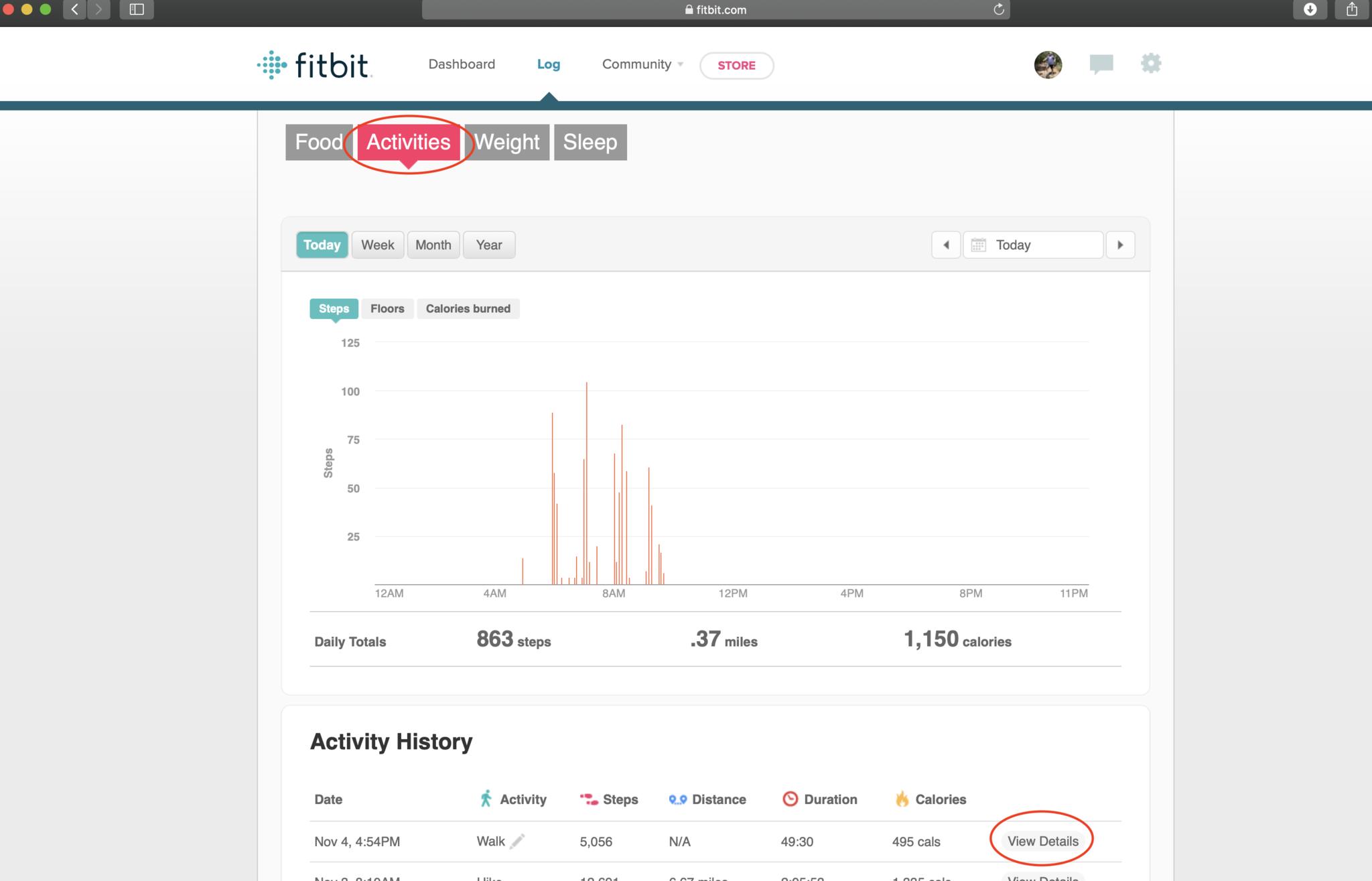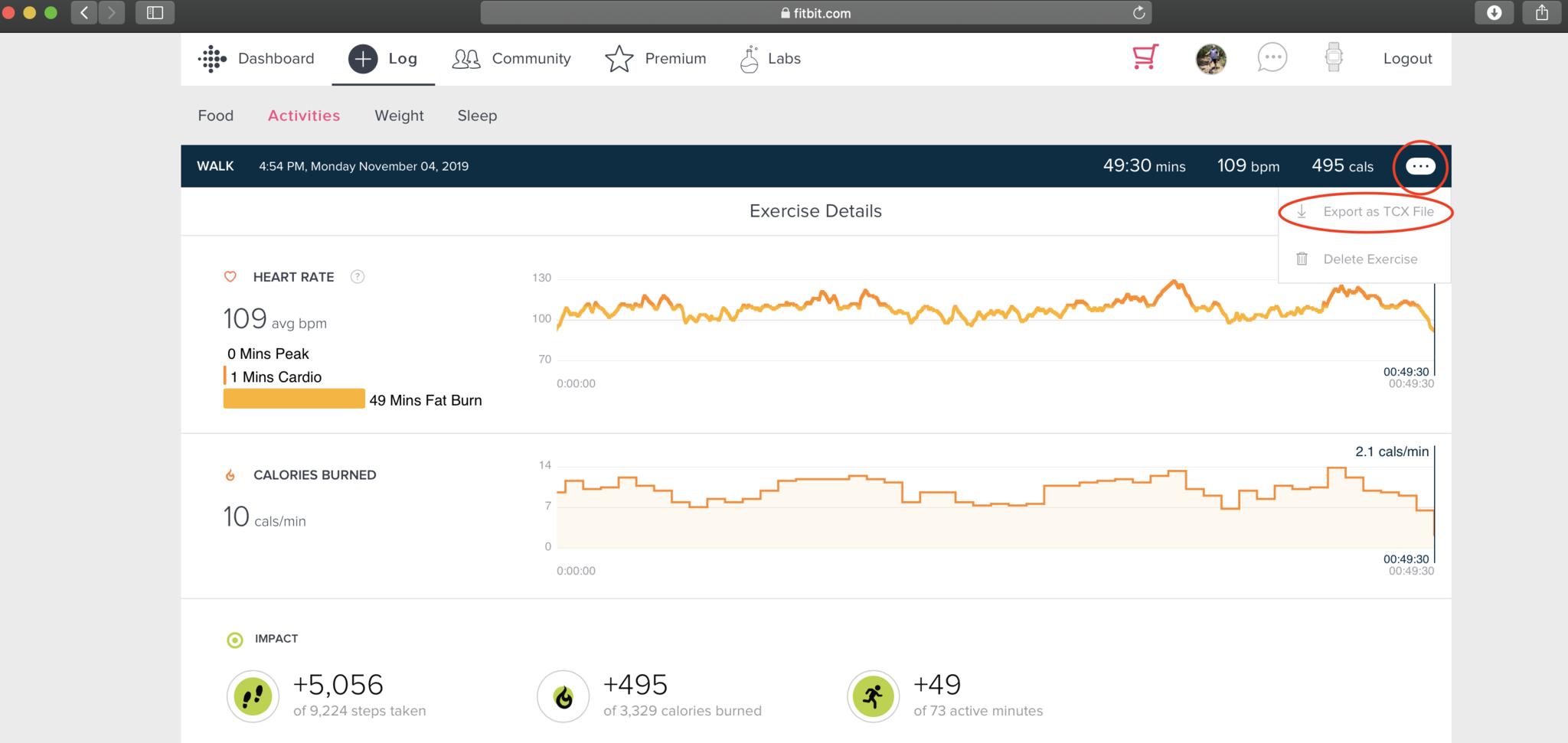How to export your Fitbit data

Google has recently agreed to buy Fitbit, and that has prompted many people to worry about who has control over their fitness data, and just what they can do about it. Whether or not you plan to abandon Fitbit as a company, you probably want to know how you can take control of your data on your own terms. This guide will show you how to do just that.
What kinds of data can you export from Fitbit?
As you probably know, Fitbit trackers, scales, and smartwatches can collect a ton of personal information, and there is even more that can be tracked from within the Fitbit app and Dashboard. This data includes: steps, distance, active minutes, calories, floors, heart rate, stationary time, cardio fitness score, exercise history, social posts within the Fitbit app, sleep data, Fitbit coach workout data, corporate wellness programs, personal profile information, direct messages from the Fitbit app, female health data, sleep score, your Fitbit friends, and Fitbit subscription information.
Thankfully, Fitbit has long allowed customers to control their data, and this includes exporting it for their own purposes, as well as deleting their account and data. We'll talk you through how to export your fitness data in the steps below.
How to export your Fitbit data (short-term)
If you just want to export a months-worth of your Fitbit data (technically 31 days), there is a way to do that.
- Go to fitbit.com in your web browser of choice.
- On the top right of the page, click on Log in to access your Dashboard.
- Click on the gear icon.
- Click on Settings.
- Click on Data Export.
- Choose the time period and data you want to download, as well as what file format you wish to download it in.
- Click Download.
How to export the complete archive of your Fitbit data
- Go to fitbit.com in your web browser of choice.
- On the top right of the page, click on Log in to access your Dashboard.
- Click on the gear icon.
- Click on Settings.
- Click on Data Export.
- Click on Request Data under Export Your Account Archive.
- After you do this, you'll receive an email at the address tied to your Fitbit account. Open the email and confirm your data archive request. This is a safety feature.
- Once you've confirmed your data request, you'll receive another email with a link for you to download your Fitbit account data.
- Download your data and save the file you your computer.
How to export your Fitbit community data
- Go to fitbit.com in your web browser of choice.
- On the top right of the page, click on Log in to access your Dashboard.
- Click on your profile photo at the top right.
- Click on the Community tab at the top of the screen.
- Once more, click on your profile photo at the top right.
- Click on Settings.
- Click on the Personal tab.
- Click on the Personal Information tab.
- Click on the data you wish to download.
- Download your data and save the file you your computer.
How to export your Fitbit GPS data (in-app)
You can download your GPS data for security or analysis in another application as a Training Center XML (TCX) file.
- Open your Fitbit app and tap on the Today tab at the bottom of the screen.
- Tap the Excercise tile (looks like an orange stick figure running).
- Tap the activity with the GPS data that you want to export.Source: Jeramy Johnson / iMore
- Tap the 3 dots in the top right corner.
- Tap Export as TCX File (on Android phones, dap Download TCS file).Source: Jeramy Johnson / iMore
- Share or save the file.
How to export your Fitbit GPS data (on the web)
If you prefer to download your TCX files directly to the desktop, then opt for this method.
- Go to fitbit.com in your web browser of choice.
- On the top right of the page, click on Log in to access your Dashboard.
- Click on the Log tab in your Dashboard.
- Find the actvity with the GPS data you want to export, and click View Details.
- Click the 3 dots.
- Click Export as TCX file.
- Saved the downloaded file to your computer.
What to expect after you export your data
If you are trying to download more than one activity, day, or month of data, Fitbit says that it may take several days to generate your data archive, particularly if you have a large amount of data. You can check on your data archive request at any time in your account settings under Data Export.
iMore offers spot-on advice and guidance from our team of experts, with decades of Apple device experience to lean on. Learn more with iMore!
The good news is that you are free to export, download, and save your data as often as you like. You don't need to delete your data or account, though you have that option as well if that is what you prefer. Whichever method you choose, Fitbit has provided several tools to allow you to manage and control your personal fitness data.
Privacy-focused fitness gear
As a Fitbit wearer, you no doubt value tracking your health and fitness goals and workouts regularly. Why not add additional watch smarts and a strong privacy focus with a feature-packed Apple Watch? We recommend looking at one of the standard aluminum Series 5 watches with a sport loop band for maximum comfort, utility, and peace of mind.
Sure, the Series 5 Apple Watch is capable of tracking and collecting a treasure trove of personal health and fitness data, but it also comes with some of the best tools to manage and protect that data. Additional safety features include fall detection, international SOS, and an emergency SOS feature.
Jeramy is proud to help *Keep Austin Weird* and loves hiking in the hill country of central Texas with a breakfast taco in each hand. When he's not writing about smart home gadgets and wearables, he's defending his relationship with his smart voice assistants to his family. You can follow him on Twitter at @jeramyutgw.