How to extend battery life on your Nintendo Switch
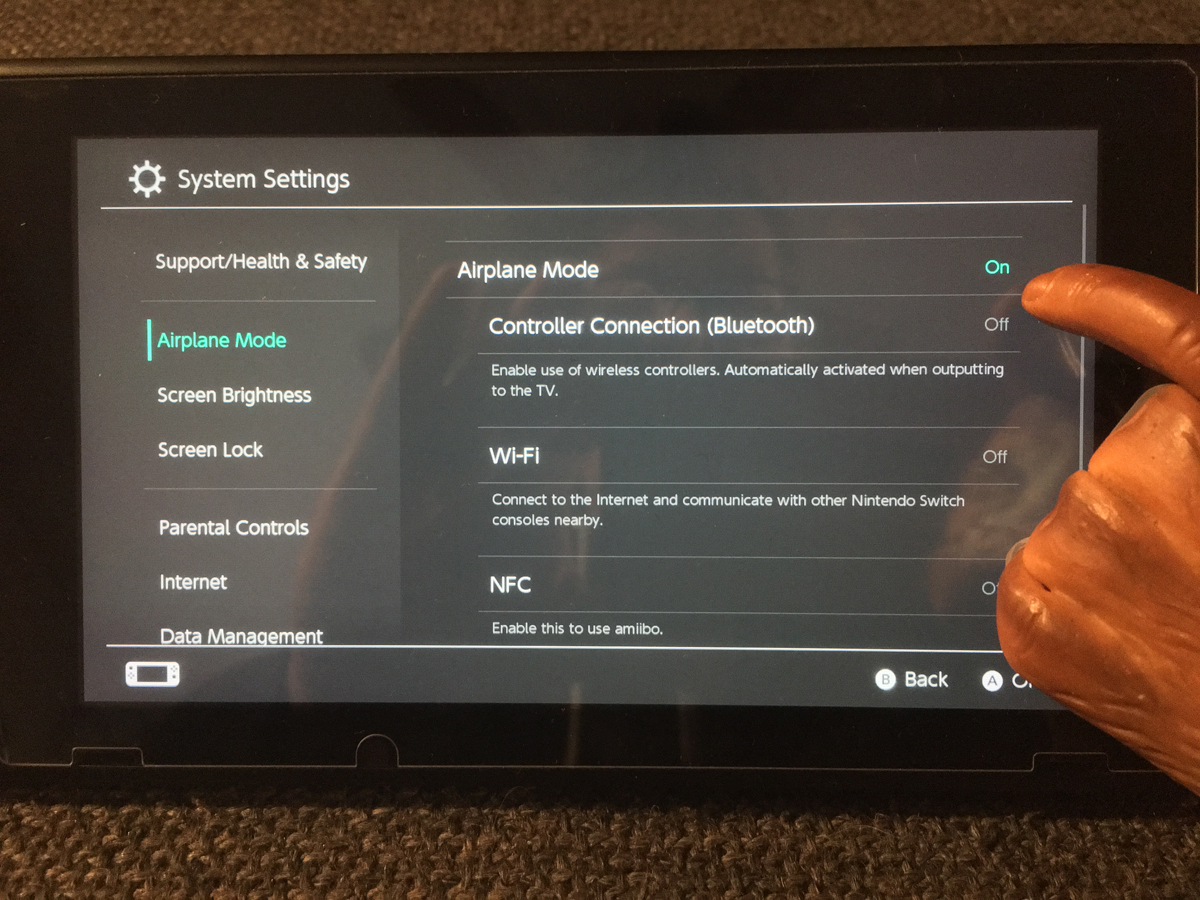

One of the wonderful things about the Nintendo Switch is its portability. It's a grab and go console. It's the Go-Gurt of gaming. Unfortunately, like any other portable device, battery life can become a concern. This problem can become even more pertinent when you and your switch are out on the road. If you don't want to let low power issues to come between you and your Switch then take a look at a few of the things you can do to extend your battery life.
- Lower the brightness
- Set your Switch to Airplane mode
- Turn it all the way off when not in use
- Disable Vibration
Lower the brightness
Aside from processing, one of the most power intensive things your Switch has to deal with is the screen you're looking at. If you're looking to squeeze a little more gaming time out of your Switch then you may want to consider lowering your screen brightness.
On the home page go into System Settings.
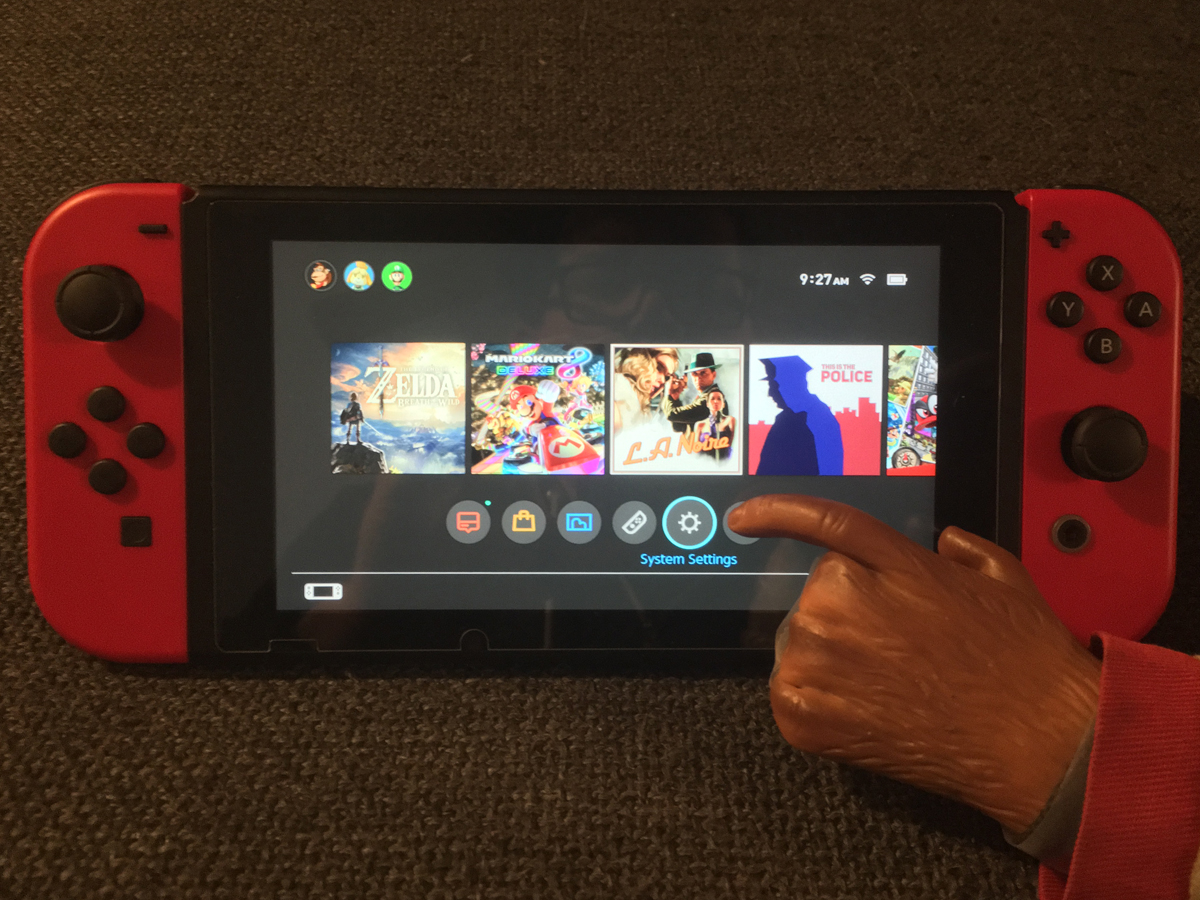
On the left select Screen Brightness
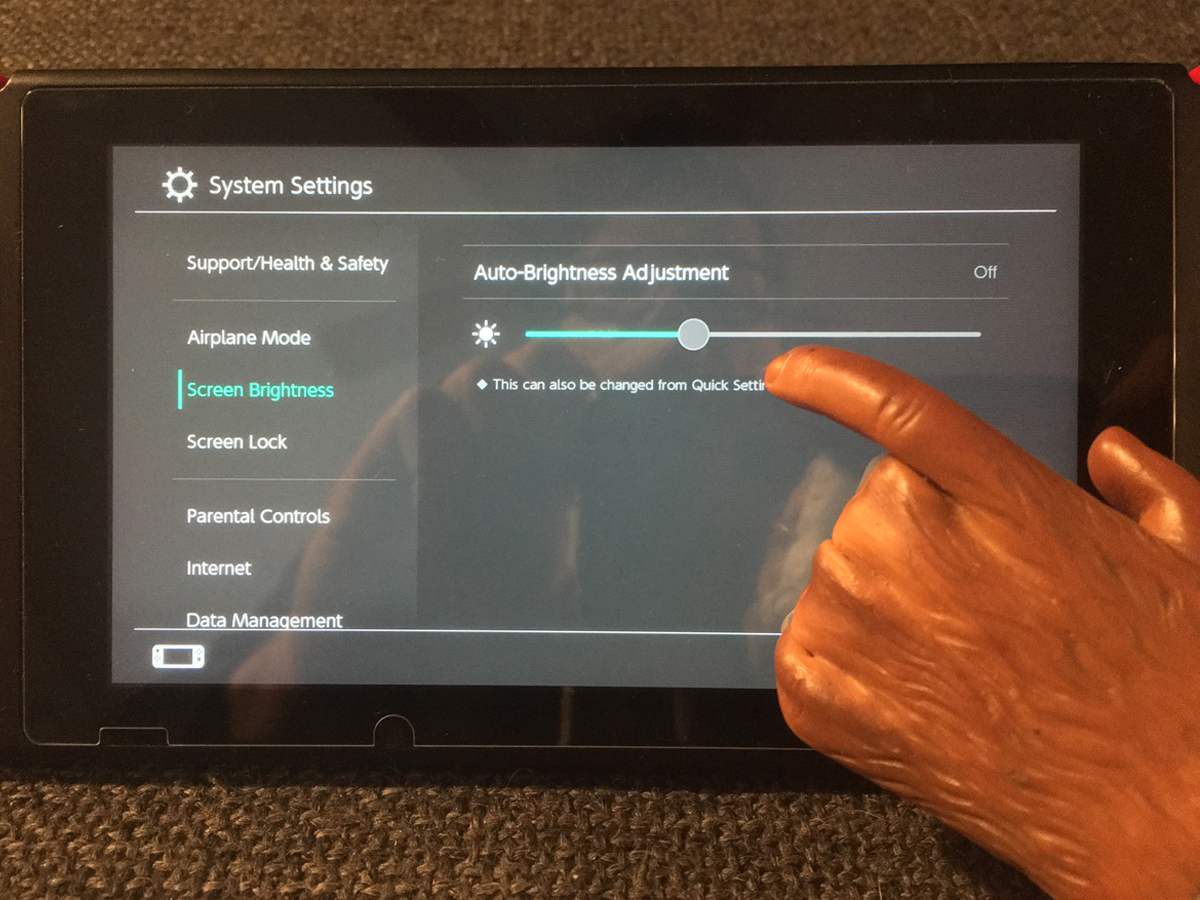
Turn Auto-Brightness off and move the slider down to dim the screen as much as you can stand.
Set your Switch to Airplane mode
Airplane mode is not just for airplanes anymore. It's also for people who are trying to conserve battery life. Airplane mode will shut down your WiFi and Bluetooth and save you a little power in the process. Just keep in mind that with your Bluetooth off you will not be able to play with your Joy-Cons detached.
On the home page go into System Settings.
iMore offers spot-on advice and guidance from our team of experts, with decades of Apple device experience to lean on. Learn more with iMore!
On the left select Airplane Mode.
Select Airplane Mode ON
Turn it all the way off when not in use
Now the Switch doesn't really use a whole heck of a lot of juice when it's in sleep mode. But if you're trying to maximize your battery life and you know you won't be seeing a charger for a while then you might want to considering turning your Switch off completely when you're not using it.
Hold the power button down and a menu will pop up
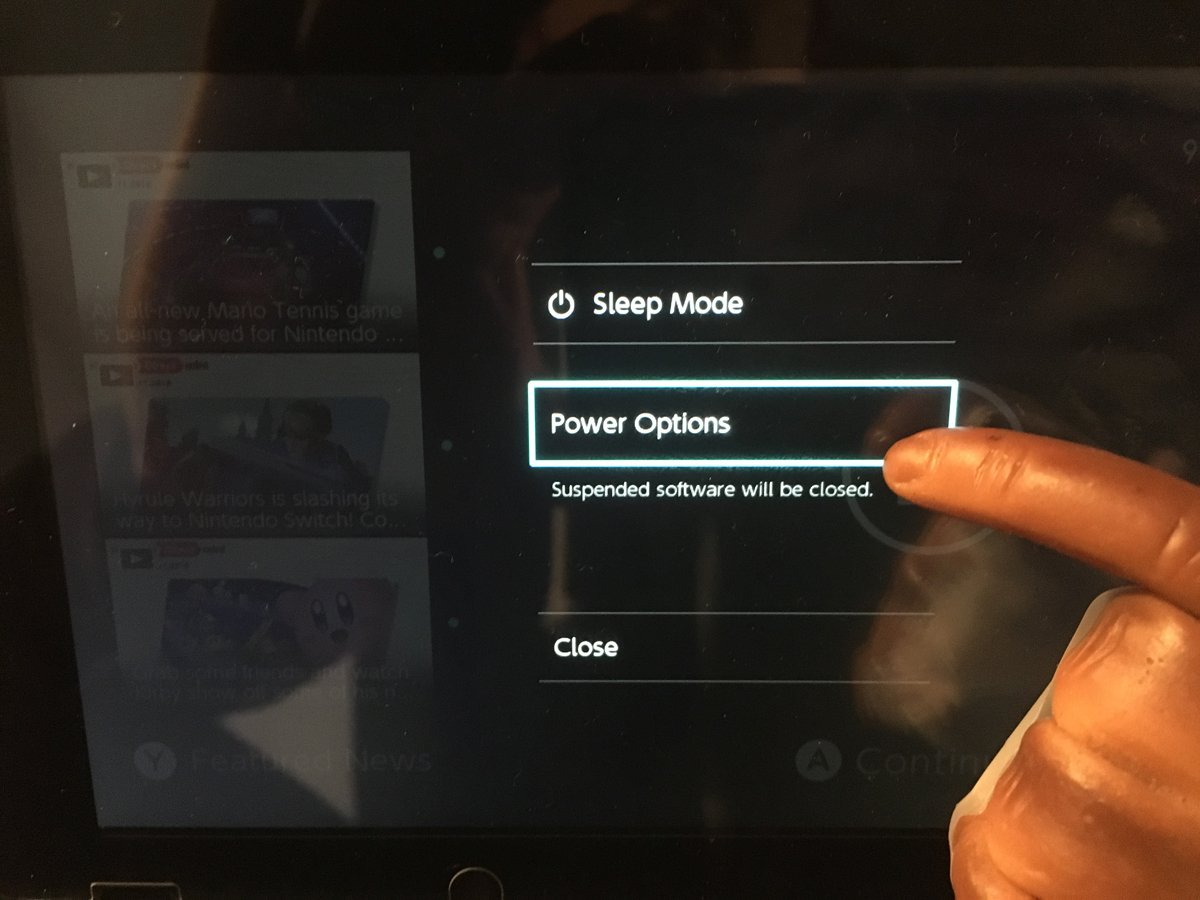
Select Power Options
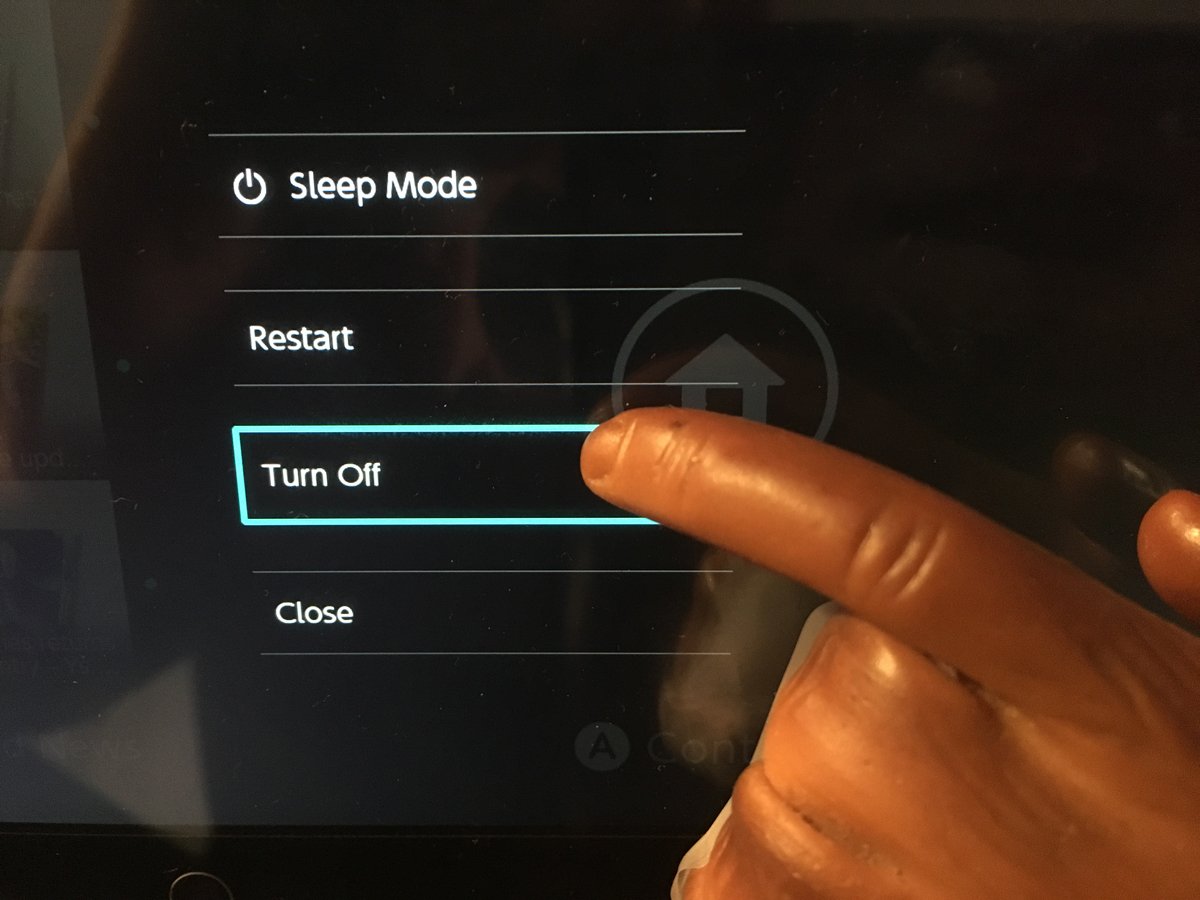
Select Turn Off.
Disable Vibration
All the high definition jiggling that the Switch provides takes juice. I know it's not a ton of juice but if you're battery minded and you can handle a boring static gaming experience then you might want to give some thought to disabling the rumble.
On the home page go into System Settings.
On the left select Controllers and Sensors.
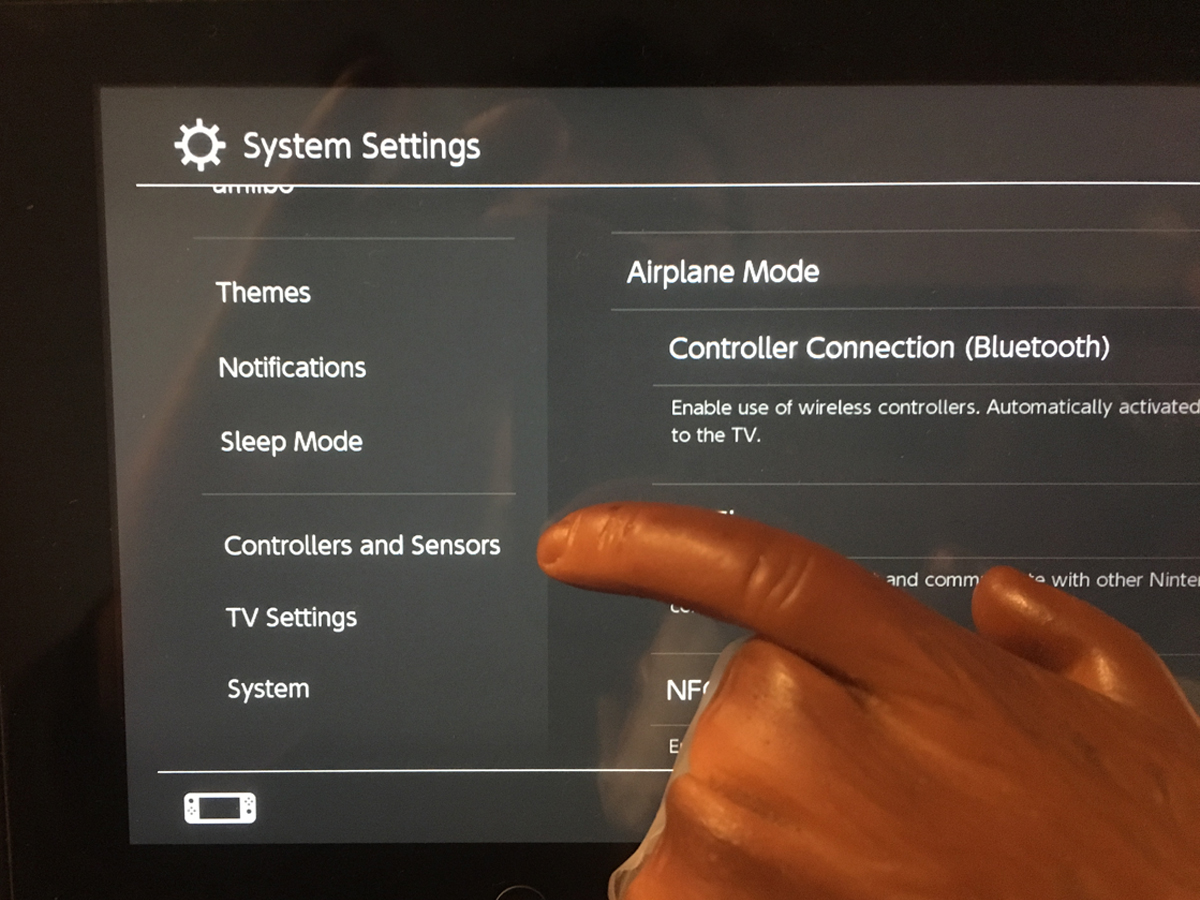
Turn Controller Vibration Off.
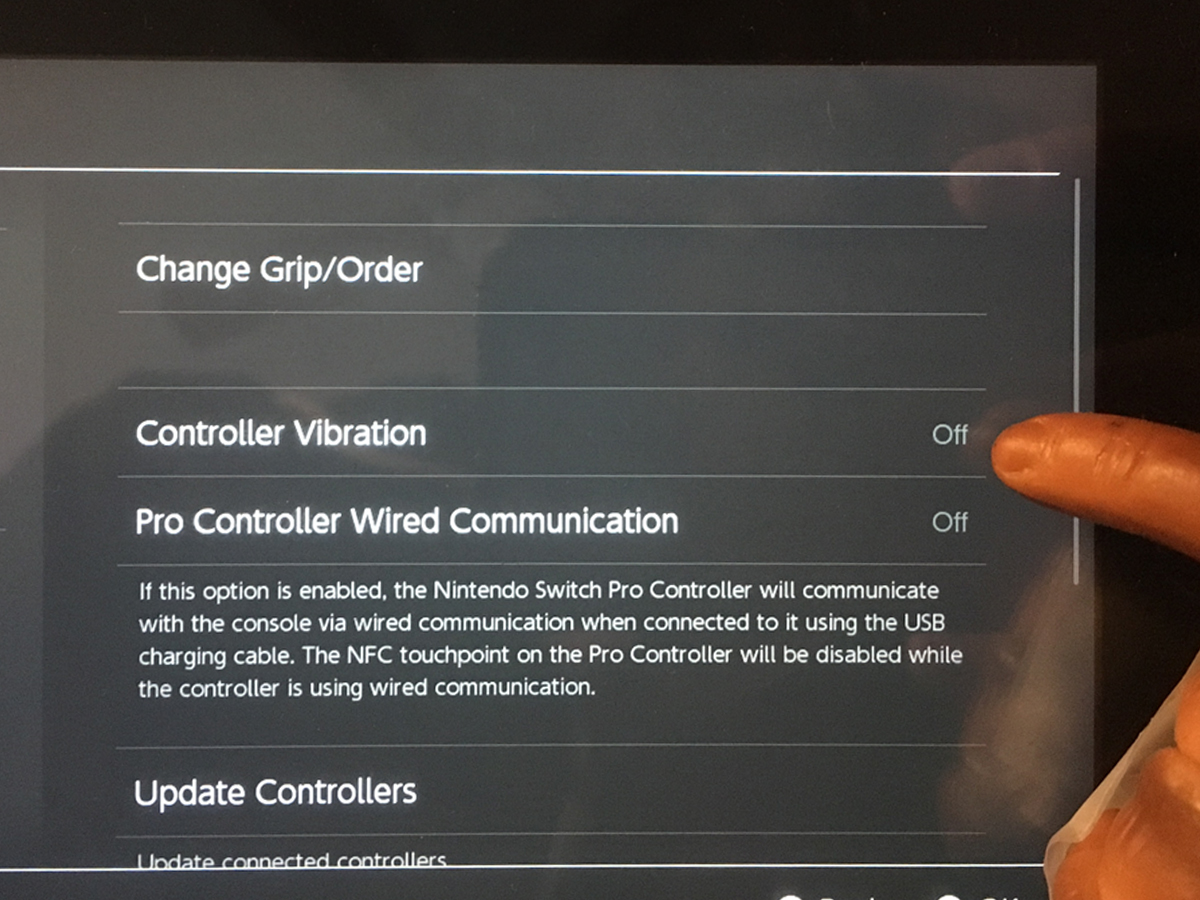
All in all the Nintendo Switch has a pretty impressive battery life for the kind of gaming experience it offers but there is nothing worse than running out of battery when you're firmly ensconced in an epic gaming session. Hopefully these tips will help you get the most out of your Nintendo Switch's battery.


