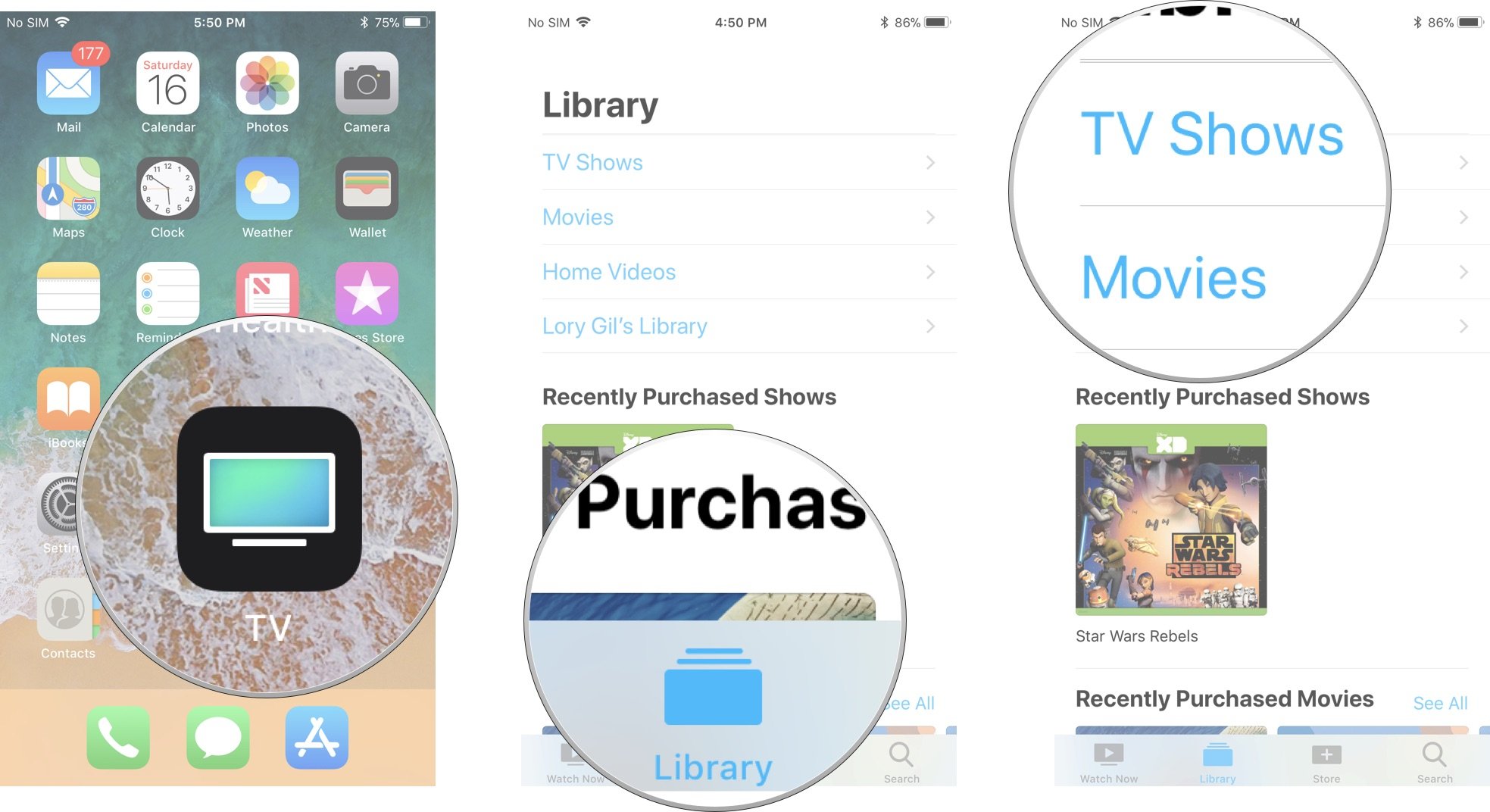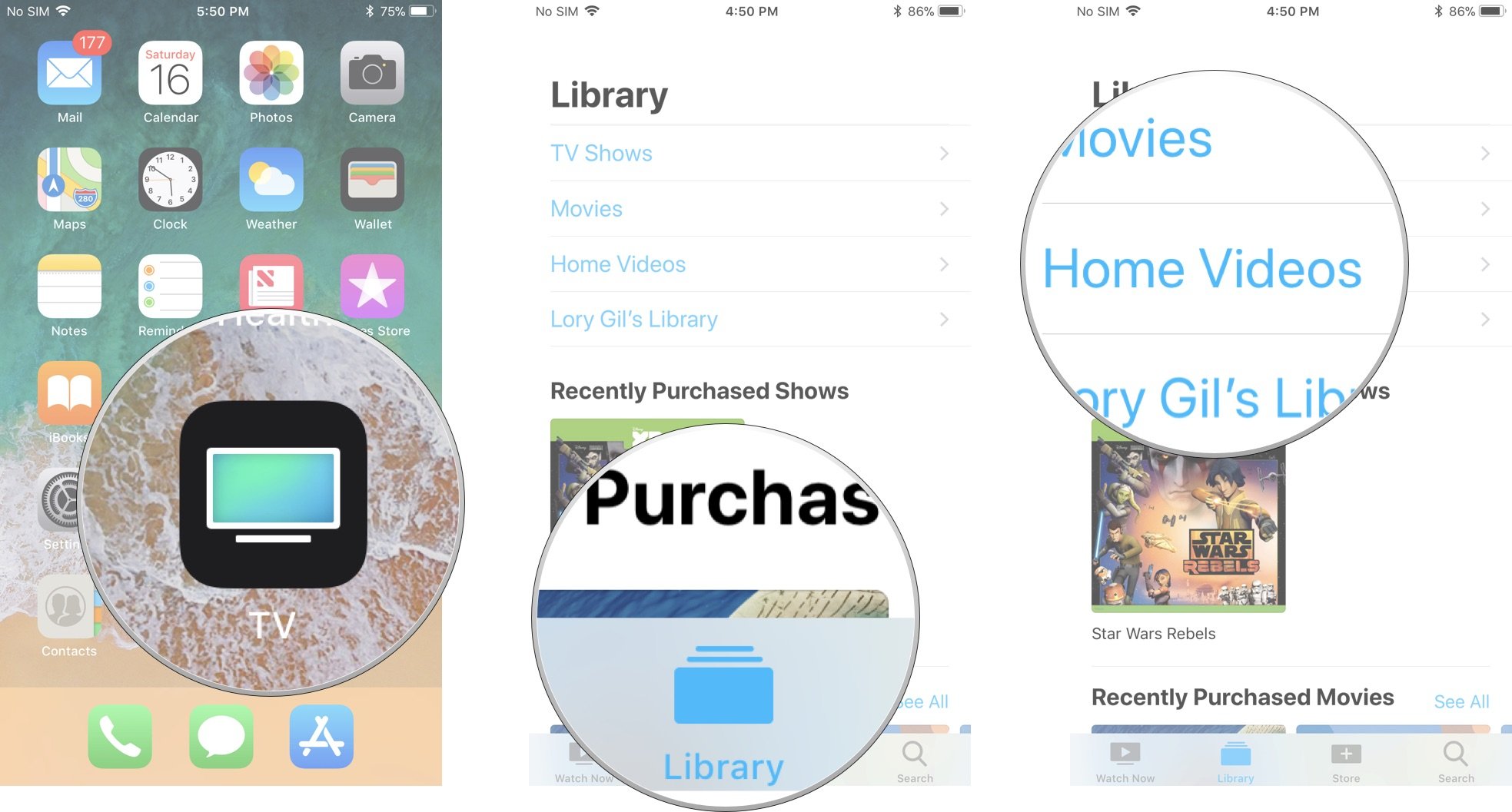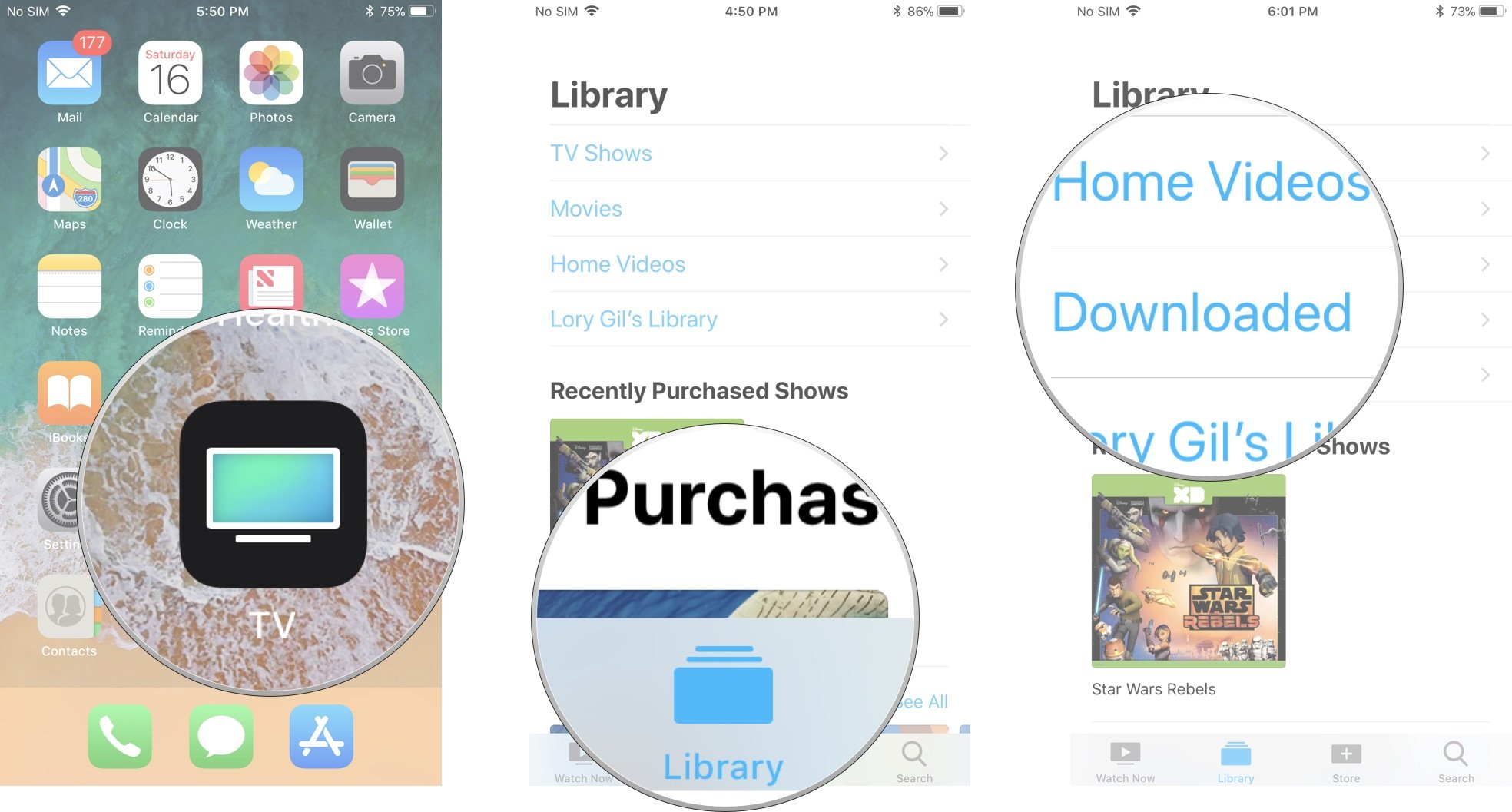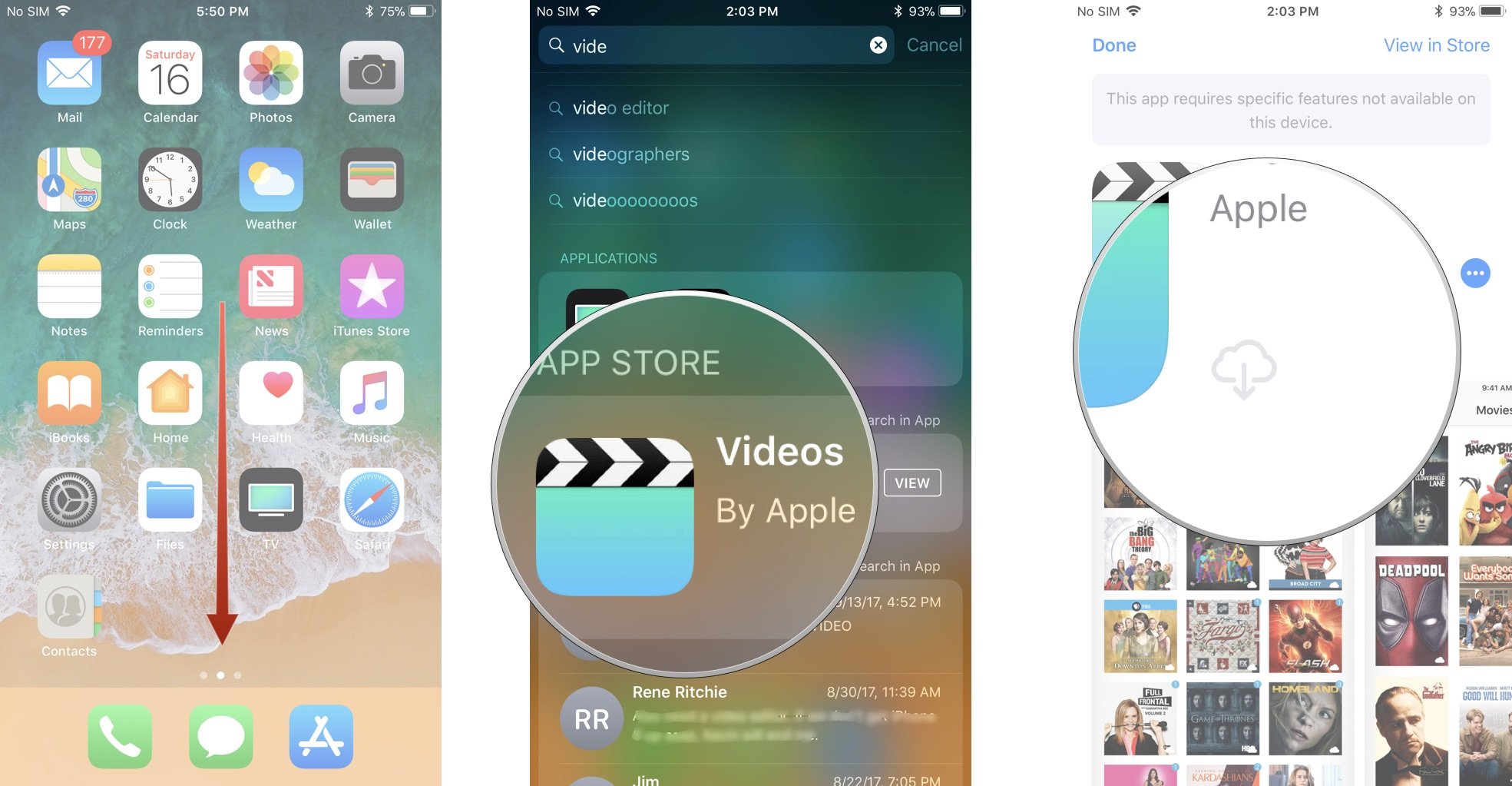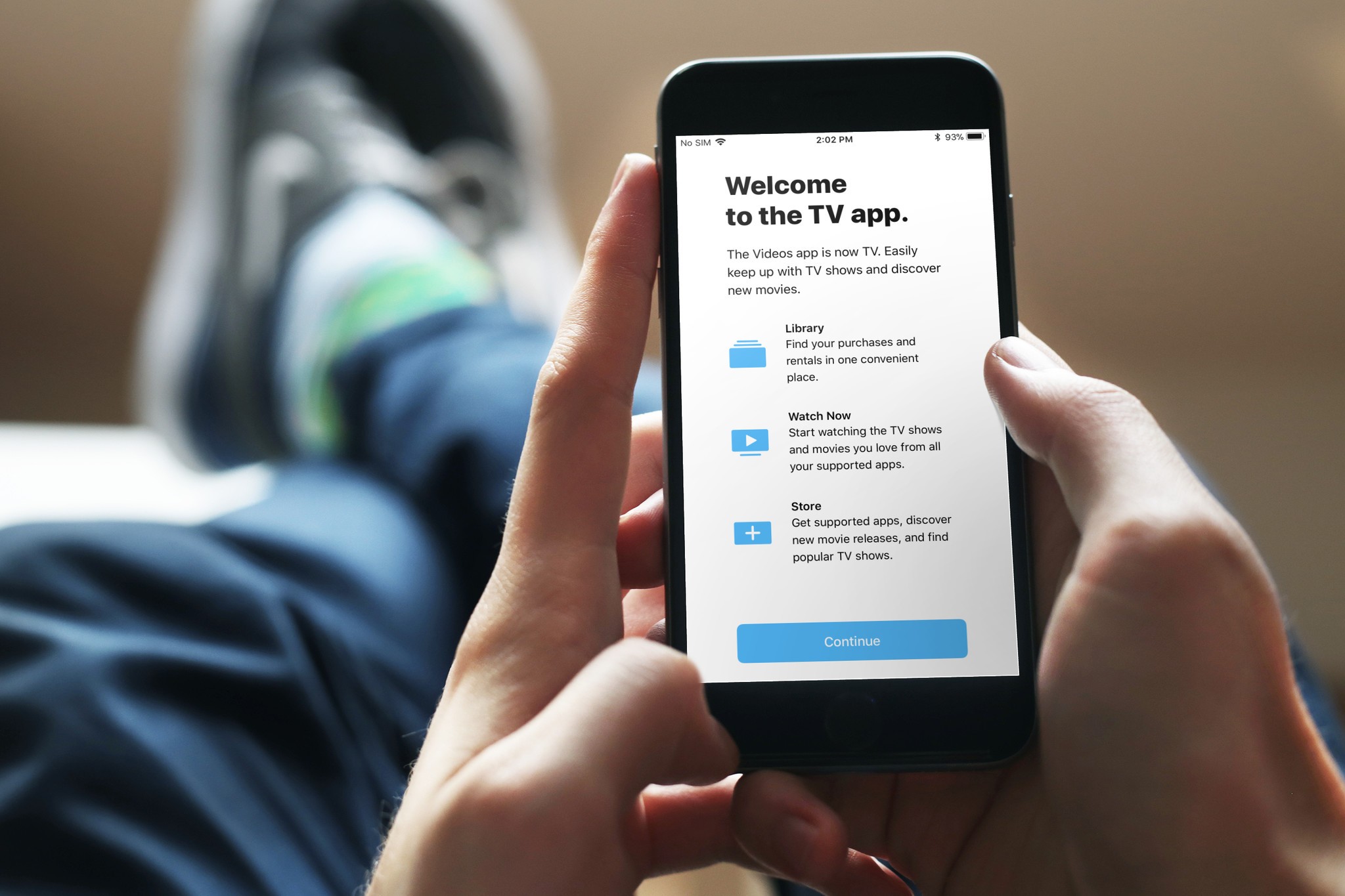
If you're wondering where your movies went, worry not. There're still around. They've just moved to a new location. The Videos app you previously used to access your movies from is no longer available in countries where the TV app is available.
Instead, those movies that you've purchased, stored in iCloud from your movie library, or synced from iTunes will now be accessible from the TV app.
How to use the TV app on iPhone and iPad
Here's how to find your movies and TV shows on your iPhone and iPad.
How to find purchased iTunes movies and TV shows
When you purchase movies and TV shows from iTunes, they are automatically synced in iCloud so you can watch them on all of your devices. A shortcut to every movie you've purchased will be in the TV app. You can then either stream or download the movie onto your device.
- Open the TV app on your iPhone or iPad.
- Tap Library.
- View your recent purchases or tap TV Shows or Movies to see all of your purchased iTunes content.
When you find what you want, you can either stream content in iCloud or download it directly onto your device so you can watch it while offline.
How to find movies and TV shows you've synced from iTunes
If you sync movies and TV shows onto your iPhone or iPad from iTunes on your computer, don't worry, those titles are still around, too. They're also tucked away in the TV app.
iMore offers spot-on advice and guidance from our team of experts, with decades of Apple device experience to lean on. Learn more with iMore!
- Open the TV app on your iPhone or iPad.
- Tap Library.
- Tap Home Movies.
When you find what you want, you can tap play to watch it at any time.
How to find movies you've downloaded onto your device
If you have a large movie selection, you might have a little trouble finding the movies you're looking for. If you only have a handful of titles downloaded onto your iPhone or iPad, you can find them easily in your local library in the TV app.
- Open the TV app on your iPhone or iPad.
- Tap Library.
- Tap Downloaded.
When you find what you want, you can tap play to watch it at any time.
How to get the Videos app back on your iPhone or iPad
If you live in a country where the TV app is not available, you're not out of luck. You can get the Video app back onto your iPhone or iPad if its gone missing.
- Pull down from the middle of your screen to access Siri Search.
- Type Videos into the search field.
- Tap the Videos app by Apple when it appears in the suggested search list.
- Tap the Download button. It looks like a cloud with an arrow pointing downward.If the Download button is grayed out, you can't download the Videos app back onto your device. You'll have to use the TV app instead.
Any questions?
Do you have any questions about where to find your movies and TV shows now that the Videos app is gone? Put them in the comments and we'll help you out.
Lory is a renaissance woman, writing news, reviews, and how-to guides for iMore. She also fancies herself a bit of a rock star in her town and spends too much time reading comic books. If she's not typing away at her keyboard, you can probably find her at Disneyland or watching Star Wars (or both).