How to shoot video with your iPhone and edit in iMovie for iOS

Hey, iMore! By now you've probably already seen Rene's mammoth iPhone 6s Plus review. My written review of the iPhone 6s (far less mammoth) is almost ready, but I wanted to chat a bit about my video review, which premiered today alongside Rene's written review.
First of all, I hope you guys watch and enjoy it—it was a ton of fun to make. And yes, it was made entirely on the iPhone 6s Plus: shot, edited, and produced! In fooooooooour kaaaaay.
How'd we do it? Read on.
The plan
While Rene and I were in New York, shooting our iPhone 6s and 6s Plus preview, we joked about making our official review videos on the devices we were reviewing. "It'd be a good real-world test of that 6s series 4K quality, after all."
So I did it, because I'm a crazy person. Heck, I've edited on an iPhone before—how bad could shooting and editing a 6-7 minute voice-over video on the 6s Plus be?
First, I prepped my equipment. As nice as the new iPhone 6s Plus optical video stabilization is, trying to free-hand shoot the entire video would have been a nightmare: If I ended up with a bouncy shot, I couldn't even digitally correct the stabilization, because iMovie for iOS doesn't offer that as an option.
I ended up packing:
iMore offers spot-on advice and guidance from our team of experts, with decades of Apple device experience to lean on. Learn more with iMore!
- The iPhone 6s Plus, of course. I'm rocking a 128GB model—pretty key for 4K shooting, since a minute of video takes up a whopping 375MB of space.
- The iPhone 6s, the star of the show.
- The Adjustable Glif, $30, an adjustable tripod mount for iPhone models and pretty much my best friend for shooting on the go with a smartphone.
- The Joby GorillaPod Magnetic, which I use as a miniature tripod when traveling, but also as a makeshift Steadicam when filming handheld shots.
- The Movo Microphone, just in case we wanted to get any on-site audio.
- The stock Camera app. There are many other options in the App Store for shooting video with more manual control, but for our review, I really wanted to see what we could get out of the camera using its stock configuration—no manual ISO settings or custom exposure options allowed.
I also opted not to bring fill lights, fancy lenses, or anything else to further weight down my bag in the hopes of doing a quick guerilla daytime shoot on the streets of Providence, RI. Besides, I wanted to really test out the 4K capabilities of the iPhone, and that meant no fancy image gimmicks—much as I love my Olloclip lenses.
The shoot
Friday morning, I shanghaied my gentleman friend (who you can see in a few of those shots) into being my makeshift camera operator. (Also, my "Keep Ren from dropping four iPhone models into the water" wrangler.) From there, we spent a few hours running around Providence and grabbing shots near the waterfront using the 6s Plus, Glif, and GorillaPod.
As I say in my video review, 4K isn't some magic panacea to make your shots instantly great, nor will the 6s Plus's optical video stabilization save you from shakycam syndrome. You still need to know basic video techniques to shoot really great content with an iPhone, just like you would on any other camera.
Where 4K shines, however, is in helping a competent camera operator get shots they wouldn't otherwise be able to get with an iPhone lens. For the first time since I began shooting video with an iPhone in 2009, cropped iPhone content doesn't look horrendous.
During this shoot, I was able to intentionally get wide shots I knew I could crop later in editing; previously, getting closer shots would have required hanging precariously over waterfronts or getting the iPhone lens and body obnoxiously close to a subject. Post-production shot cropping is never the ideal option, but when you're working with an iPhone on the go, it's a huge benefit.
Optical video stabilization, too, is incredible if you understand its limitations. It won't make you look like you're shooting on a Steadicam the way that Hyperlapse appears to, but it smooths over many of the bumps and rattles of handheld shooting. It's night and day over the iPhone 6 and 6 Plus, and I honestly don't know if I can use an iPhone 6s as my daily driver after seeing what the Plus can do with video.
I also had my shot list and rough script on my iPhone 6s Plus, which meant one less device to juggle: Whenever we locked a shot, I'd pop over into Notes and check the setup for the next scene, then swipe back to the Camera app to resume shooting.
Editing and upload
Once we finished shooting and hopped back in the car, I immediately began reviewing the footage we shot, tagging and cataloging accordingly. (In limiting myself to stock apps, my tagging and cataloging amounted to a list of shots in the Notes app alongside my script, but it was stil helpful.) I also used the car ride to finish writing my voiceover script.
When I got home, I fired up my Mac. While my Movo microphone is good in a pinch for voiceover, my phantom-powered microphone still only works properly with OS X, as the Camera Connection Kit—which would let me hook up my mic interface to my iPhone—is still iPad-only.
I recorded my voiceover in a great little cross-platform app called Just Press Record, which offers iCloud Drive storage for notes and memos on any device you record from—Mac, iPhone, iPad, or Apple Watch. Once I'd finished my takes, it was a cinch to import that audio into iMovie—under the Audio tab, there's now an "import from iCloud Drive" option.
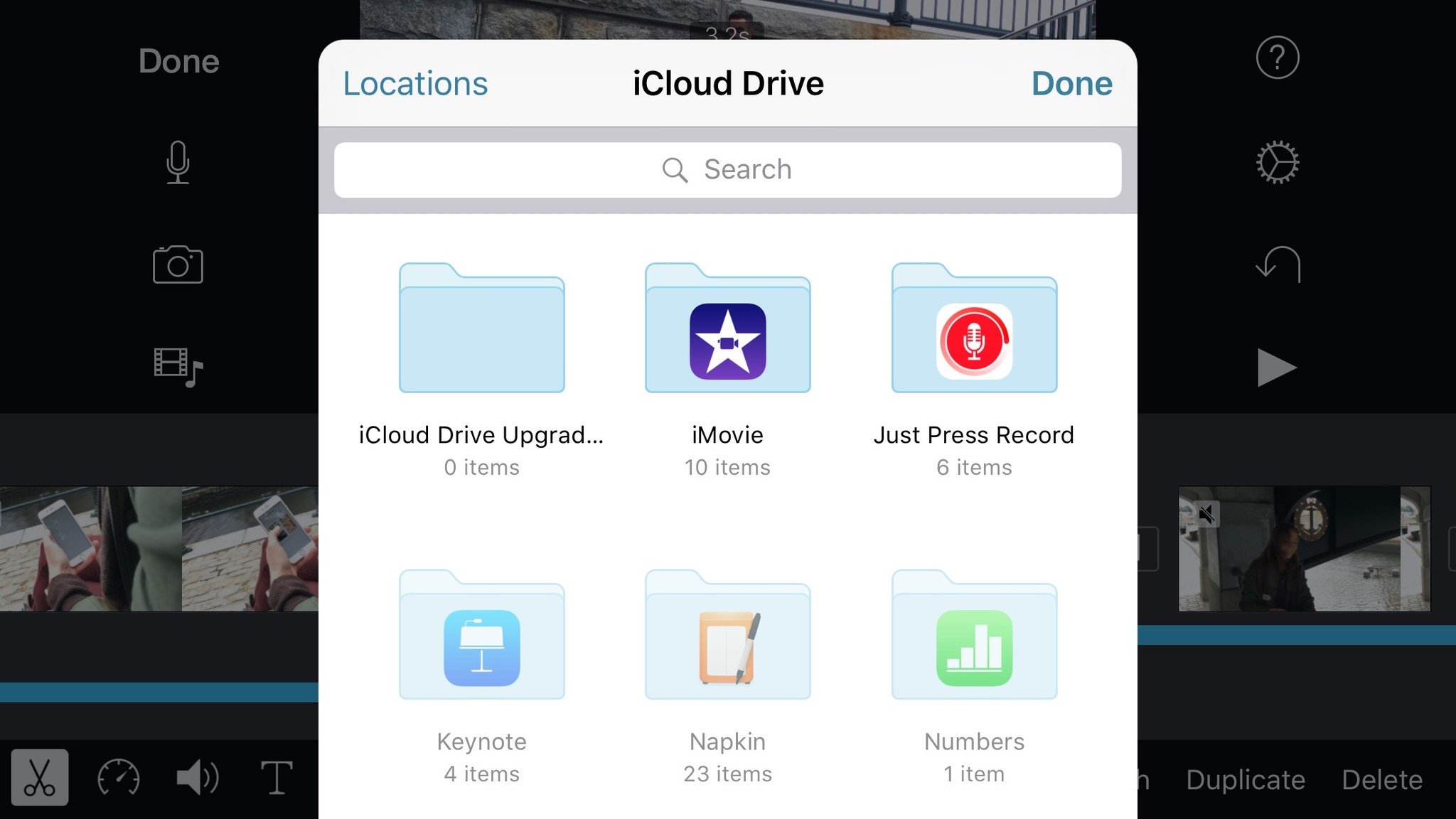
Imported audio drops into your timeline by default as a background soundtrack, but I quickly attached it to a video clip—that way, you can overlap any cuts you make to the audio to speed it up.
The actual editing is a joy: I love cutting video on iOS because of multitasking gestures, and importing new clips (or portions of clips) is simple as can be. The best part about editing on the iPhone 6s Plus, however, is speed: iMovie flies, even when working with 4K video. In contrast, I had to import a 4K file into Final Cut on my two-year old iMac for a different project, and the poor computer couldn't play it faster than 5 or 6 frames per second.
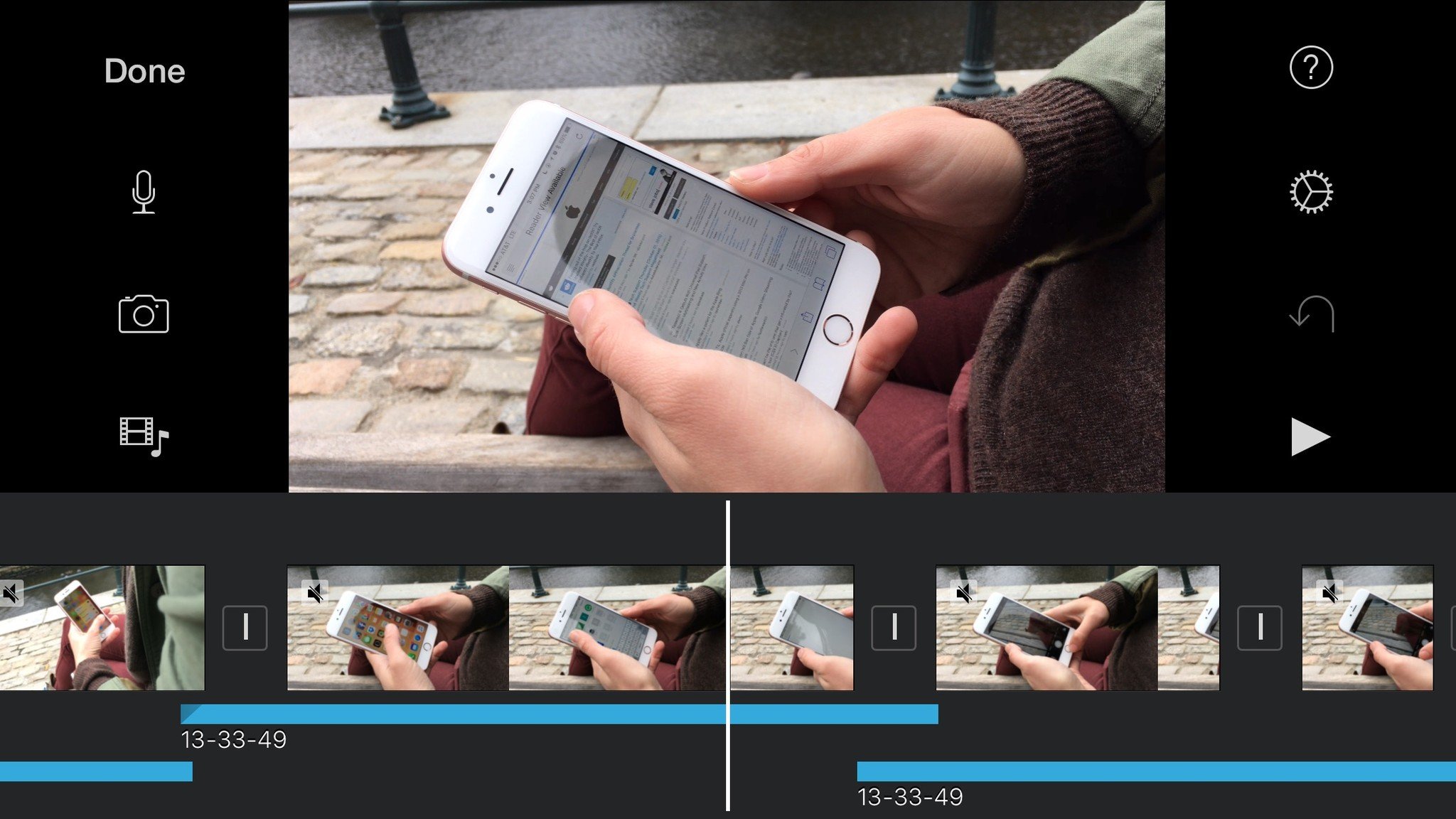
As with any editing program you grow to know well, I do have my nitpicks when working in iMovie on the iPhone: For one, I want more granular control over where I drop audio after dragging it—right now it just plops down sort of randomly unless you're in the furthest zoom mode.
I'd also like to see waveforms on audio, and be able to batch change volume (or titles, please!) on clips—doing this one-by-one is a pain.
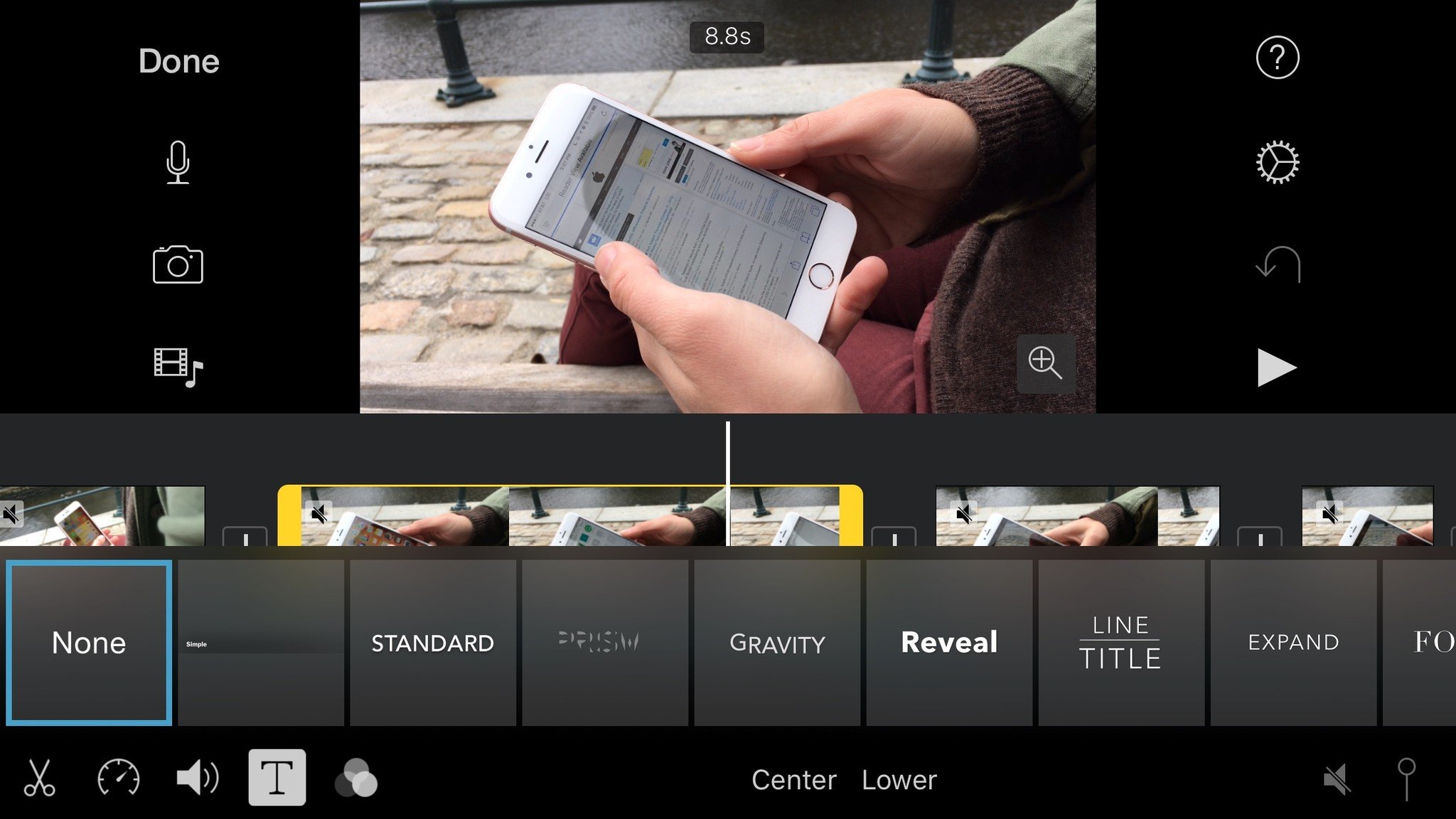
And just for good measure, let's see more speed options: Final Cut lets me speed clips up to 20x for true timelapse action; I'd love that on the iPhone. (The only way you can do it right now in post-production is speed 2x, export, speed exported clip 2x, export... not worth it.)
Finally: Duplicating projects. For experiments' sake.
The experience, or "Why would you do this when you have a DSLR?"
I filmed and edited our review on the 6s Plus largely because I wanted to see if I could create a product as good as our DSLR-produced work. Because the iPhone is so portable and its accessories likewise so, it's a great makeshift camera for live events. Moreover, I can edit quick video (under 10 minutes) on my iPhone and come up with a finished product much more rapidly than if I had to import to my Mac, load in Final Cut, cut my video, and export it to YouTube or elsewhere.
If you're editing projects longer than ten minutes, I hold that the iMovie for iPhone timeline currently just isn't feasible to work in: too much pinching, zooming, and panning, and the wrong tap can bring you all the way to the start or end of the film. But for our work, it's a great tool. (And honestly, I can't wait to see what Apple does with it when the iPad Pro launches.)
4K video on the iPhone 6s Plus looks just as good as my Canon, if not better, in daylight. In night or low-light scenes, my Canon still has the edge; it's also going to beat the iPhone any day when it comes to soft-focused vistas or macro shots.
But for me, the benefits of shooting on an iPhone vastly outweigh the tradeoffs. Not in every situation, sure. But I'm glad I took a gamble and shot our review on the 6s Plus: It gave me a great idea of how it can fit into my video workflow, and I'm looking forward to using it in the future.
Serenity was formerly the Managing Editor at iMore, and now works for Apple. She's been talking, writing about, and tinkering with Apple products since she was old enough to double-click. In her spare time, she sketches, sings, and in her secret superhero life, plays roller derby. Follow her on Twitter @settern.

