How to comment on a post using the iMore 2.0 for iPhone app
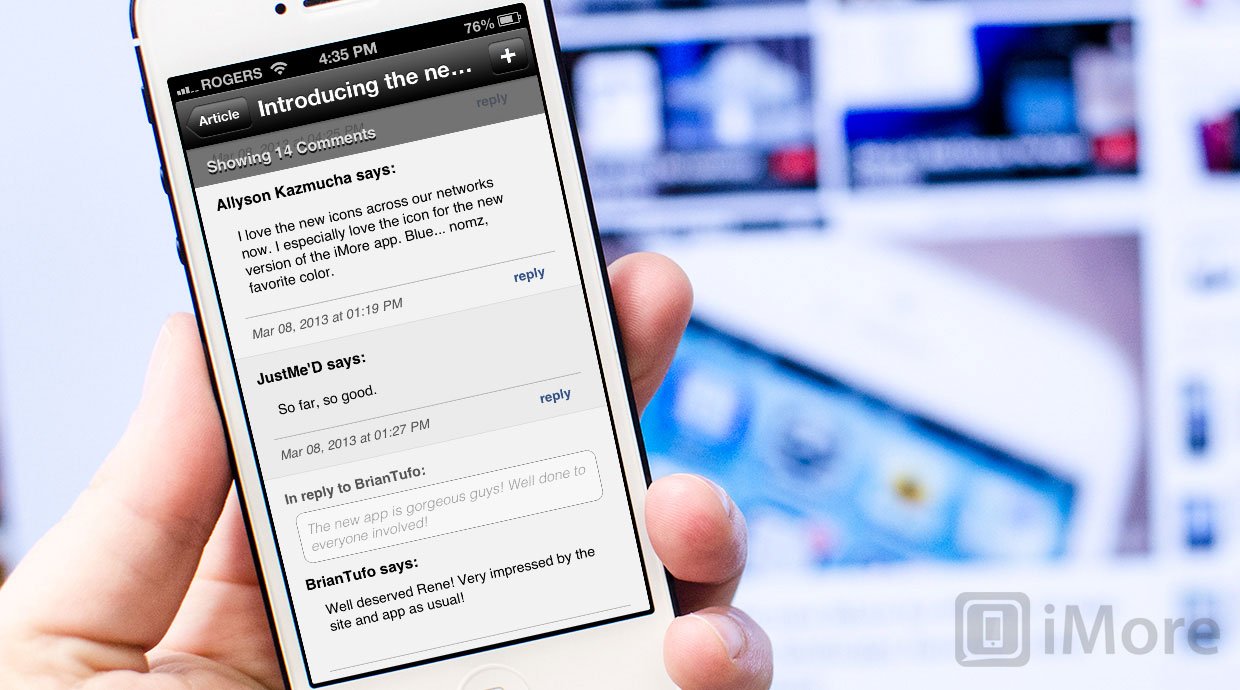
With the release of the all new iMore 2.0 app, we've added a ton of new features to make using iMore on your iPhone and iPod touch even better. One of these new features is the ability to leave comments on articles directly within the app.
Here's how to start leaving comments in-app on your favorite iMore articles.
Register for a Mobile Nations Passport account
Before leaving comments, you'll need to make sure you're registered for a free Mobile Nations Passport account. It's super easy to set up and the best part is you'll be ready to go across any of our sites including iMore, Android Central, Crackberry, wpCentral, and WebOS Nation. You can utilize your existing social media logins or make your own. Whichever you prefer.
Once you've got your username and password, go ahead and continue on.
How to leave a comment in the iMore app
- Launch the iMore app from the Home screen of your iPhone or iPod touch.
- Find the article you'd like to leave a comment on and tap into it.
- Scroll all the way to the bottom and you'll see a section labeled Comments. Tap on it.
- Here you can read existing comments, create a new one, or reply to someone else's comment. Choose to either create a new comment by tapping on the + sign in the upper right hand corner, or hit the reply button on any comment you'd like to reply to.
- You'll be asked to sign in, so go ahead and enter your Mobile Nations login info.
- You can now type your comment. Once you're done, hit send and that's it. You'll now see your comment appear in the thread as well.
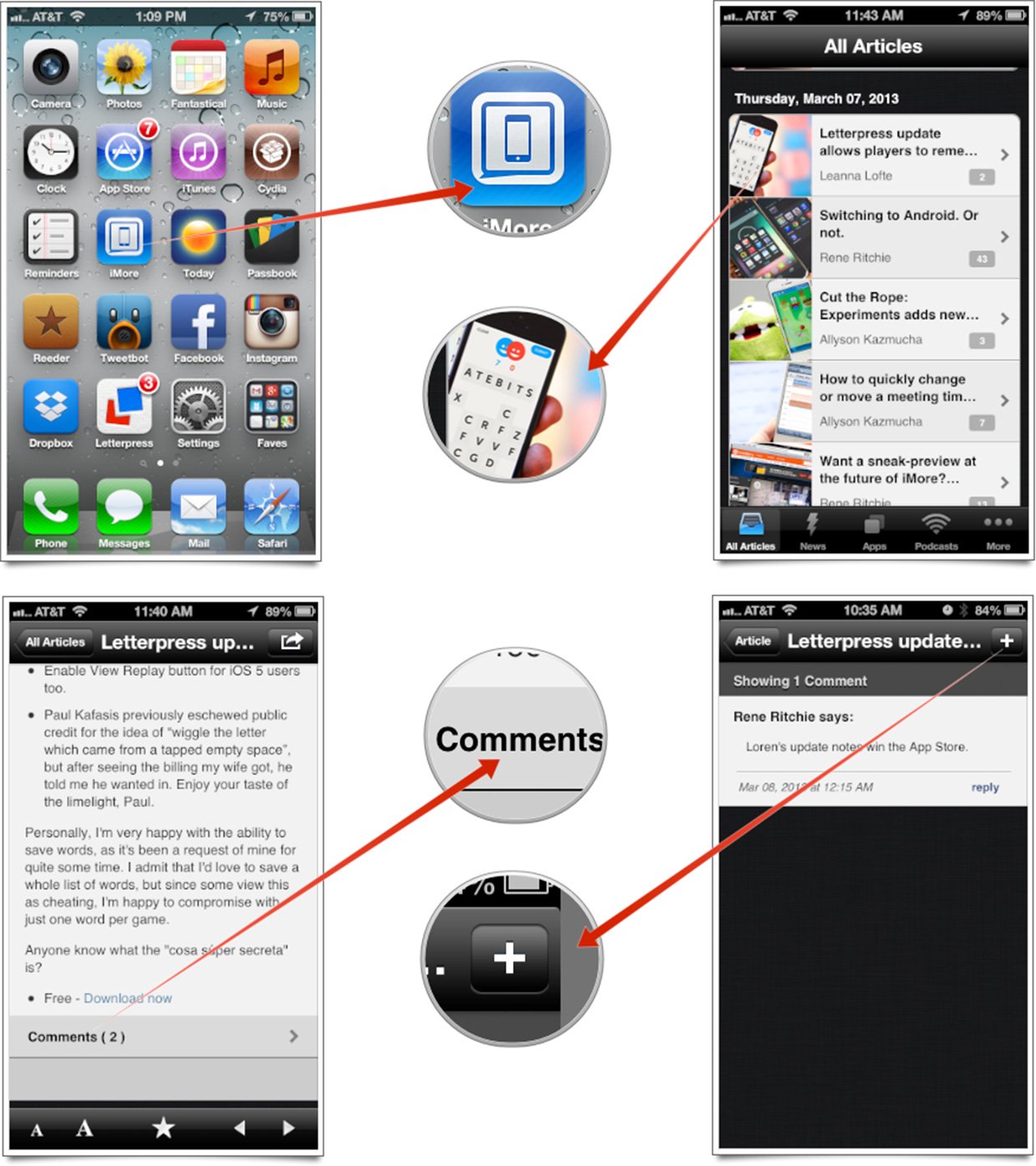
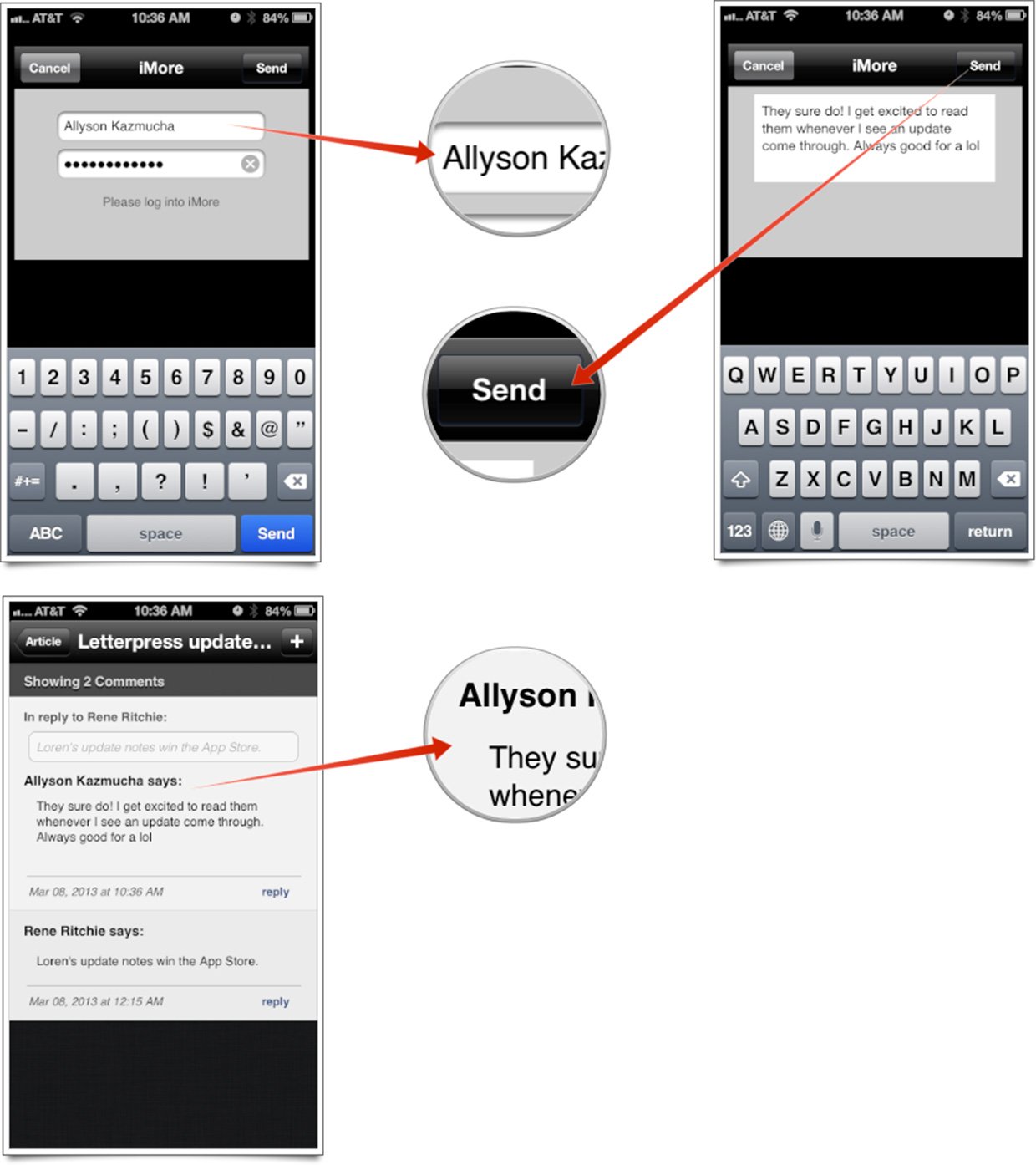
Now what are you waiting for? Get to commenting!
iMore offers spot-on advice and guidance from our team of experts, with decades of Apple device experience to lean on. Learn more with iMore!
iMore senior editor from 2011 to 2015.

