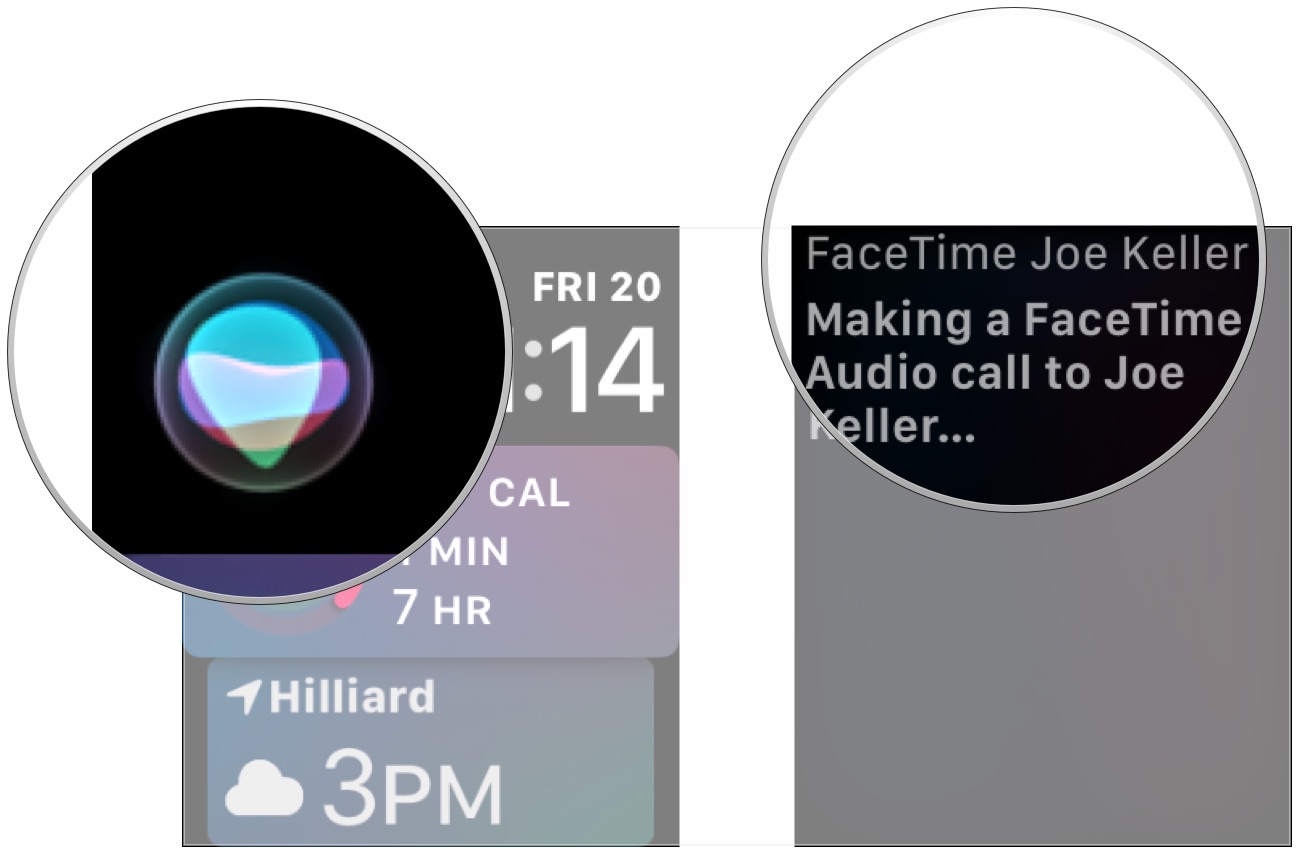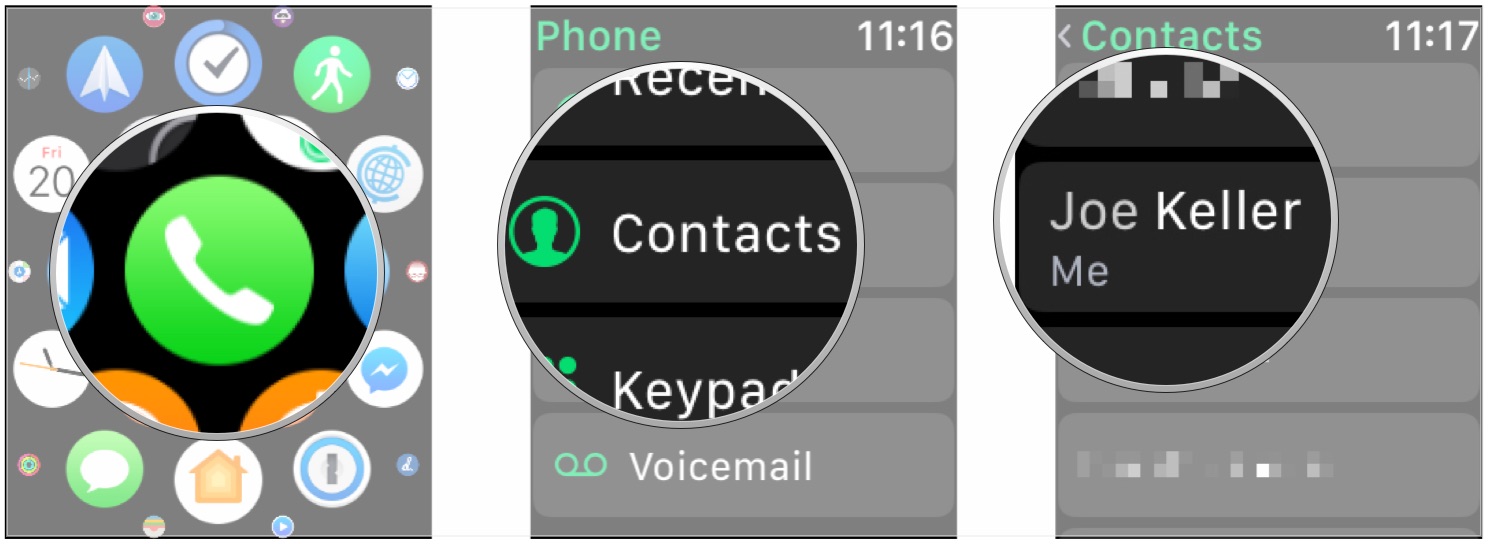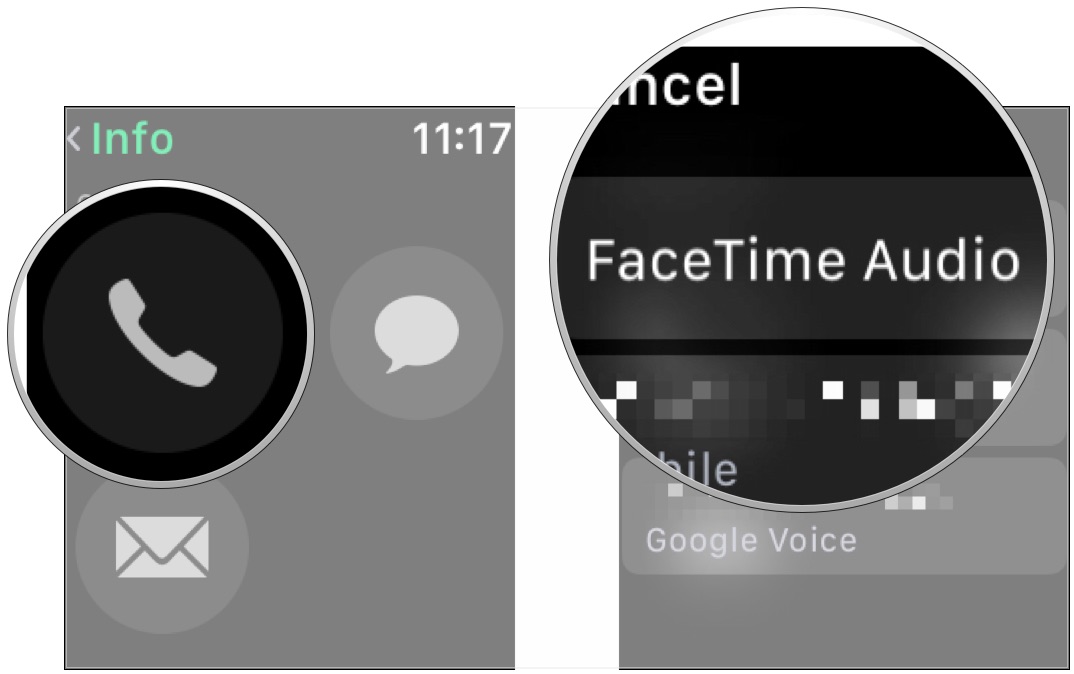How to make a FaceTime call on Apple Watch

FaceTime Audio is a great way to talk with other Apple devices users, thanks to the call's crystal-clear sound. You can make calls over Wi-Fi or cellular, and your calls are still encrypted.
FaceTime Audio isn't limited to your iPhone or iPad, though. Thanks to the built-in mic and speaker hardware, you can use FaceTime on Apple Watch to make calls. So whether you're using Siri or the Apple Watch's Phone app, placing a FaceTime call is easy. If you want to place a FaceTime Audio call using your Apple Watch, here's what to do.
How to place a FaceTime call using Siri on your Apple Watch
- Press and hold the Digital Crown, raise your wrist, and say "Hey Siri" or tap the Siri widget if you're using it on the Siri watch face.
- Say "FaceTime (contact's name)".
Your Apple Watch will now proceed to call your contact using FaceTime Audio.
How to place a FaceTime call using the Phone app on your Apple Watch
- Open the Phone app on your Apple Watch.
- Tap Contacts.
- Tap on the contact you want to call.
- Tap on the phone icon.
- Tap FaceTime Audio.
All the calls
While you probably won't want to make every call from your Apple Watch, it can be a useful feature in a pinch. Plus, if you no longer want to talk to your wrist, you can quickly transfer your Apple Watch call to your iPhone on the fly.
Updated April 2022: Updated for watchOS 8.
iMore offers spot-on advice and guidance from our team of experts, with decades of Apple device experience to lean on. Learn more with iMore!
Adam Oram is a Senior Writer at iMore. He studied Media at Newcastle University and has been writing about technology since 2013. He previously worked as an Apple Genius and as a Deals Editor at Thrifter. His spare time is spent watching football (both kinds), playing Pokémon games, and eating vegan food. Follow him on Twitter at @adamoram.