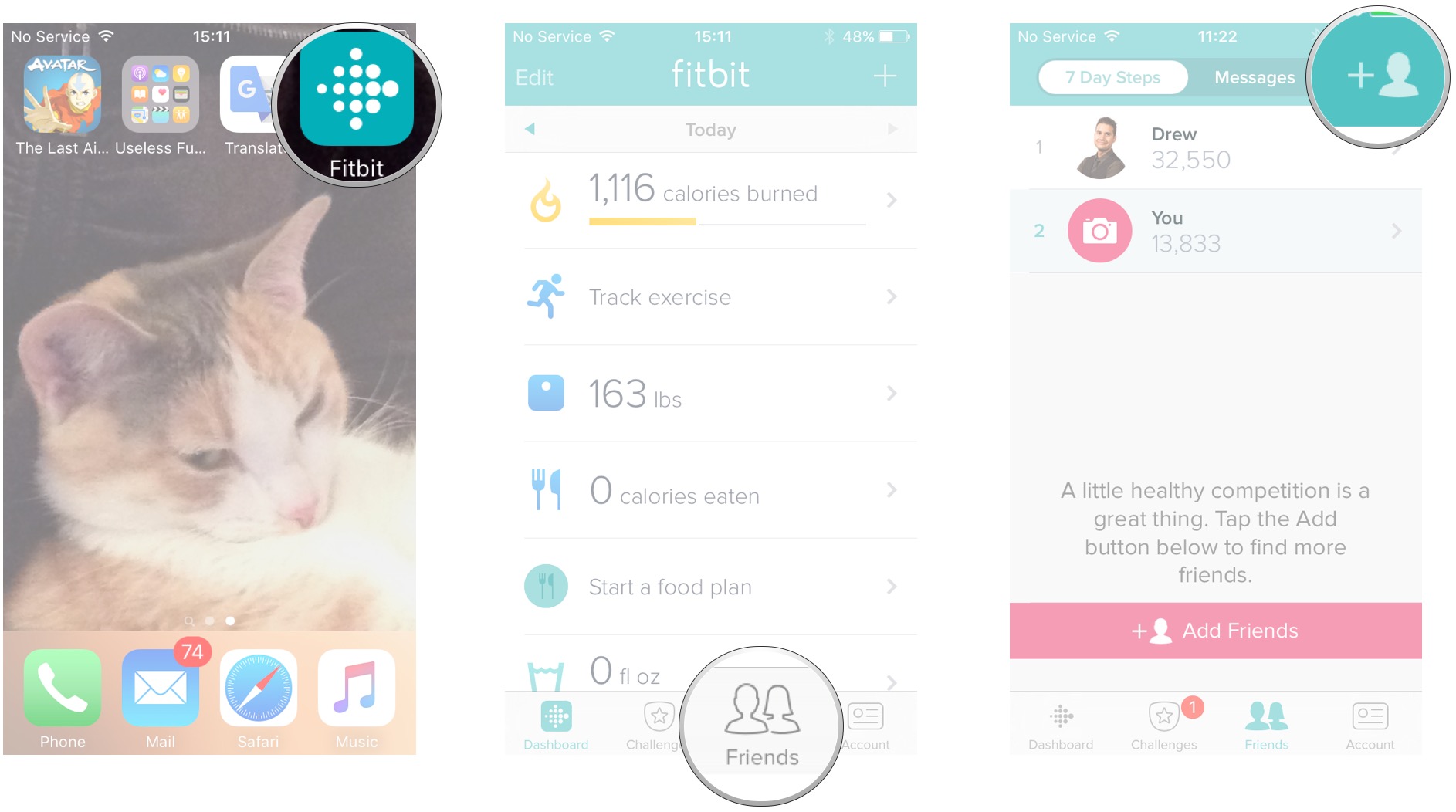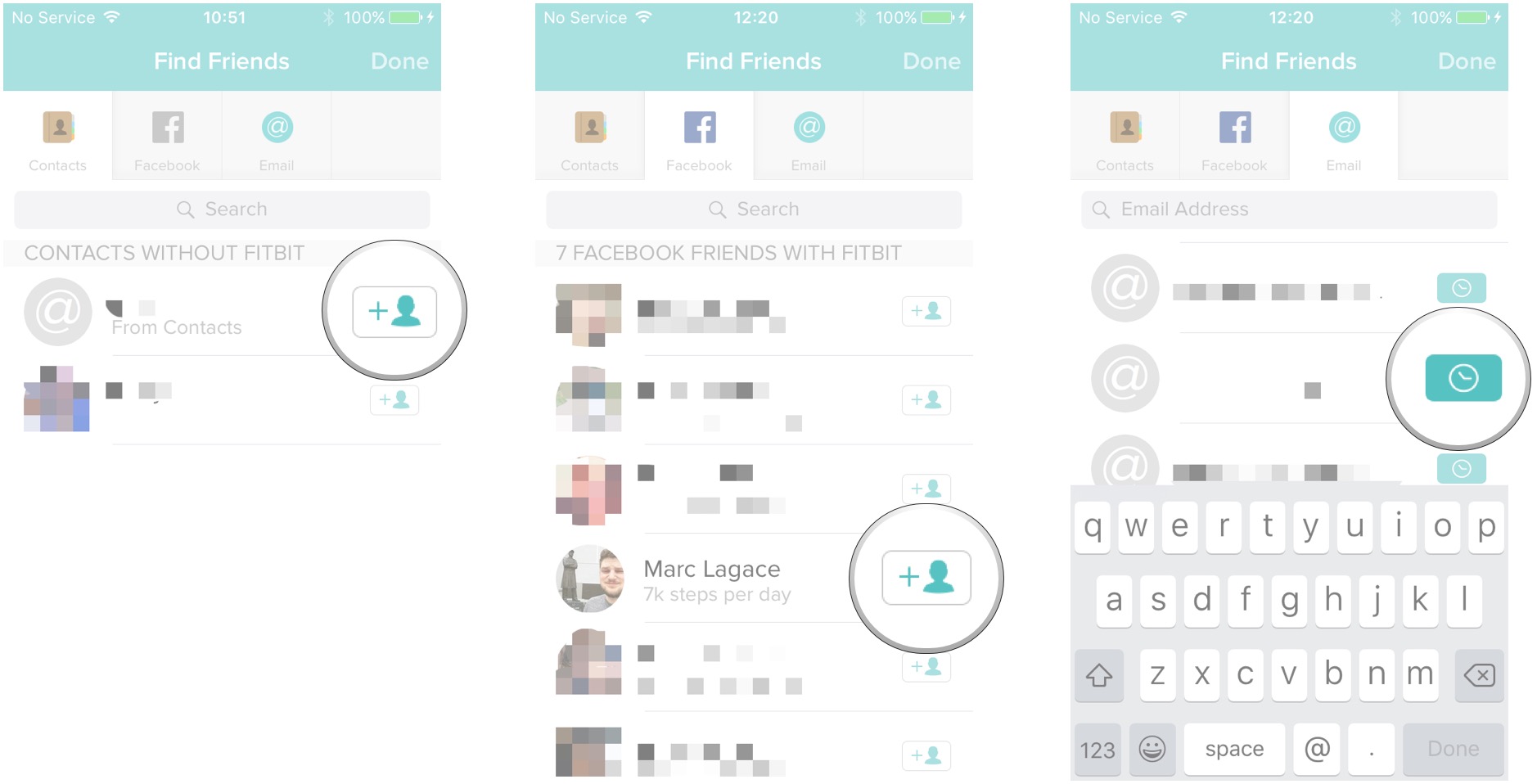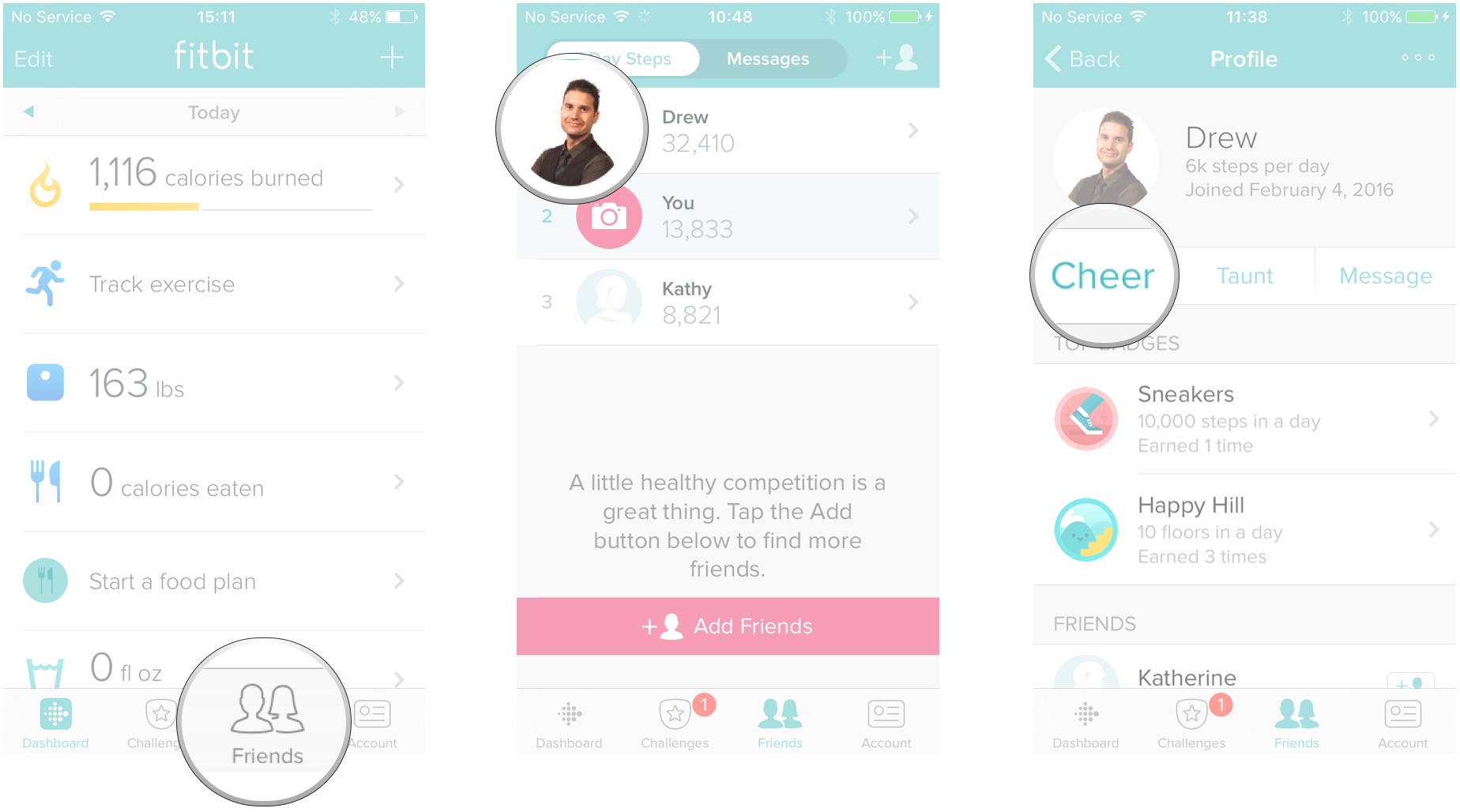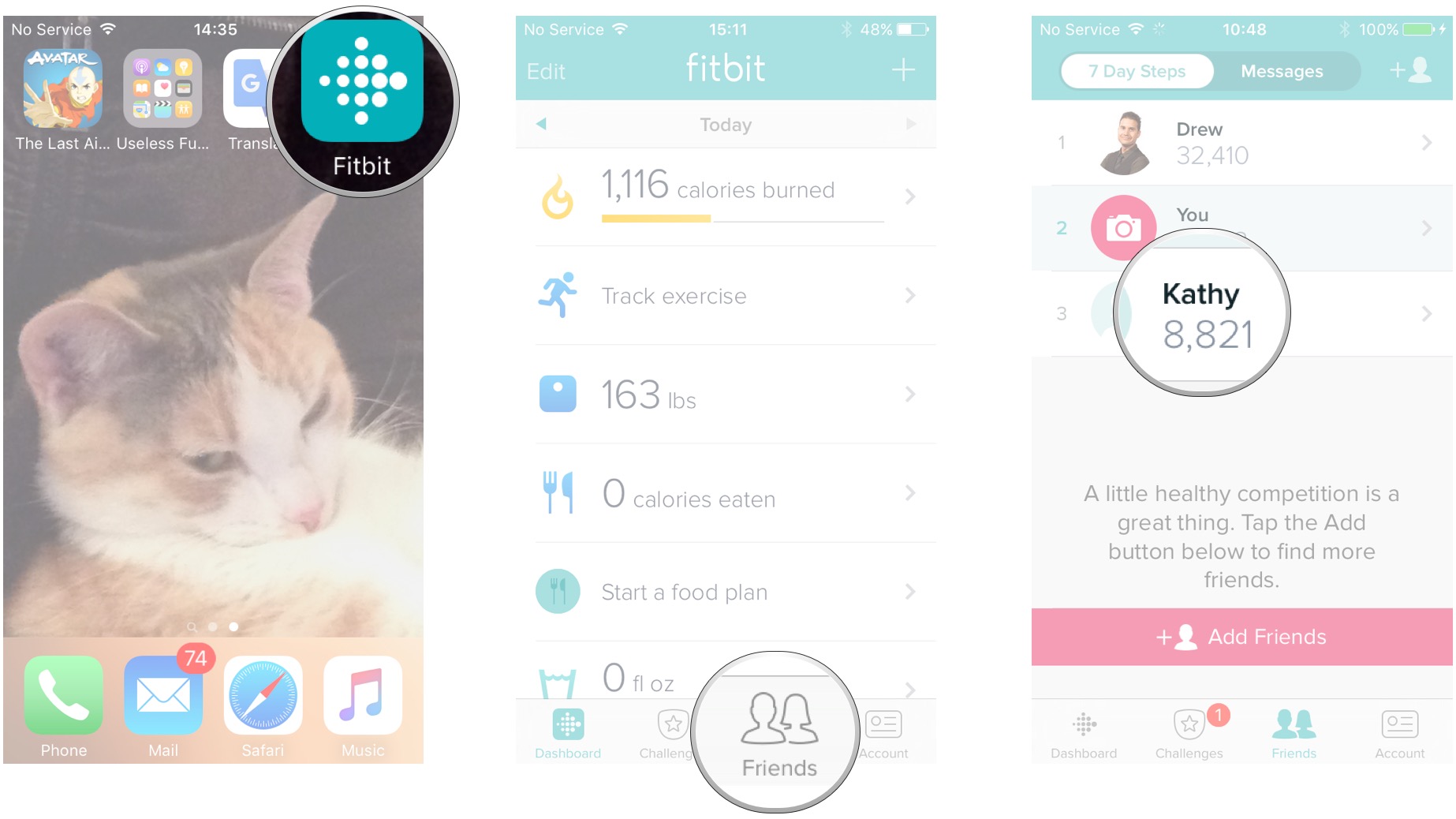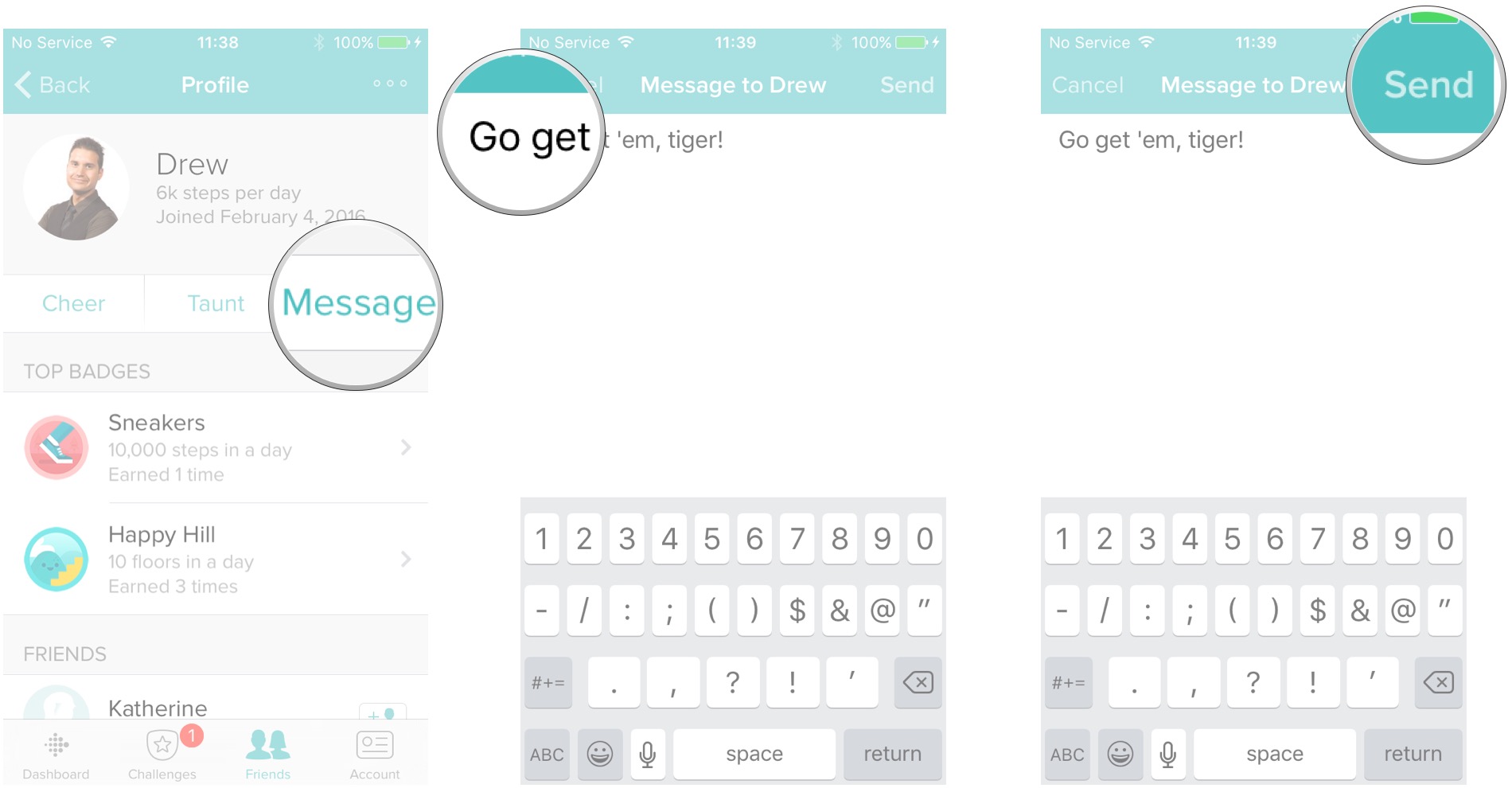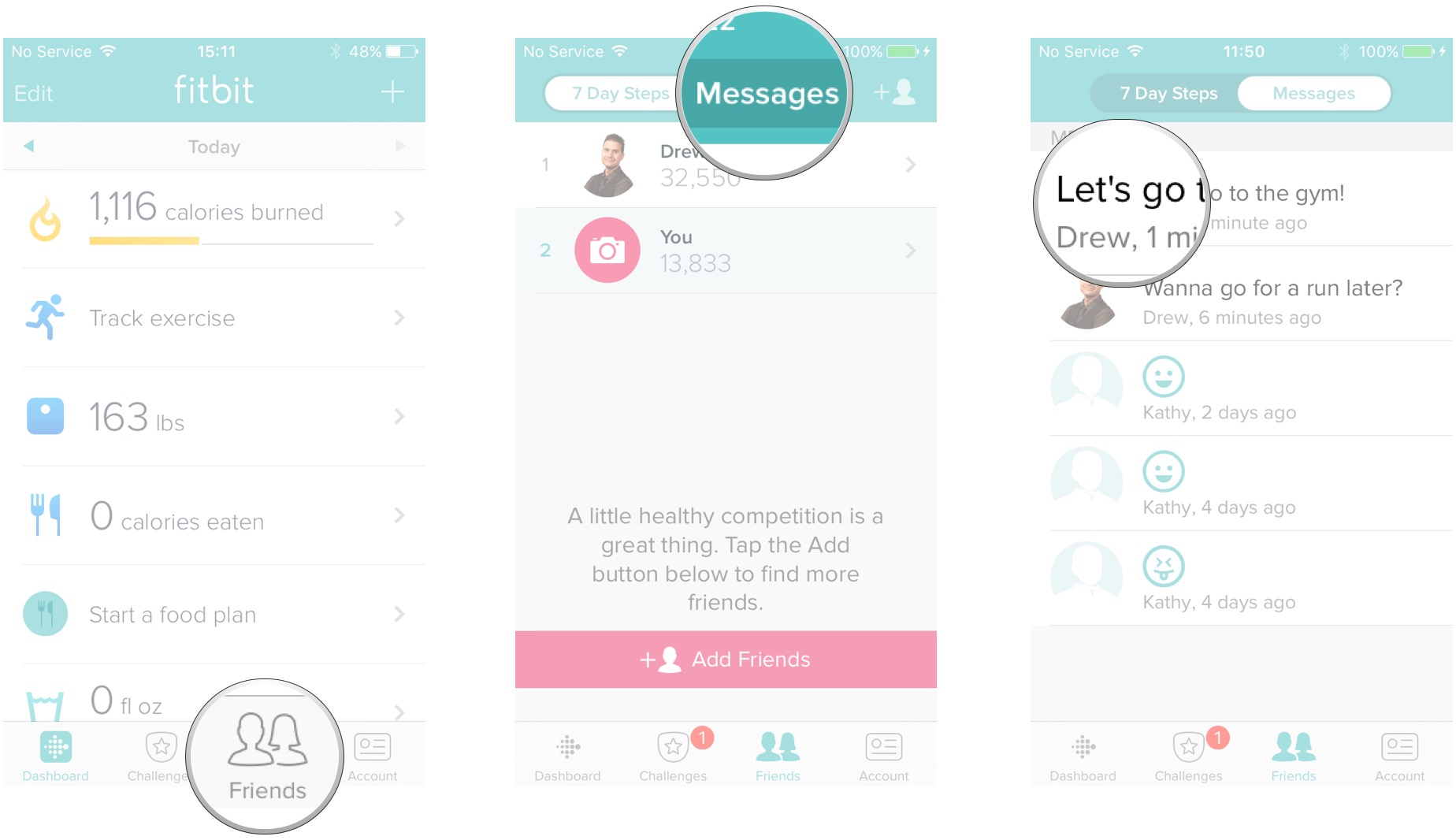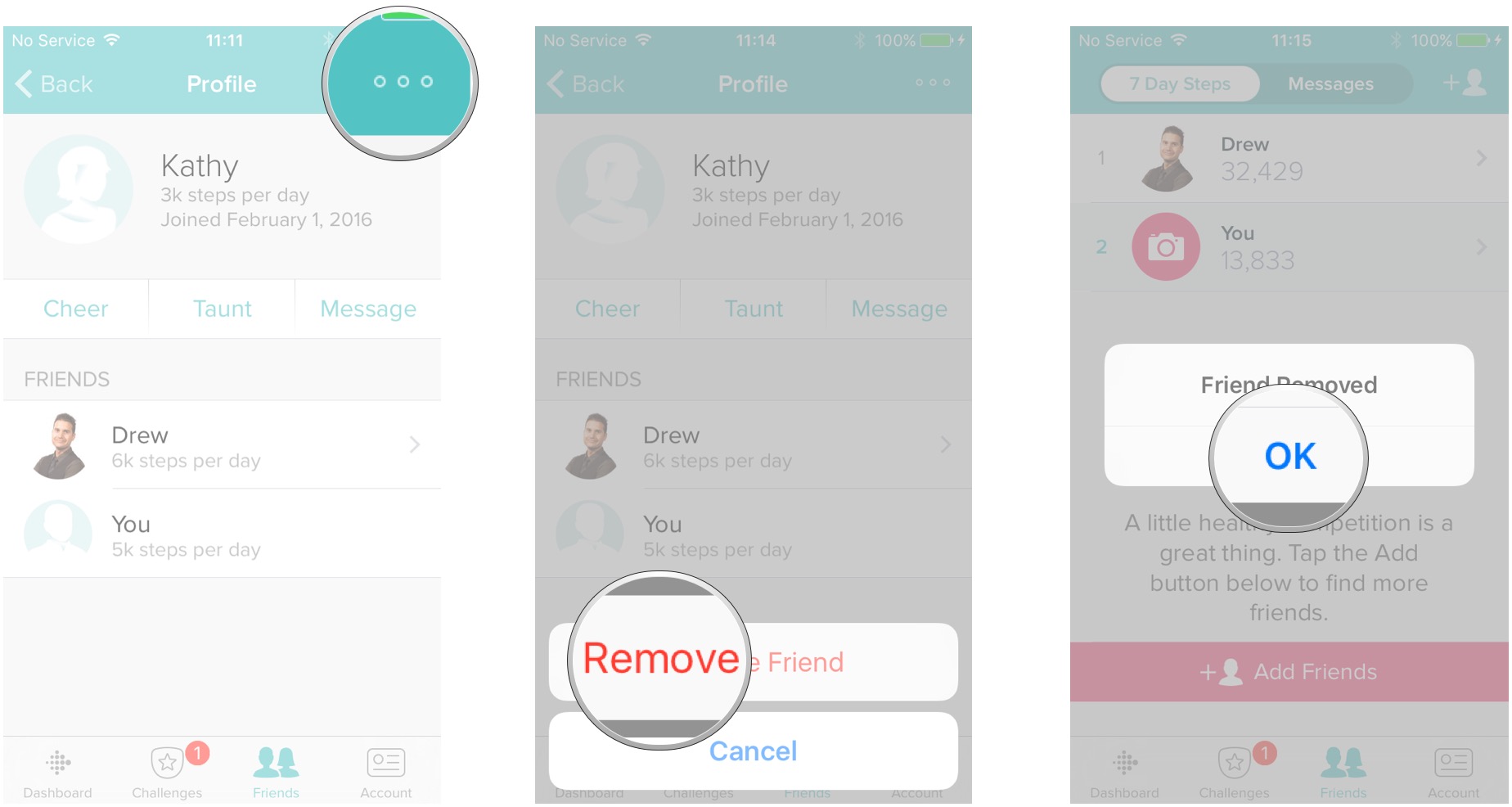How to manage friends in the Fitbit app for iPhone and iPad
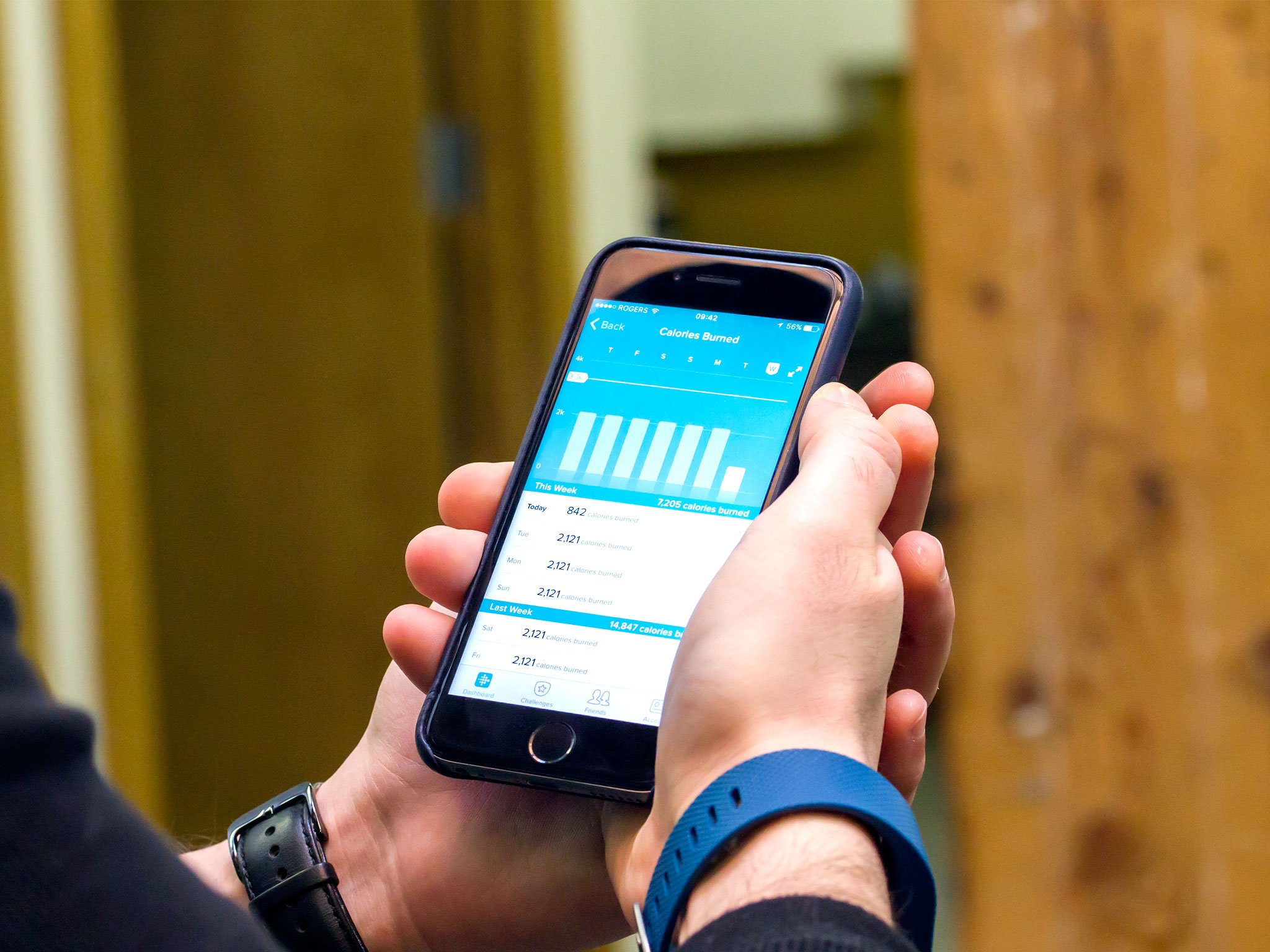
Purchasing a Fitbit is a great step in the direction of good health. You can track your fitness goals with convenience, but wouldn't it be more fun to track your friends' fitness goals too? You can! Just add them to your Fitbit app and away you go.
You can challenge your friends, cheer them on, and even taunt them! Are some of your friends getting a little too far ahead of you goal-wise? Delete 'em! You don't need that pressure!
- How to add friends in the Fitbit app for iPhone and iPad
- How to interact with friends in the Fitbit app for iPhone and iPad
- How to remove friends from the Fitbit app for iPhone or iPad
How to add friends in the Fitbit app for iPhone and iPad
The first step to managing Fitbit friends is adding them! Here's how:
- Launch the Fitbit app from the Home screen.
- Tap the Friends button on the bottom right of the screen. It looks like two silhouettes
- Tap the add friends button on the top right of the screen. It's the silhouette next to a plus sign.
- Add a friend via one of the three following options:
- Under contacts, tap the + next to your contact's name to add a contact from your iPhone.
- Under the Facebook tab, tap the + next to your friend's name to add a contact.
- Under the Email tab, tap the + next to your friend's email address to add a contact. Or, add a friend's email address if it isn't on the list.
Now you just have to wait for friends to accept your requests and then you can challenge them and monitor their progress against yours. You can also message them and cheer them on!
How to interact with friends in the Fitbit app for iPhone and iPad
The Fitbit app lets you reach out to friends in three different ways: you can cheer them on, taunt them if they're eating your dust, and message them to find out how your dust tastes.
How to Cheer and Taunt friends in the Fitbit app for iPhone and iPad
- Launch the Fitbit app from your Home screen.
- Tap the Friends button on the bottom right of the screen. It looks like two silhouettes.
- Tap the friend with whom you'd like to interact.
- Tap Cheer to send your friend a cheerful emoji. Tap Taunt to send them an emoji with its tongue sticking out.
When you tap "Cheer" or "Taunt," the action is sent right away, so make sure you're not accidentally taunting some 300 pound 'roid gorilla. Then again, you should know who is in your friends list. You're on your own, pal.
How to send messages to friends in the Fitbit app for iPhone and iPad
- Launch the Fitbit app from your Home screen.
- Tap the Friends button on the bottom right of the screen. It looks like two silhouettes.
- Tap the friend to whom you'd like to send a message.
- Tap Message.
- Type your message using the keyboard.
- Tap Send on the top right of the screen.
How to view messages in the Fitbit app for iPhone and iPad
- Launch the Fitbit app from your Home screen.
- Tap the Friends button on the bottom right of the screen. It looks like two silhouettes.
- Tap Messages on the top of the screen.
- Tap the message to view and/or reply to it.
Now you're interacting with your Fitbit friends and exercise gets a bit easier because now you have other people to suffer with! Yay, Fitbit!
iMore offers spot-on advice and guidance from our team of experts, with decades of Apple device experience to lean on. Learn more with iMore!
How to remove friends from the Fitbit app for iPhone or iPad
Some folks just gotta go. If you're getting harangued about your fitness habits and getting just a bit sick of it, give your Fitbit friend the boot!
- Launch the Fitbit app from your Home screen.
- Tap Friends on the bottom right of the screen. The button looks like two silhouettes.
- Tap the friend you wish to remove.
- Tap the menu button on the top right of the screen. It looks like three horizontal dots.
- Tap Remove Friend.
- Tap OK.
Your Fitbit friend is dust in the wind. Don't worry, he or she isn't gone for ever. You can always just add him or her again when he or she decides to get off his or her soapbox. He or she knows who he or she is.

○ Fitbit Buyers Guide
○ Fitbit Users Guide
○ The Best Fitbit to Buy
○ Fitbit News
○ Fitbit Forums
○ Buy on Amazon
Mick is a staff writer who's as frugal as they come, so he always does extensive research (much to the exhaustion of his wife) before making a purchase. If it's not worth the price, Mick ain't buying.