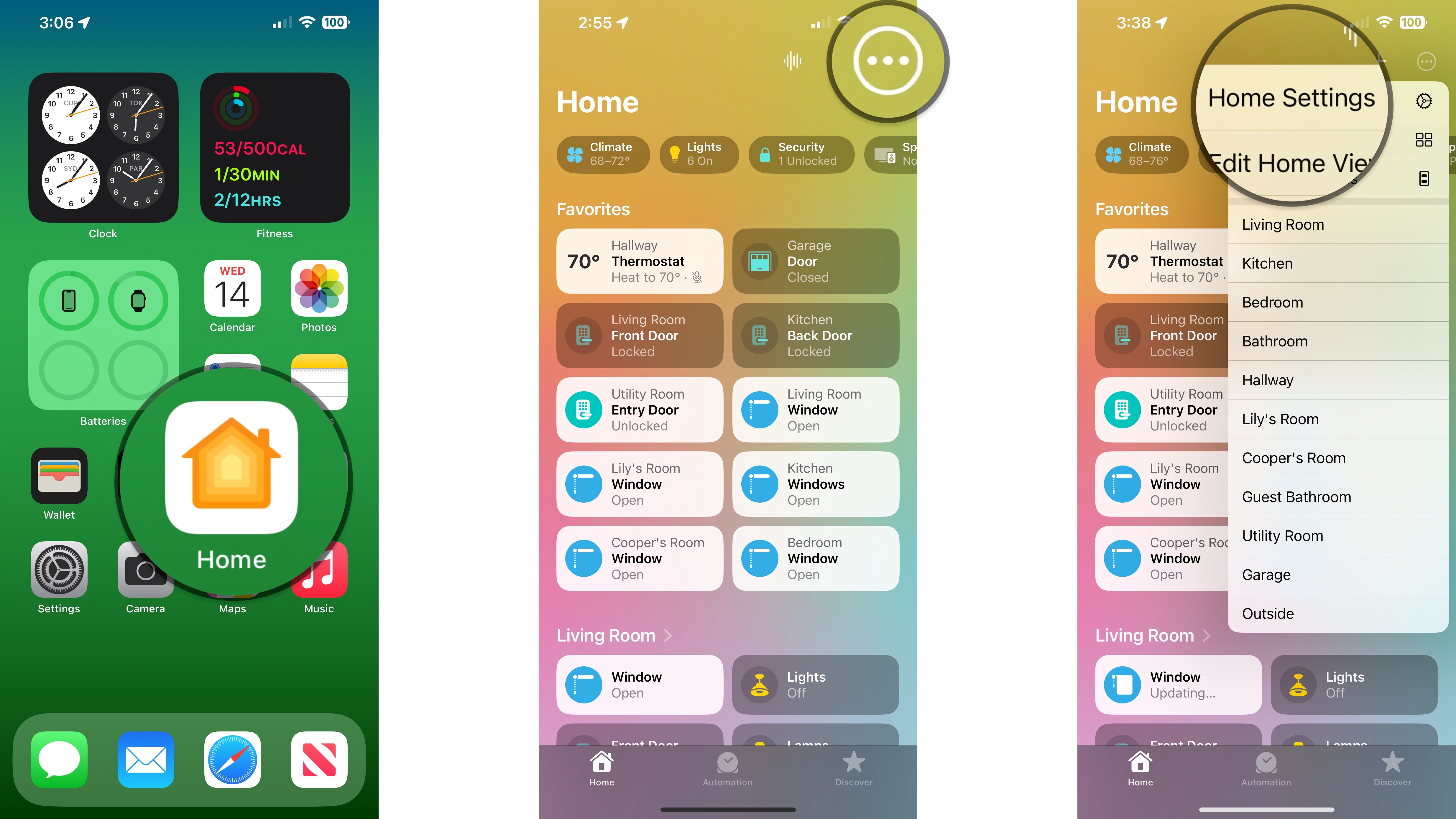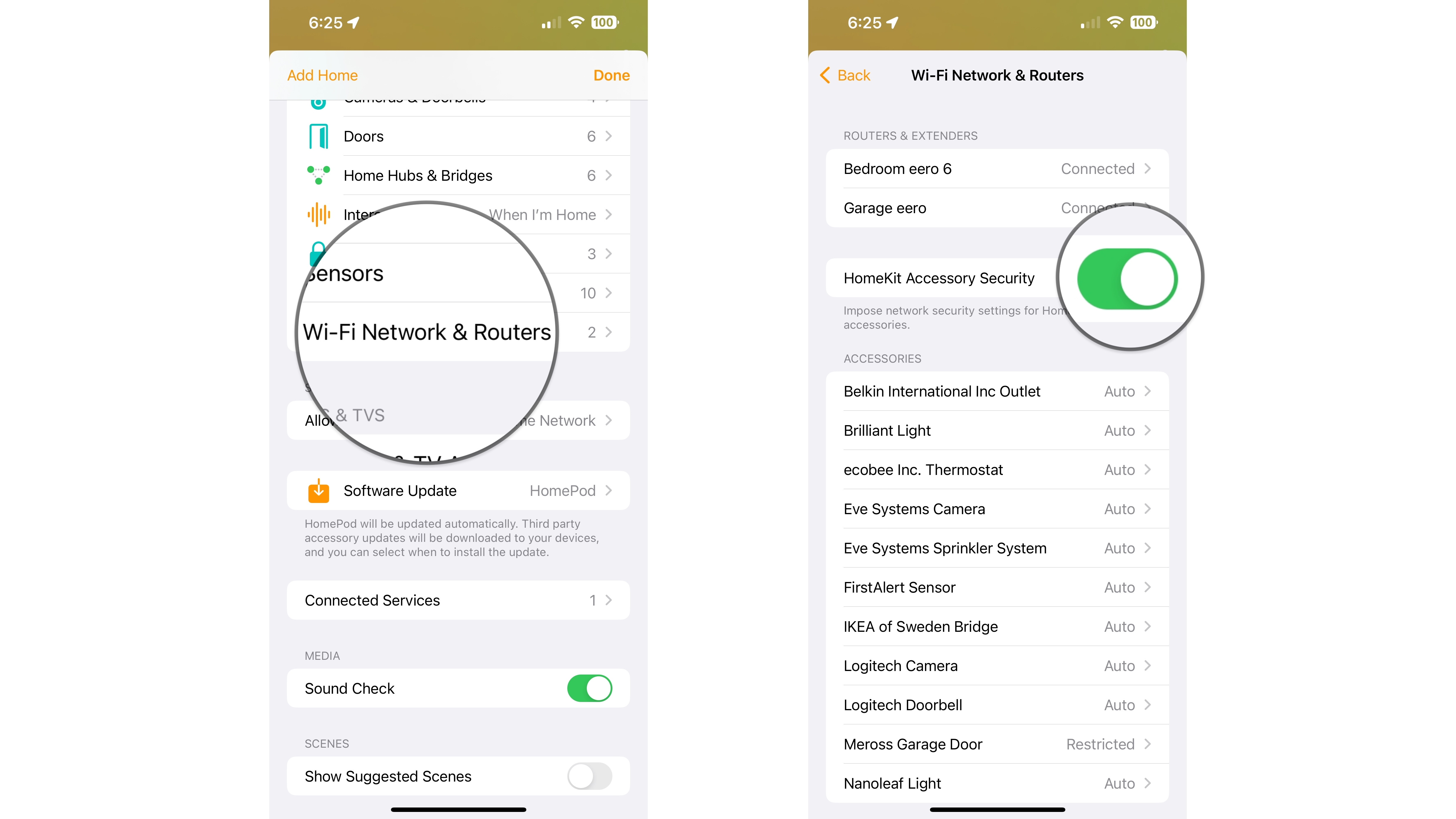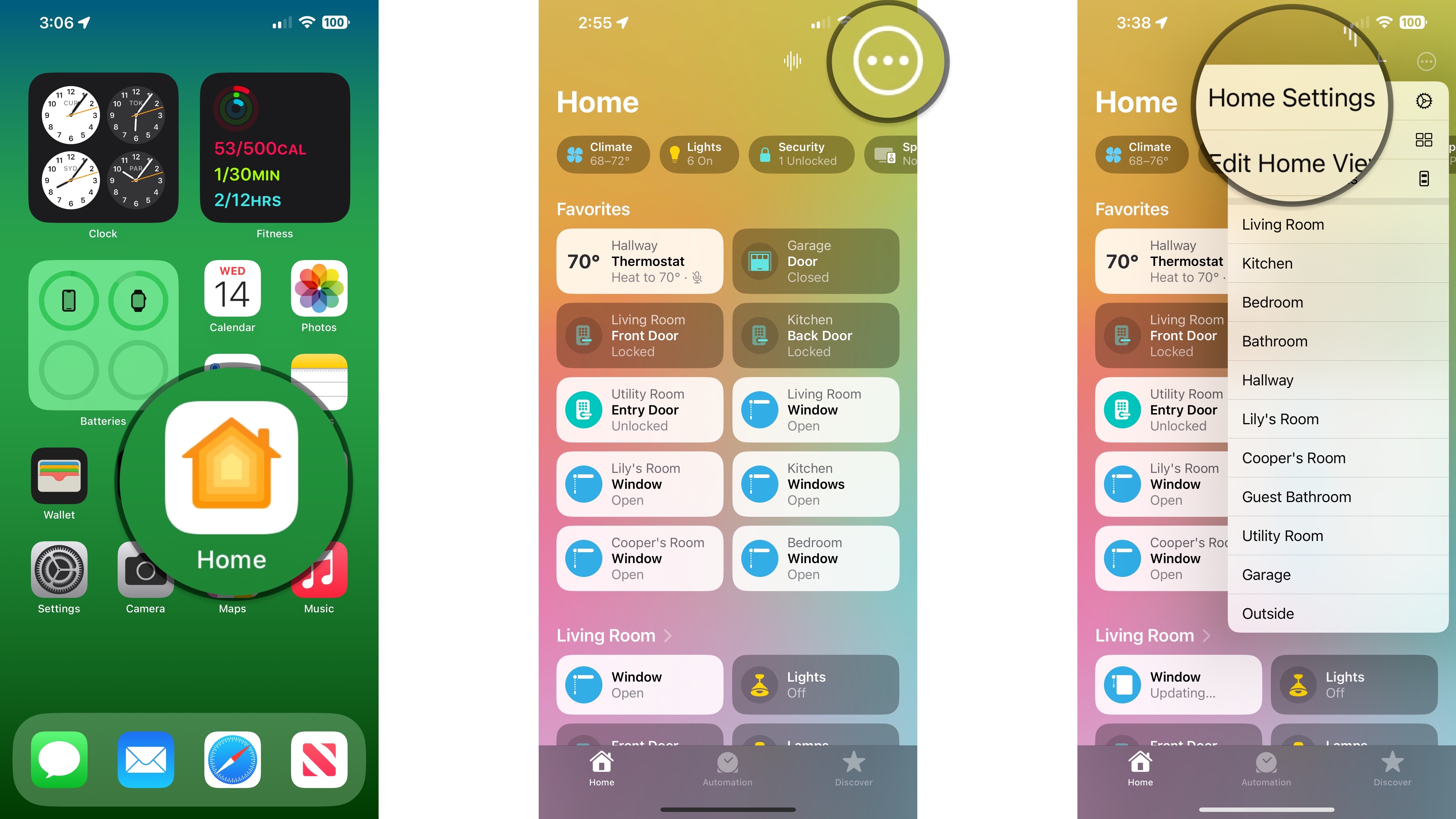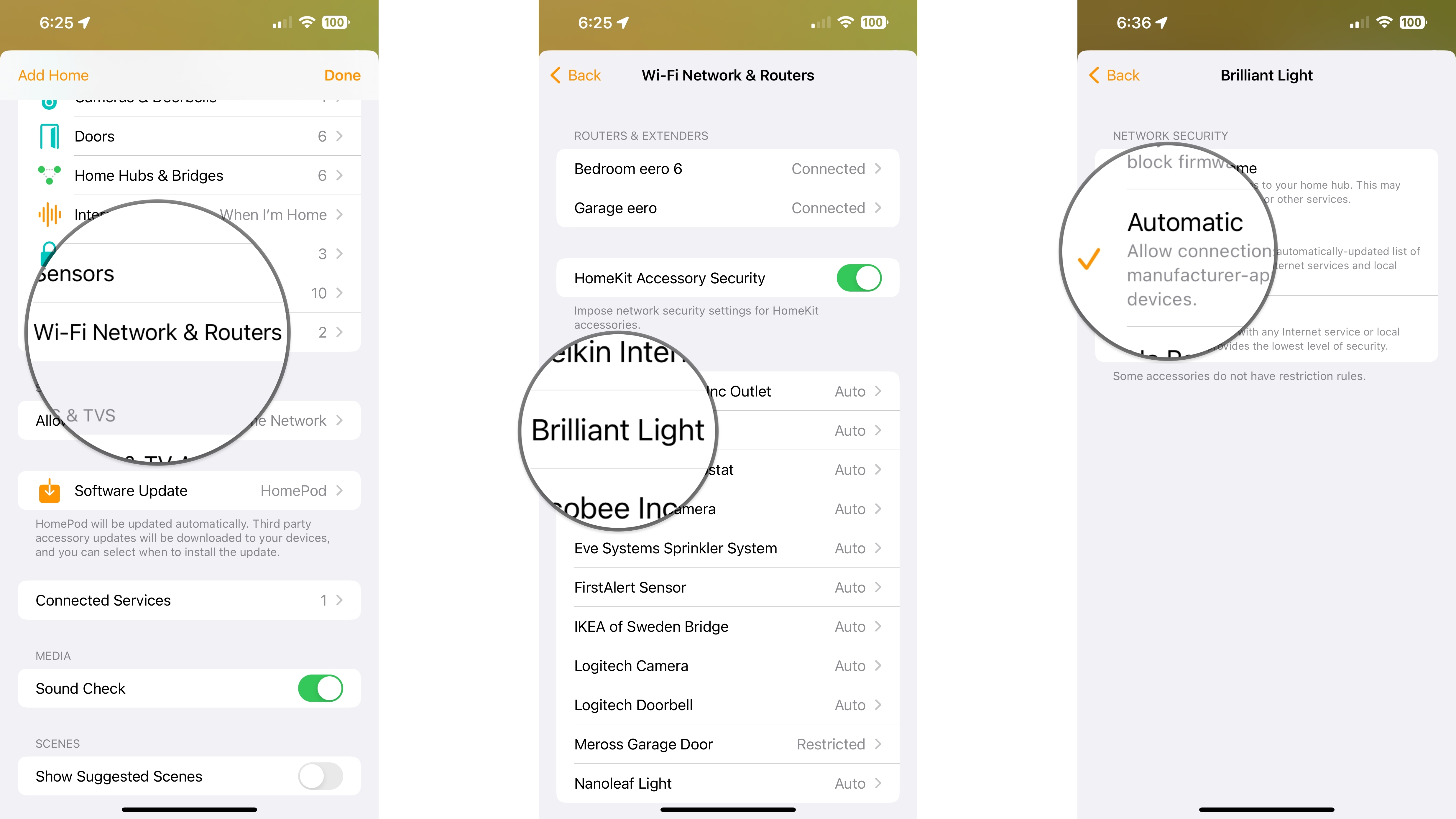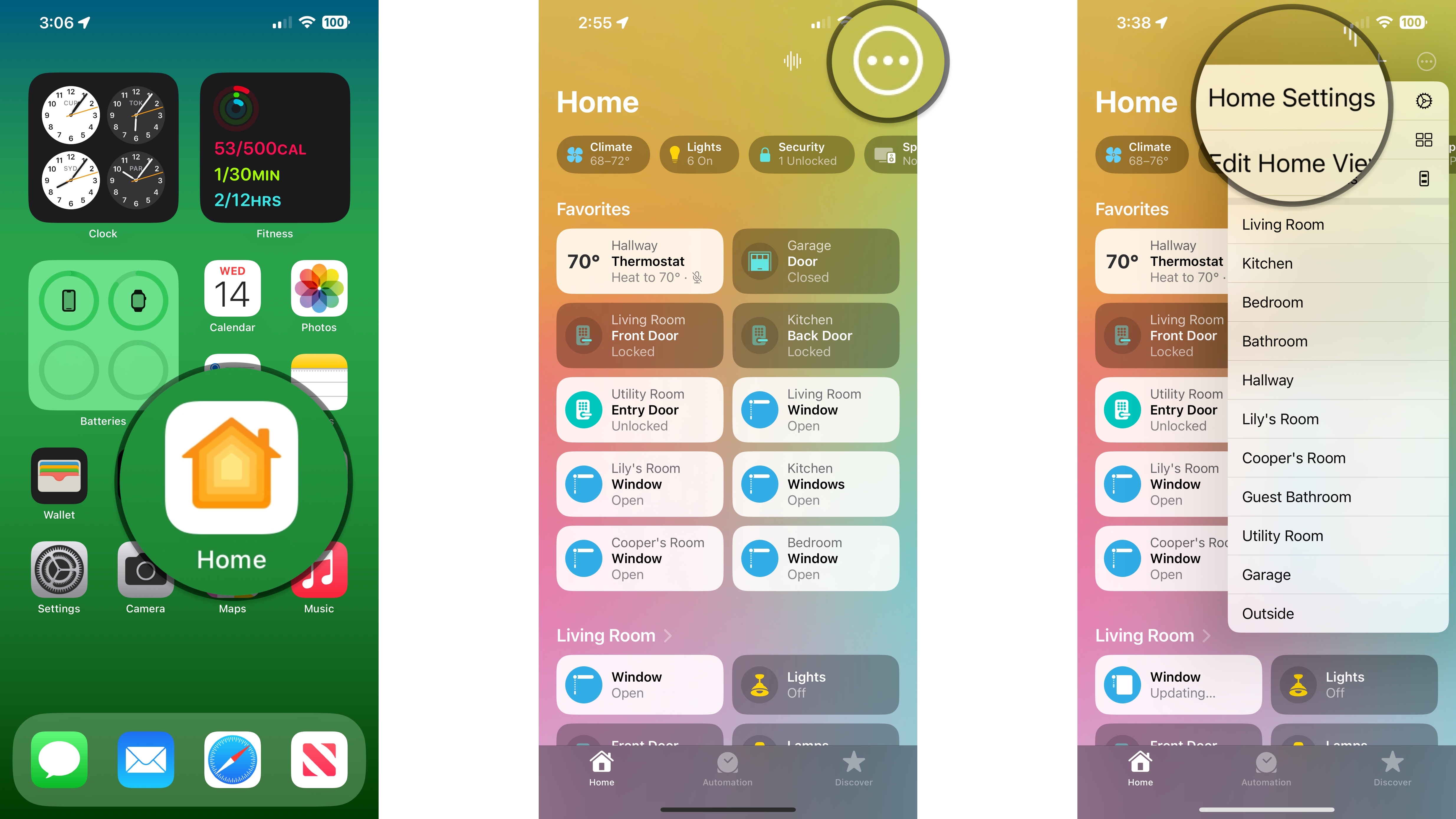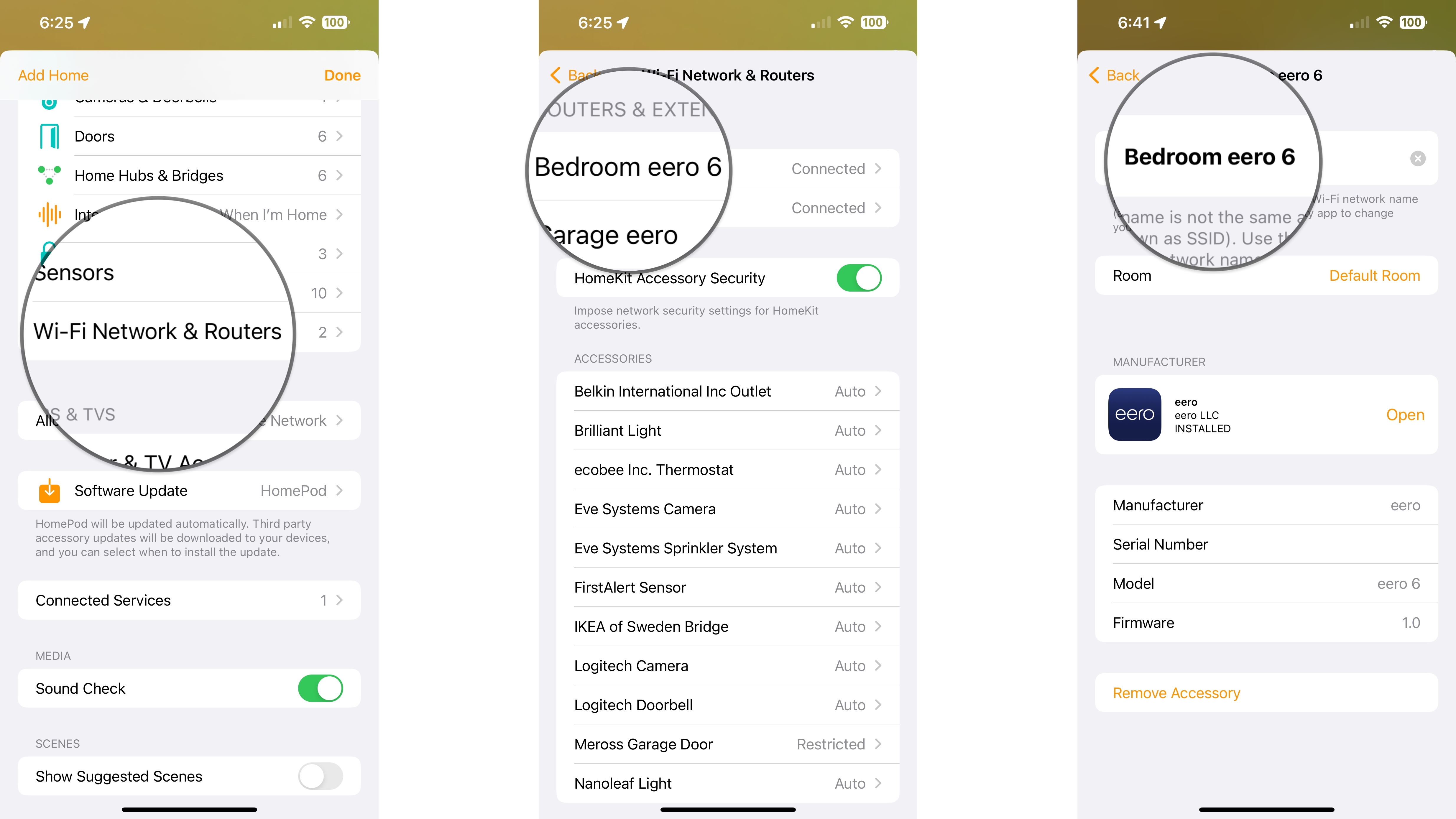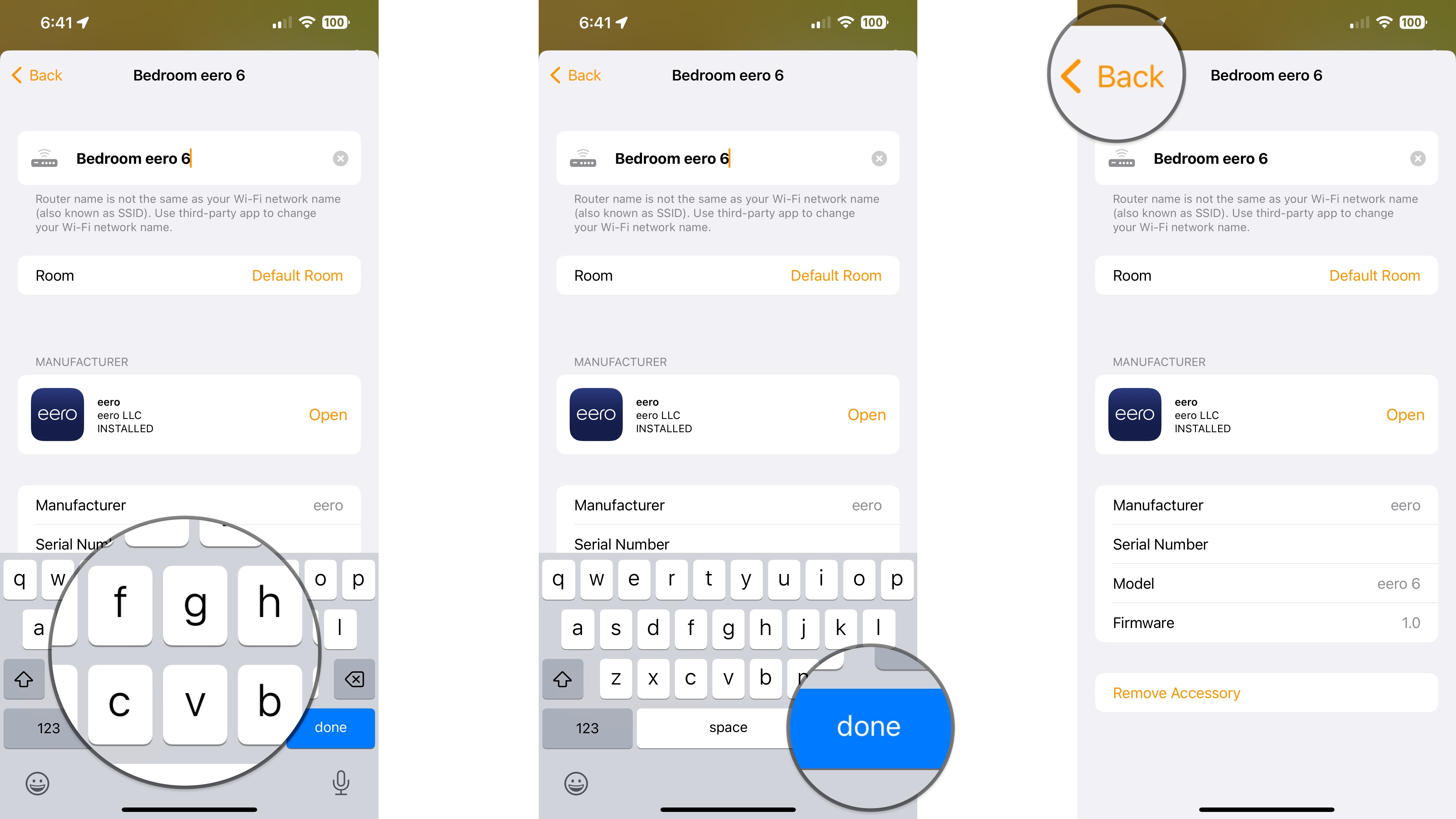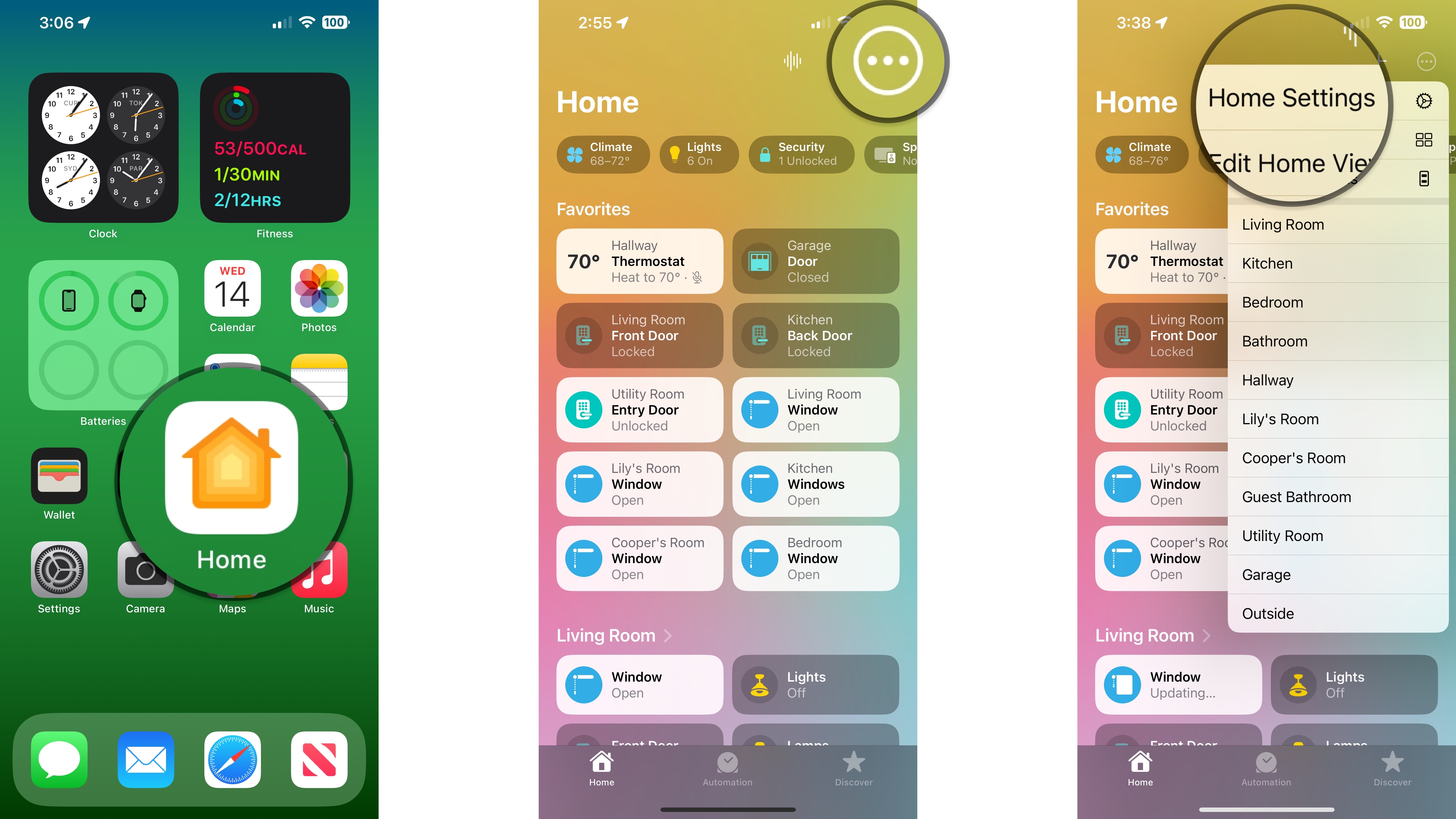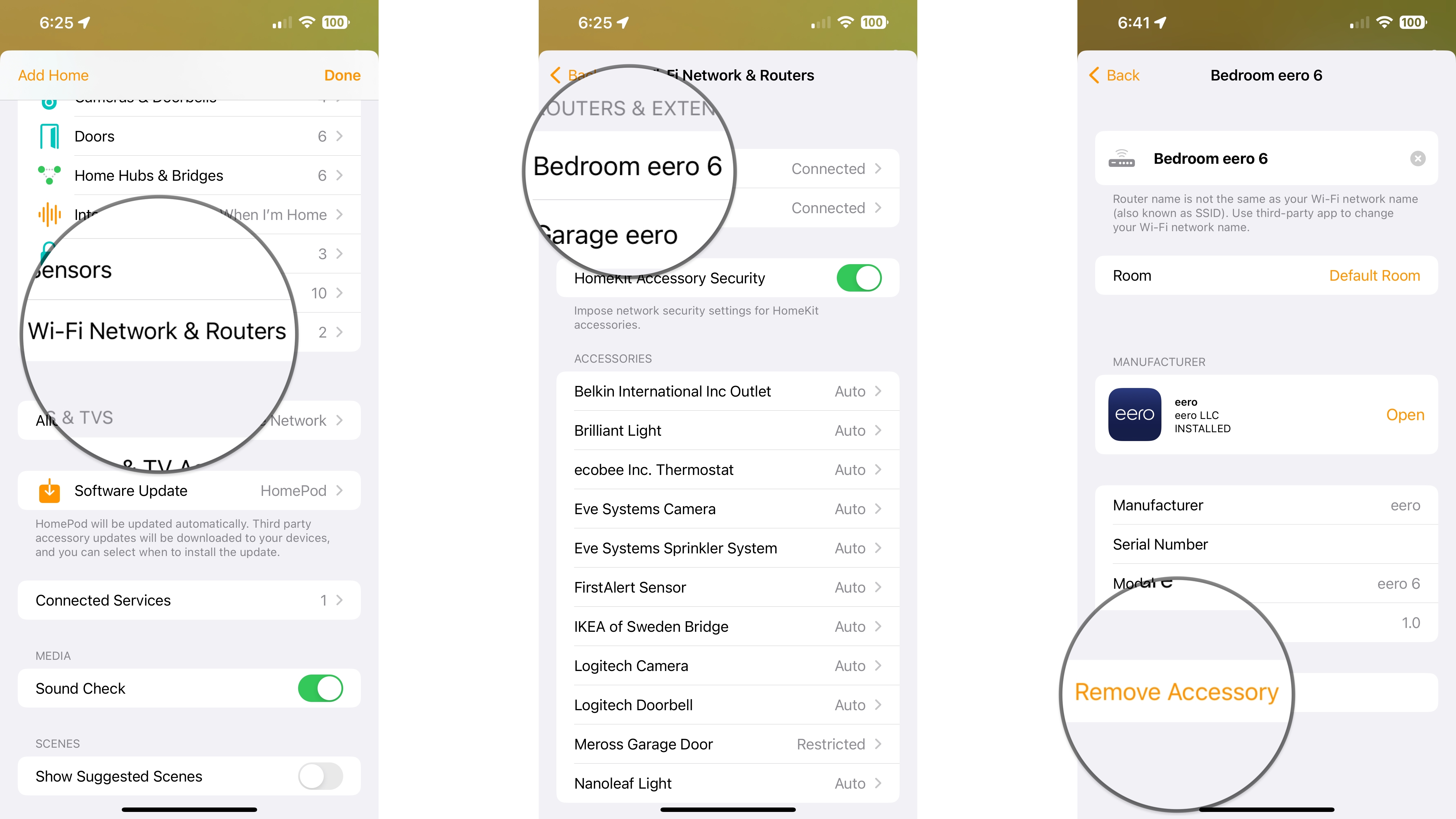How to manage HomeKit-enabled routers in the Home app
HomeKit Secure Routers keep your smart accessories safe and secure. Here's how to manage HomeKit routers in the Home app.

HomeKit routers give you complete control over what your accessories can access on your network and the internet. Want to keep your accessories safe from outside threats? There's a setting for that! Want your accessories to only access services that the manufacturer has approved? There's an option for that too! Best of all, you will still be able to access your accessories remotely, even if you lock everything down. Here's how to manage HomeKit routers in the Home app.
How to enable HomeKit Accessory Security in the Home app
- Launch the Home app.
- Tap the Ellipsis icon.
- Tap Home Settings.
- Scroll downward and tap Wi-Fi Network & Routers.
- Tap the toggle for HomeKit Accessory Security to turn it on.
How to set Network Security restrictions in the Home app
- Launch the Home app.
- Tap the Ellipsis icon.
- Tap Home Settings.
- Scroll downward and tap Wi-Fi Network & Routers.
- Tap an Accessory.
- Tap a Network Security level for your router.
- Restrict to Home: Only allow connections to your home hub. This may block firmware updates or other services.
- Automatic: Allow connections with an automatically-updated list of manufacturer-approved internet services and local devices.
- No Restriction: Allow connections with any internet service or local device. This provides the lowest level of security.
How to rename a HomeKit router in the Home app
- Launch the Home app.
- Tap the Ellipsis icon.
- Tap Home Settings.
- Scroll downward and tap Wi-Fi Network & Routers.
- Tap the Router that you want to rename.
- Tap the router Name.
- Type a new name for your router.
- Tap Done on the keyboard.
- Tap Back to save your changes.
How to remove a HomeKit router in the Home app
- Launch the Home app.
- Tap the Ellipsis icon.
- Tap Home Settings.
- Scroll downward and tap Wi-Fi Network & Routers.
- Tap the Router that you want to remove.
- Tap Remove Accessory and then tap Remove again to confirm.
Secure your accessories with HomeKit-enabled routers
Now with your HomeKit Secure Router levels set through the Home app, you can rest easy knowing that your accessories are safe from outside threats. Just keep in mind that blocking internet access may stop firmware updates and prevent access to the accessory through the manufacturer's app. So be sure to perform periodic checks to ensure you get the latest functionality with your accessories.
iMore offers spot-on advice and guidance from our team of experts, with decades of Apple device experience to lean on. Learn more with iMore!
Christopher spends most of his time writing and dreaming about all things HomeKit and the Home app. Whether it is installing smart light switches, testing the latest door locks, or automating his households daily routines, Christopher has done it all.