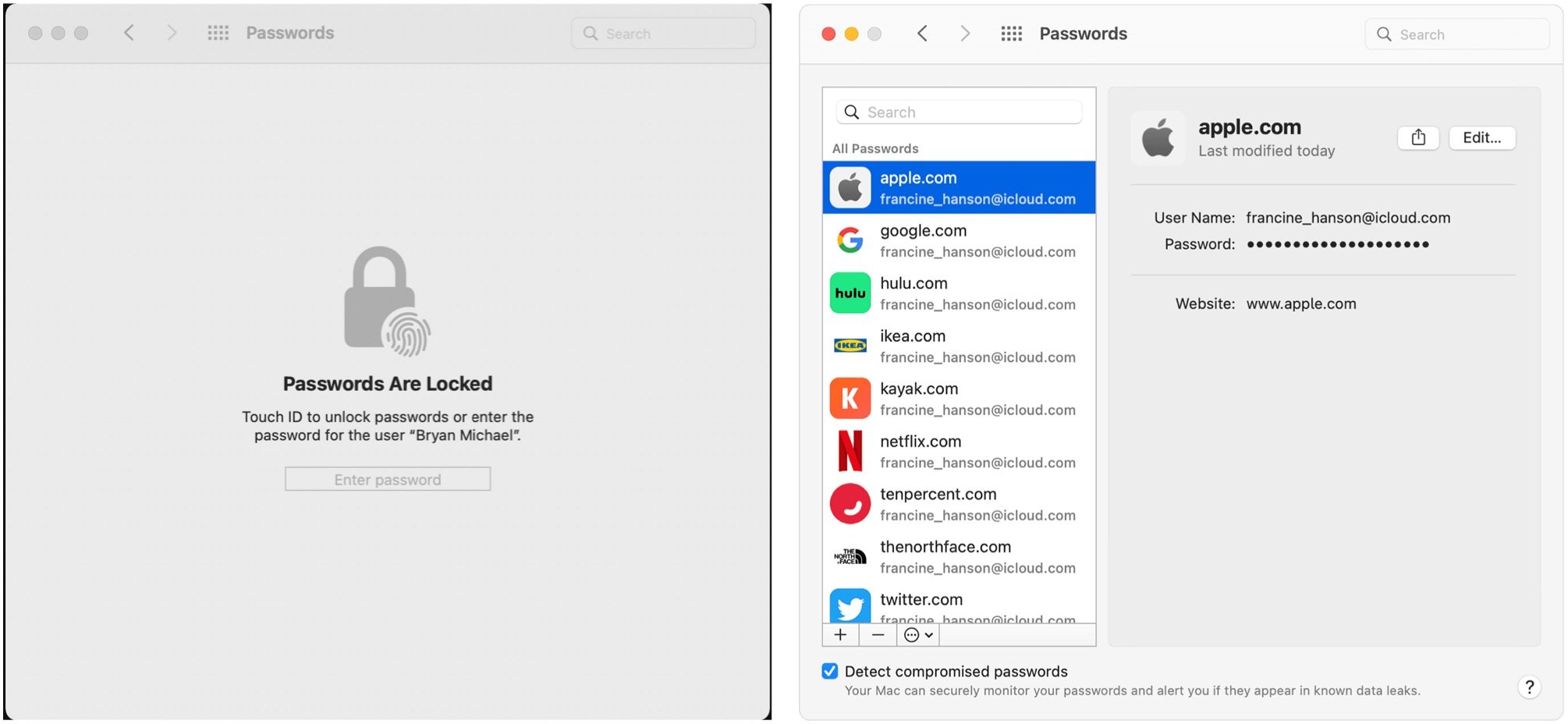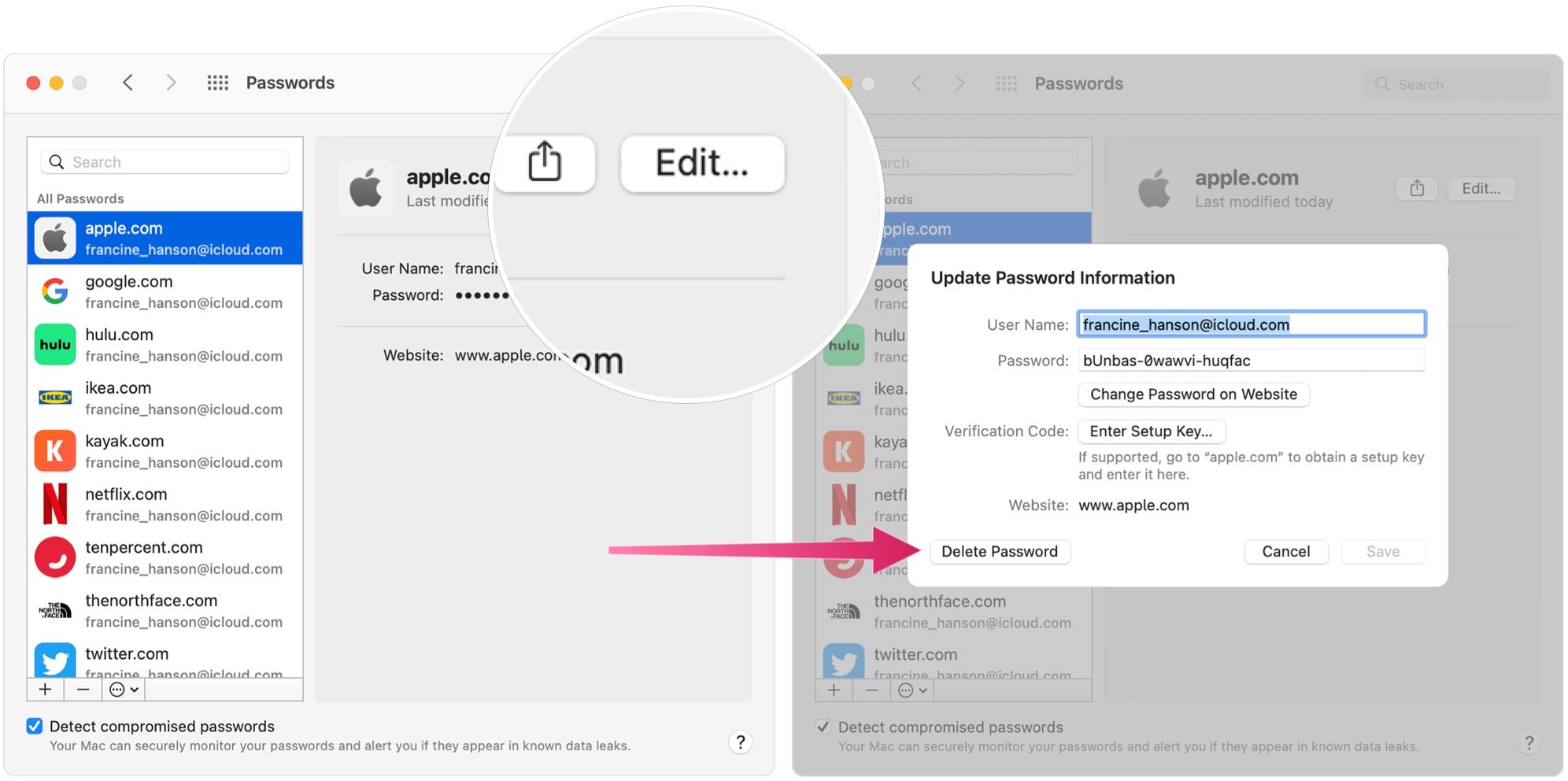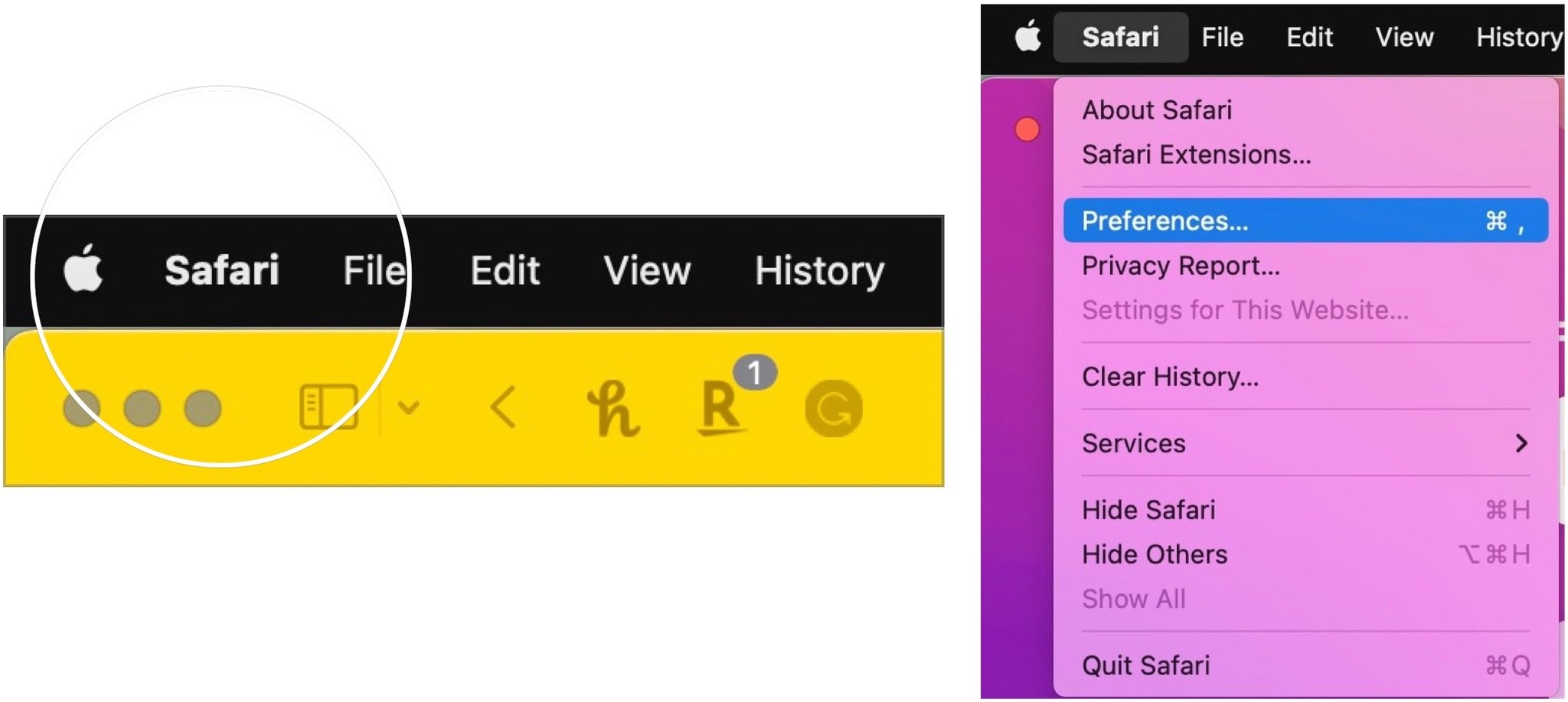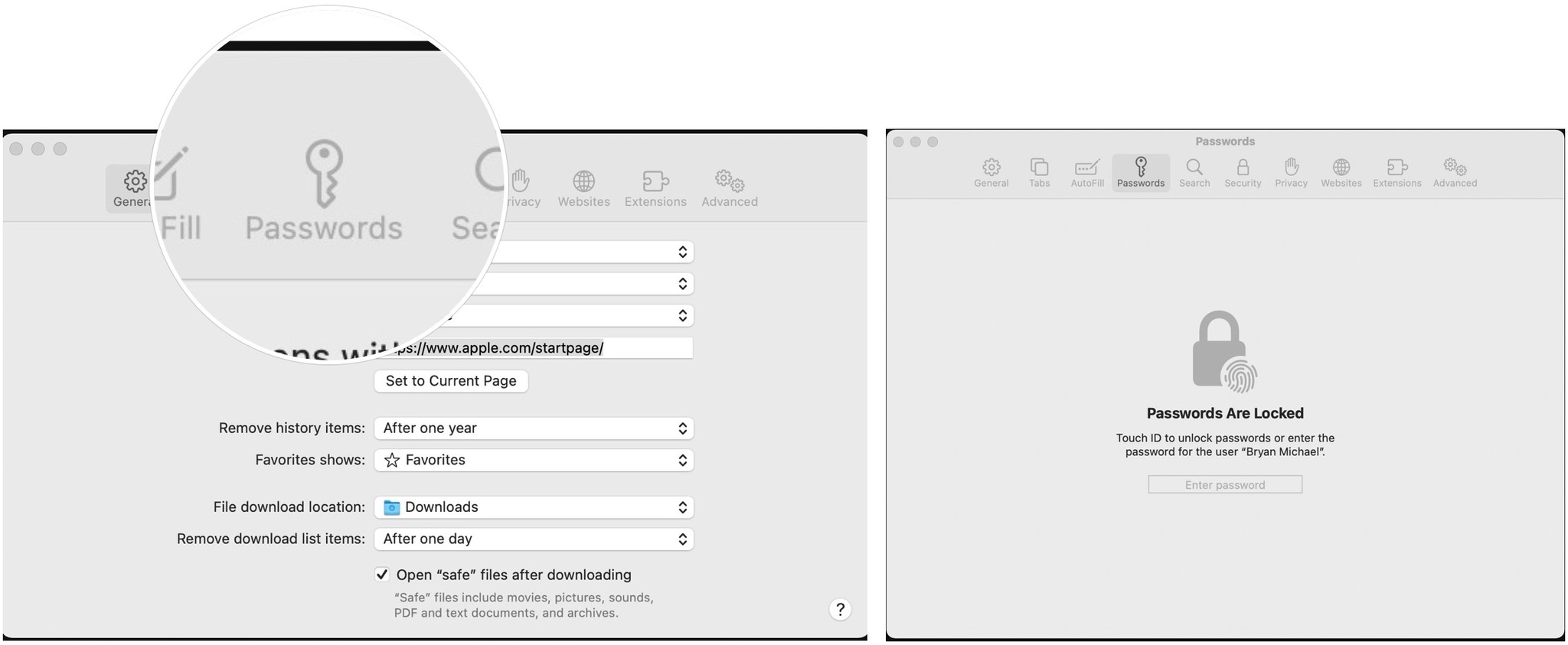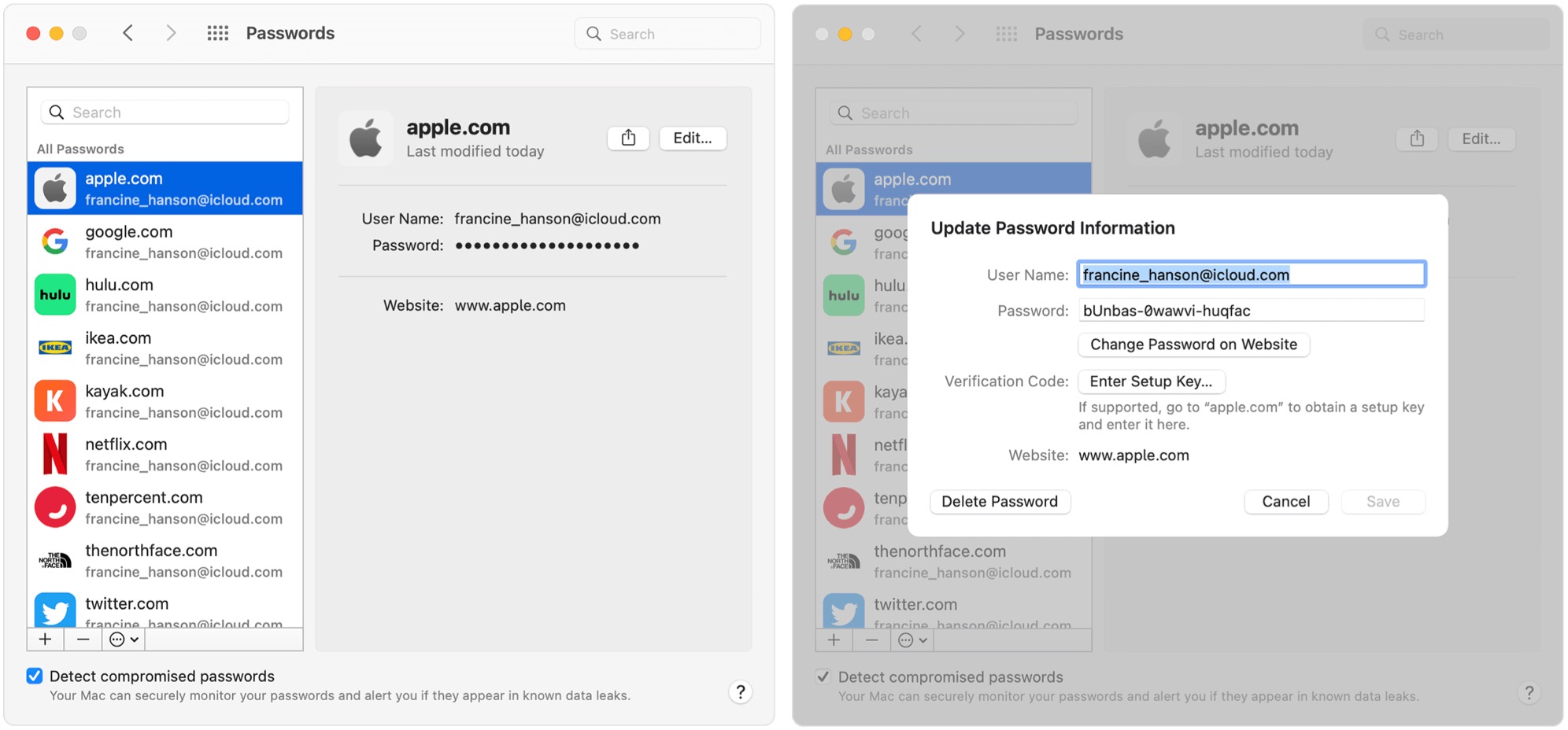How to manage your passwords on Mac
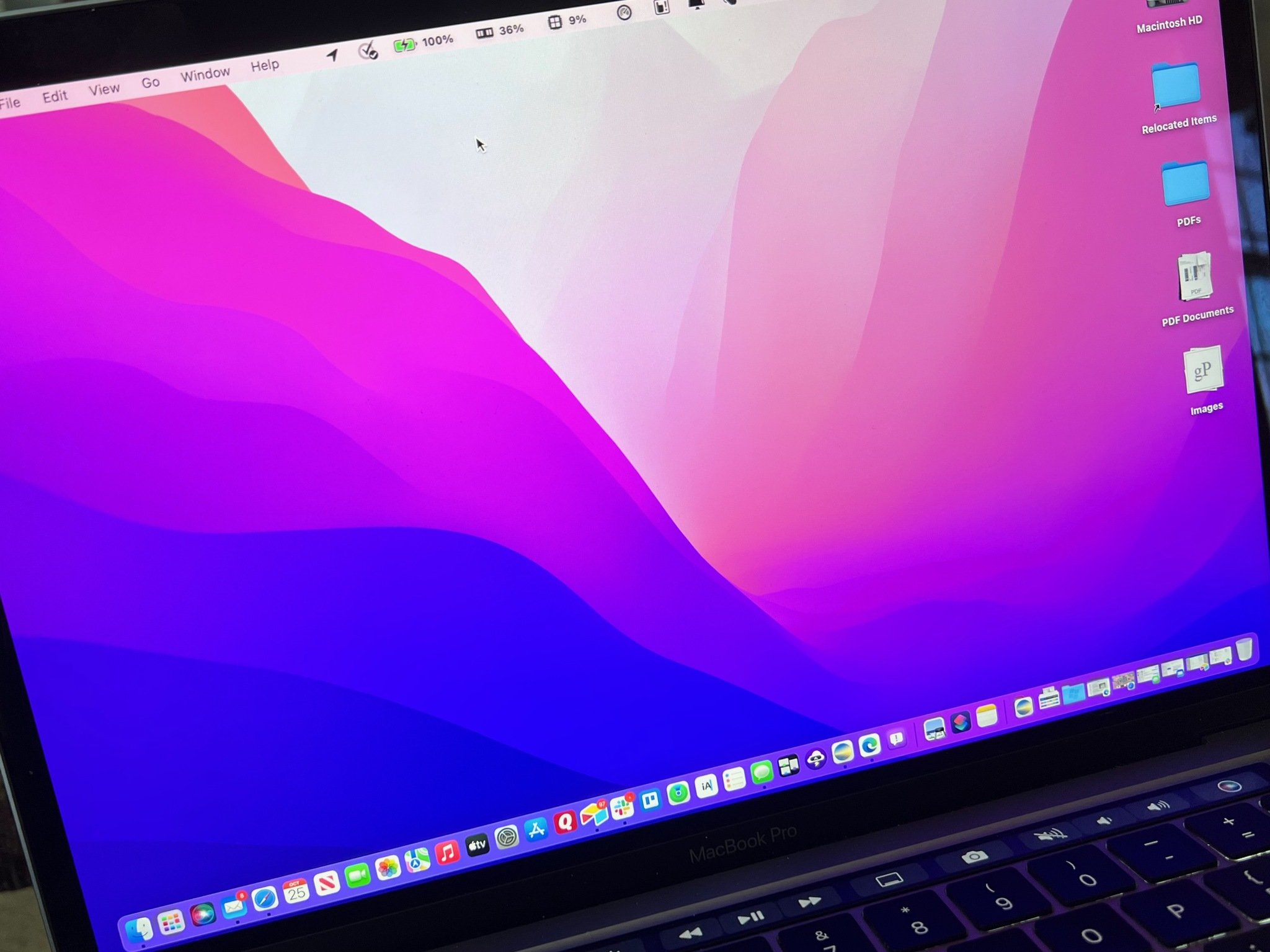
If you have an Apple ID and iCloud, you can save passwords synced across various devices, including Mac, iPhone, and iPad. For the former with macOS Monterey, you can easily manage your password using System Preferences or directly from Safari. It works on all of the best Macs.
Password management on Apple devices is handled through the iCloud Keychain, an Apple feature that makes it possible to save account names and passwords you use online securely. In turn, you can safely access that information at any time from the supported devices.
Settings up iCloud Keychain on Mac
Before using it, you must enable the iCloud Keychain on each device. You must allow it separately for use through Safari.
Manage password information on Mac with System Preferences
Thanks to iCloud Keychain, all of your account information is saved and synced across your supported devices. To make changes to existing information via Mac:
- Click on System Preferences on the Mac Dock.
- Choose Passwords.
- Log into iCloud Keychain.
- Choose the login information you wish to change on the left side of the Passwords screen.
- Choose the Edit icon at the top right.
You can edit your User Name, Password, and Website information from this screen. Additionally, you can add a Setup Key when needed. You can also delete the record as needed. All changes made on your Mac will sync to your other supported devices.
Manage password information on Mac in Safari
As an alternative, you can make iCloud Keychain changes from the Safari app on your Mac. The only reason to do so is convenience since most of the steps are the same.
To make changes through Safari on your Mac:
iMore offers spot-on advice and guidance from our team of experts, with decades of Apple device experience to lean on. Learn more with iMore!
- Open **Safari **on your Mac.
- Click Safari on the Mac menu bar.
- Select Preferences from the pull-down menu.
- Choose Passwords from the Safari Preferences menu.
- Log into iCloud Keychain.
- Choose the login information you wish to change on the left side of the Passwords screen.
- Choose the Edit icon at the top right.
You can edit your User Name, Password, and Website information from this screen. Additionally, you can add a Setup Key when needed. You can also delete the record as needed. All changes made on your Mac will sync to your other supported devices.
Helpful tool
Storing username and password through iCloud Keychain saves a lot of time across all of your Apple devices. Better still, it's safe and secure. To make adjustments on Mac, you can use System Preferences or head over to the Safari app.

Bryan M. Wolfe has written about technology for over a decade on various websites, including TechRadar, AppAdvice, and many more. Before this, he worked in the technology field across different industries, including healthcare and education. He’s currently iMore’s lead on all things Mac and macOS, although he also loves covering iPhone, iPad, and Apple Watch. Bryan enjoys watching his favorite sports teams, traveling, and driving around his teenage daughter to her latest stage show, audition, or school event in his spare time. He also keeps busy walking his black and white cocker spaniel, Izzy, and trying new coffees and liquid grapes.