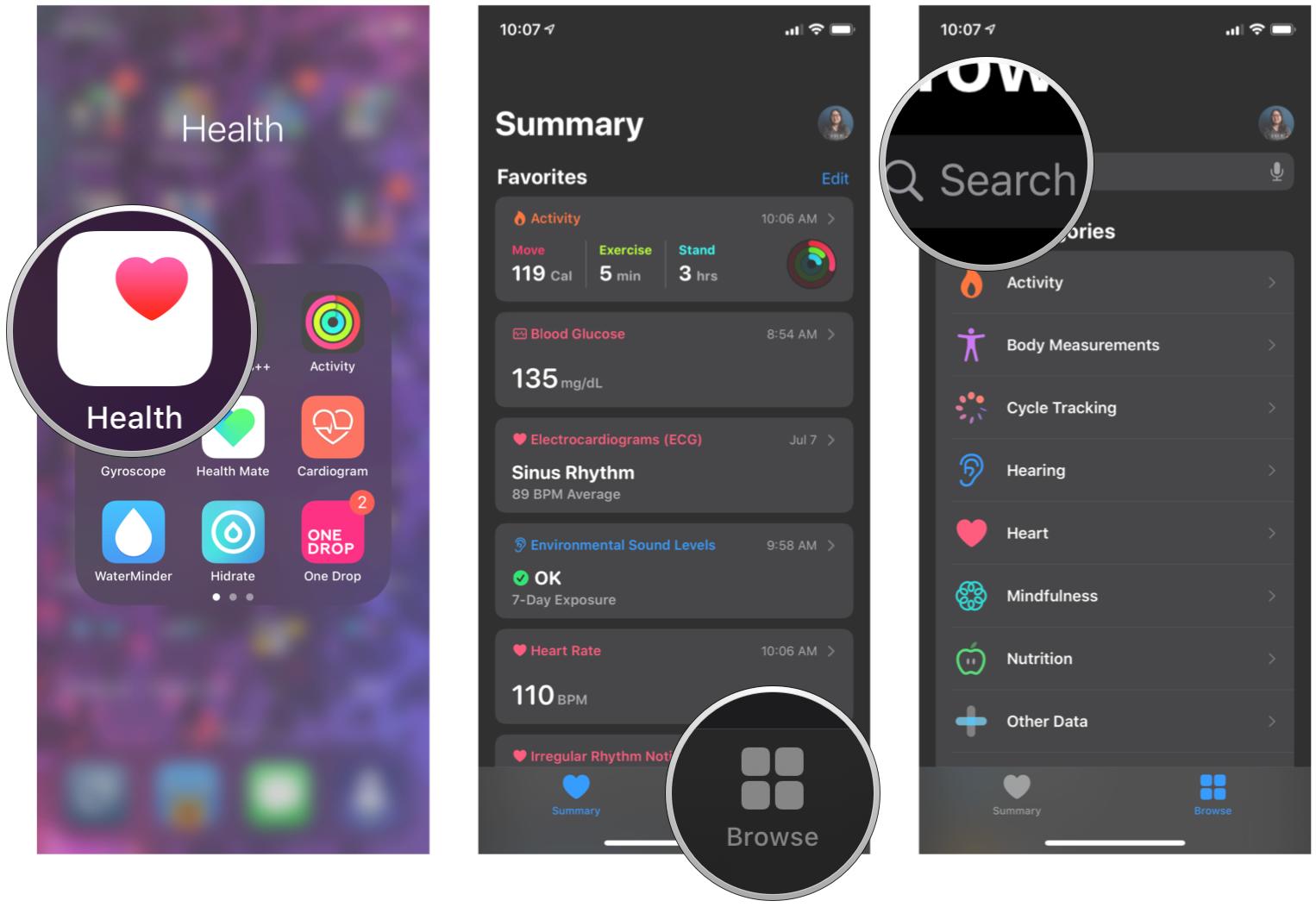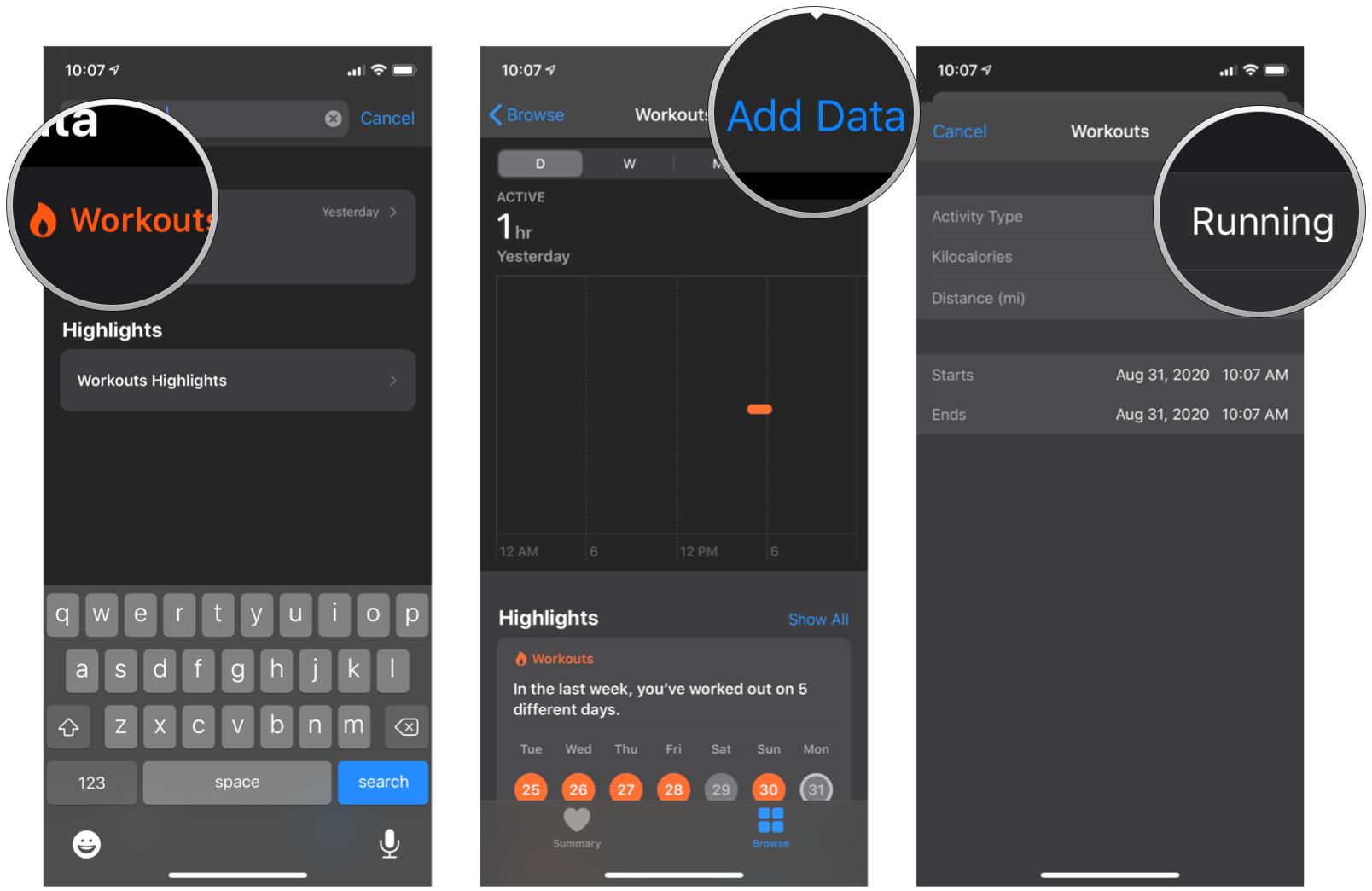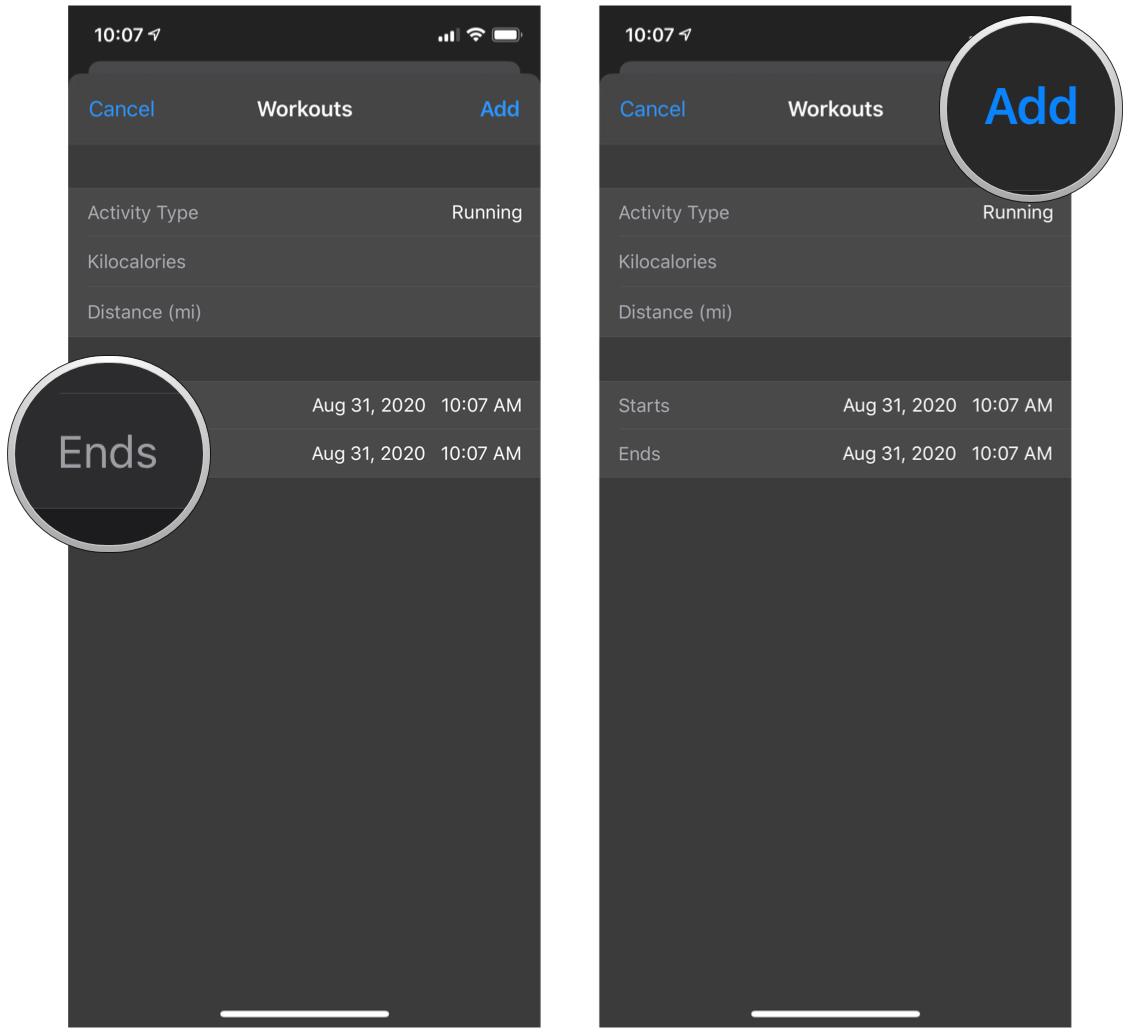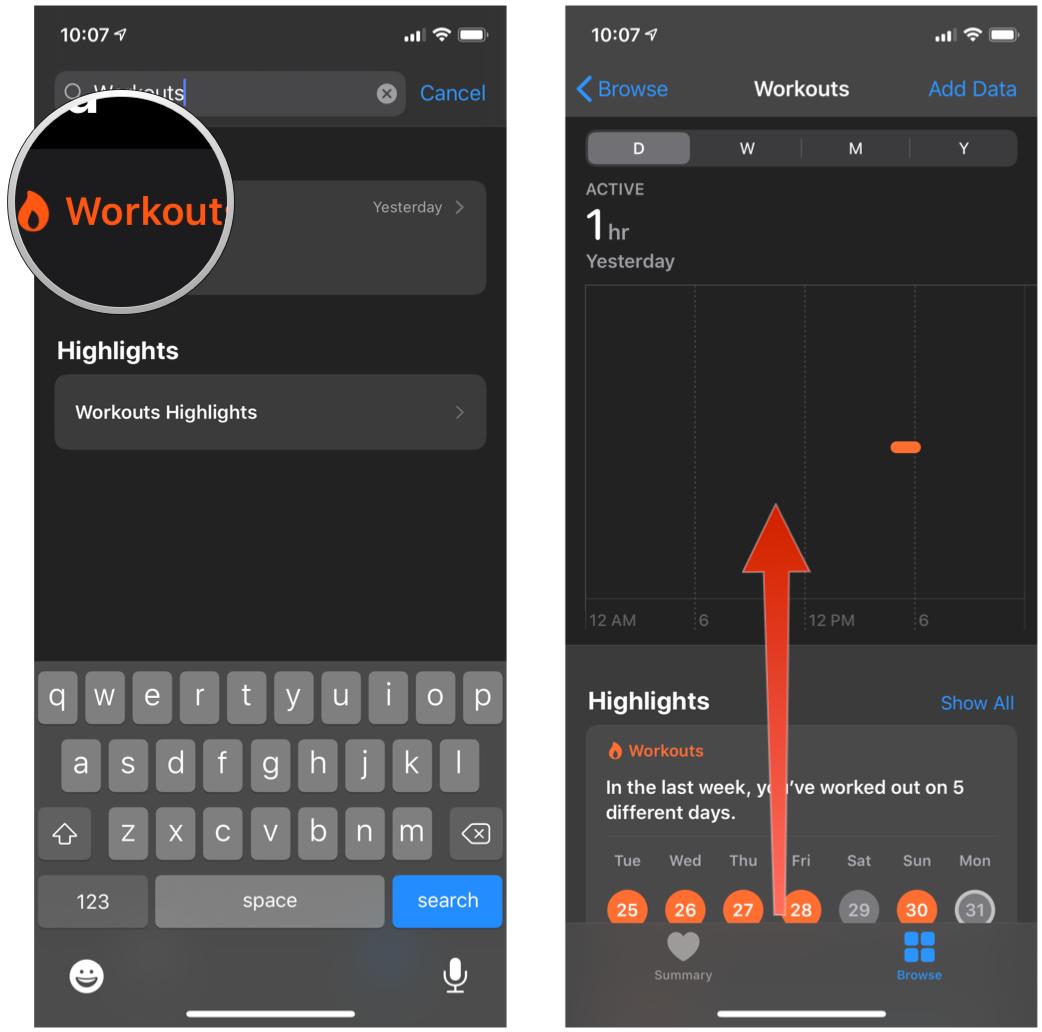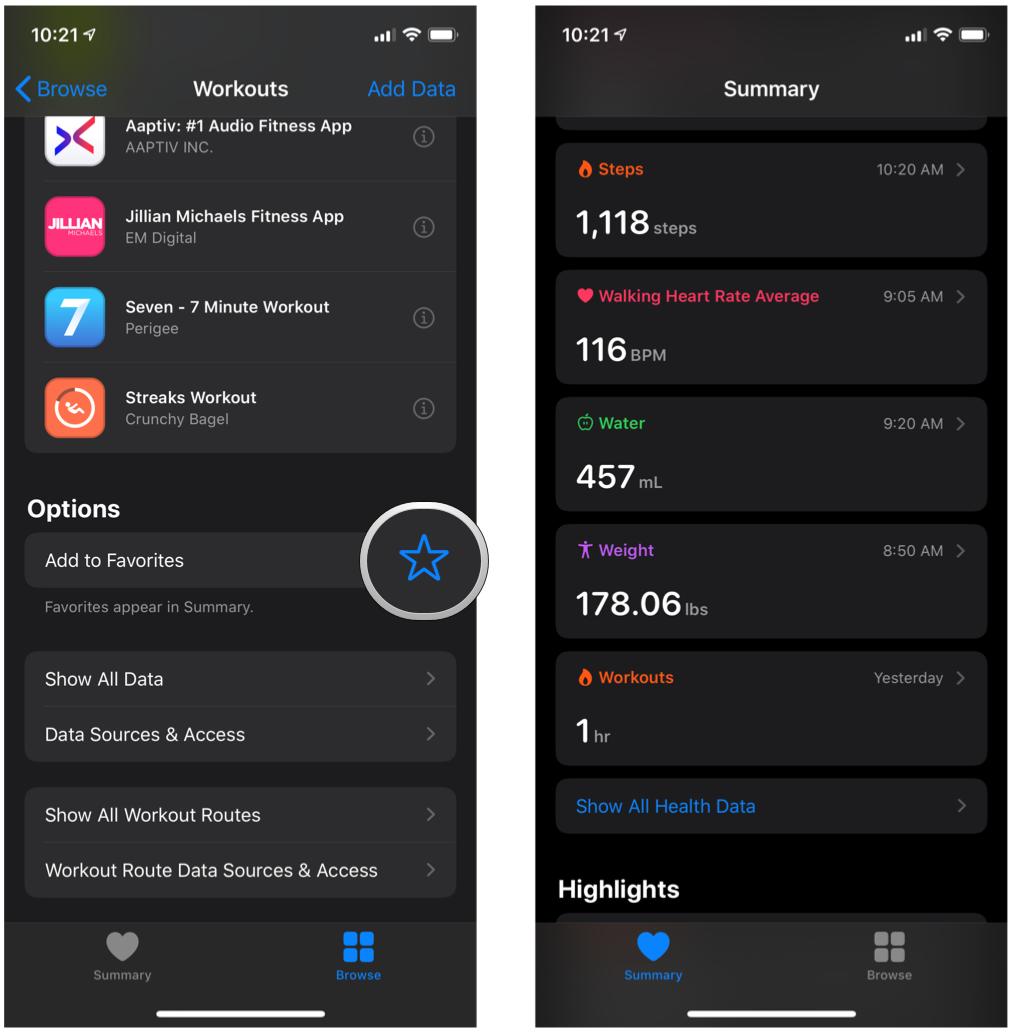How to manually add workout data to the Health app on your iPhone
Even if you forgot to wear your Apple Watch.

While the Apple Watch is great for helping us stay on top of our fitness goals, sometimes we simply forget to wear the watch or didn't start a workout session. It happens to the best of us and fortunately, it's easy to rectify. Here's how you can manually add workout data to the Health app on your iPhone.
How to manually add workout data on your iPhone
Unfortunately, you aren't able to add manual data to the Activity app, but you can add it directly to the Health app on your best iPhone.
- Launch Health on your iPhone.
- Tap Browse.
- Tap on the search box.
- Type in Workouts.
- Tap Workouts.
- Tap Add Data in the upper right corner.
- Tap Activity Type to choose the workout you want to add.
- Tap Calories/Kilocalories to add the estimated number of calories you think you burned doing this type of exercise.
- Tap Distance to input how far you went.
- Tap on the start and end time to adjust the workout time and length.
- Tap Add.
Now able to manually add workout data to the Health app. The workout information will count towards your favorite Apple Watch's Move, Exercise, and Stand rings, and you will get credit for any achievements that it happens to fulfill, such as Limited Edition awards.
To make it easier in the future, I would recommend adding Workouts to your Favorites, which would appear front-and-center in the Summary tab, along with your other Favorite selections.
How to Favorite specific Health data points
- Launch Health on your iPhone.
- Tap the Browse tab.
- Tap on the search box.
- Type in the health data category or health data point that you want to favorite.
- Tap on the health data that you want to view.
- Scroll down to view more options.
- Tap the Add to Favorites star.
- Tap on the Summary tab — your new health data will show up there.
If you added Workouts to your Favorites, you can manually add workout data by following steps 5-11 above.
Never miss a beat
It happens — sometimes we simply get caught up in the moment, or we just forget to wear our Apple Watch that day. But Apple allows you to manually add your workout data directly to the Health app, so you can still get credit for your Activity Rings and more. As you can see, it's very simple to do and you can add pretty much any kind of workout data you need. Now that you know this, you can never miss a workout again!
iMore offers spot-on advice and guidance from our team of experts, with decades of Apple device experience to lean on. Learn more with iMore!

Christine Romero-Chan was formerly a Senior Editor for iMore. She has been writing about technology, specifically Apple, for over a decade at a variety of websites. She is currently part of the Digital Trends team, and has been using Apple’s smartphone since the original iPhone back in 2007. While her main speciality is the iPhone, she also covers Apple Watch, iPad, and Mac when needed.
When she isn’t writing about Apple, Christine can often be found at Disneyland in Anaheim, California, as she is a passholder and obsessed with all things Disney, especially Star Wars. Christine also enjoys coffee, food, photography, mechanical keyboards, and spending as much time with her new daughter as possible.
- Karen S FreemanContributor