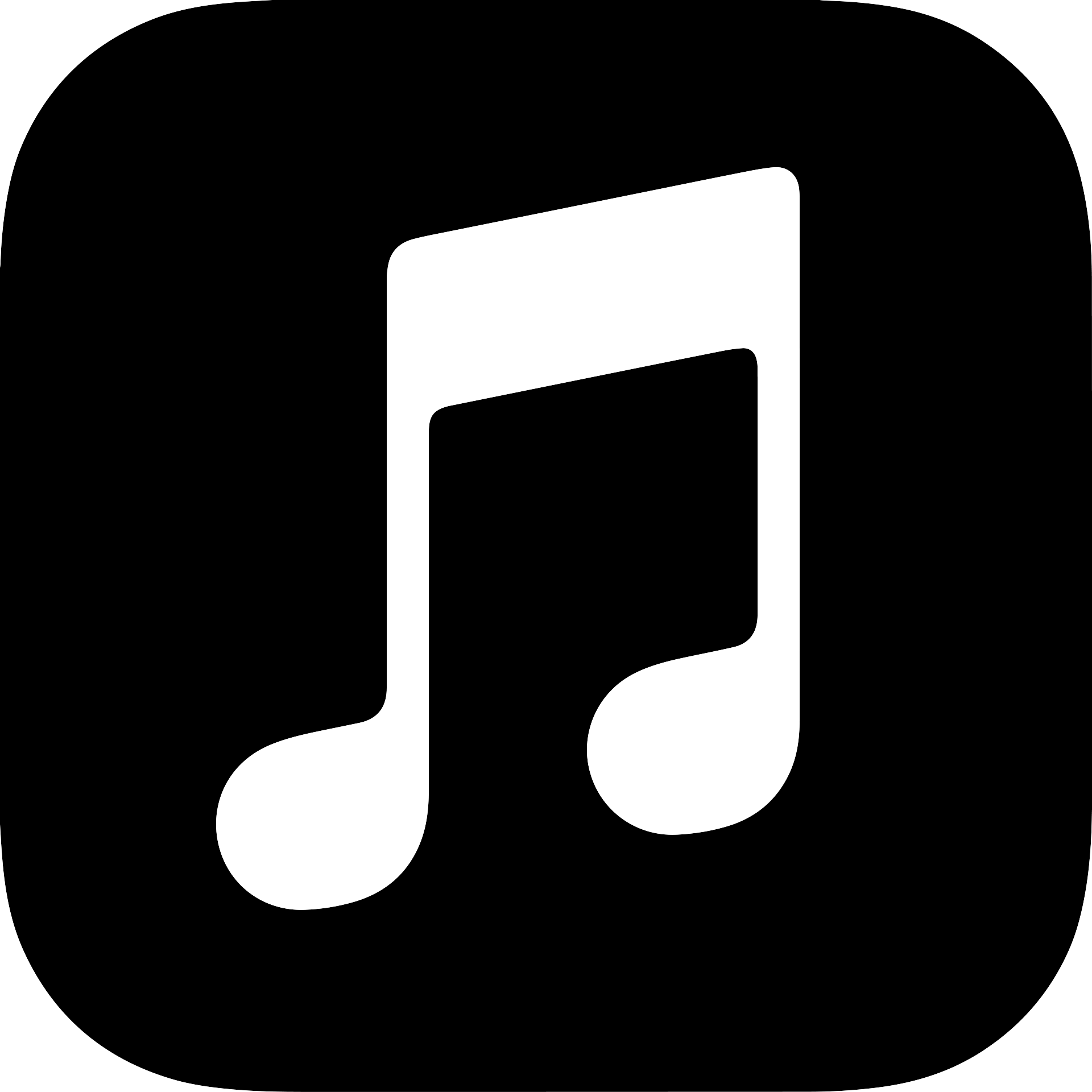How to play ambient sleep sounds on your HomePod or HomePod mini
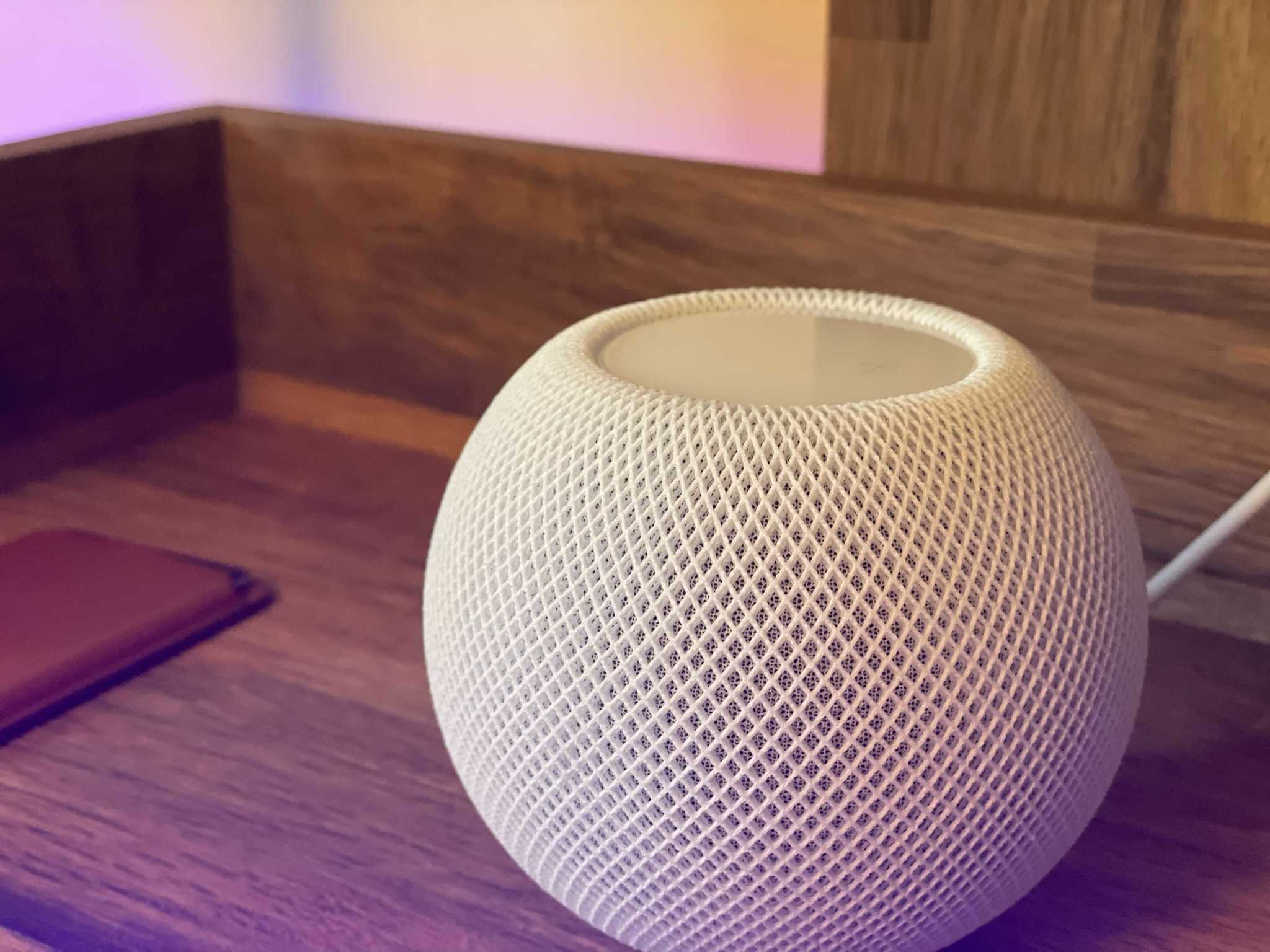
Apple's smart speakers are known for delivering high-quality audio, but did you know that you can also play sleep sounds on the HomePod and HomePod mini? Through Siri voice commands, you can play seven unique ambient sleep sounds all night long, making the best smart speakers around incredible sound machines. Plus, they are entirely free and work even without an Apple Music subscription. Here's how to play sleep sounds on the HomePod and Homepod mini
How to play ambient sounds on your HomePod or HomePod mini
Getting your HomePod to play ambient sleep sounds is relatively easy. The fastest way to do it is to say, "Hey Siri — play sounds." This command will repeatedly play a random ambient sound until you tell Siri to stop. You can also ask Siri to play a specific ambient sound by using one of the following phrases:
- "Hey Siri — play white noise."
- "Hey Siri — play ocean sounds."
- "Hey Siri — play fireplace."
- "Hey Siri — play night sounds."
- "Hey Siri — play forest sounds."
- "Hey Siri — play stream sounds."
- "Hey Siri — play rain sounds."
Want to play a sound but forgot the specific name? No problem! Say, "Hey Siri, what sounds can you play?" and the friendly voice assistant will give you some examples.
How to set a sleep timer with ambient sounds on your HomePod
Now that you know the ambient sounds that the HomePod can play, you can combine them with a sleep timer to have them stop playing after a specific duration. All you have to do is ask Siri to play your desired sound first, then ask Siri something along the lines of the following:
- "Hey Siri — set a sleep timer for 8 hours."
- "Hey Siri — create a sleep timer for 5 hours."
- "Hey Siri — start a sleep timer for 2 hours."
- "Hey Siri — set a 30-minute sleep timer."
Using one of these phrases will play the ambient sound for the duration you request, perfect for setting it to only play for a little while until you fall asleep or for the entire night.
Play sleep sounds on the HomePod for a restful nights sleep
As you can see, Siri and the HomePod make it easy to wind down at night with ambient sleep sounds. Now you can summon white noise, rain, or soothing forest sounds with just a shout. If Apple's sounds are not just cutting it for you, you can also tap into the enormous library of tracks available on Apple Music through your HomePod to switch things up. Using a different track pretty much follows the same process — ask Siri to play the track of your choice, and you are good to go.
Updated December 2021: Updated to include HomePod mini.
iMore offers spot-on advice and guidance from our team of experts, with decades of Apple device experience to lean on. Learn more with iMore!
Christopher spends most of his time writing and dreaming about all things HomeKit and the Home app. Whether it is installing smart light switches, testing the latest door locks, or automating his households daily routines, Christopher has done it all.