How to protect your iPhone privacy and security while protesting
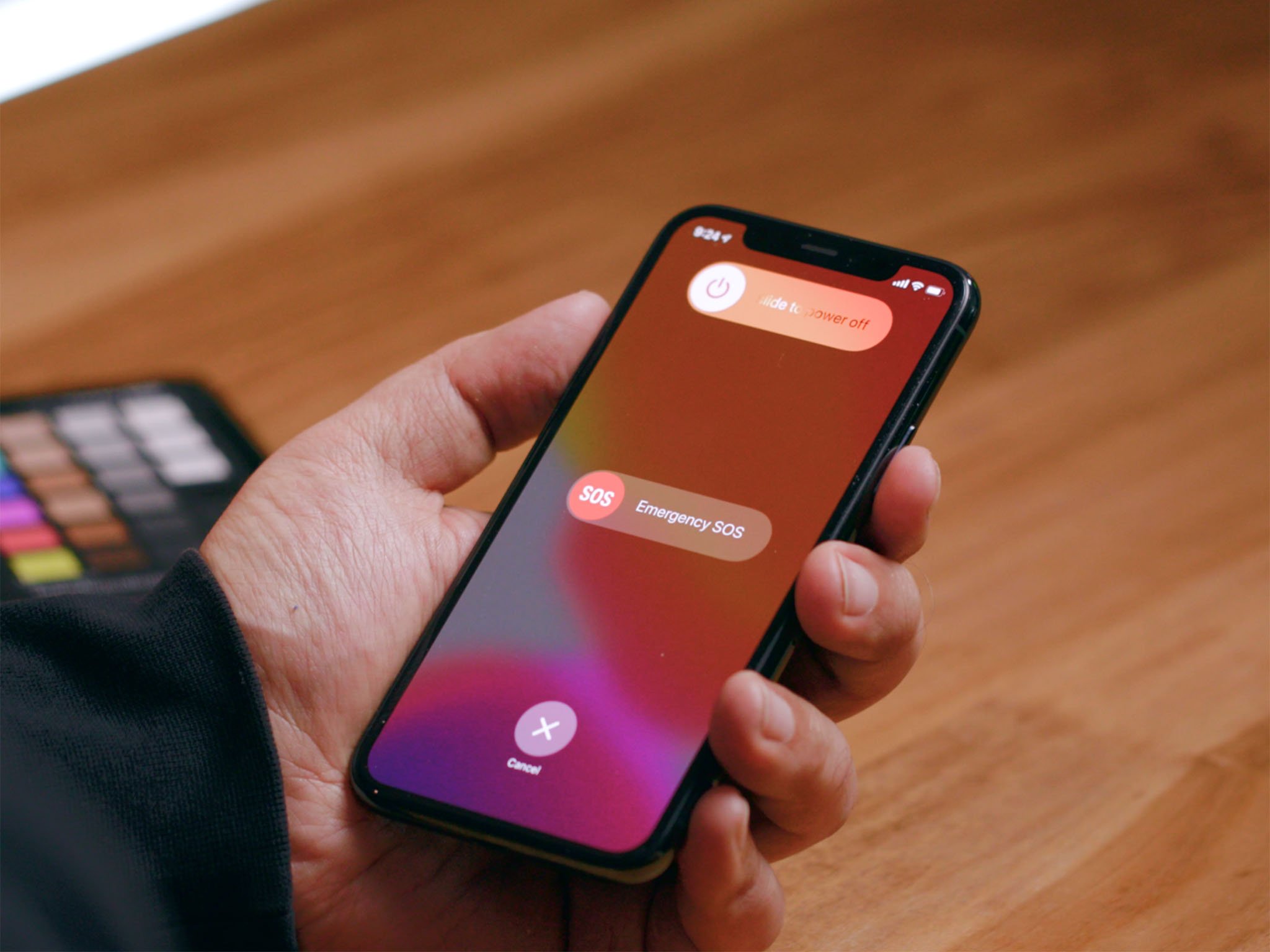
Out of the box, your iPhone tries to strike a balance between security and safety, privacy, and convenience:
- If you have location on, especially for social apps and photos, they can be used to find you and others in case of emergency. But they can also be used to place you and others in situations of tyranny.
- Videos can help document and prosecute abusers but can also be used to identify and target people standing up to abuse.
- Online backup can save your data even if your iPhone is taken or damaged, but can also expose your data to extralegal seizure from servers.
- Notifications and biometrics can help you get things done faster but can also let others get to your things faster.
If you're at home, you probably want to keep your iPhone set to maximum convenience. Also, if you're a bad actor of any kind, leave it like that as well. Please and thank you.
But, if you're putting yourself in harm's way, if you're on the front lines as press or health care or to protect the rights, civil liberties, and simple dignity of your family, community, and country, then you should absolutely lock your iPhone down. Hard.
In situations where you fear for your security, the best thing to do is get a second, burner phone and lock that down. An older iPhone or iPhone SE works great. If you have the time or money.
Either way, here's how to protect your data. In the extreme.
Strong Passcodes/Passwords
Go into Settings > Touch ID or Face ID and Passcode, and make sure you have a 6-digit numeric at the very least or, better yet, alphanumeric passcode. 4-digit passcodes are far too easy for a bad actor to break into. I'll put a link in the description for how to choose a good one.
Also, turn on Erase Data after 10 failed attempts. It sounds scary but it's extremely difficult to do by accident, even if you have kids, but even more difficult for anyone else to get around.
iMore offers spot-on advice and guidance from our team of experts, with decades of Apple device experience to lean on. Learn more with iMore!
Lock down the Lock screen
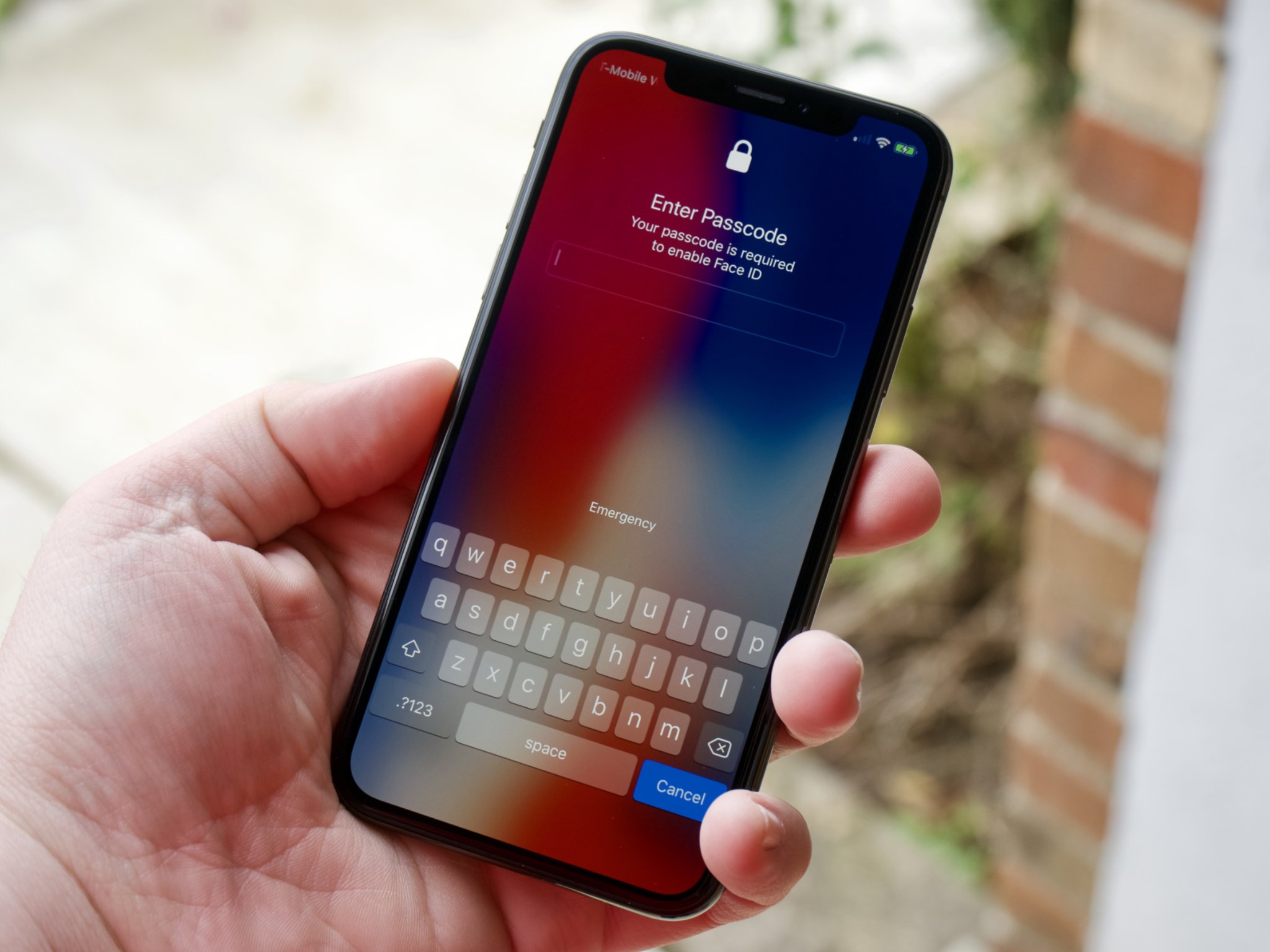
While you're in there, turn off Allow Access When Locked for everything. Widgets, Notifications, Control Center, Message Replies, everything.
That way people can't see who's messaging you or what apps you're using, or do things like put your iPhone into AirPlane mode so you can't trace it later.
Then jump into Settings > Siri and turn off Allow Siri When Locked.
That way they can't use voice to access your data or use your apps while you're iPhone is still locked.
Basically, no passcode, no joy.
You'll still be able to take photos and videos and answer calls quickly and easily, but everything else will require your unlocking your iPhone first.
Stop Send as SMS
Go to Settings > Messages and turn off Send as SMS.
iMessage is end-to-end encrypted. Text messages are not. So, you want to prevent a private iMessage from unintentionally going out over an insecure text message channel where your carrier or anyone who exploits them can read it. By error, by accident, for any reason.
If you need to communicate with people who don't have iPhones or iMessage, download, install, and get everyone on Signal. Not Facebook Messenger or WhatsApp. Signal.
It's a hassle, I know, but it's secure.
Break iCloud Backup
Go to Settings > Apple ID > iCloud, and turn off messages, photos, and any other backups you want to prevent.
For most people, most of the time, losing messages from loved ones or photos of family is a bigger risk and worse outcome than someone hacking them or having them subject to extralegal seizure. That's why iCloud backup is fail-safe, not fail secure.
But, if you're in a situation where you absolutely can't risk anyone else getting your data from a server — which is just a fancy word for someone else's computer — shut all the online off and backup locally and with encryption via iTunes or the Finder app. I'll leave a link for how to do that in the description as well.
The SOS Squeeze
If at any point you think you're in imminent danger, squeeze it with your hand over the power and volume buttons. That puts it into SOS mode.
Technically, it puts your iPhone into an unauthorized state. Into PreBoard, where you have to enter your passcode or password to decrypt the device and regain access to Springboard, which is your apps and the data contained within them.
Also, if for any reason you've left biometrics on, it prevents that from working until you've authenticated as well.
If you keep squeezing, it'll also sound an audio alarm and start calling emergency services for you.
If that's helpful to you under whatever circumstances you find yourself in the moment, keep squeezing. Otherwise, let go and your iPhone is as locked as it can get.
Lose Locations
Go into Settings > Privacy > Location and turn off everything you can. Especially Camera if you don't want your photos GeoTagged — in other words, stamped with the coordinates of where they were taken.
Again, it can be useful for finding people but ca also be used to place people.
While you're there, go to Location Services > System Services > Significant Locations, and shut that down.
When your iPhone tells you to leave now for home or work or wherever to make it in time, it's because it's learned where and when you typically go over time. It's end-to-end encrypted and Apple can't read it, but if you hate even the idea of having that data stored on your phone, turn it off.
Slow Your Snaps
Go to Settings > Camera and turn off Live Photos if you don't want your photos also capturing a few seconds of video and audio and as well.
You might want that, but if you don't, turn it off.
Also, on the iPhone 11, Capture Outside Frame can reveal what's just outside your photo as well. Again, you might want that, but if you don't, end it.
Think twice
Again, if you're at home. If you're using your iPhone to keep in touch with those you love, to organize, to share information, to post to Twitter, and Facebook, and TikTok so that people can see and hear what's happening and not have to take any pundit or politician or giant news corps word for it, then you probably want to balance your security and convenience, your privacy and safety.
Otherwise, lock things down as needed, when needed.

Rene Ritchie is one of the most respected Apple analysts in the business, reaching a combined audience of over 40 million readers a month. His YouTube channel, Vector, has over 90 thousand subscribers and 14 million views and his podcasts, including Debug, have been downloaded over 20 million times. He also regularly co-hosts MacBreak Weekly for the TWiT network and co-hosted CES Live! and Talk Mobile. Based in Montreal, Rene is a former director of product marketing, web developer, and graphic designer. He's authored several books and appeared on numerous television and radio segments to discuss Apple and the technology industry. When not working, he likes to cook, grapple, and spend time with his friends and family.
