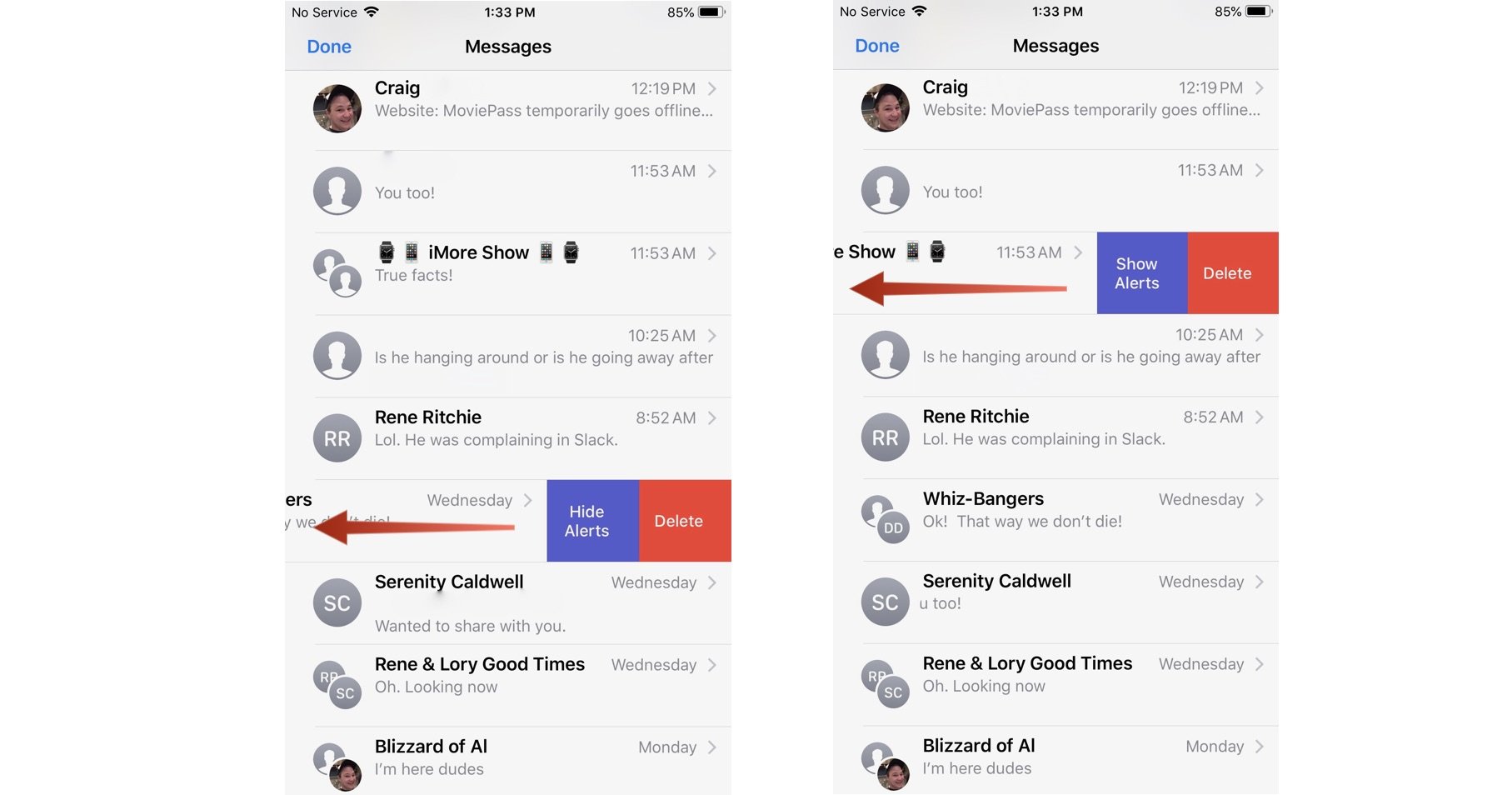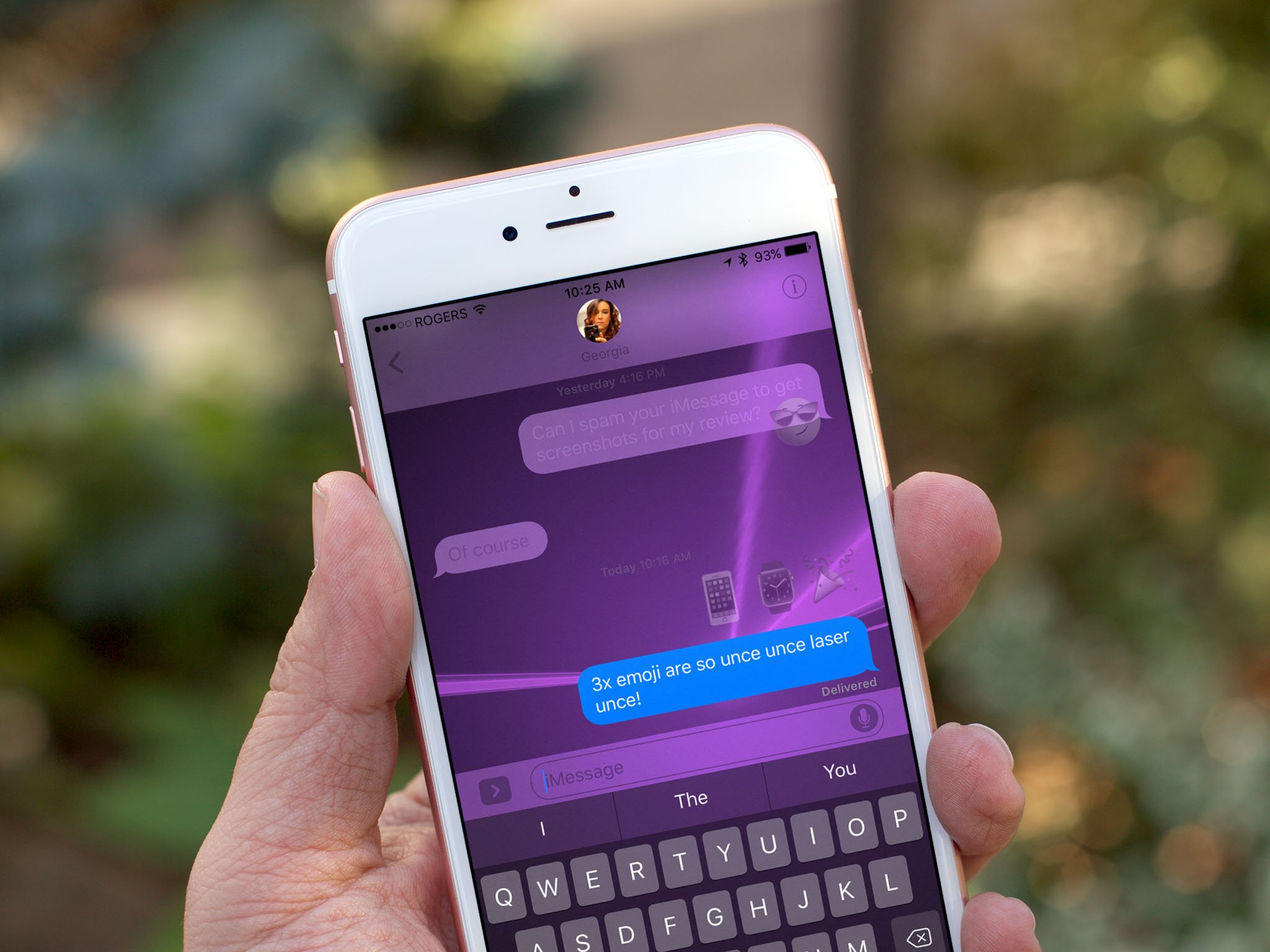
If you've ever been part of a group conversation in Messages (or any chat service, for that matter), you may have had moments when you wish people would just shut up. Well, you can shut them up by muting the conversation and using Do Not Disturb for specific chats (this works with person to person chats, too ... not just groups).
You can also hide alerts from specific group chats or individuals by swiping left on the conversation. When you swipe to the left on a conversation in the Messages list, you'll see two options. You can either delete a conversation or hide alerts from it.
Just like with Do Not Disturb, when you've enabled Hide Alerts for specific conversations, you'll no longer receive pings or banner notifications when someone chats in that conversation. You'll still get a badge app icon, letting you know that some activity has taken place (unless you have the badge app icon setting disabled for Messages, of course).
Do you mute and un-mute chats in Messages regularly? Does the swipe-to-hide alerts shortcut seem appealing to you? What other swipe-to feature would you like to see in Messages?
Updated July 2018: Added screenshots.
iMore offers spot-on advice and guidance from our team of experts, with decades of Apple device experience to lean on. Learn more with iMore!
Lory is a renaissance woman, writing news, reviews, and how-to guides for iMore. She also fancies herself a bit of a rock star in her town and spends too much time reading comic books. If she's not typing away at her keyboard, you can probably find her at Disneyland or watching Star Wars (or both).