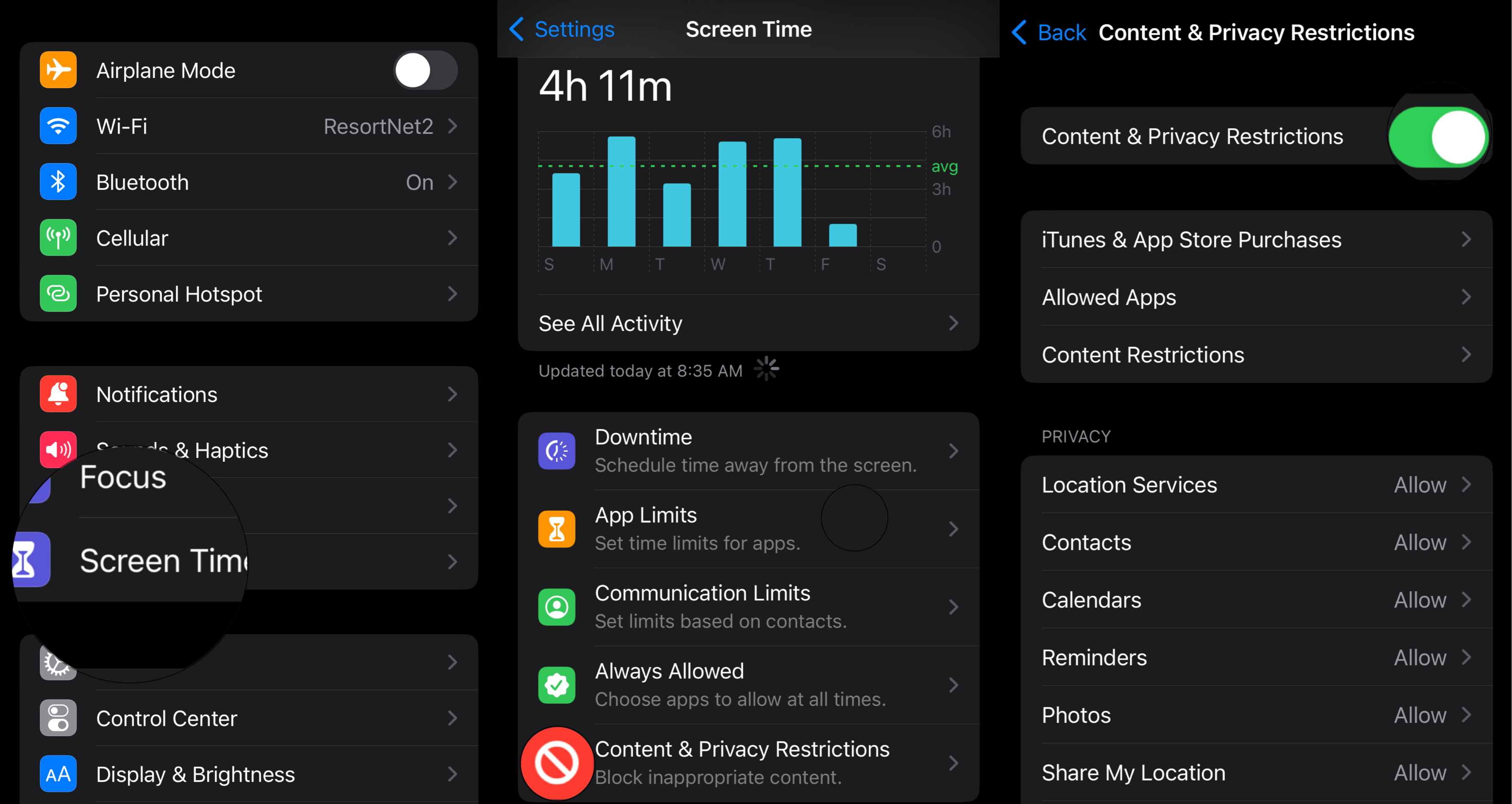How to restrict certain apps on iPhone and iPad
Keep your kids' apps under wraps with parental controls.
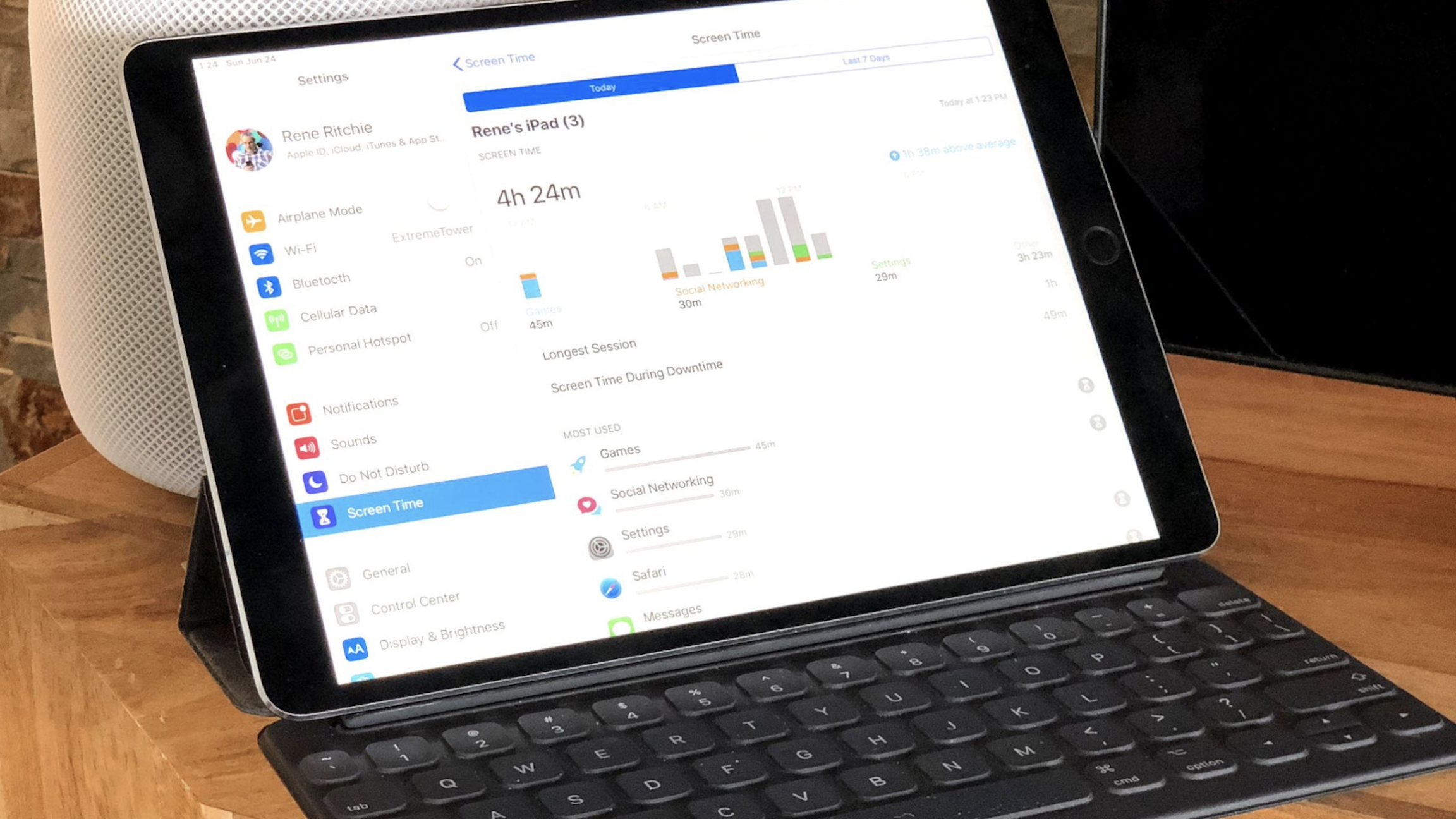
Trying to keep close tabs on the features, apps, and content your kiddos can access? Use this nifty guide to control the content your children can see, so you can keep your kids' apps under wraps.
Parental Controls, also known as Restrictions, let you manage which features, apps, and content your kids can and can't access on the best iPhone or best iPad. It also lets you set Screen Time limits for specific apps that you'd rather your kids not spend all day on. If you want to disable specific apps altogether, here's how!
How to set Restrictions on iPhone and iPad in iOS
Restrictions are located under Screen Time in your Settings. Here's how to get there.
- Launch Settings from your Home screen.
- Tap Screen Time.
- Tap Content & Privacy Restrictions.
- Tap the switch next to Content & Privacy.
- Tap Allowed apps.
- Tap the switch(es) next to the app or apps you'd like to disable.
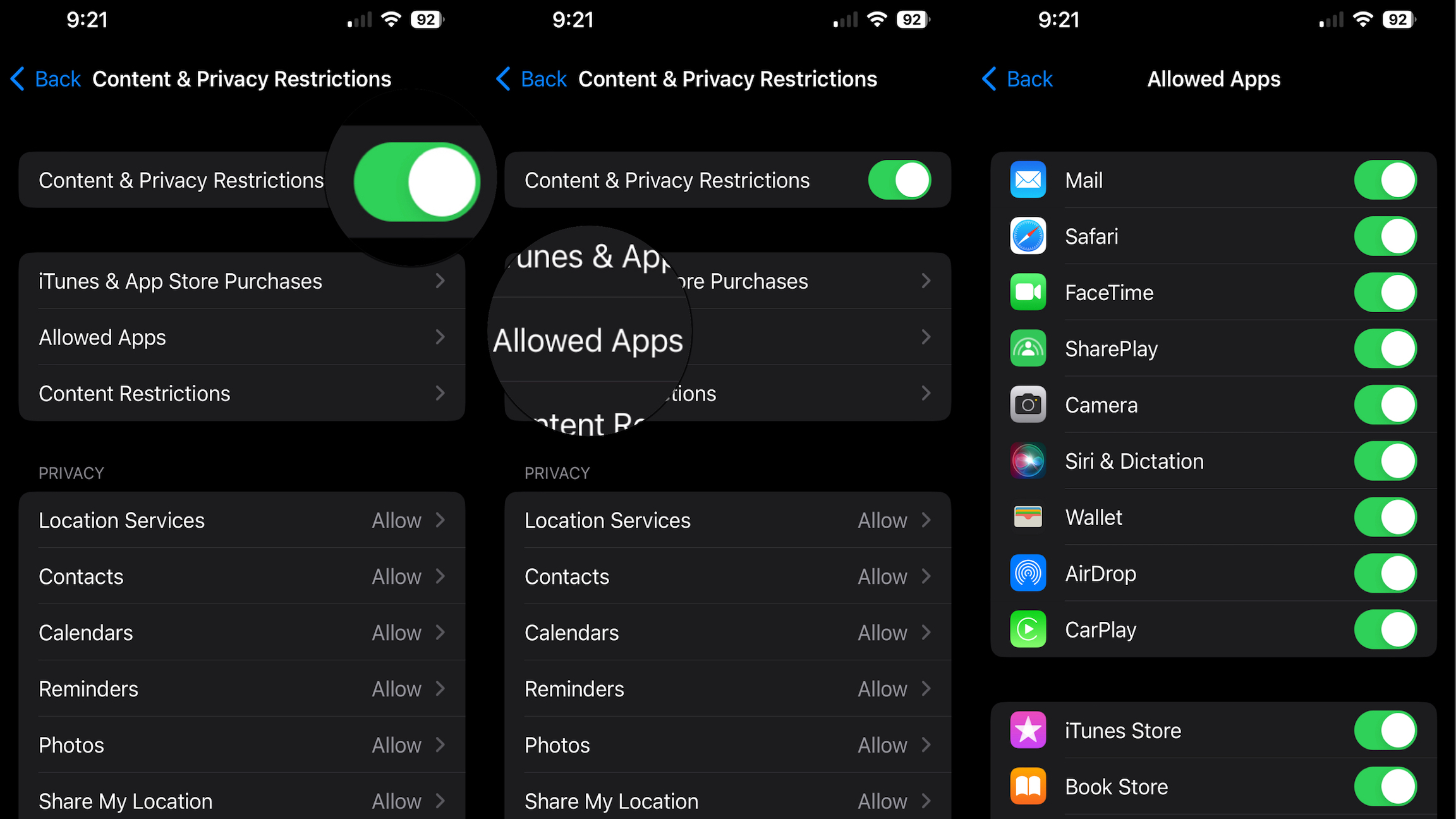
These apps will no longer appear on your Home screen. To re-enable them, you'll just have to follow the above steps and turn the switches back on. This is a quick and easy way to control the content your kids can access on their Apple devices. Looking to upgrade your child's iPhone or iPad? Check out the best iPhone 14, iPhone 14 Pro, and iPad deals!
iMore offers spot-on advice and guidance from our team of experts, with decades of Apple device experience to lean on. Learn more with iMore!

Nicolette is a freelance writer for iMore. She's been hooked on Apple products since she got the very first iPhone in 2007 and made the switch from PC to Mac in 2008 after inadvertently dousing her laptop with a hefty dose of water. A dedicated creative, Nicolette has had the pleasure of working with some of the top websites, studios, and brands in the industry throughout her career, and enjoys writing about all things: Apple, health, fitness, audio, and home. With over a decade of high-level experience as a health and fitness professional, Nicolette specializes in tech pertaining to the field. If she’s not working, you can find her sipping a glass of wine, enjoying a concert, or hanging with her family.