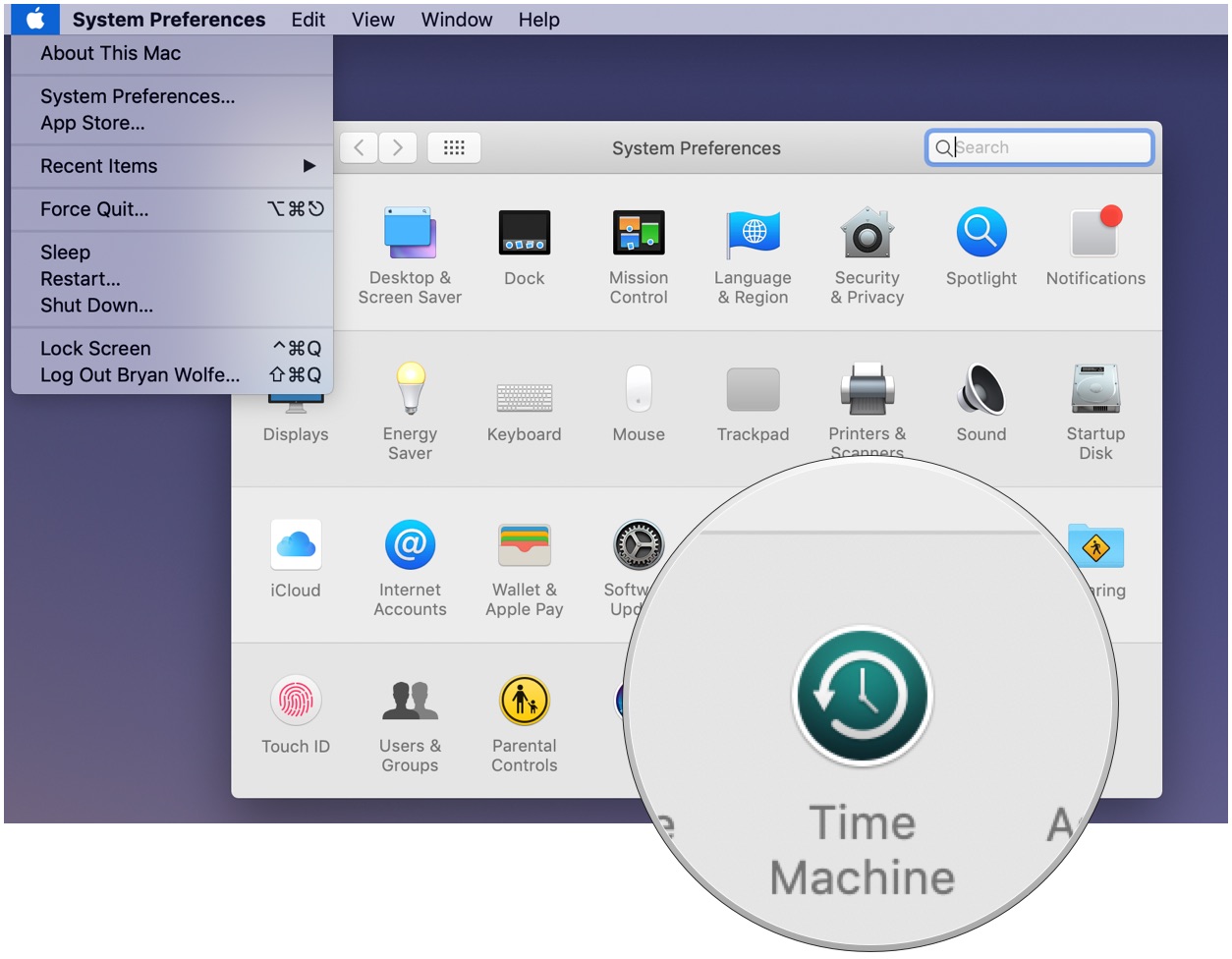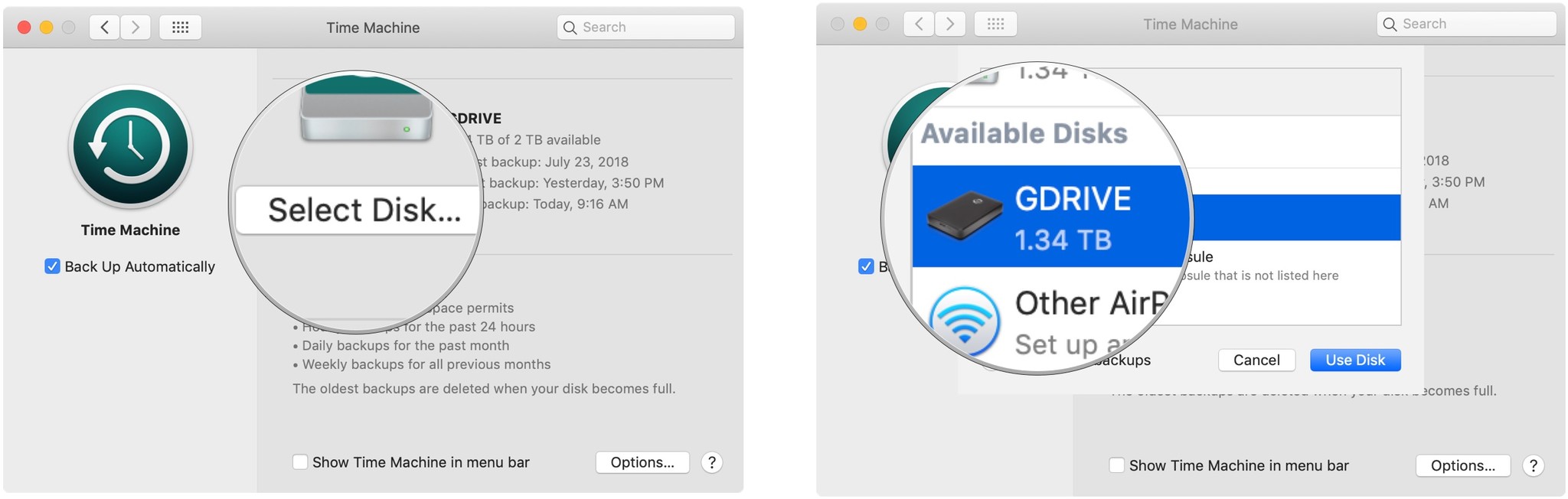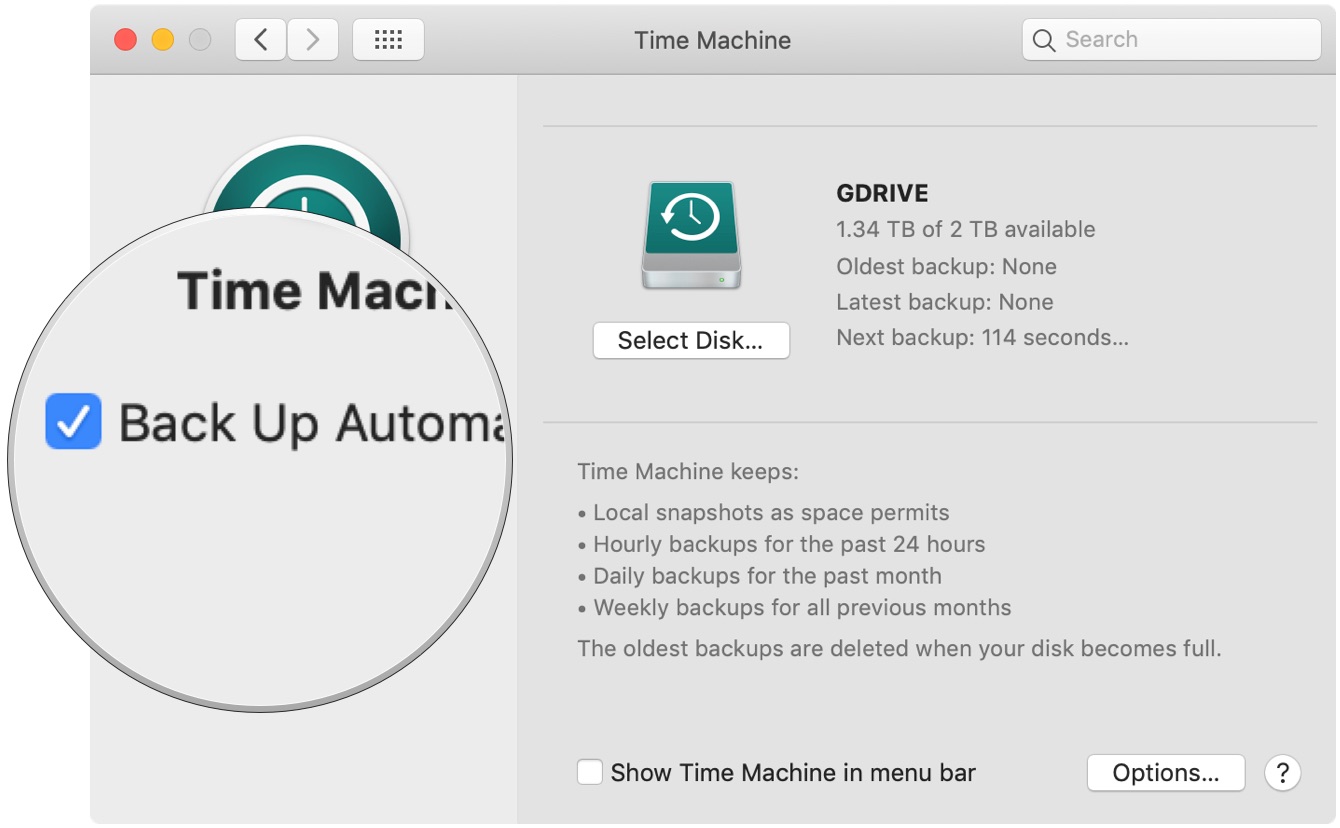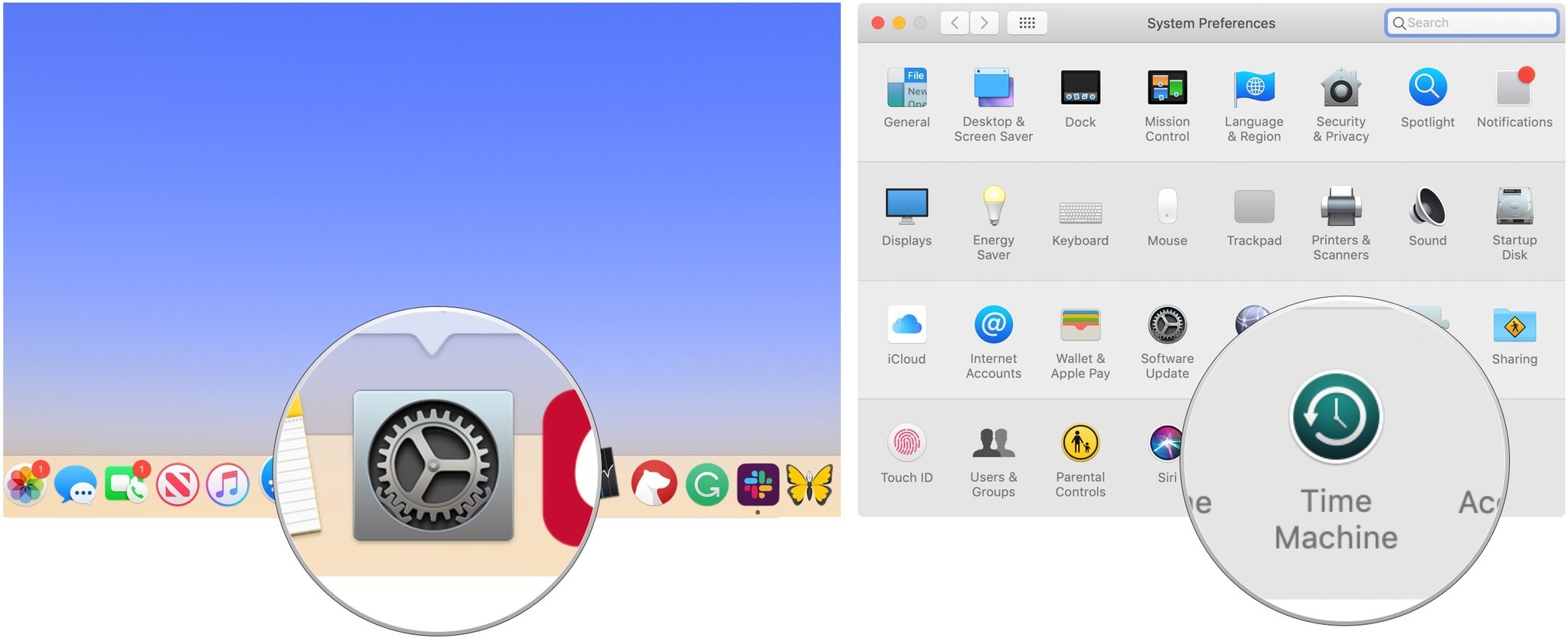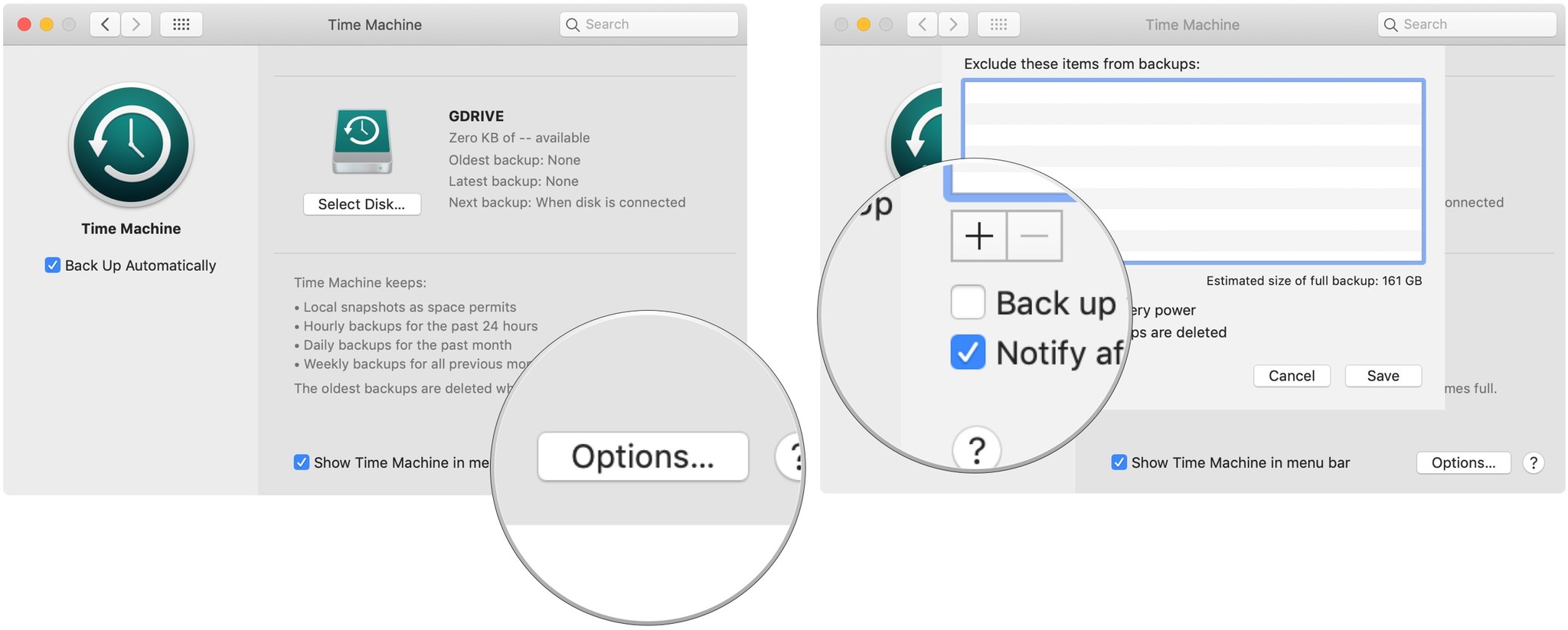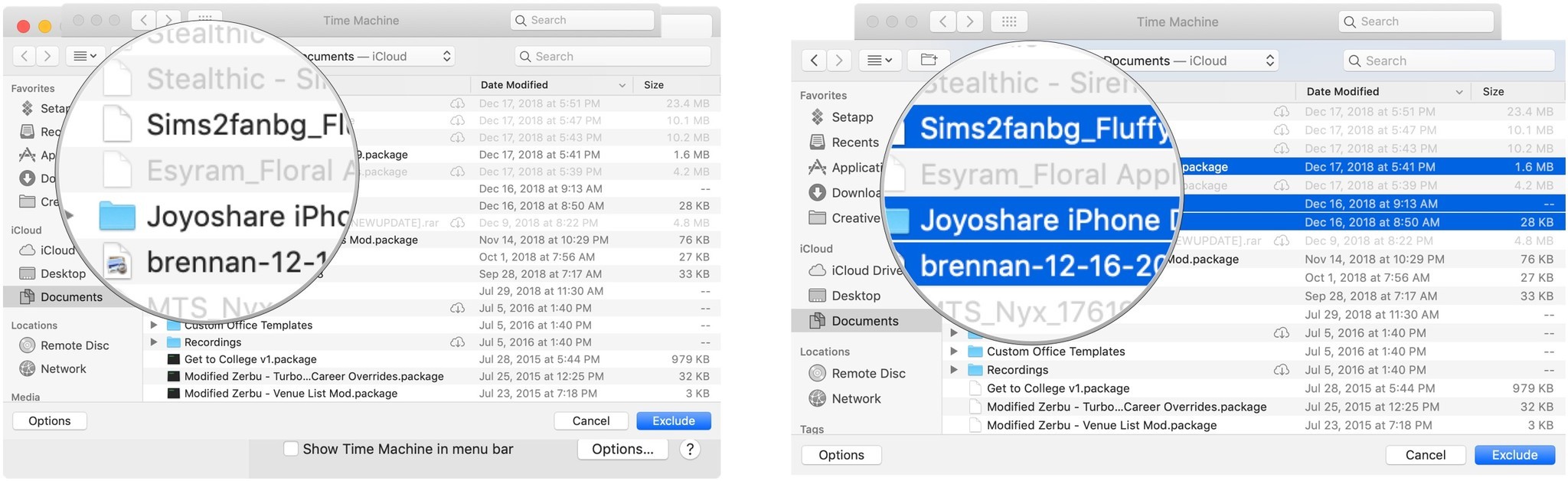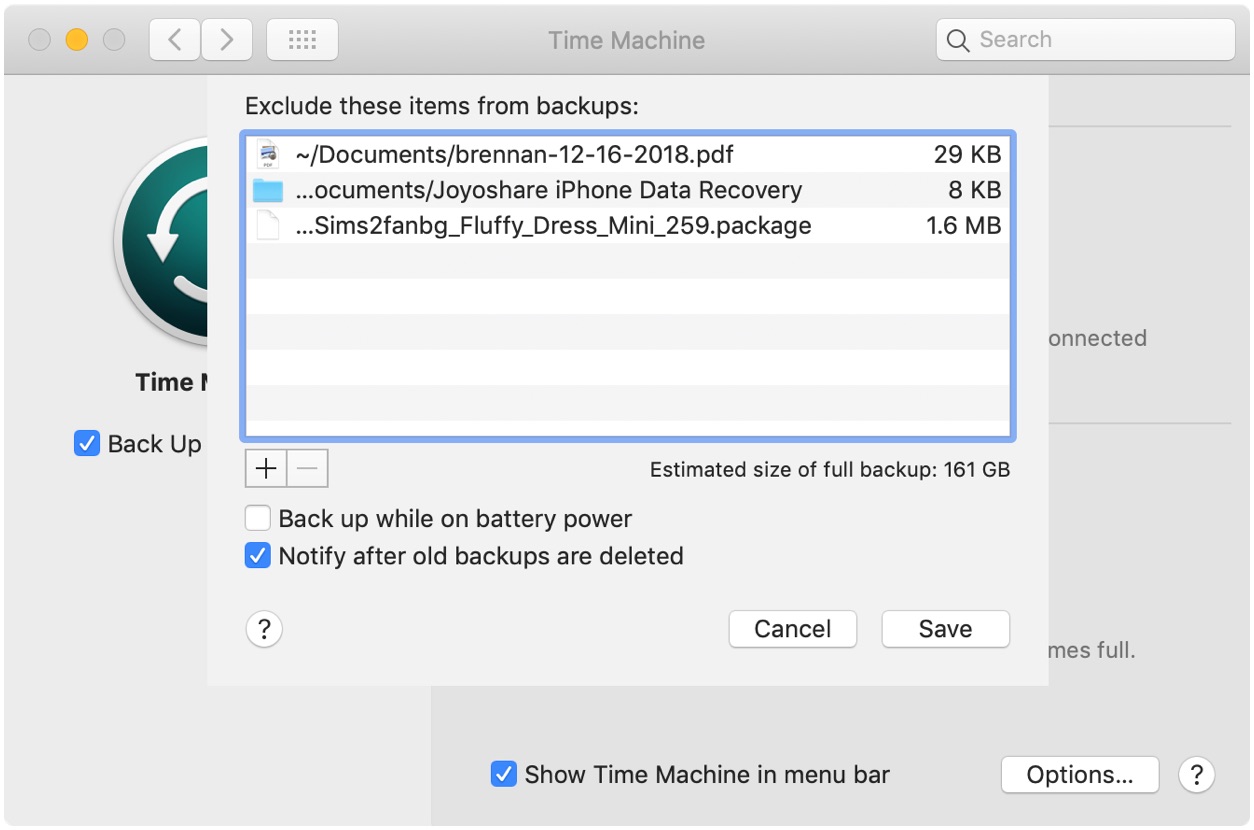How to selectively back up with Time Machine

Apple's built-in Time Machine app makes it simple to back up Mac data. You don't have to back up everything on your Mac, however. Here's how to selectively back up content using the Time Machine app in macOS Mojave.
Great backup drives
- Our 2019 favorite: G-Technology G-Drive 1TB ($70 at Amazon)
- Compact: SanDisk Extreme Portable External 250B, 500GB, 1TB, 2GB (starting at $73 at Amazon)
- Sleak choice: LaCie Porsche Design 1TB, 2TB, 4TB (starting at $90 at Amazon)
How to enable Time Machine backups on your Mac
- Select System Preferences from the Apple menu.
- Choose the Time Machine icon.
- Click Select Backup Disk.
- Select which disk you'd like to use as a Time Machine backup.
- Check the Back Up Automatically box in order to automatically back up your Mac to your chosen disks.
How to exclude files from Time Machine
Time Machine will back up most of your Mac automatically, but you might want to exclude certain files.
- Open System Preferences on your Mac.
- Click Time Machine.
- Click Options….
- Click the + button.
- Choose the files or folders that you wish to exclude.
- Click Exclude.
- Click Save.
Use the steps above to successfully set up a backup process on your Mac and exclude certain files from being backed up.
Our top equipment pick
There are countless hard drives available that support Apple's Time Machine app for backup purposes. These three are among the best on the market.
Also available with 2TB and 4TB, G-Technology's G-Drive is one of the easiest drives to use for backup. Just plug it in and you're halfway there! It's available in silver, space gray, and rose gold.
Other options
The following hard drives are also among our favorites for 2019.
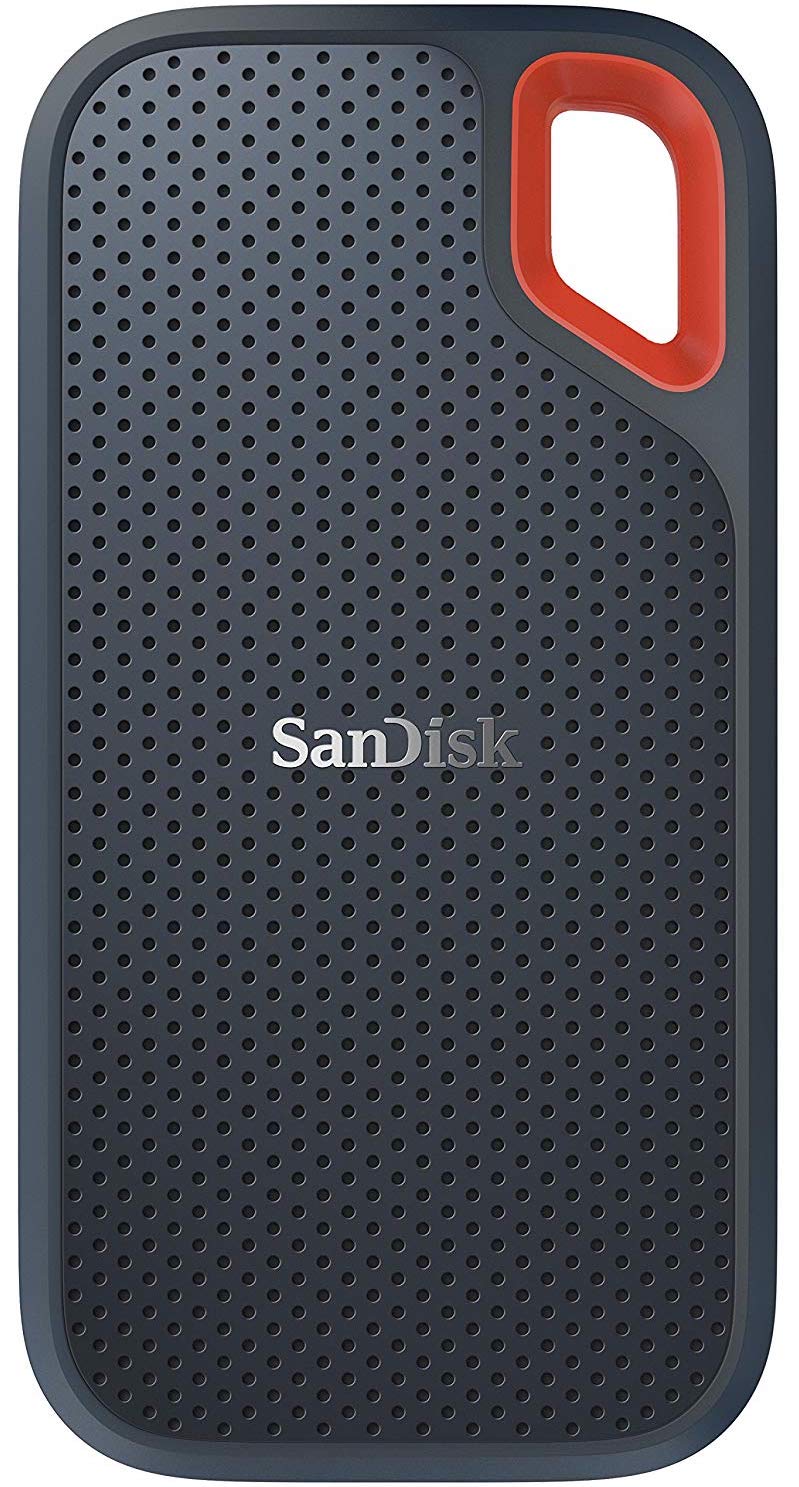
SanDisk Extreme Portable External 250B, 500GB, 1TB, 2GB (starting at $73 at Amazon)
iMore offers spot-on advice and guidance from our team of experts, with decades of Apple device experience to lean on. Learn more with iMore!
This product proves that even hard drives can be beautiful.

LaCie Porsche Design 1TB, 2TB, 4TB (starting at $90 at Amazon)
LaCie is well known for its backup devices; this is one of the most popular on the market.

Bryan M. Wolfe has written about technology for over a decade on various websites, including TechRadar, AppAdvice, and many more. Before this, he worked in the technology field across different industries, including healthcare and education. He’s currently iMore’s lead on all things Mac and macOS, although he also loves covering iPhone, iPad, and Apple Watch. Bryan enjoys watching his favorite sports teams, traveling, and driving around his teenage daughter to her latest stage show, audition, or school event in his spare time. He also keeps busy walking his black and white cocker spaniel, Izzy, and trying new coffees and liquid grapes.