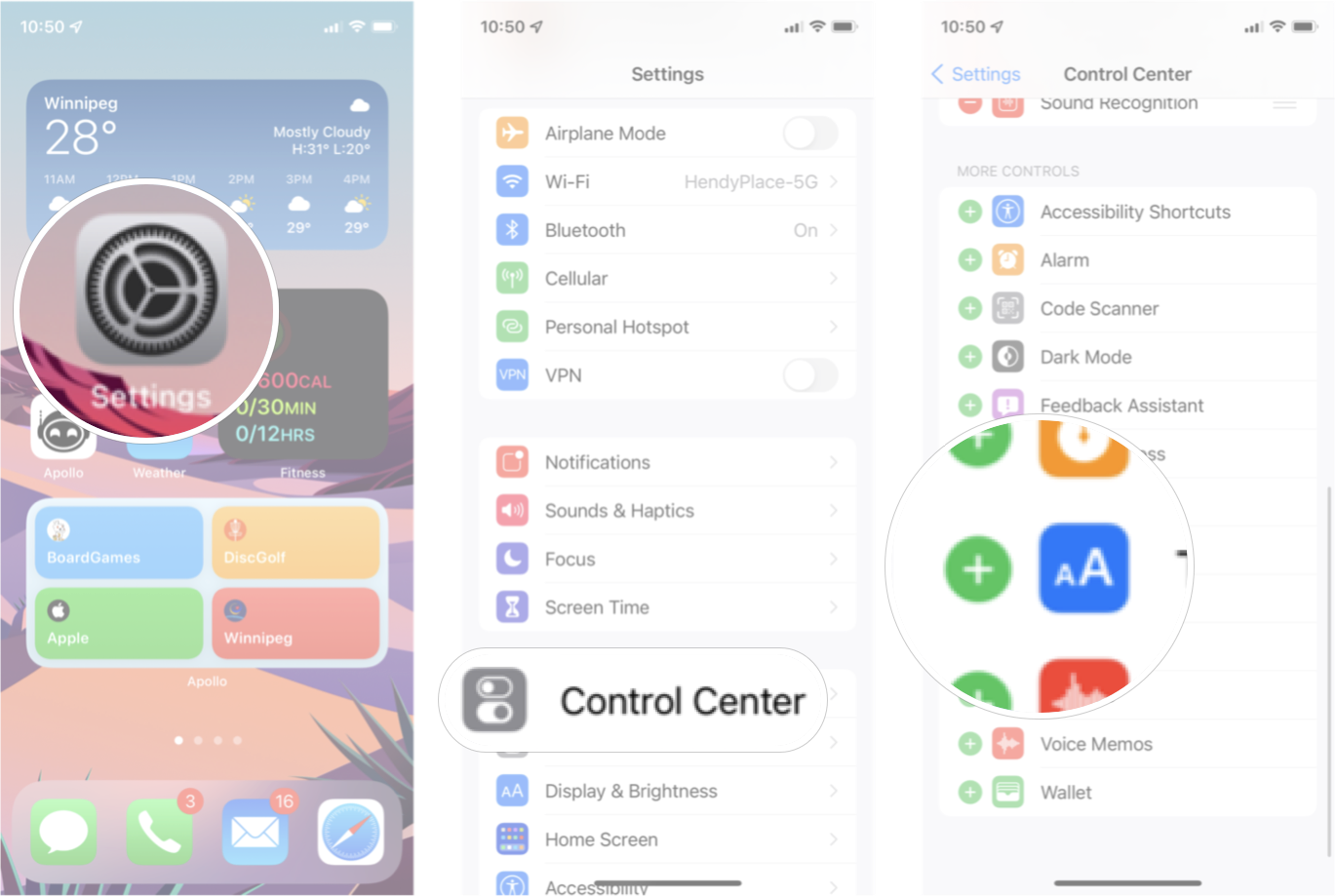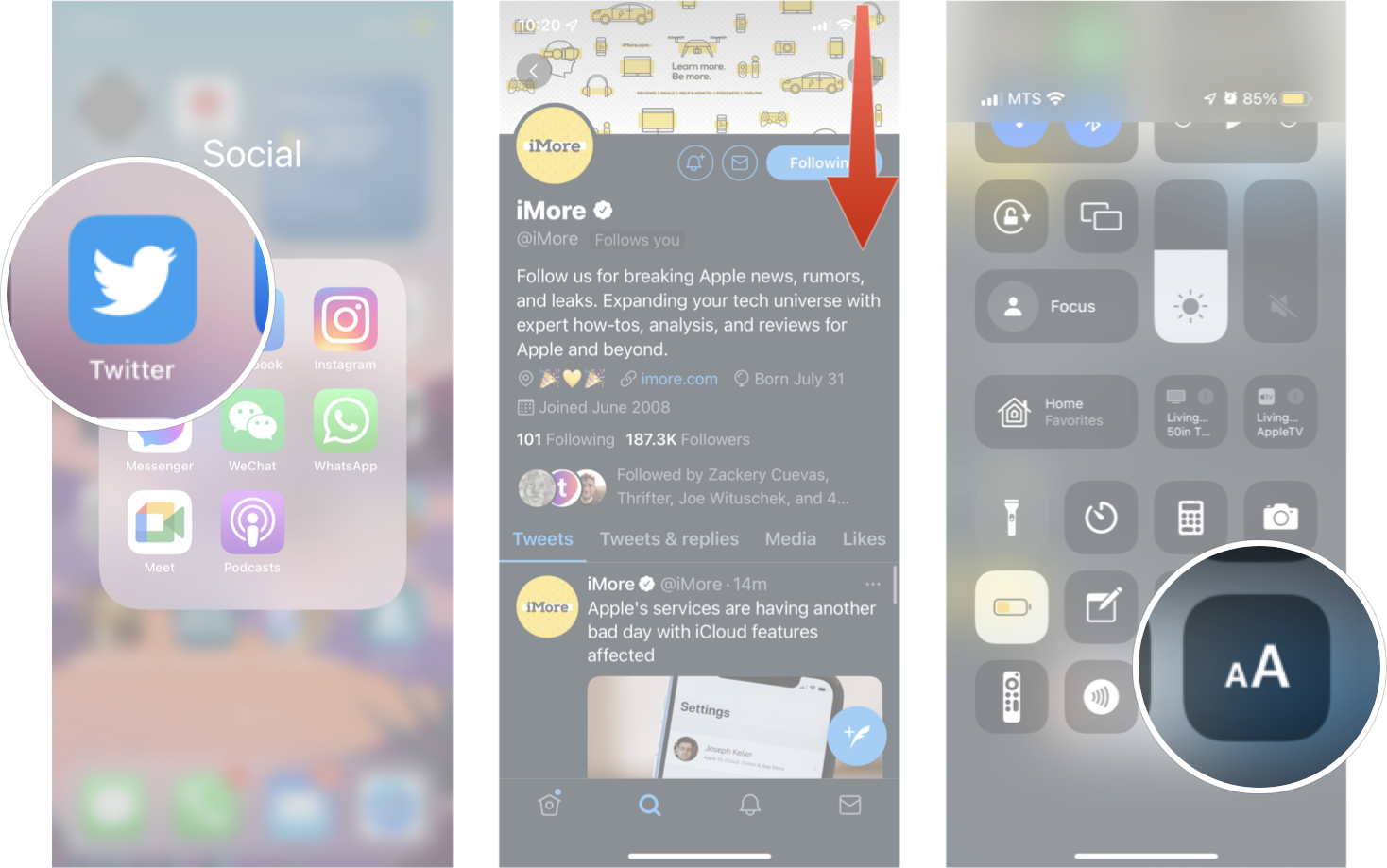How to set per-app text size on iPhone and iPad
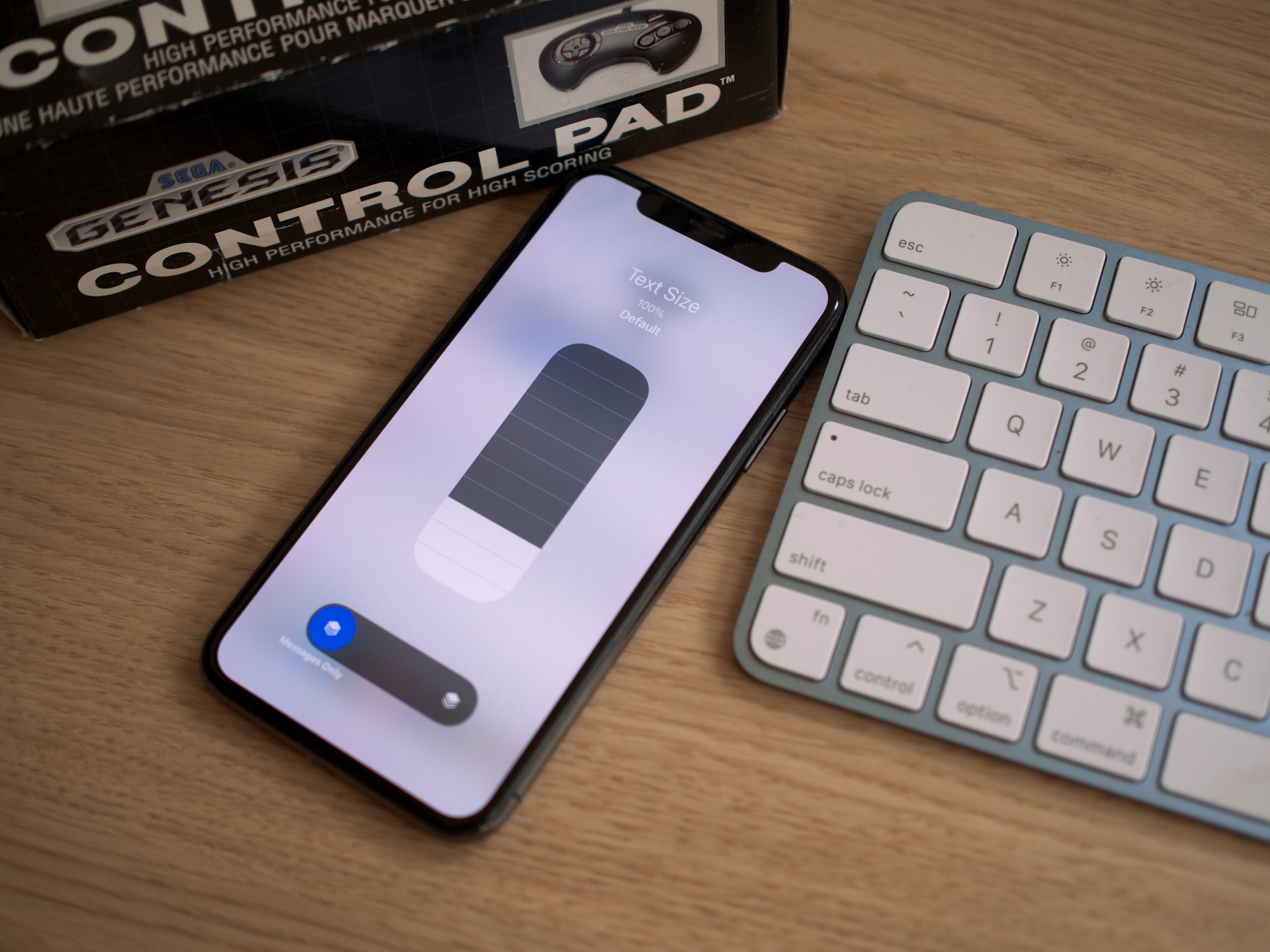
Being able to read all the text on your iPhone or iPad comfortably is important, but some apps have too small text, while some apps have text that may seem too big. iOS 15 and iPadOS 15 has a new function you can add to your Control Center to adjust the text size in each individual app. It's called Text Size.
Browsing Twitter but wish the text was bigger and easier to read? Text Size can help. Wish the text was a litter small in Messages so you could see more of the conversation at once? Text Size can help. Your great iPhone can become even better when you customize it to your liking. Here's how to set per-app text size on iPhone and iPad.
How to add Text Size to your Control Center on iPhone and iPad
Before you can start adjusting the size of the text in your apps, you need to add the Text Size function to your Control Center — here's how.
- Launch Settings from your Home screen.
- Tap Control Center.
- Tap + button next to Text Size from the list of functions. You'll likely have to scroll down the page to see it.
Now the Text Size function is added to your Control Center, and you can start changing the size of your text in almost any app.
How to change the Text Size in an app on iPhone and iPad
Changing the text size with the Text Size function works in many different apps, but some third-party apps don't seem to have the ability to take advantage of those new features yet. So test it out in a bunch of different apps to see what works!
- Launch the App you want. I'm using Twitter for my example.
- Open Control Center. Swiping down from the top right corner or swiping up from the bottom of the screen, depending on your iPhone model.
- Tap Text Size icon. It's the one with two "A's."
- Tap the app-only button. It's the button on the left.
- Tap the text size you want.
The default text is 100%, but you can make it as small as 80% normal size or as large as 310%.
Other ways to use Control Center
Now that you know how to set per-app text size on iPhone and iPad, you might want to explore all the other cool things Control Center can do. Learning how to use Control Center can make it a lot quicker to get to important functions on your device, so check it out.
iMore offers spot-on advice and guidance from our team of experts, with decades of Apple device experience to lean on. Learn more with iMore!

Luke Filipowicz has been a writer at iMore, covering Apple for nearly a decade now. He writes a lot about Apple Watch and iPad but covers the iPhone and Mac as well. He often describes himself as an "Apple user on a budget" and firmly believes that great technology can be affordable if you know where to look. Luke also heads up the iMore Show — a weekly podcast focusing on Apple news, rumors, and products but likes to have some fun along the way.
Luke knows he spends more time on Twitter than he probably should, so feel free to follow him or give him a shout on social media @LukeFilipowicz.