How to set up Microsoft Outlook mail, calendar, contacts on iPhone and iPad
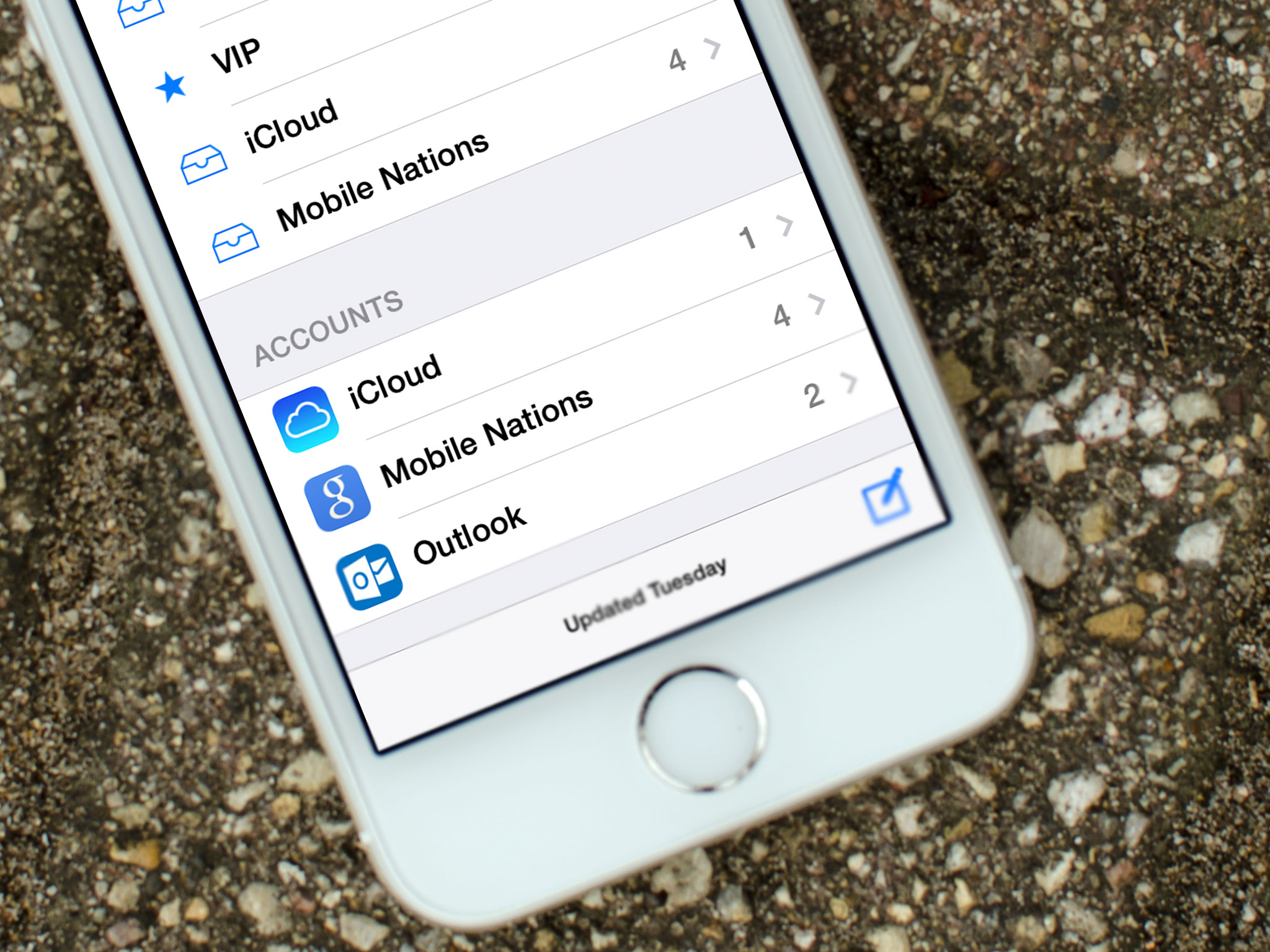
If Microsoft Outlook.com — Live or Hotmail if you're retro — is your mail, contacts, and calendar provider of choice, it's easy to set up and access it right on your iPhone or iPad. Microsoft might have taken a while, and gone through a lot of names and iterations, to get their online consumer services into the modern age, but what they've finally settled on is impressive. There's Exchange if you need ActiveSync. If you don't, there's Outlook.
How to add Outlook mail, calendar, contacts to your iPhone or iPad's Mail app
- Launch the Settings app on your iPhone or iPad.
- Tap on Mail, Contacts, Calendars.
- Tap on Add Account.
- Tap on Outlook.com.
- Enter your Outlook.com username and password and then tap Next in the upper right hand corner.
- Choose the services you'd like to enable and sync with Outlook and then tap Save in the upper right hand corner.
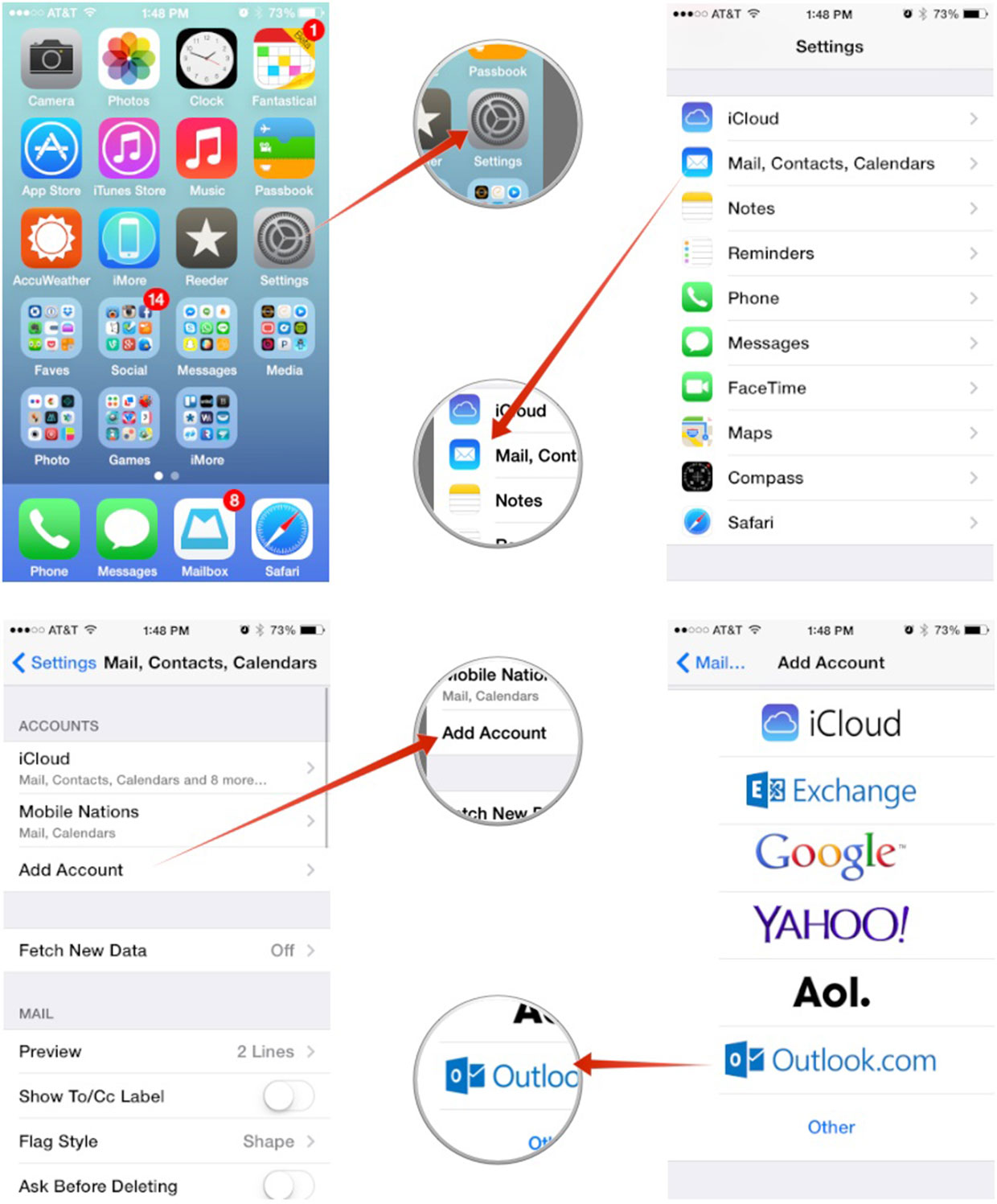
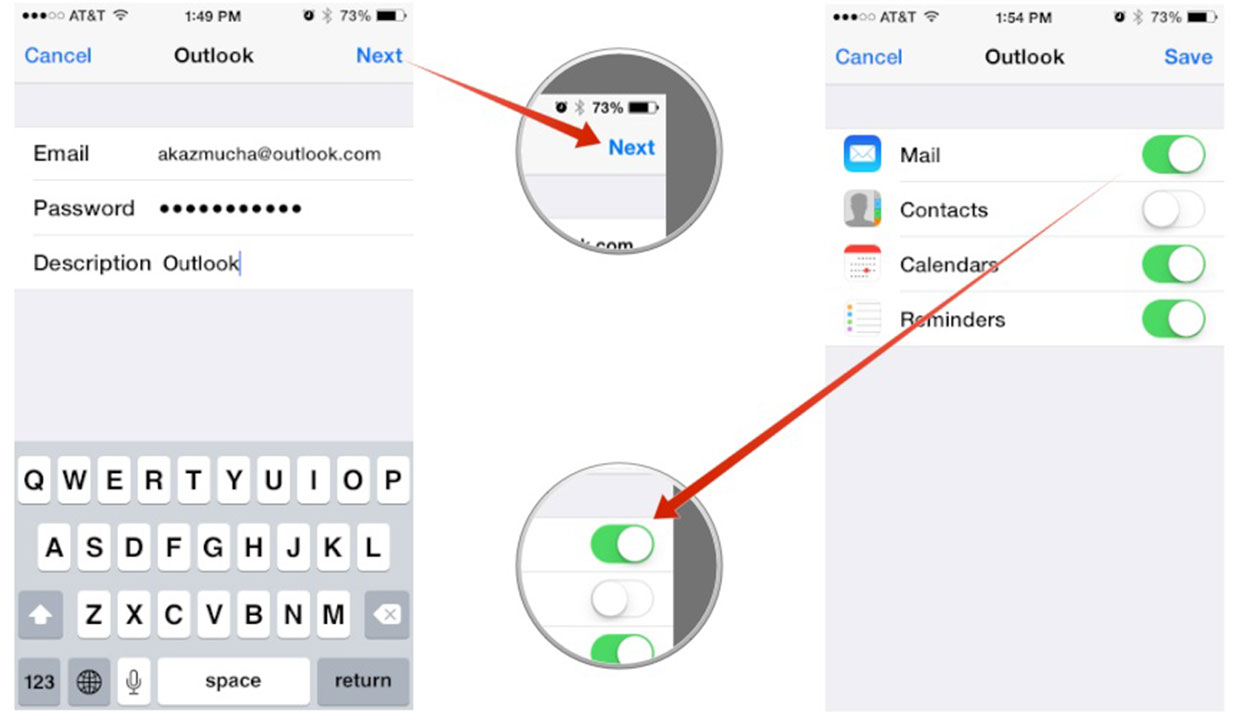
And you're done! You will miss out on any web-specific features, which are what Microsoft is working to make all shiny and revolutionary, but you will get all your mail in the unified inbox, right beside iCloud and Gmail if you use those services as well. You can also set up Outlook.com as an Exchange account. Just follow the same steps above but choose the Exchange option for account type and use m.hotmail.com as your server.
How to access Outlook.com on your iPhone or iPad via the web
If you need to log in to your Outlook account on someone else's iPhone or iPad, or you just don't need to access it enough to set it up in the built-in Mail app, you can access your Outlook account from Safari the way you would in any web browser.
- Launch Safari on your iPhone or iPad
- Go to Outlook.com
- Log in to your Outlook account.
- Choose whether or not you want Safari to remember your Outlook username and password.
- That's it, you can use a slimmed down mobile version of Outlook webmail anytime, anywhere.
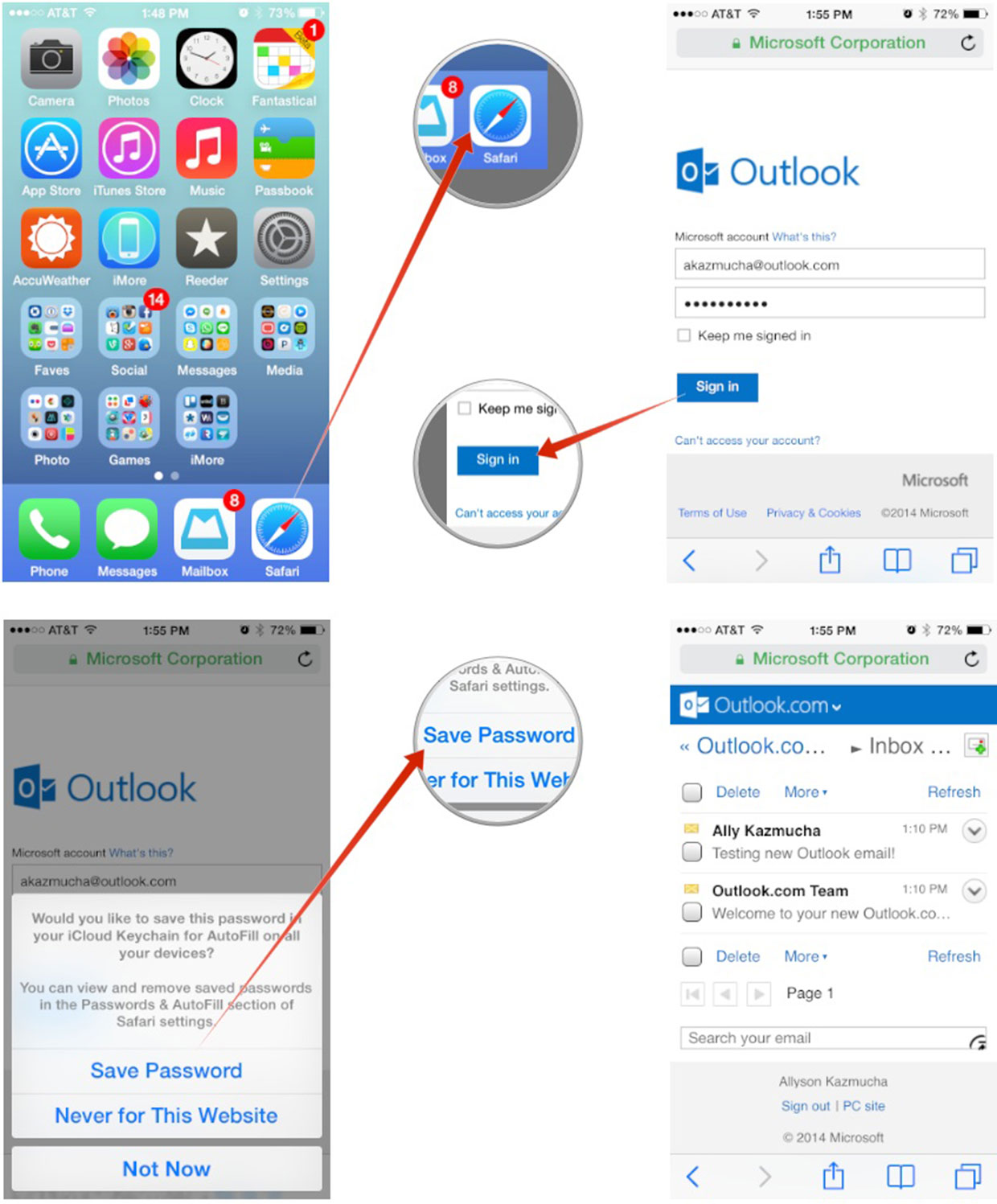
Note: Originally published, July 2012. Updated, June 2014.
iMore offers spot-on advice and guidance from our team of experts, with decades of Apple device experience to lean on. Learn more with iMore!
"Siri, write a really funny bio for me to use for Mobile Nations" "Okay, Drew, here's your really funny bio: How-to writer, fiddle player, retro gamer."

