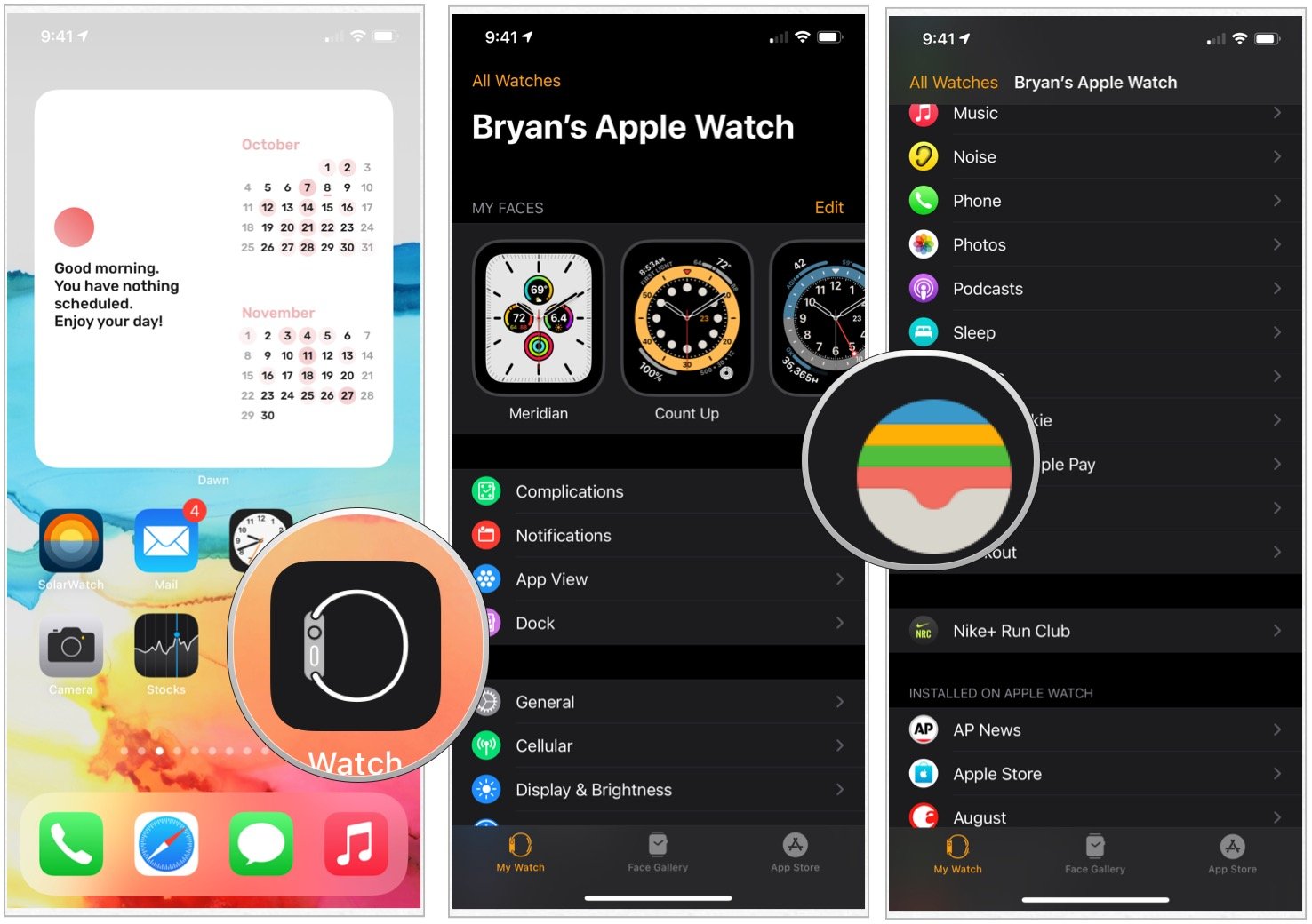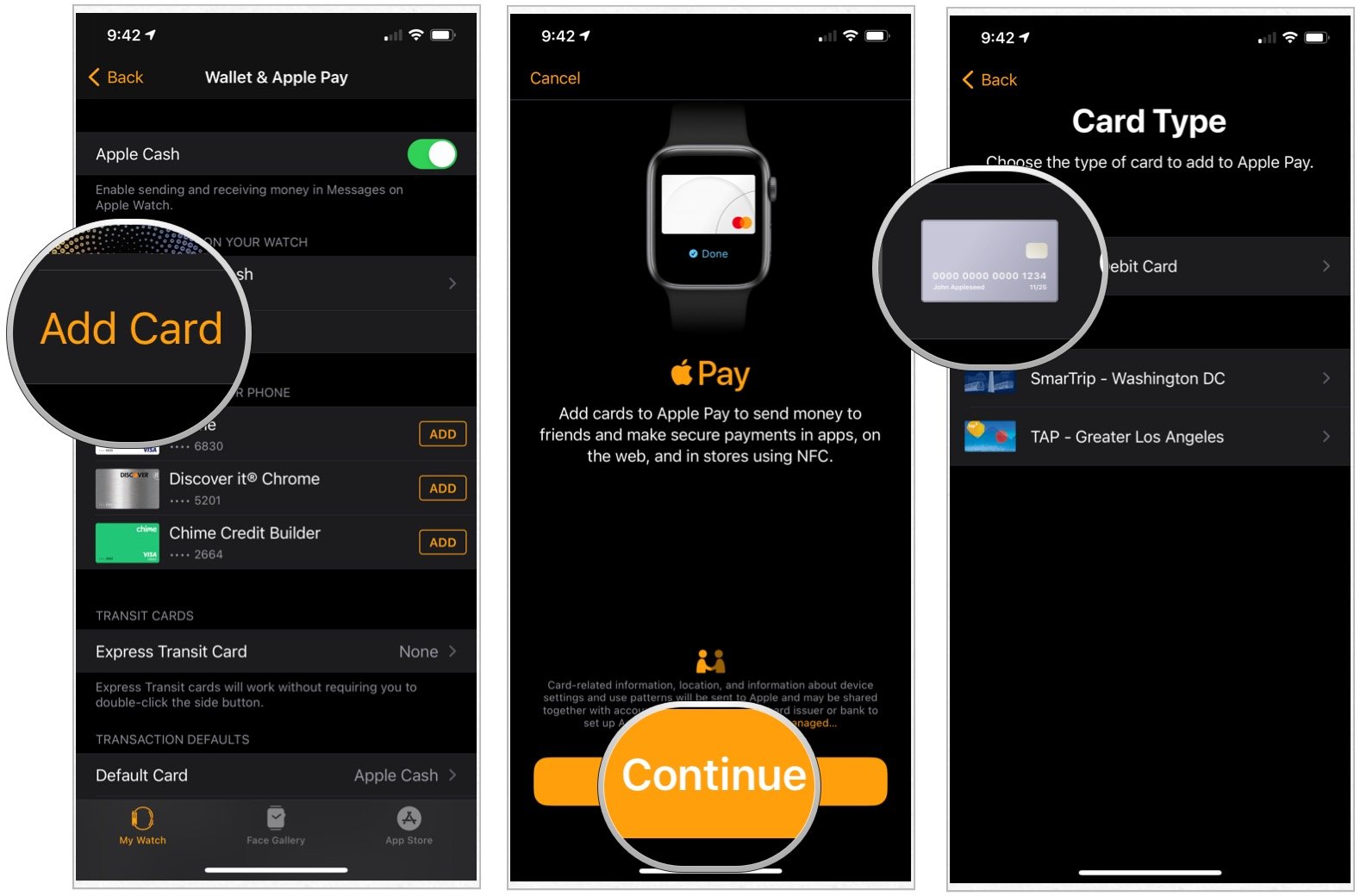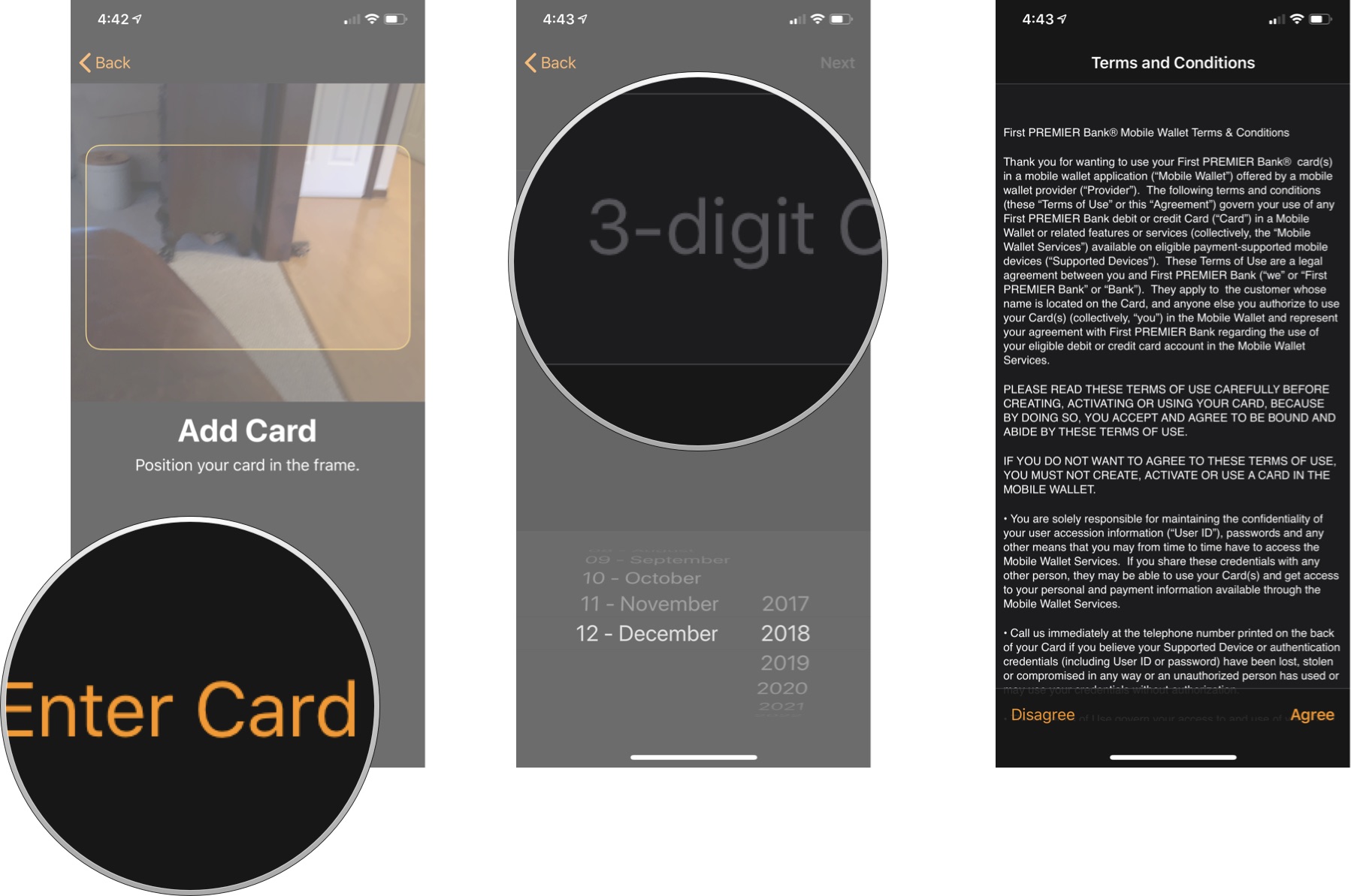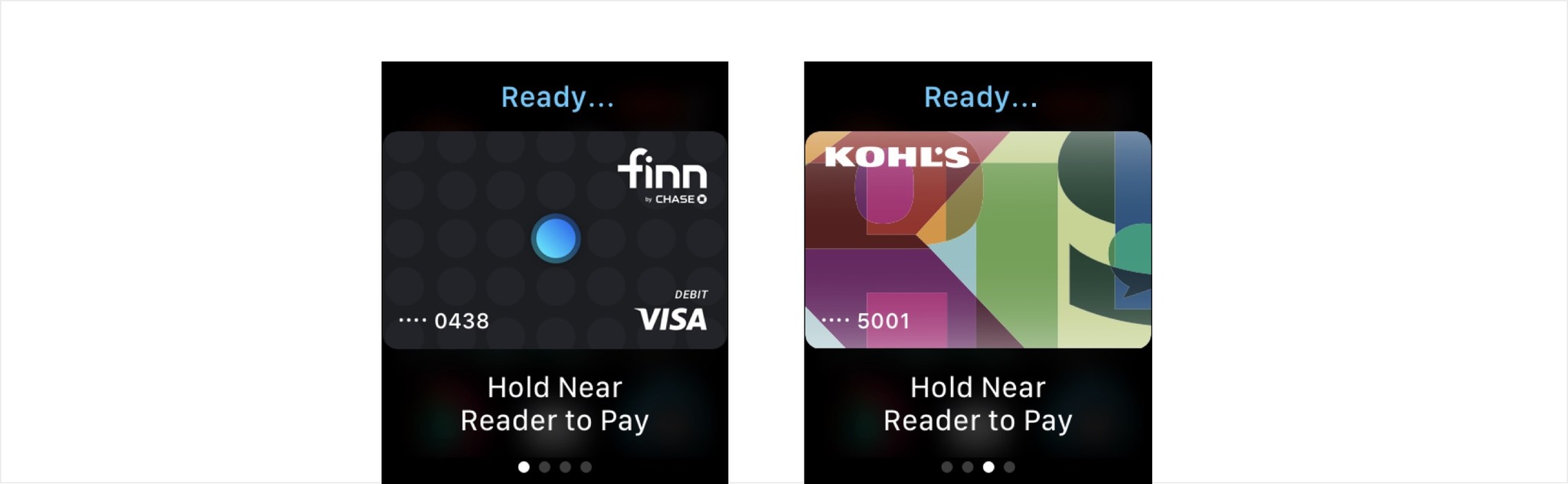How to use Apple Pay on Apple Watch

One of the easiest ways to use Apple Watch on the fly is from your Apple Watch. To add new debit or credit cards to your watch for this purchase, follow these instructions.
How to set up and add cards to Apple Pay for Apple Watch
To use Apple Pay and make a payment on Apple Watch, your bank needs to support the payment service. You can find the latest information on participating Apple Pay banks through the Apple support website. You can also follow the directions to add new cards to confirm whether your bank supports the protocol.
- Open the Watch app on your iPhone.
- Tap the My Watch tab.
- Choose Wallet & Apple Pay.
- Select Add Card under Payment Cards.
- Tap Continue.
- Choose Credit or Debit Card under Payment.
- Tap Enter Card Details Manually or hold your iPhone over your credit card to scan the information.
- Add your card's Security Code.
- Choose Next.
- Tap Add.
- Select Confirm to confirm the terms and conditions for your bank.
Your bank card is now available with Apple Pay on Apple Watch. Depending on your bank, you might receive confirmation through text, email, or a letter in the mail. Repeat steps 3 through 11 to add another card.
Note: Adding a card for Apple Pay for Apple Watch does not add it for use on your iPhone. You'll need to add it to your phone separately.
How to use Apple Pay on Apple Watch
To make a payment with Apple Pay with your Apple Watch with your default card:
- To use your default card, double-click the side button and hold the display of your Apple Watch within a few centimeters of the contactless reader.
- Wait until you feel a gentle tap to confirm your payment. Push the Digital Crown to go back to your watch face.
To use a different card to make a purchase:
- Double-click the side button on your Apple Watch.
- Swipe left or right to choose the card you'd like to use. Once this card is on the watch face, hold your watch near the reader to pay.
- Wait until you feel a gentle tap to confirm your payment. Push the Digital Crown to go back to your watch face.
Looking to add some style?
If you recently purchased a new Apple Watch Series 6, you might want to consider buying a new Watch band. Our favorites come in various styles and price points.
iMore offers spot-on advice and guidance from our team of experts, with decades of Apple device experience to lean on. Learn more with iMore!
Questions?
For more information on Apple Watch, be sure to see our ultimate guide about the wearable device. If you have any additional questions, let us know below.

Bryan M. Wolfe has written about technology for over a decade on various websites, including TechRadar, AppAdvice, and many more. Before this, he worked in the technology field across different industries, including healthcare and education. He’s currently iMore’s lead on all things Mac and macOS, although he also loves covering iPhone, iPad, and Apple Watch. Bryan enjoys watching his favorite sports teams, traveling, and driving around his teenage daughter to her latest stage show, audition, or school event in his spare time. He also keeps busy walking his black and white cocker spaniel, Izzy, and trying new coffees and liquid grapes.