How to share a file or folder with Dropbox for iOS
How-to
By
Allyson Kazmucha
last updated
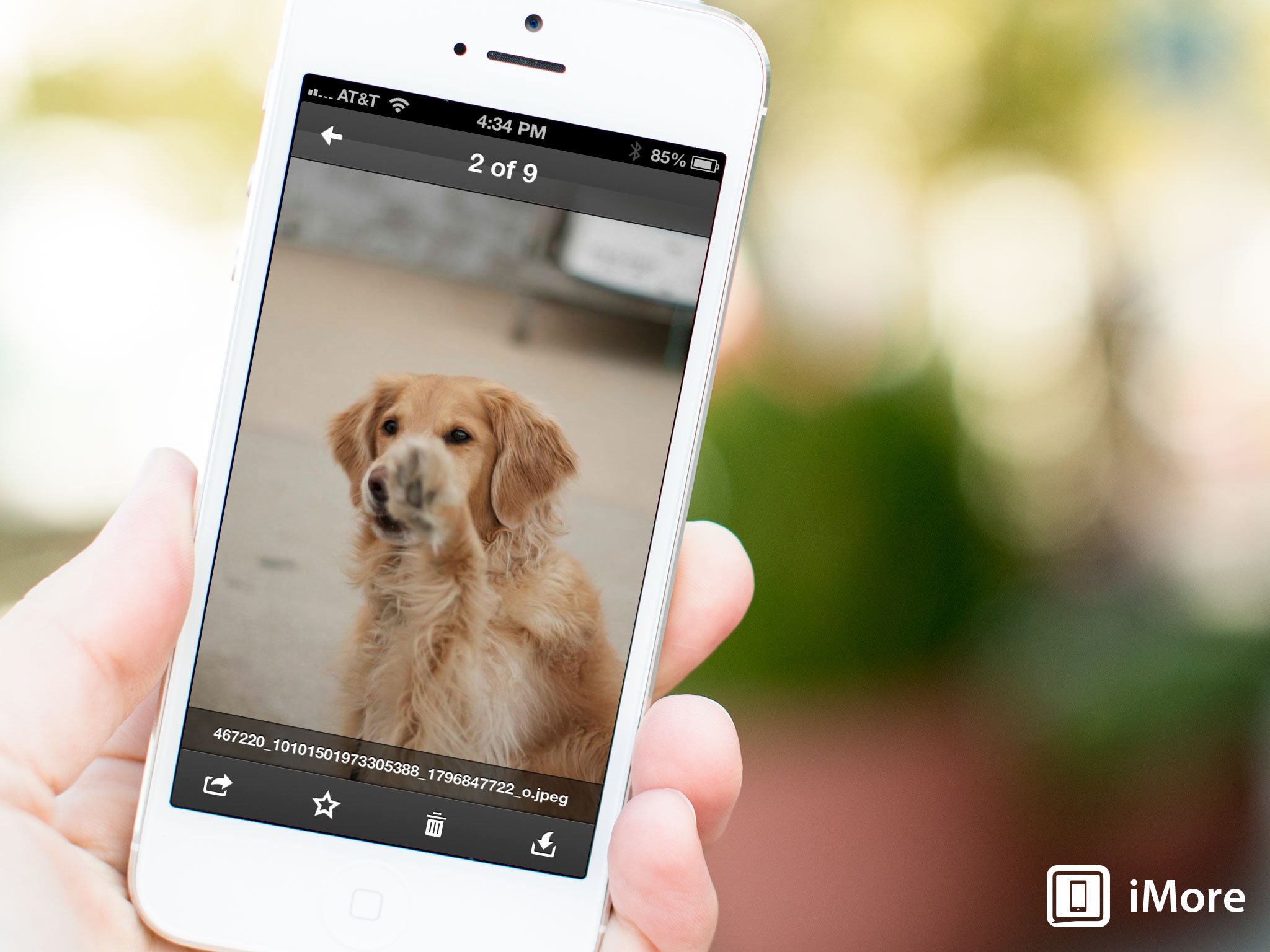
Add us as a preferred source on Google
The Dropbox app for both iPhone and iPad not only stores all your files but lets you share them with people when and if you need to. From individual files to entire folders, you can easily create links to share content with someone. While it isn't the native sharing and collaborating option the Dropbox website gives you, it can at least get files to someone in a pinch quicker than getting to a computer.
Here's how to share a file or folder:
How to share an individual file in Dropbox for iOS
- Launch the Dropbox app from the Home screen of your iPhone or iPad.
- Navigate to the file you'd like to share and tap into it.
- In the top navigation, tap on the share button in the upper right hand corner.
- Now choose the way you'd like to share the file. For this example, we will email the link.
- Dropbox will now launch you into the app you've chosen to share through or copy the link to your clipboard.
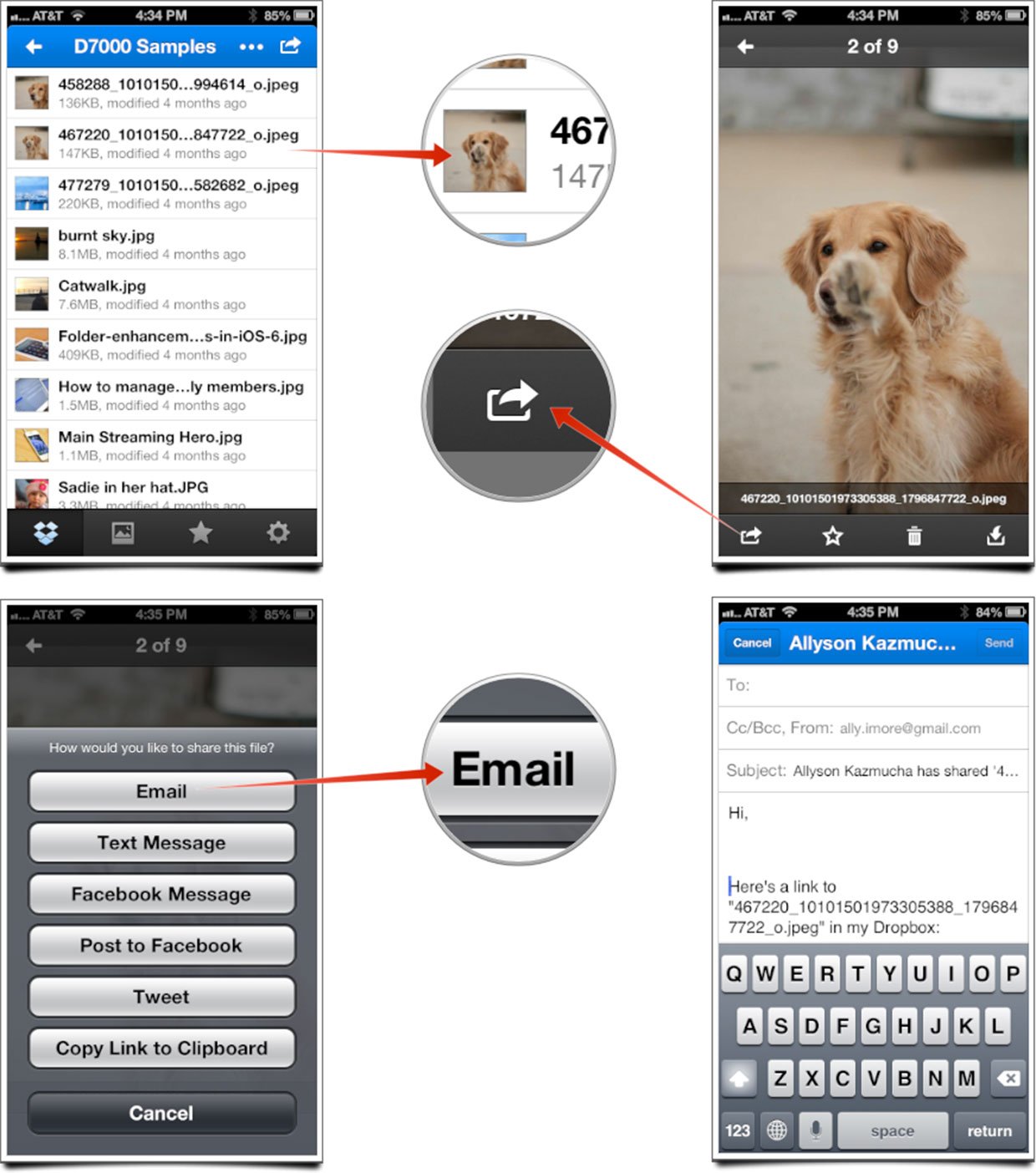
How to share an entire folder in Dropbox for iOS
- Launch the Dropbox app from the Home screen of your iPhone or iPad.
- Navigate to the folder you'd like to share and tap into it.
- In the top navigation, tap on the share button in the upper right hand corner.
- Now choose the way you'd like to share the folder. For this example, we will email the link.
- Dropbox will now launch you into the app you've chosen to share through or copy the link to your clipboard.
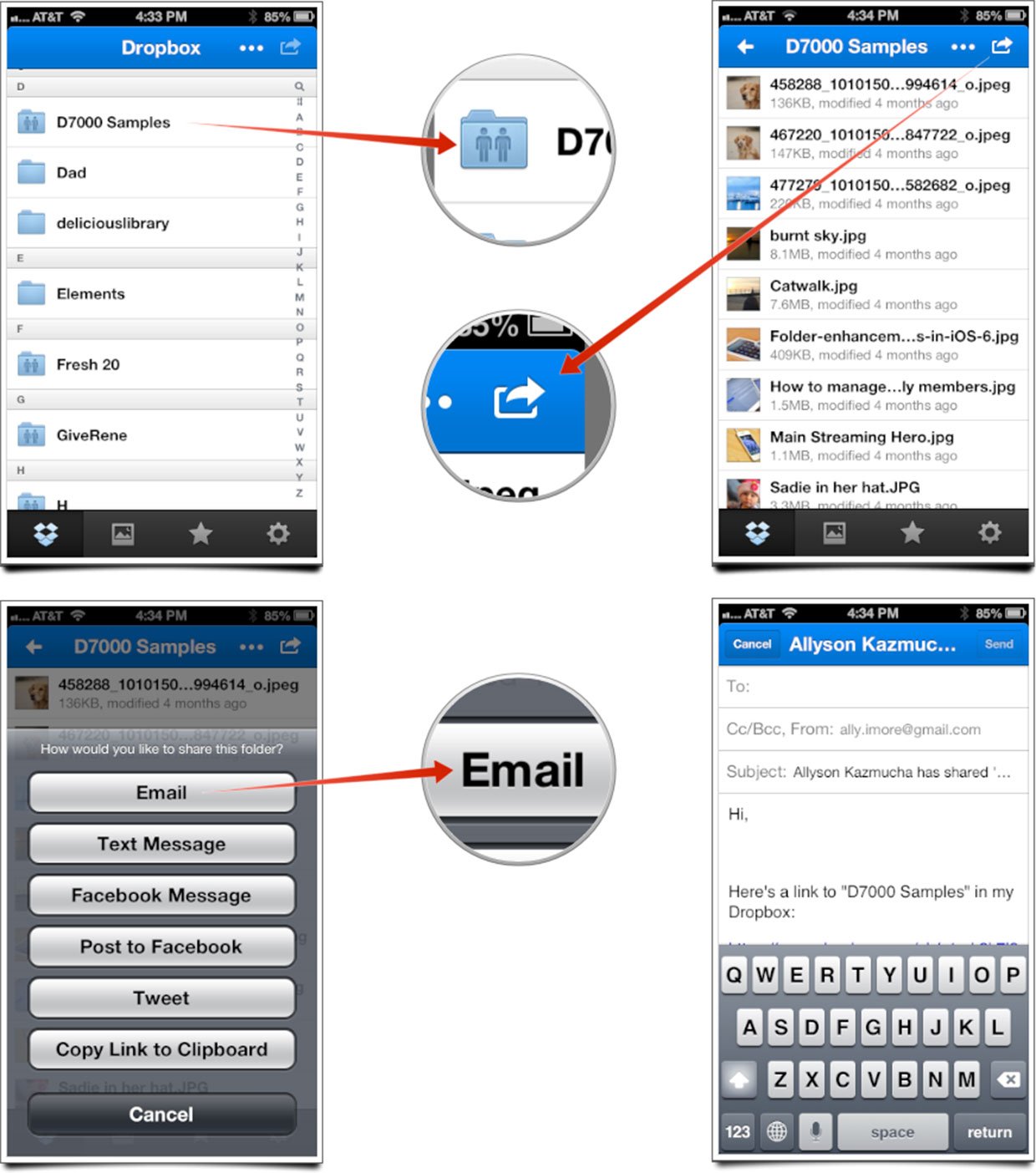
Master your iPhone in minutes
iMore offers spot-on advice and guidance from our team of experts, with decades of Apple device experience to lean on. Learn more with iMore!
iMore senior editor from 2011 to 2015.
LATEST ARTICLES

