How to stop Google Chrome from automatically launching on your Mac
How-to
By
Allyson Kazmucha
last updated
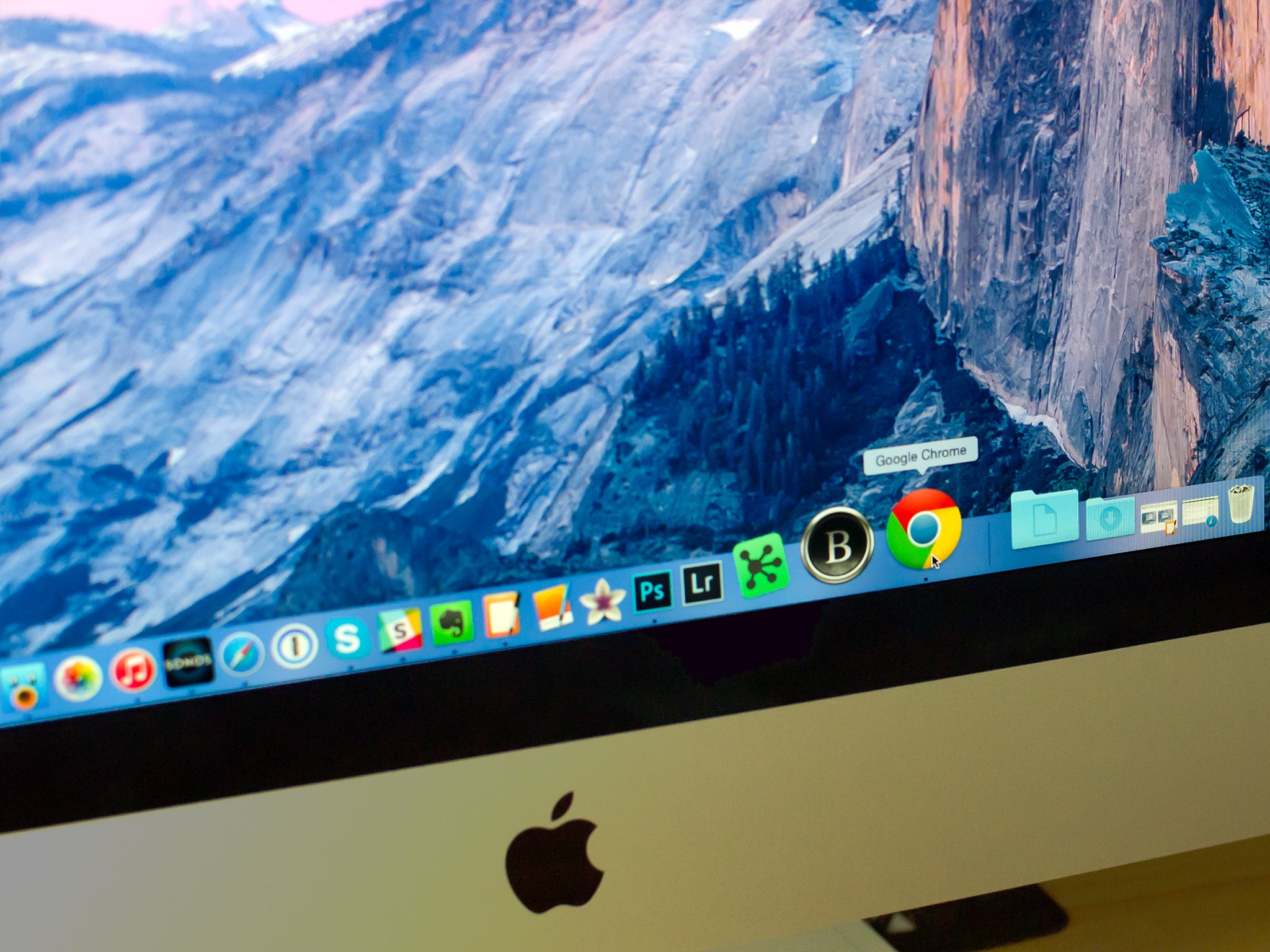
Add us as a preferred source on Google
If Chrome is your browser of choice, it can be convenient. If you tried Chrome but switched back to Safari, like I recently did, it can be annoying. I still want to be able to use Chrome from time to time, but I don't want it opening on login or launching on startup. Luckily, there's a super simple way to get Chrome to stop launching automatically, and it only takes a few clicks!
How to stop Chrome from automatically opening at login
- Launch Chrome if it isn't running already, or hasn't been set to stay on your Dock.
- Right click on the Chrome icon on your Dock.
- Hover over the Options menu in the popup.
- Uncheck the option to Open at Login.
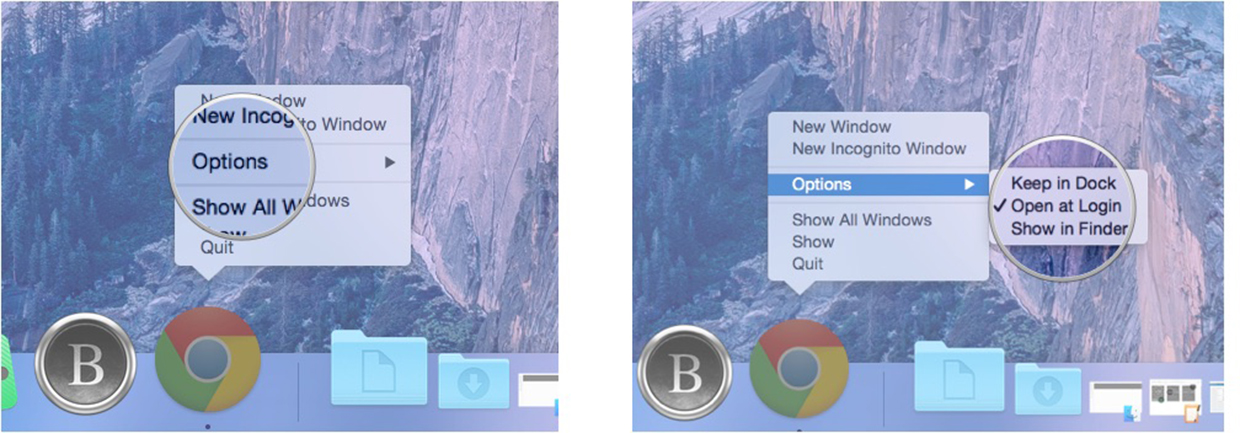
Note: These same steps will also work for any other app you want to prevent opening at login.
Master your iPhone in minutes
iMore offers spot-on advice and guidance from our team of experts, with decades of Apple device experience to lean on. Learn more with iMore!
iMore senior editor from 2011 to 2015.
LATEST ARTICLES

