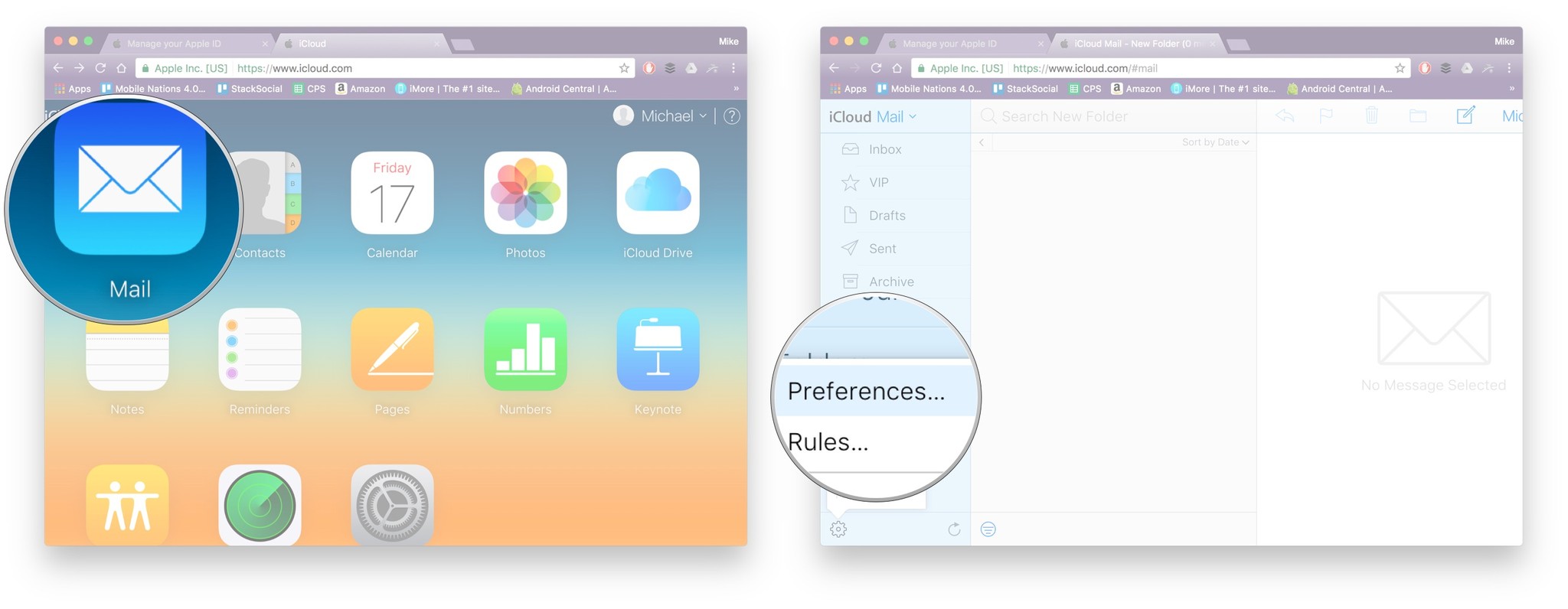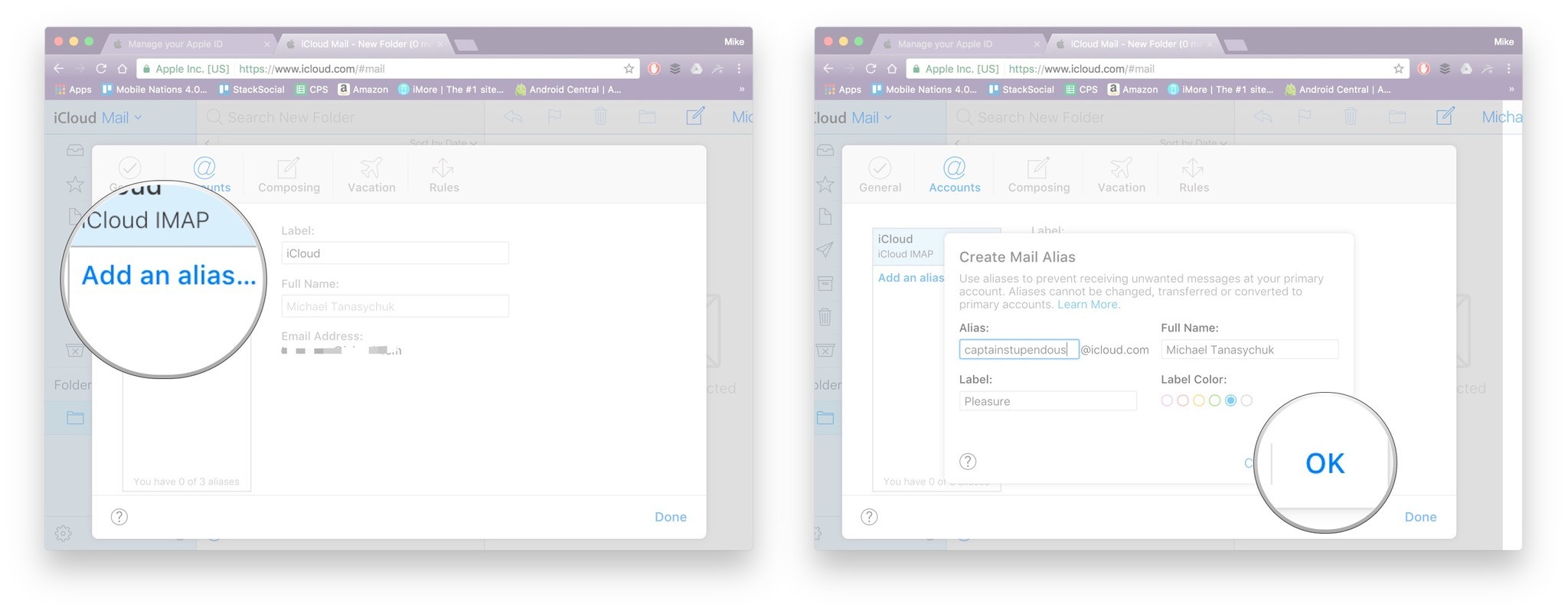How to add an iCloud email alias and keep your email address safe
Keep your email protected with an iCloud alias.
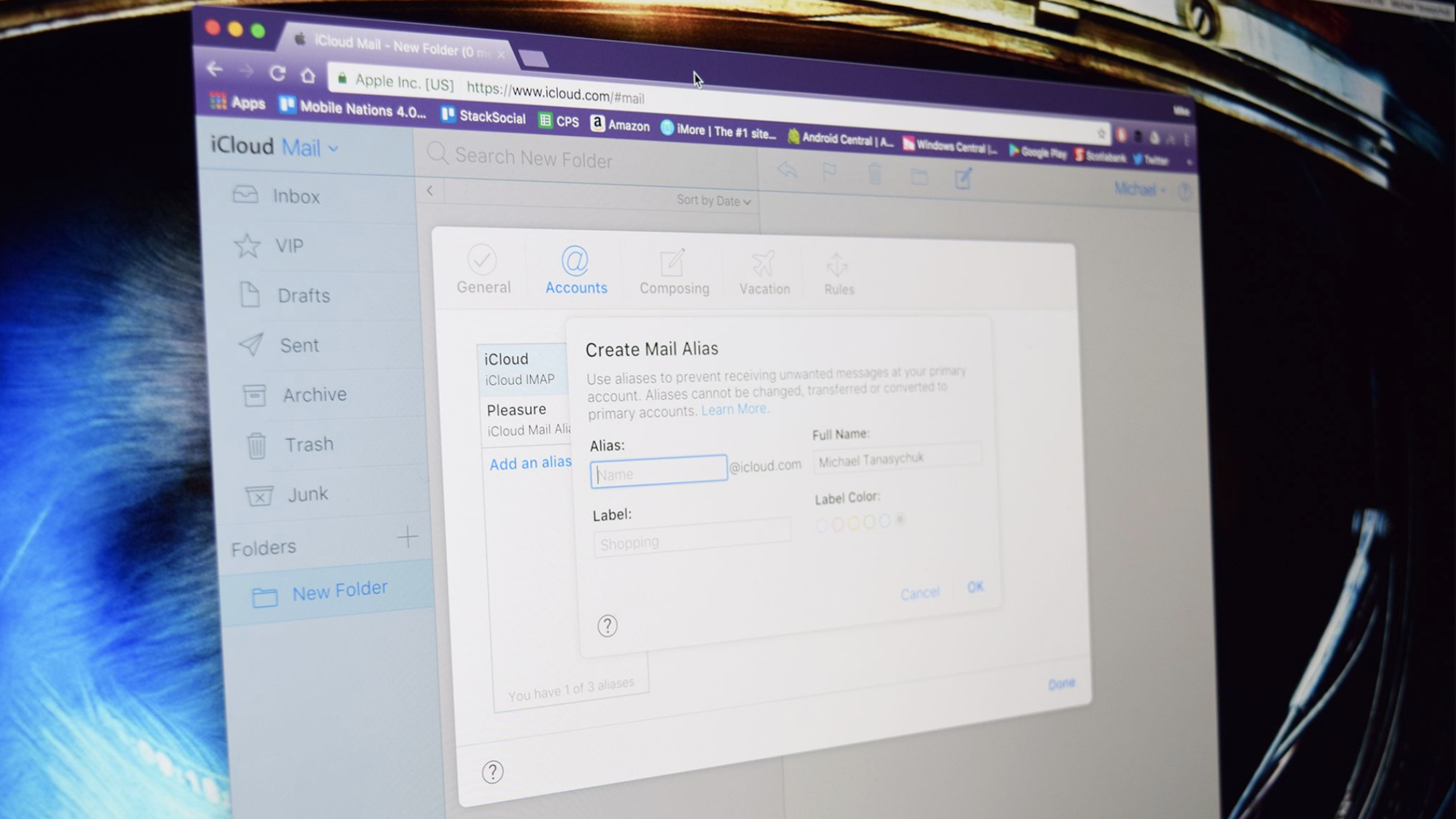
An iCloud email alias allows people to send email to your iCloud account without ever having to divulge your true email address. This not only helps secure your account against potential malicious users on the web, but you can also use aliases to signup for mailing lists and other miscellany — and delete them if the list turns into too much spam or junk.
Here's how you can create and manage your iCloud email aliases for your best MacBook, best iPhone, and best iPad.
How to create and manage iCloud email aliases
While you can create brand new iCloud accounts on your iPhone, you'll have to go to your Mac to create an alias.
- Go to iCloud.com and sign in with your Apple ID.
- Click Mail.
- Click the gear icon on the bottom left of the window.
- Click Preferences.
- Click Accounts.
- Click Add an alias…
- Enter an alias for your iCloud email address. You can also choose to label the address to indicate how it's used (ex. for shopping or for business).
- Click OK.
- Click Close and Done or continue to make more aliases using the same steps.
To delete an alias, you need only select it and click Delete.
How to manage iCloud aliases on your iPhone
- Open the Settings app.
- Tap your Apple ID at the top of the screen.
- Tap the iCloud section.
- Scroll to the bottom of the screen and tap Mail.
- Under Allow Sending From, toggle the email aliases you'd like to use on your iPhone or iPad.
How to manage iCloud aliases on your Mac
- Open the Mail app.
- Go to Mail > Preferences.
- Select the Accounts tab.
- Choose your iCloud account from the sidebar.
- Click on the Email Address dropdown.
- Select the Edit Email Addresses toggle.
- You'll be transferred to the iCloud.com website. Enter your username and password and any two-factor authentication, if applicable.
- Adjust your email aliases as necessary.
Protect your email, use an alias
Aliases — they're not just for movie stars. Now you know how to create aliases for your email accounts so you don't have to divulge sensitive information if you don't want to. This will keep your accounts safe and secure from malicious users of all kinds, so you can rest assured knowing your email is protected.
iMore offers spot-on advice and guidance from our team of experts, with decades of Apple device experience to lean on. Learn more with iMore!
Mick is a staff writer who's as frugal as they come, so he always does extensive research (much to the exhaustion of his wife) before making a purchase. If it's not worth the price, Mick ain't buying.