How to reset your iPhone or iPad keyboard dictionary
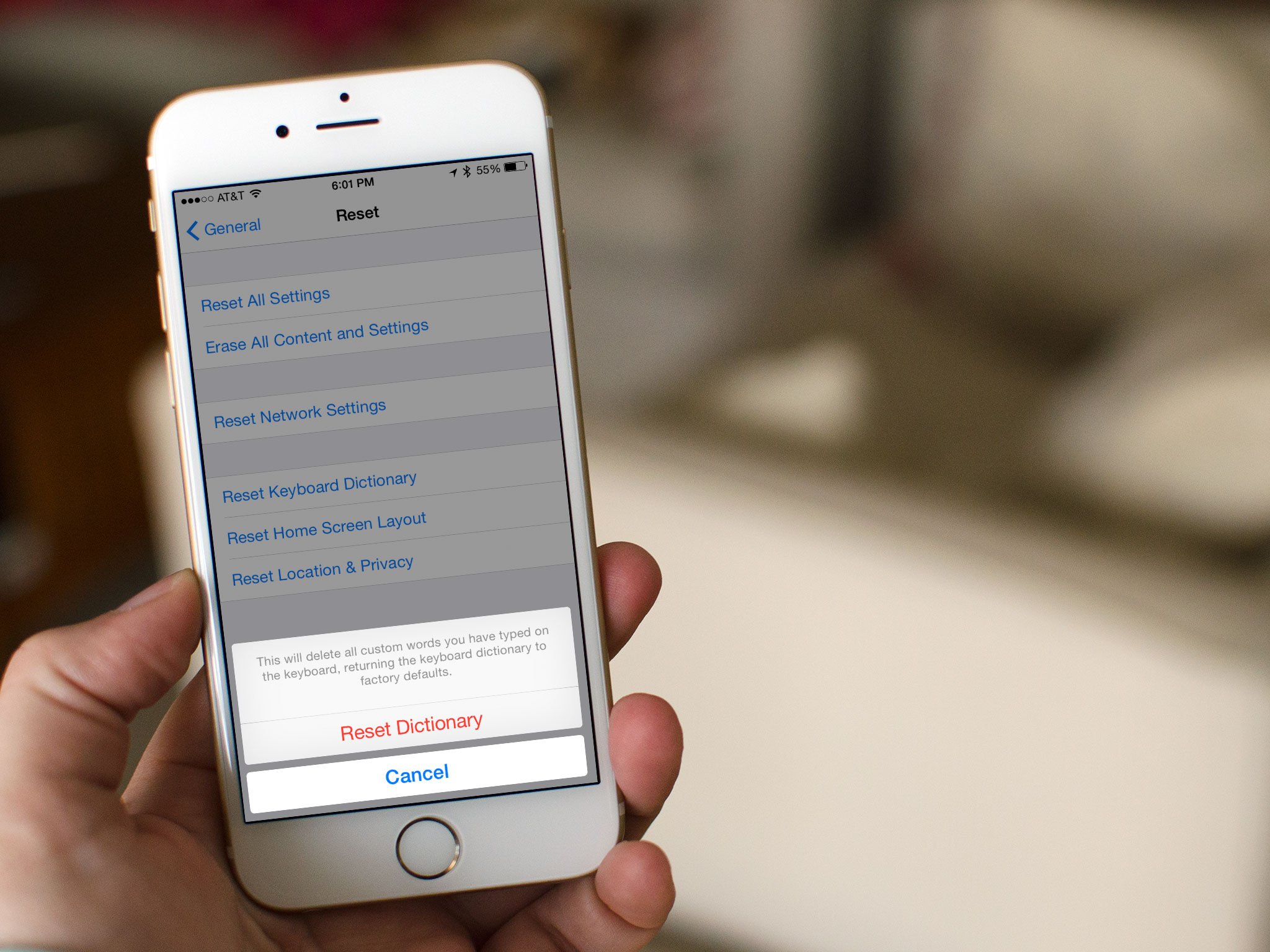
Frustrated that your iPhone auto-correct dictionary has "learned" an incorrect word and curious how to reset it? Worried you might have an autocorrect fail when sending an iMessage or regular SMS to an important contact? Apple doesn't give you very many options when it comes to editing dictionary entries but if your iPhone has learned to incessantly auto-correct something that isn't right, there's an easy way to reset the dictionary in order to get rid of the problem.
How to reset the keyboard dictionary on iPhone and iPad
- Launch the Settings app on your iPhone or iPad.
- Tap on General.
- Tap on Reset, you'll have to scroll all the way to the bottom.
- Tap on Reset Keyboard Dictionary.
- Type in your password when prompted. You'll only get this step if you have a password enabled.
- Tap on Reset Dictionary in the popup menu to confirm you'd like to reset the keyboard dictionary.
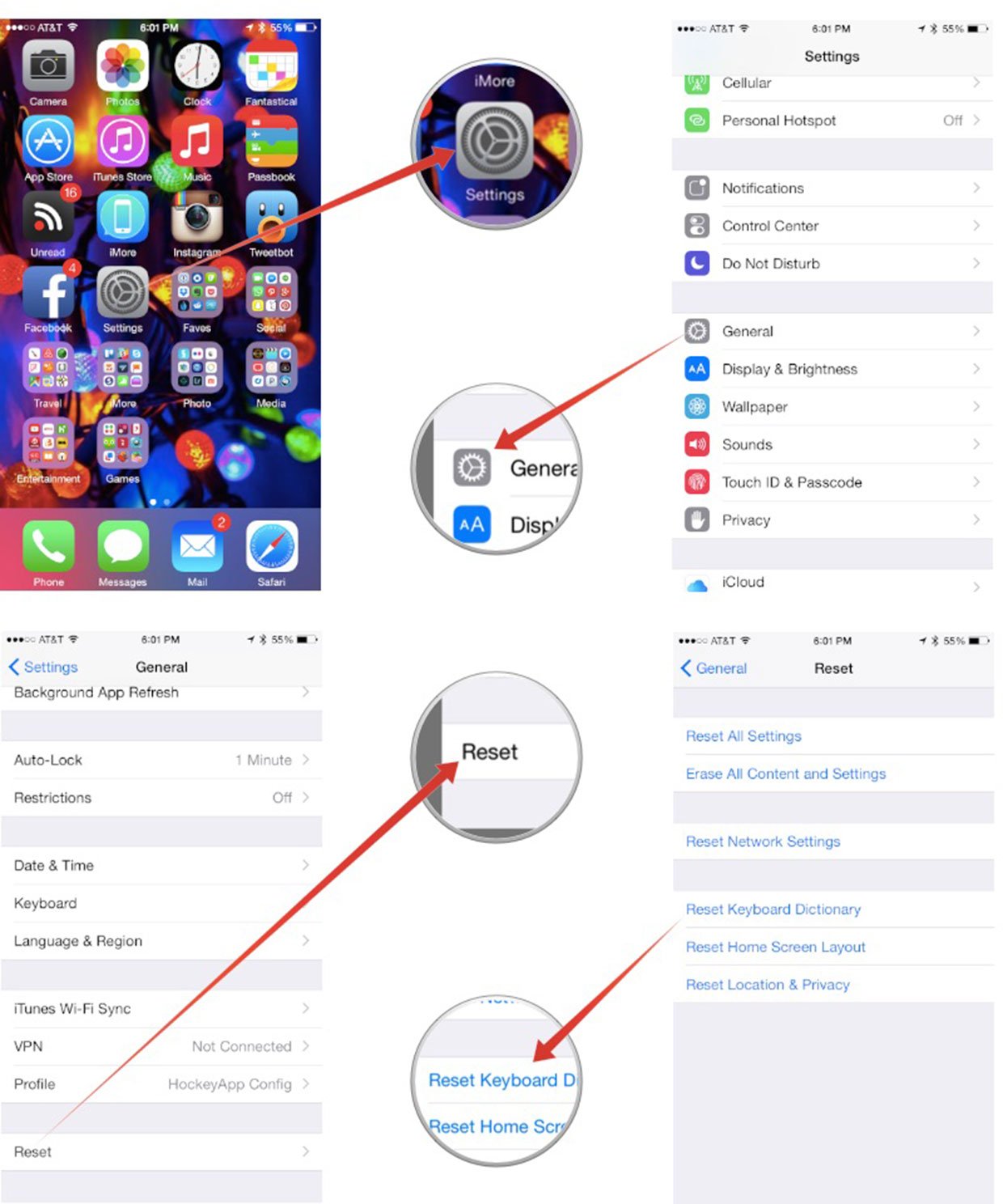
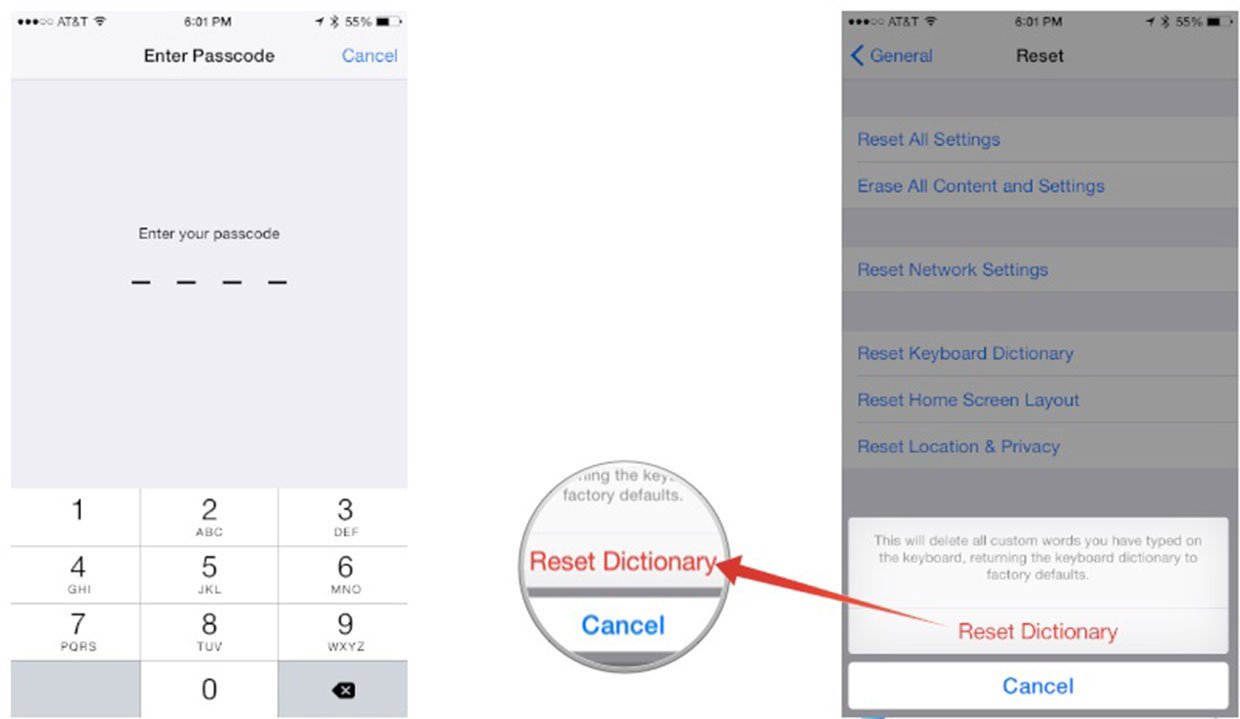
That's it. The keyboard dictionary on your iPhone or iPad should now be reset to default. Any funny spelling mistakes it was making should now be remedied.
Note: Originally published, December 2010. Updated, December 2014.
iMore offers spot-on advice and guidance from our team of experts, with decades of Apple device experience to lean on. Learn more with iMore!
iMore senior editor from 2011 to 2015.

