How to turn off auto-playing videos on Twitter
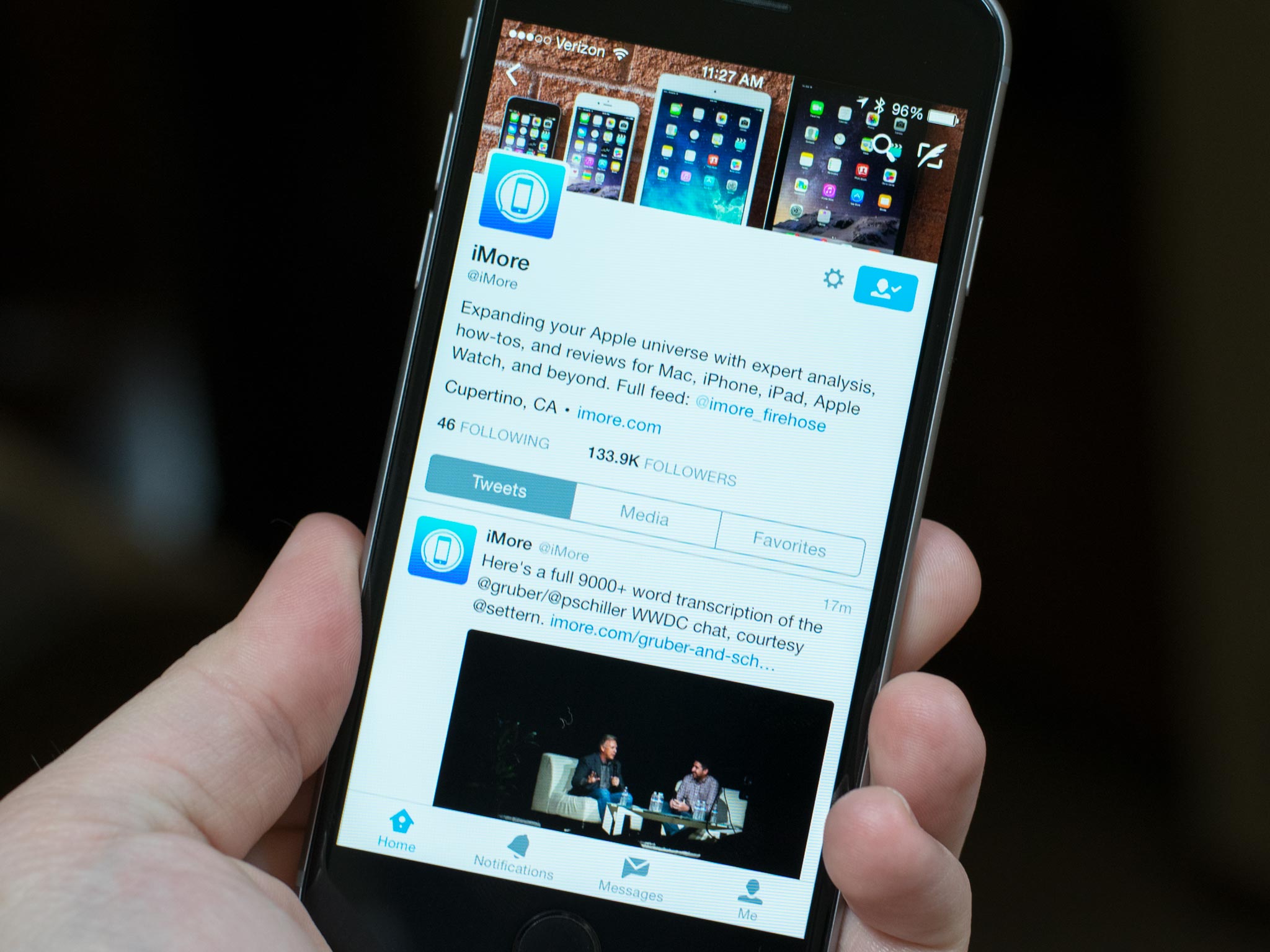
Auto play video is a great way to boost engagement (and views!) but it can force disturbing and even offensive content on unsuspecting users and that's not okay. While auto-play should be opt-in you can opt out, and Twitter makes it possible to turn it off on both the website and the iPhone and iPad app.
How to turn off auto-play video on Twitter for iPhone or iPad
Twitter on your iPhone or iPad is all social until a graphic video starts to play without any warning. Then it's the opposite. Though buried deep, you can turn it off and prevent anything from playing without your active permission.
- Launch Twitter from your Home screen.
- Tap on the Me tab, bottom right.
- Tap on the Settings button beneath your cover image (looks like a gear).
- Tap on Settings.
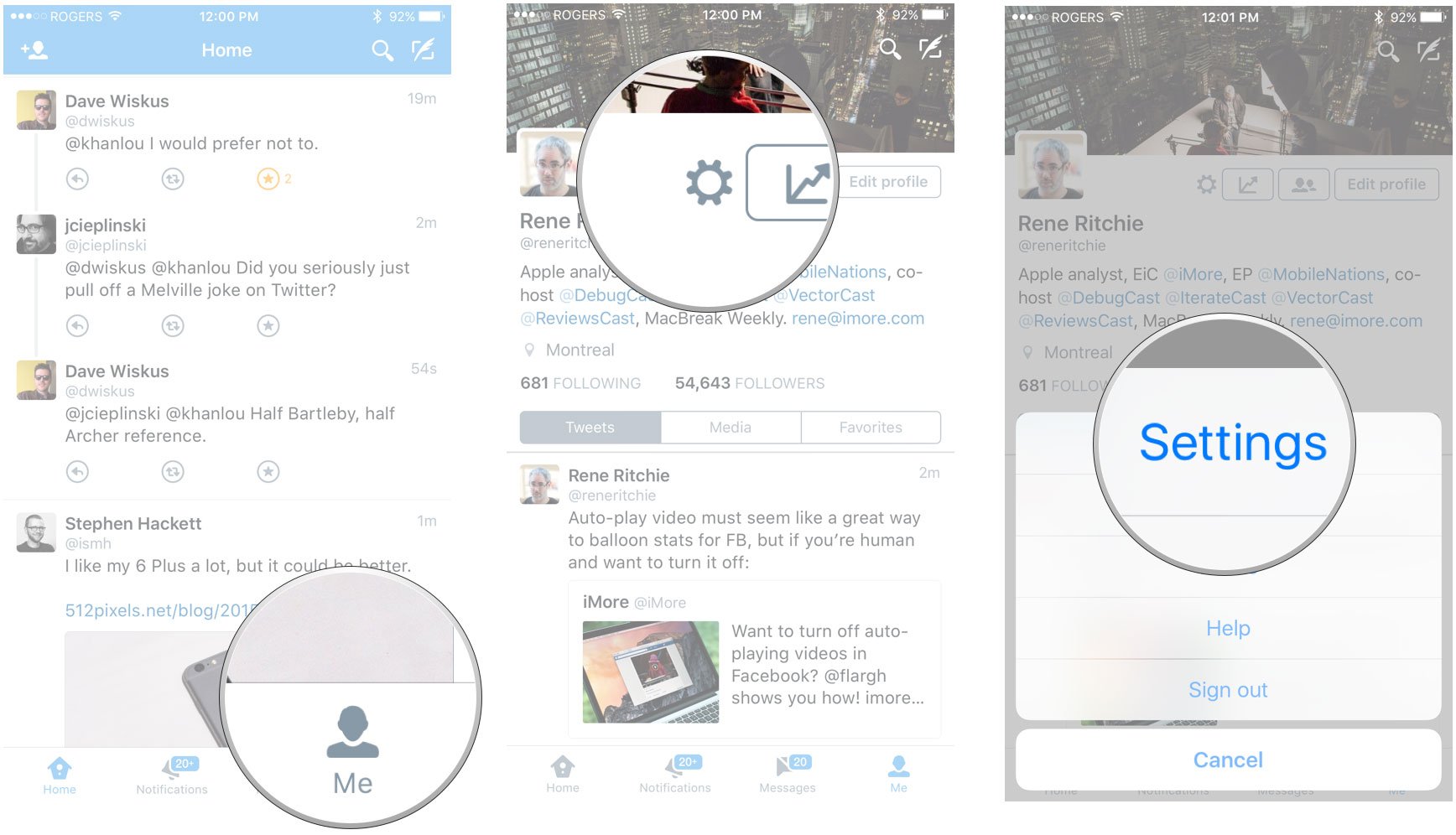
- Tap on Video autoplay.
- Tap on Never play videos automatically.
- Tap the back arrow to exit.
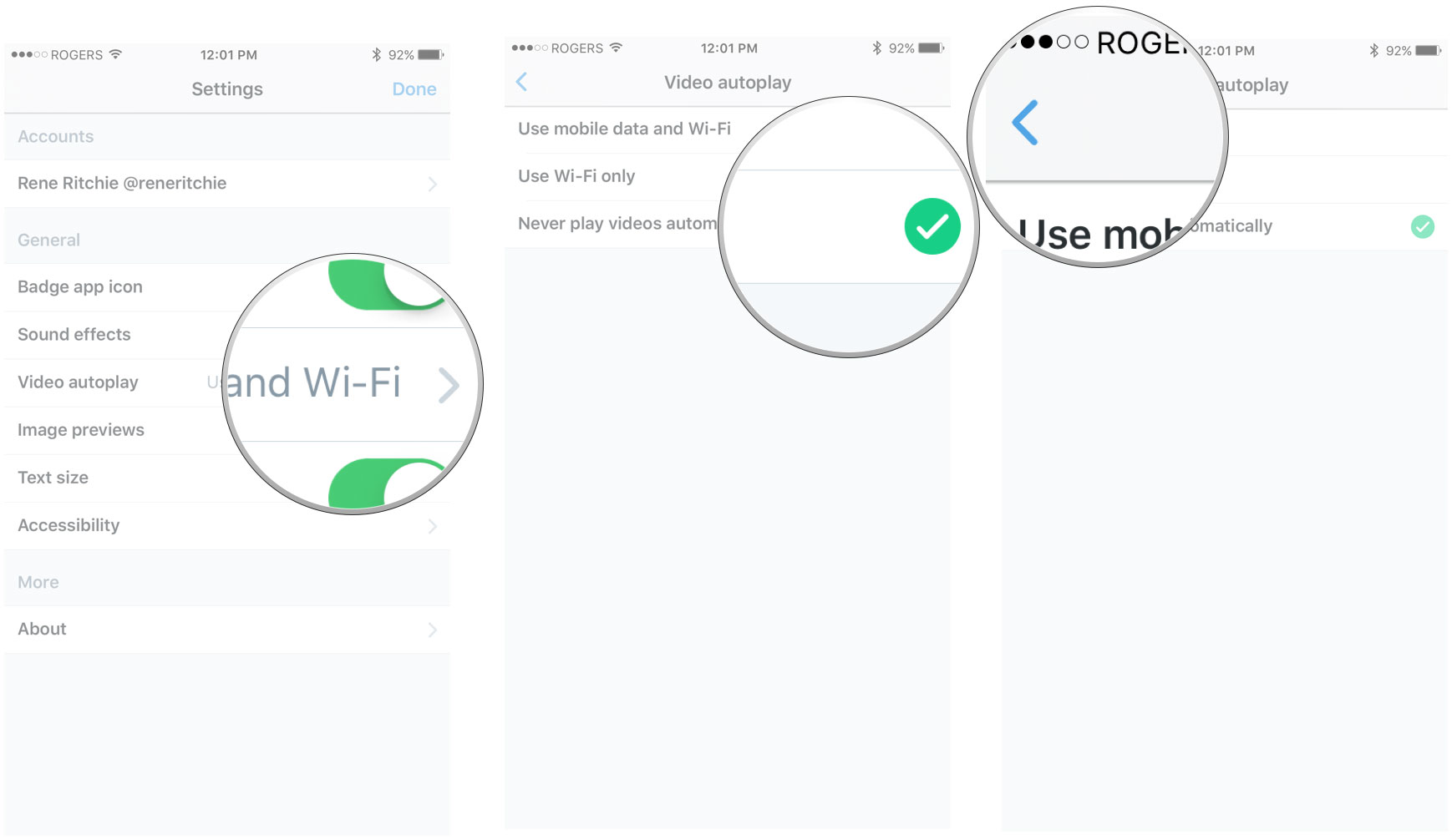
If you use a different Twitter client, videos might not auto-play by default, but if they do, check the settings.
How to turn off auto-play video on Twitter.com
On the Mac or Windows PC the fastest way to disable auto-play is right on Twitter.com in the browser.
- Launch Safari or your browser of choice.
- Go to twitter.com
- Log in (if you aren't already).
- Clock on your Profile picture.
- Click on Settings in the dropdown menu.
- Uncheck video autoplay under Video Tweets in the Content section.
- Click Save changes at the bottom.
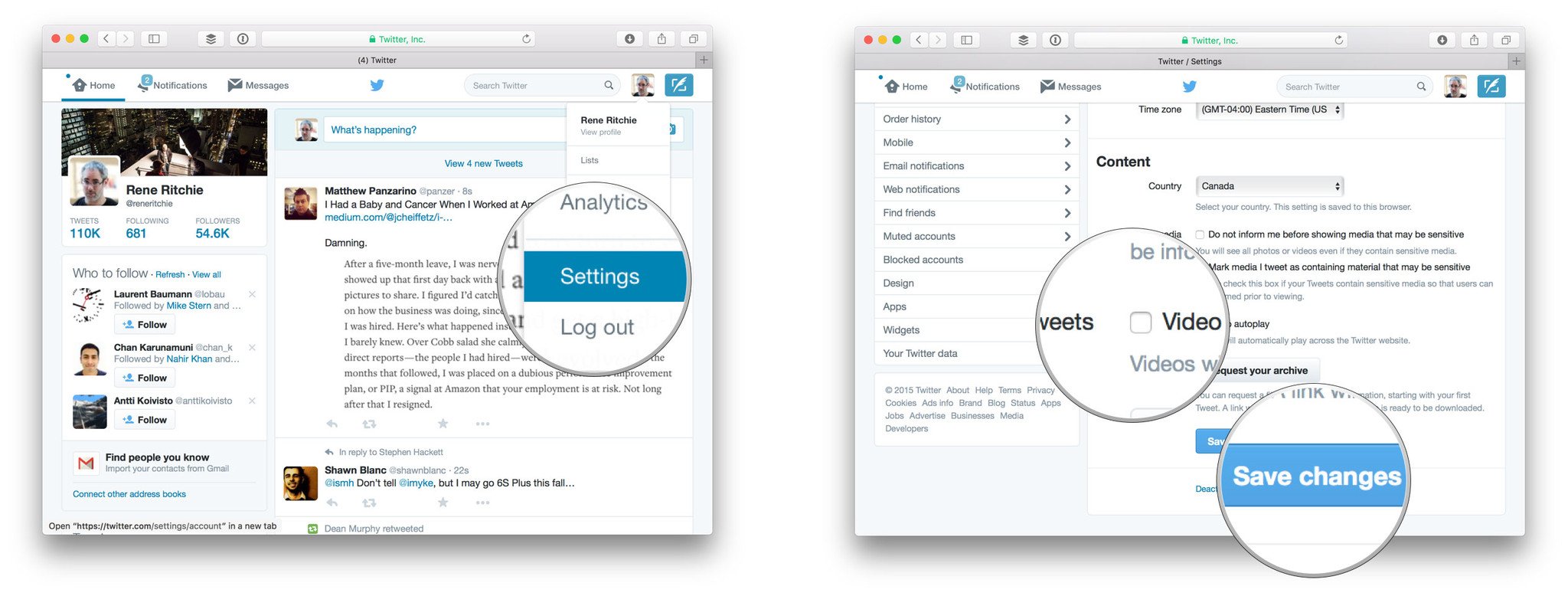
- Enter your Twitter password to confirm
Likewise, if you use a Twitter app, auto-play may be off by default but otherwise check the settings.
Why isn't auto-play off by default?
Great question! Fire off a tweet to @support and ask them to make it just so.
iMore offers spot-on advice and guidance from our team of experts, with decades of Apple device experience to lean on. Learn more with iMore!

Rene Ritchie is one of the most respected Apple analysts in the business, reaching a combined audience of over 40 million readers a month. His YouTube channel, Vector, has over 90 thousand subscribers and 14 million views and his podcasts, including Debug, have been downloaded over 20 million times. He also regularly co-hosts MacBreak Weekly for the TWiT network and co-hosted CES Live! and Talk Mobile. Based in Montreal, Rene is a former director of product marketing, web developer, and graphic designer. He's authored several books and appeared on numerous television and radio segments to discuss Apple and the technology industry. When not working, he likes to cook, grapple, and spend time with his friends and family.
