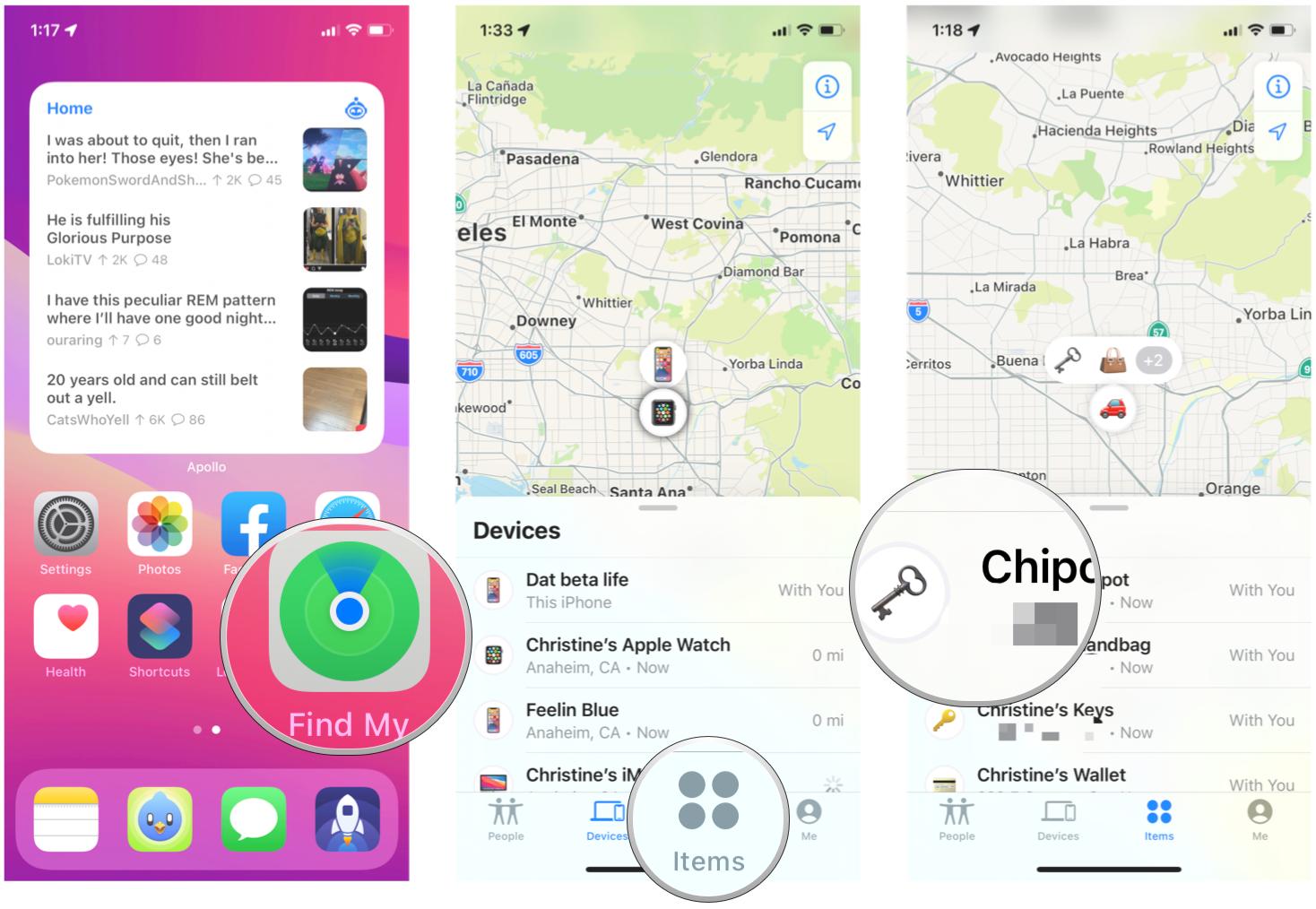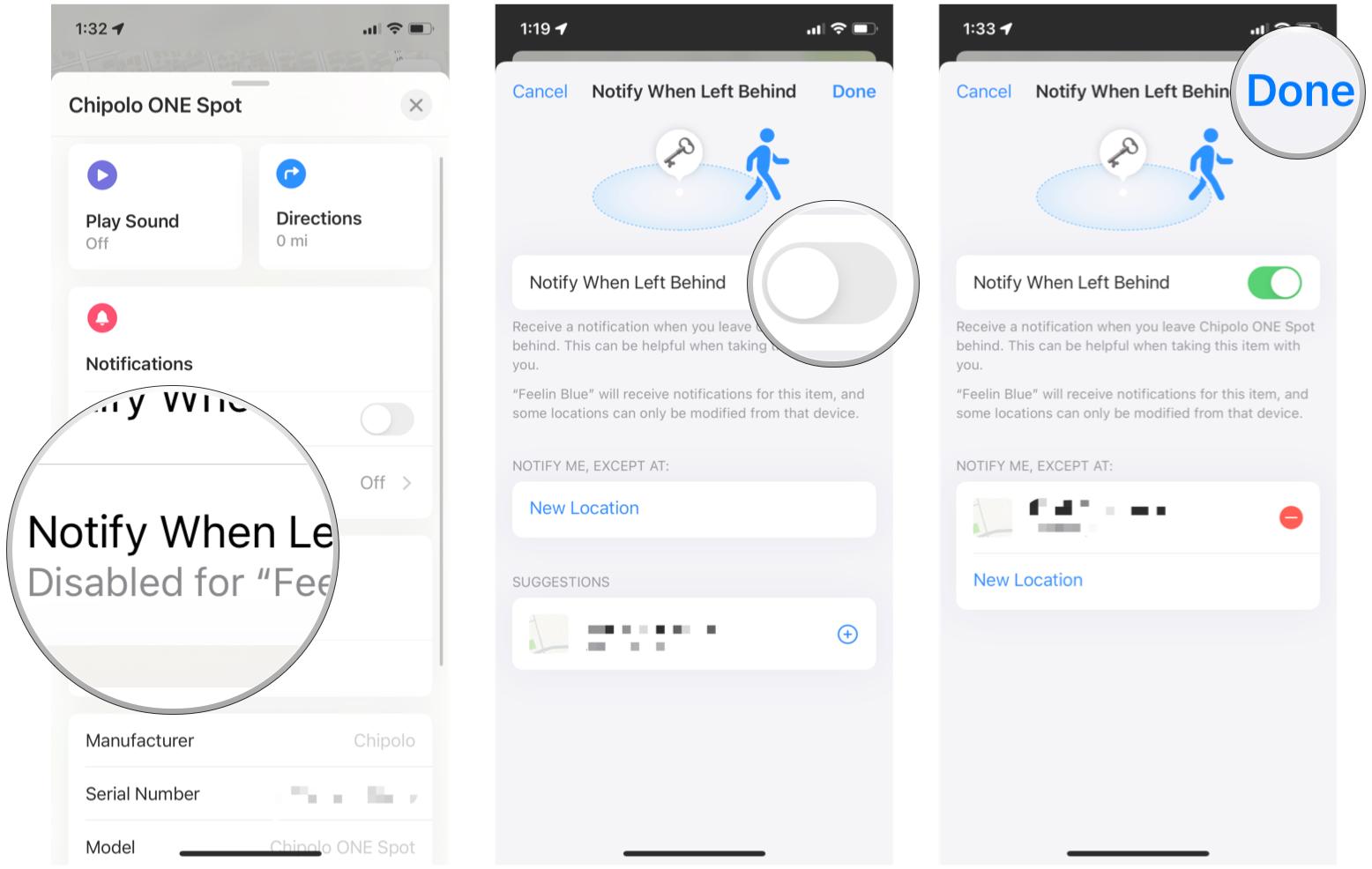How to turn on left behind alerts for AirTags on iPhone and iPad

It only took a few years of rumors and speculation, but 2021 was the year that Apple finally released the AirTag. The AirTag is Apple's first entry into the crowded market of item trackers, like Tile and Chipolo. It's even made the news because some bad apples end up using these tiny trackers to track people, instead of items, but that can be said for any of the other Bluetooth item trackers out there. But when the AirTag first launched, it was missing the big feature of receiving a notification when you leave an AirTag behind, which is a feature some of the competition, namely Tile, had for years.
Thankfully, with iOS 15, Left Behind alerts are now possible for AirTags, as well as other item trackers utilizing AirTag technology, like the Chipolo ONE Spot. Here's how to turn on Left Behind alerts for AirTags on iPhone and iPad.
How to enable left behind alerts for AirTags in iOS 15
- Launch the Find My app on your iPhone or iPad.
- Tap the Items tab.
- Tap on an AirTag that you want to enable alerts for.
- Scroll down until you see the Notifications section.
- Tap Notify When Left Behind.
- Tap the toggle for Notify When Left Behind to ON (green).
- To customize this further, tap New Location under where it says Notify Me, Except At.
- Adjust your target area location as you prefer.
- Tap Done.
- Tap Done again to save your alert.
And that's it. Once this setting is enabled, you'll get an alert whenever you leave the vicinity you've specified without that particular AirTag. The option to add specific locations that won't trigger this give you an additional layer of customization, so you can tailor it to fit your needs best.
Don't forget though, if you are positive you've misplaced your AirTag or think it's lost, make sure to put it into Lost Mode. This way, you can utilize the entire Find My network to track down where your missing AirTag is.
Never leave it behind again!
As you can see, with iOS 15, it's super easy to turn on Left Behind alerts for AirTags on your best iPhone or iPad. Honestly, it's a feature that I've been wanting on AirTag since day one, so it's nice to see it coming through in a software update rather than new hardware. With left behind alerts, it puts AirTag back up there with the competition in terms of best item trackers.
Updated March 2022: These steps for enabling left behind alerts remains the same in the latest version of iOS.
iMore offers spot-on advice and guidance from our team of experts, with decades of Apple device experience to lean on. Learn more with iMore!

Christine Romero-Chan was formerly a Senior Editor for iMore. She has been writing about technology, specifically Apple, for over a decade at a variety of websites. She is currently part of the Digital Trends team, and has been using Apple’s smartphone since the original iPhone back in 2007. While her main speciality is the iPhone, she also covers Apple Watch, iPad, and Mac when needed.
When she isn’t writing about Apple, Christine can often be found at Disneyland in Anaheim, California, as she is a passholder and obsessed with all things Disney, especially Star Wars. Christine also enjoys coffee, food, photography, mechanical keyboards, and spending as much time with her new daughter as possible.