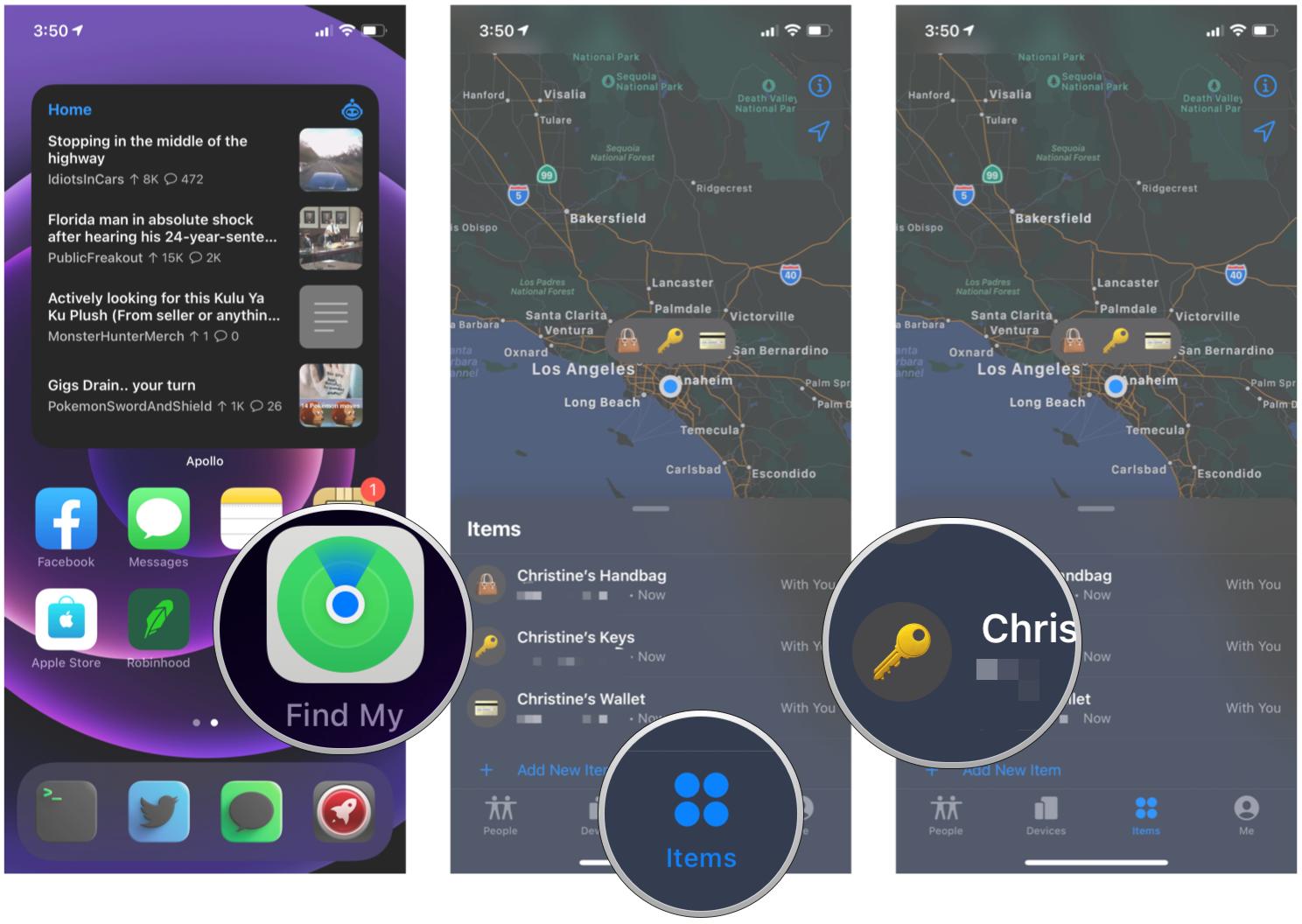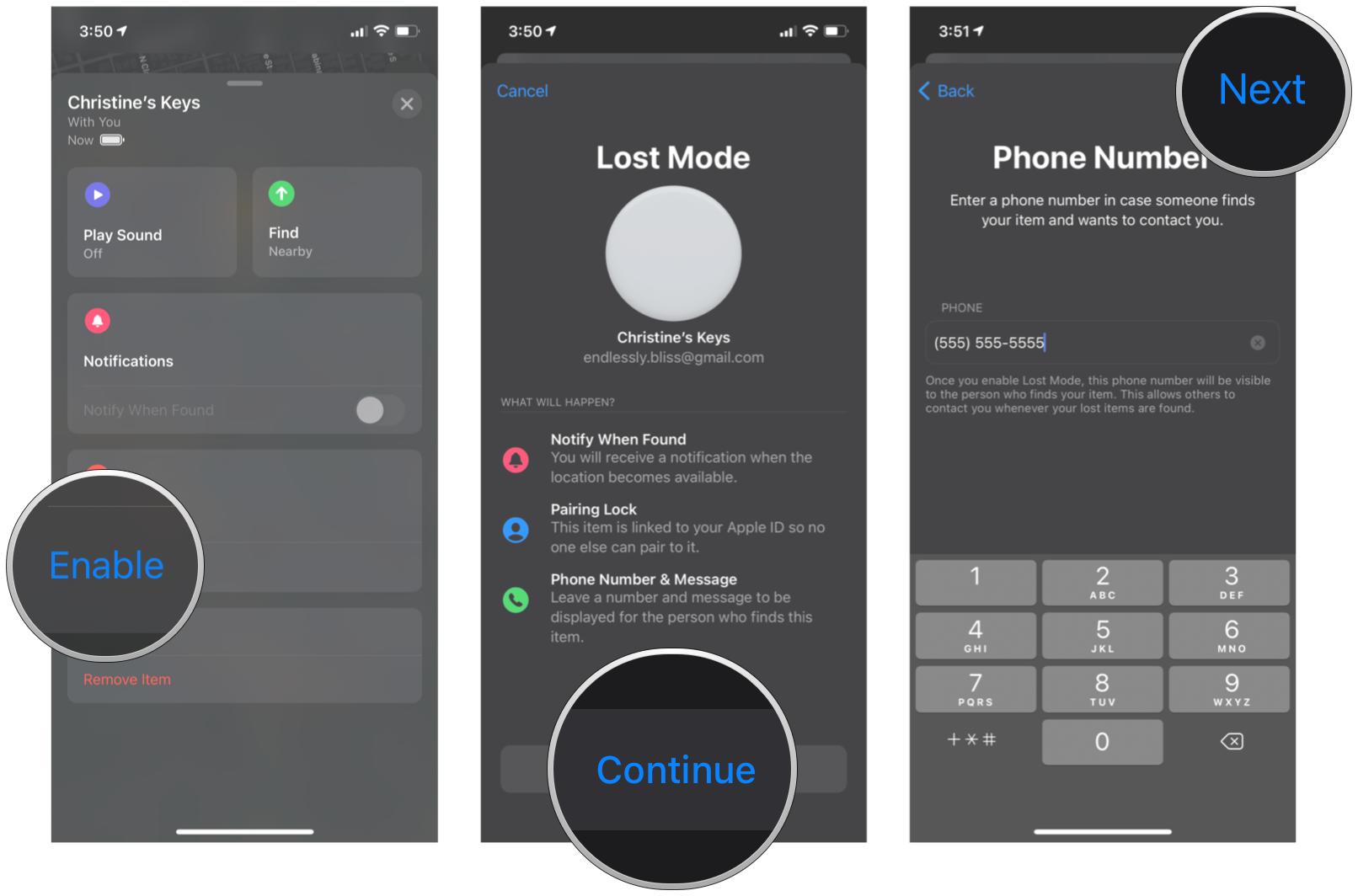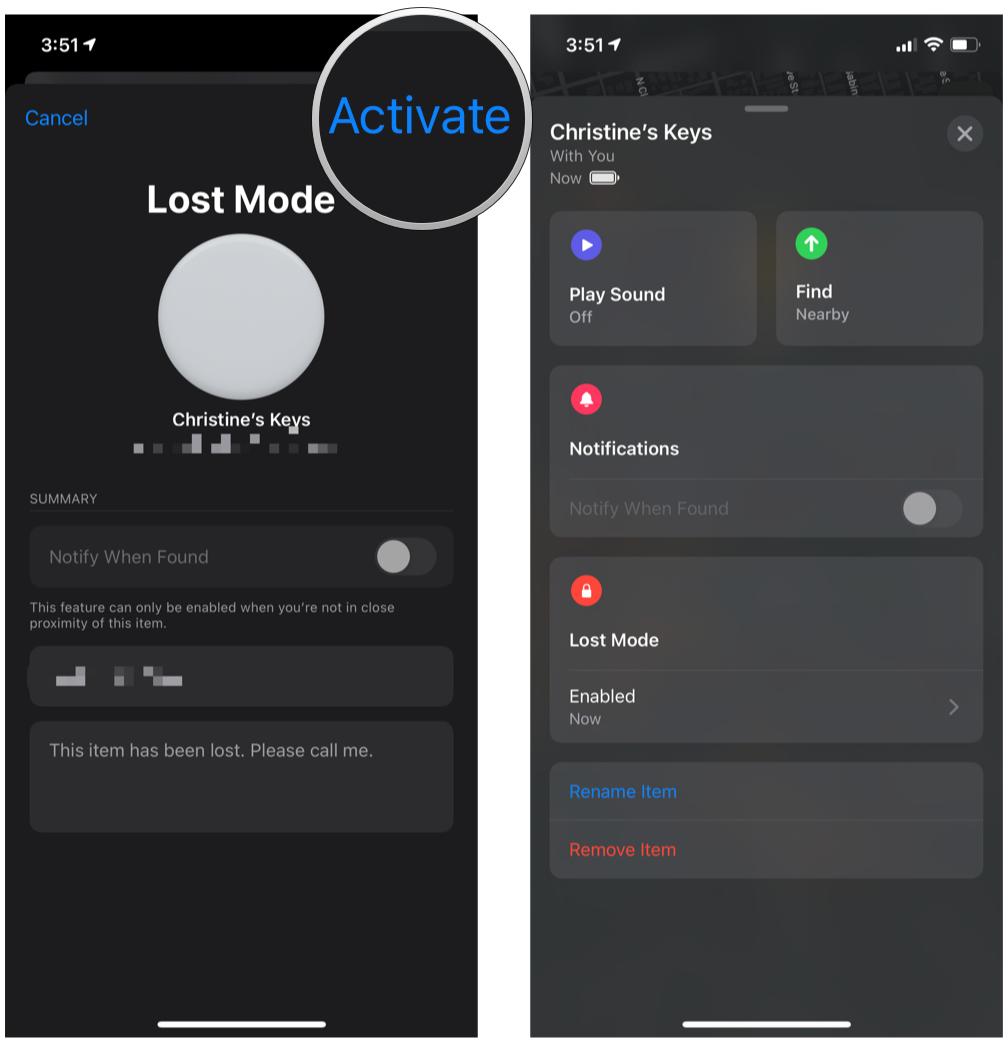How to put your AirTag into Lost Mode

Though it took years of rumors, Apple launched AirTag in 2021. AirTag is Apple's first entry into the item tracker market, which had already been established by competitors like Tile and Chipolo. But AirTag is great because of the Precision Finding feature that utilizes the U1 Ultra-Wideband chip inside of it, as well as the insanely vast Find My network. So even if you actually do lose your item with an AirTag on it, it'll be easier to track it down just because of how many people are already on Find My with their iPhones, iPads, and even Macs.
Since AirTag is an item tracker, the point of it when you buy one is to attach it to the item you want to keep track of. This is especially true for items like bags and keys, with the help of some great AirTag accessories, of course. But what happens when you actually lose your item? In those situations, you need to enable Lost mode in order to locate it.
Once an AirTag is in Lost Mode, you'll be able to track it down by using nearby Apple devices and a Bluetooth connection to relay the location. And if you have at least an iPhone 11, you'll be able to use the Precision Finding feature to pinpoint it down to the exact spot. But when you're out of range, using the Find My network in Lost Mode is the best way to get your stuff back.
Here's how to put an AirTag into Lost Mode with your best iPhone, such as the iPhone 13 Pro.
How to put an AirTag into Lost Mode
- Launch the Find My app on your iPhone.
- Tap the Items tab.
- Tap the AirTag you want to mark as lost.
- Scroll down until you see Lost Mode, then tap Enable.
- Tap Continue.
- Enter the phone number you want to use for contact.
- Tap Next.
- Tap the toggle for Notify When Found to turn it on. You can also customize the message that someone will see if their device detects your AirTag.
- Please note that turning Notify When Found and customizing the message is only available when you are not within range of your AirTag.
- Tap Activate.
Once you have marked an AirTag as lost, if someone finds it, all they need to do is bring it close to their iPhone or Android device with NFC enabled. Doing this will bring up a notification with a link to a website URL that contains your lost message and phone number. You can also see the last known location through the Find My network if any iPhones even just pass by your item.
Track it down with an AirTag
As you can see, an AirTag is incredibly helpful in keeping track of where your items are at all times. Since it uses the Find My network with millions of devices on it already, locating a lost AirTag is easier than the smaller network for products like Tile and Chipolo. Plus, Precision Finding is great if you know you simply misplaced an item in the house, as I often do. Either way, Lost Mode is the first step in locating your AirTag-tracked items!
Updated April 2022: These steps are still current for the latest version of iOS 15.
iMore offers spot-on advice and guidance from our team of experts, with decades of Apple device experience to lean on. Learn more with iMore!

Christine Romero-Chan was formerly a Senior Editor for iMore. She has been writing about technology, specifically Apple, for over a decade at a variety of websites. She is currently part of the Digital Trends team, and has been using Apple’s smartphone since the original iPhone back in 2007. While her main speciality is the iPhone, she also covers Apple Watch, iPad, and Mac when needed.
When she isn’t writing about Apple, Christine can often be found at Disneyland in Anaheim, California, as she is a passholder and obsessed with all things Disney, especially Star Wars. Christine also enjoys coffee, food, photography, mechanical keyboards, and spending as much time with her new daughter as possible.