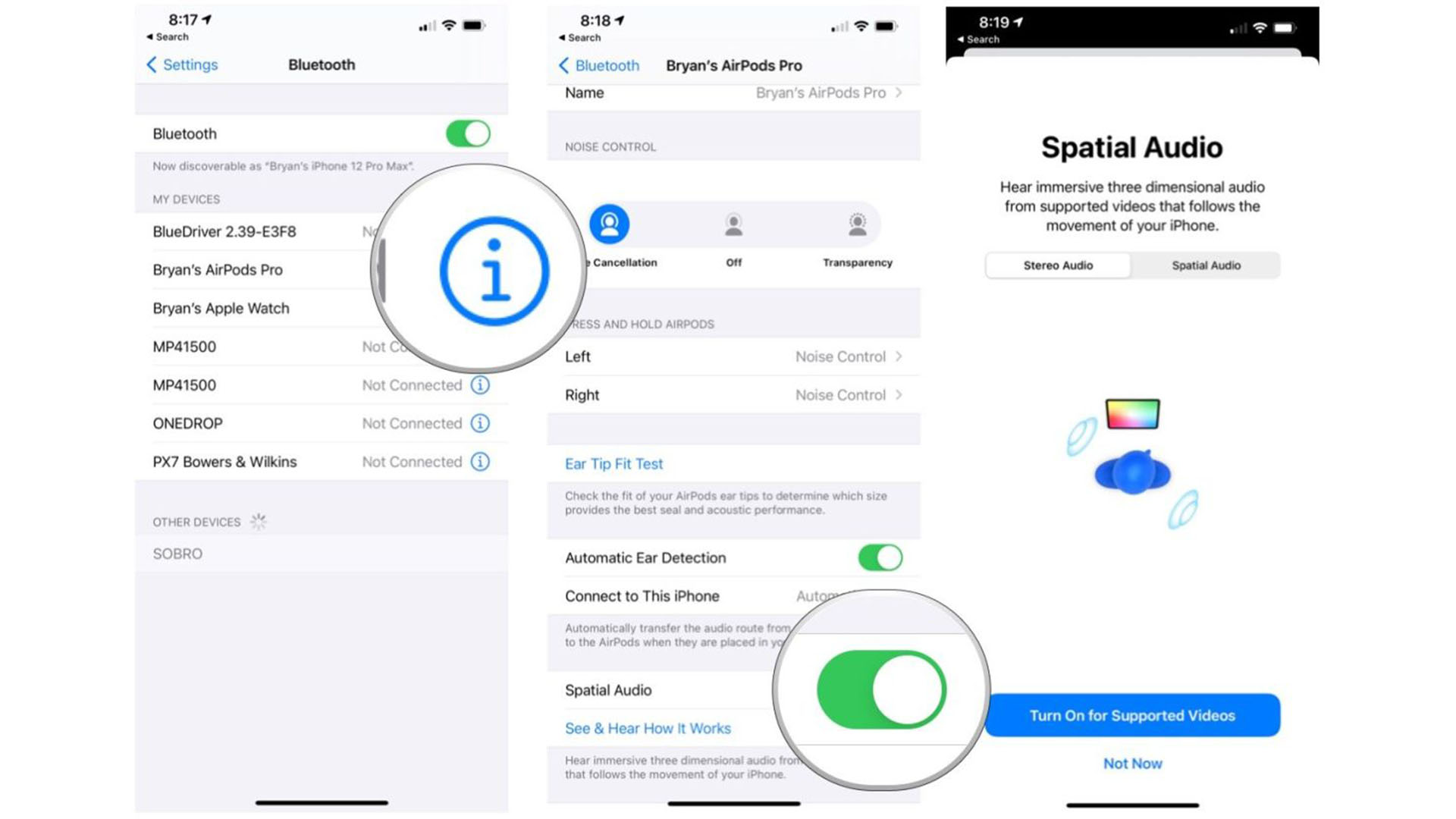How to turn spatial audio on and off on AirPods Pro and AirPods Max
Boost the sound quality with spatial audio

Spatial Audio is one of the best features that your new AirPods Max or AirPods Pro offer. The technology means you feel more cocooned in what you're listening to, enhancing the all-round experience and providing you with a better aural journey. Even the Apple AirPods 3 now offer spatial audio so many more people can embrace what it offers.
A standout feature that makes these some of the best headphones and earphones around, it's useful to know how to enable the setting on your new pair of cans. To help you out, we've got everything you need to know about how to activate spatial audio on AirPods Pro, AirPods Max and AirPods 3, as well as why you might want to enable it. We also recommend learning all about Spatial Audio in AirPods Pro so you're fully informed on the subject.
What is spatial audio?
Your AirPods Pro, AirPods 3 or AirPods Max create a sound field based on the content you're listening to or watching. That field creates a consistent directional source for the sound.
By doing so, your device and your AirPods create a more immersive experience. A form of virtual surround sound, it feels like audio is enveloping you from all directions, just like if you were at a concert, rather than just sitting at home or going for a walk. Providing you with 360-degree sound means you get far more out of the listening experience than a pair of earbuds or headphones that lack the feature.
Requirements for spatial audio
Besides owning the relevant pair of AirPods, you also need to be using one of the following devices to be able to experience spatial audio:
- iPhone 7 or later
- iPad Pro 12.9‑inch (3rd generation) and later
- iPad Pro 11‑inch (any generation)
- iPad Air (3rd generation) and later
- iPad (6th generation) and later
- iPad mini (5th generation) and later
- iOS or iPadOS 14 or later
- Audio/visual content from a supported app
If you don't own a new enough devices his might be the time to check out one of the best iPads or best iPhones and upgrade so you can experience how good spatial audio sounds.
Listening to spatial audio on AirPods Pro or AirPods Max
Before you begin, make sure that your AirPods are connected to your supported device via Bluetooth. Once you've done that, follow these steps:
iMore offers spot-on advice and guidance from our team of experts, with decades of Apple device experience to lean on. Learn more with iMore!
- Tap the Settings app on your device.
- Tap Bluetooth.
- Choose the info button next to your AirPods.
- Toggle on Spatial Audio.
It's possible to listen to a demonstration of spatial audio by tapping See & Hear How It Works at the same location on your device. Switch between stereo audio and spatial audio to spot the differences between the two ways of doing things.
Control spatial audio on AirPods Pro or AirPods Max
- Open Control Center on your supported device.
- Touch and hold the volume control
- Tap the spatial audio button to turn it on or off.

Bryan M. Wolfe has written about technology for over a decade on various websites, including TechRadar, AppAdvice, and many more. Before this, he worked in the technology field across different industries, including healthcare and education. He’s currently iMore’s lead on all things Mac and macOS, although he also loves covering iPhone, iPad, and Apple Watch. Bryan enjoys watching his favorite sports teams, traveling, and driving around his teenage daughter to her latest stage show, audition, or school event in his spare time. He also keeps busy walking his black and white cocker spaniel, Izzy, and trying new coffees and liquid grapes.