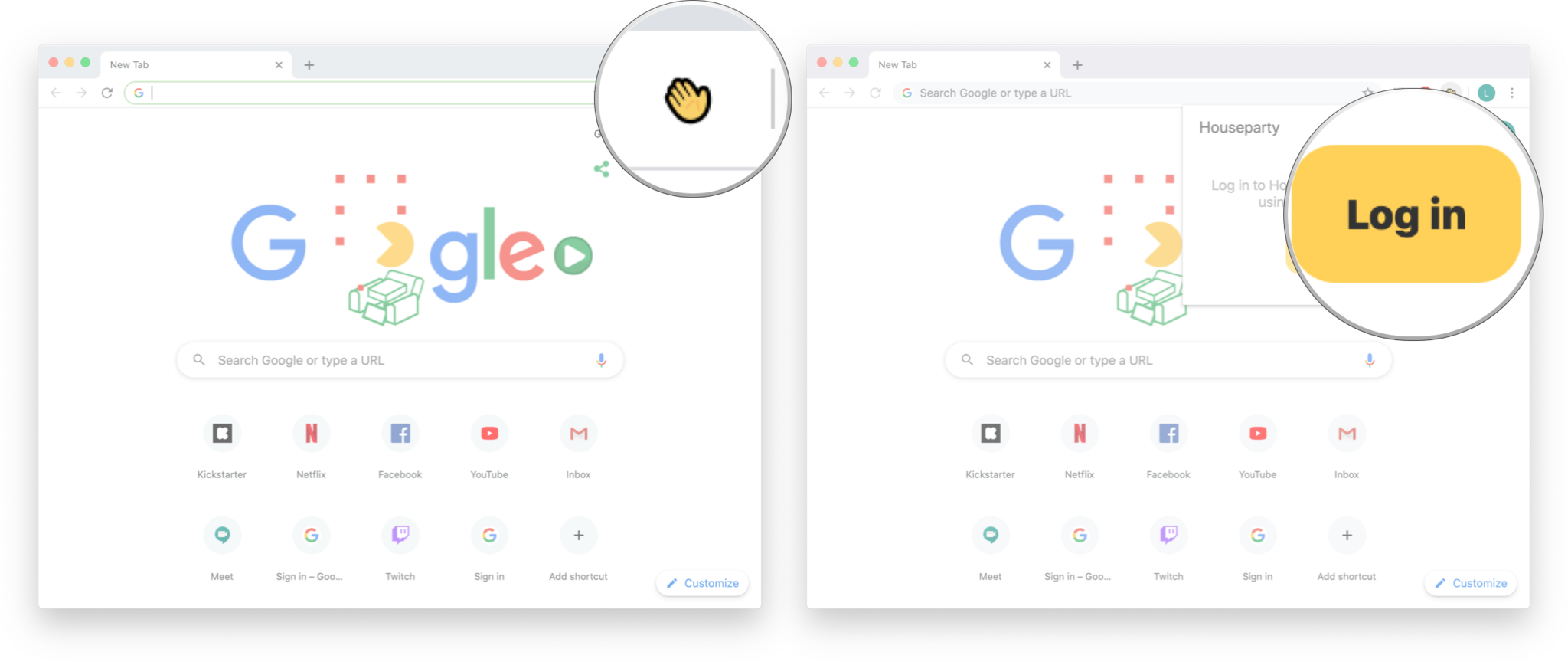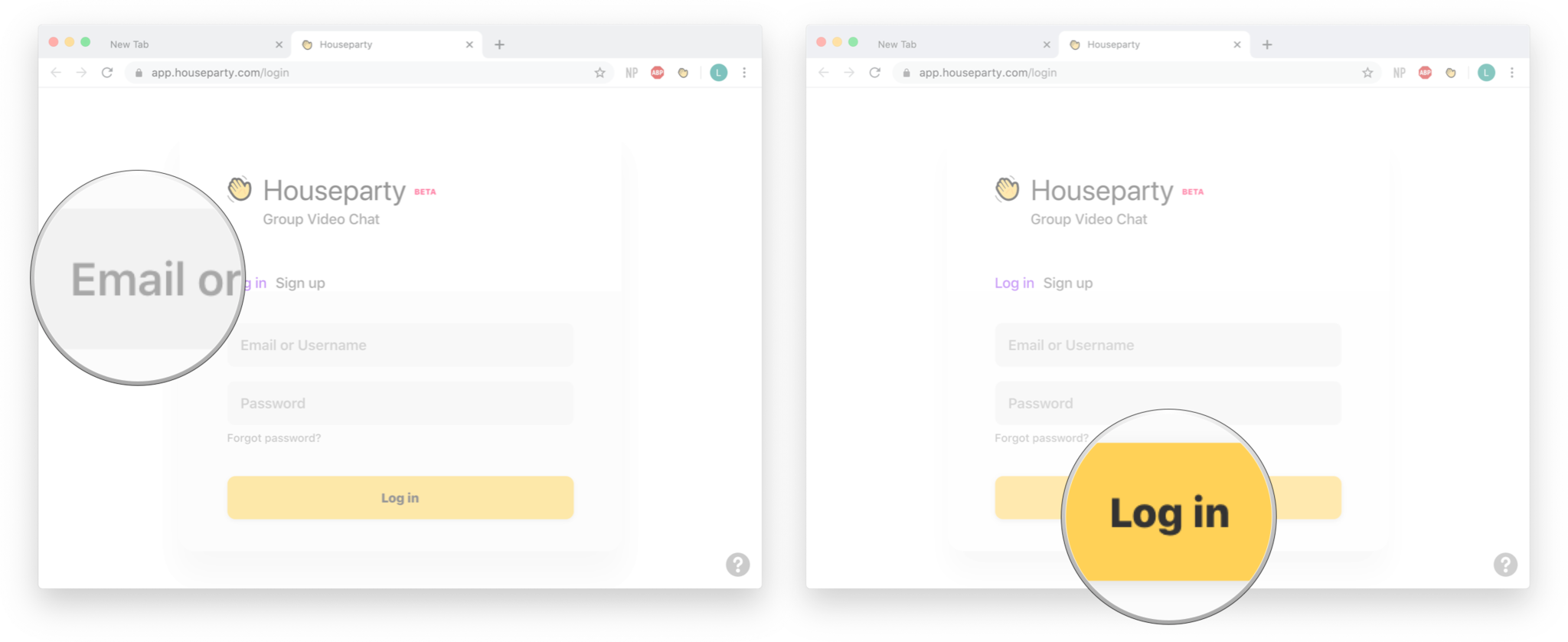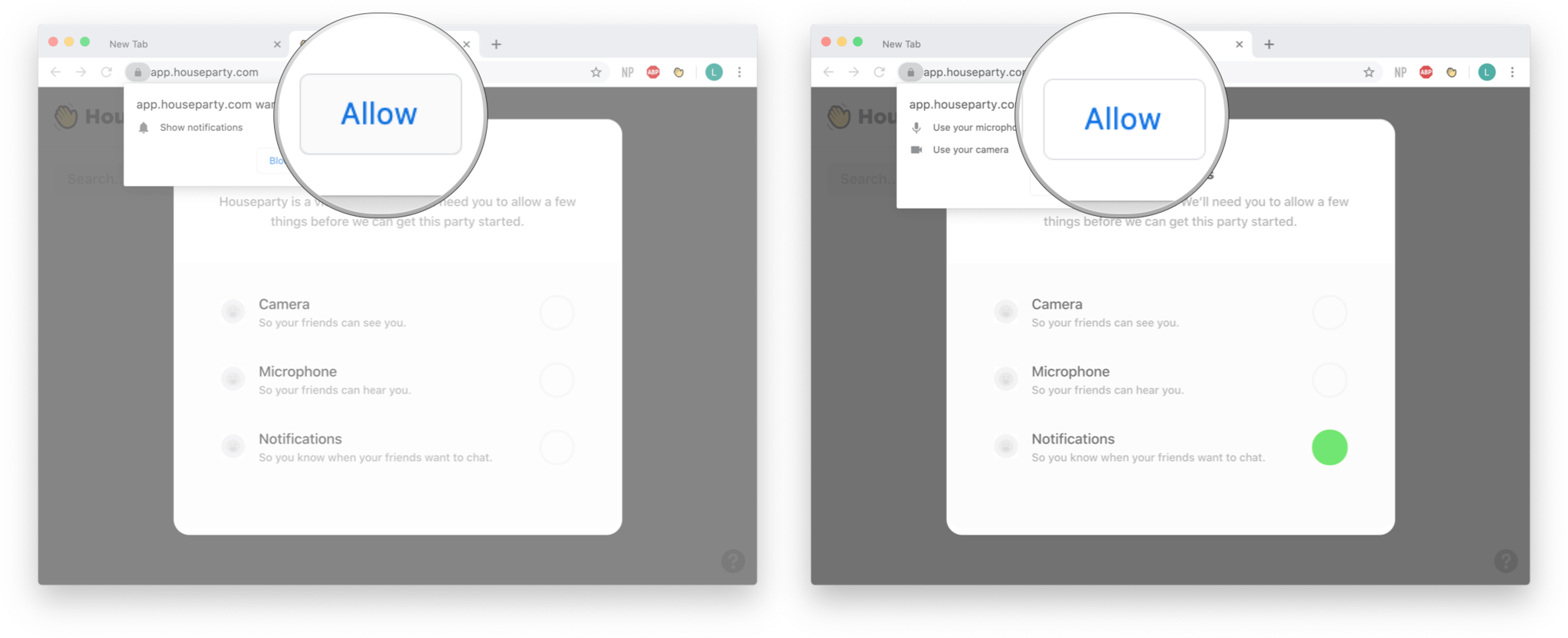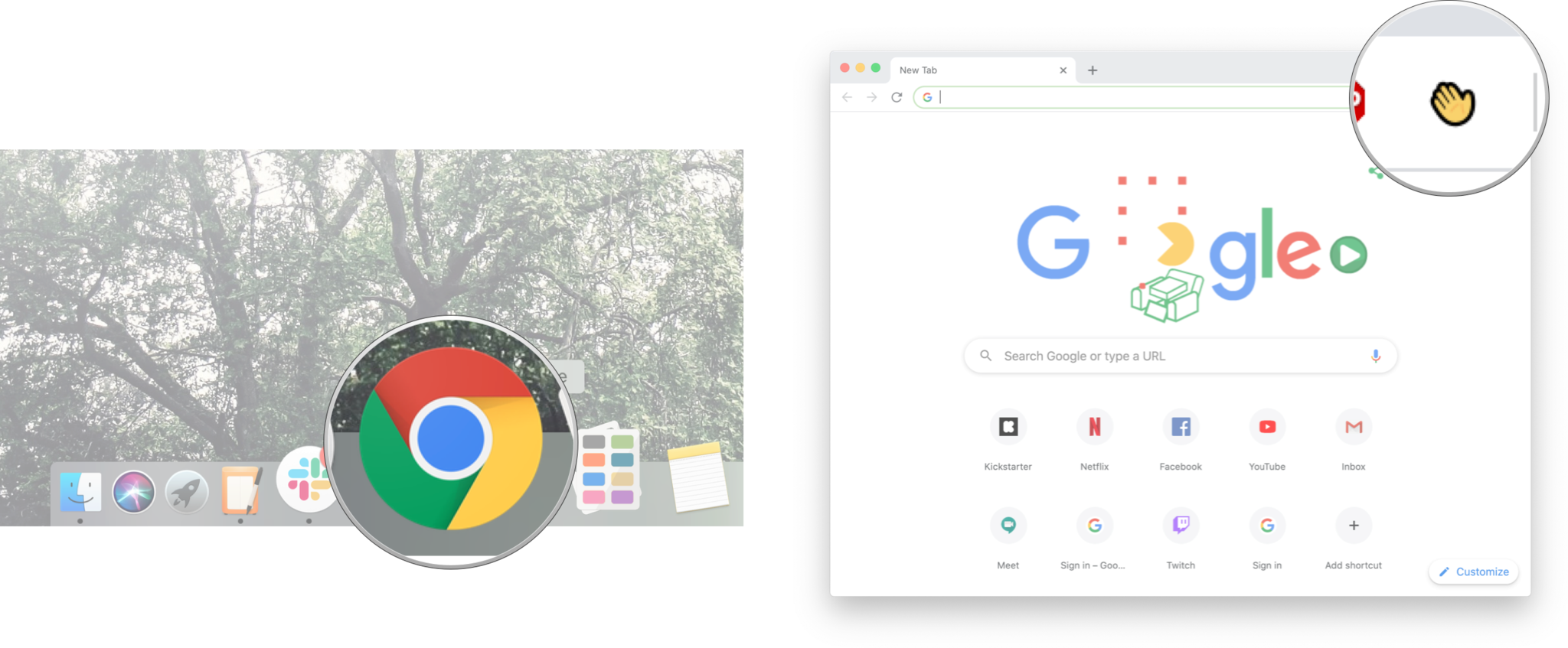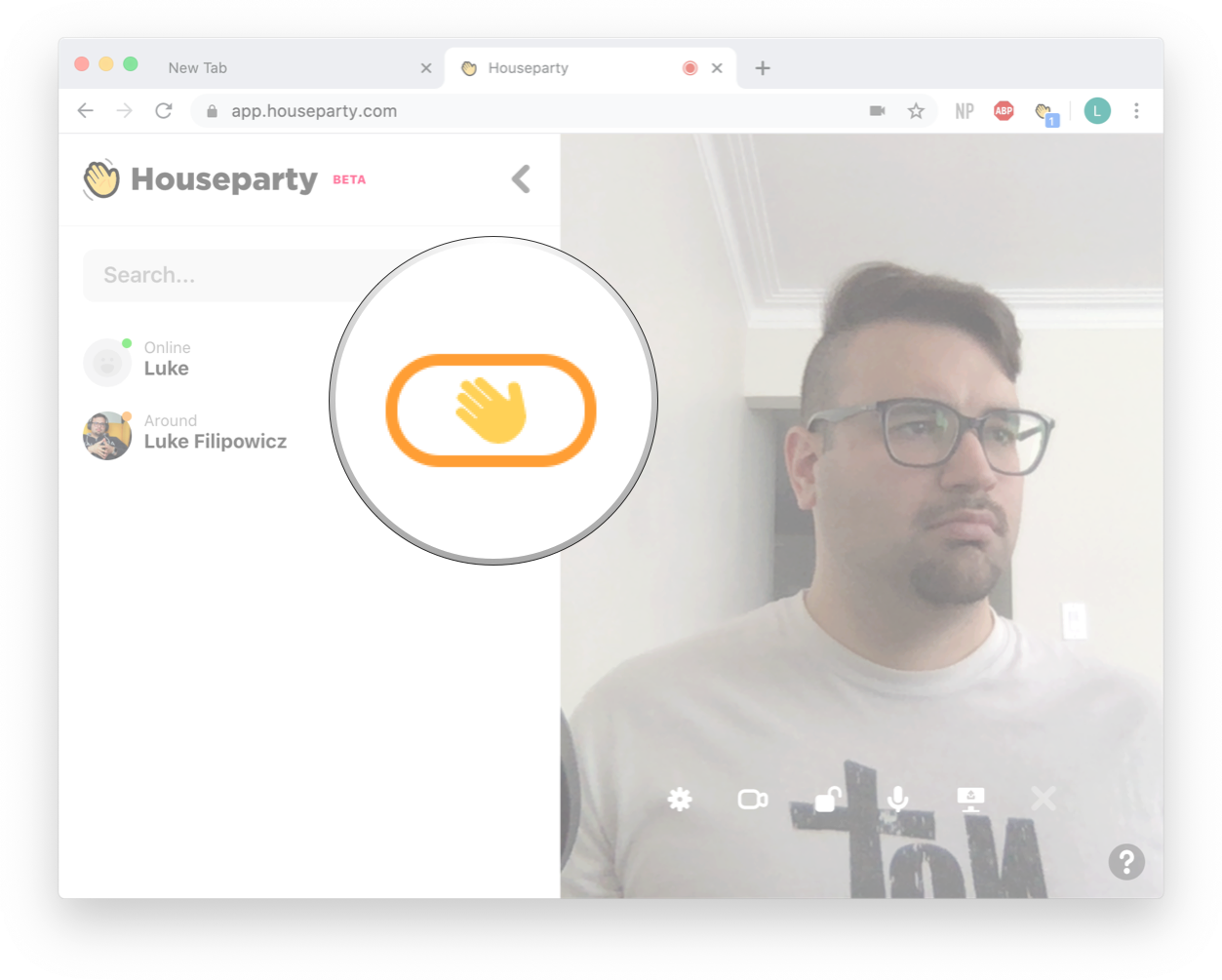How to use Houseparty on Chrome
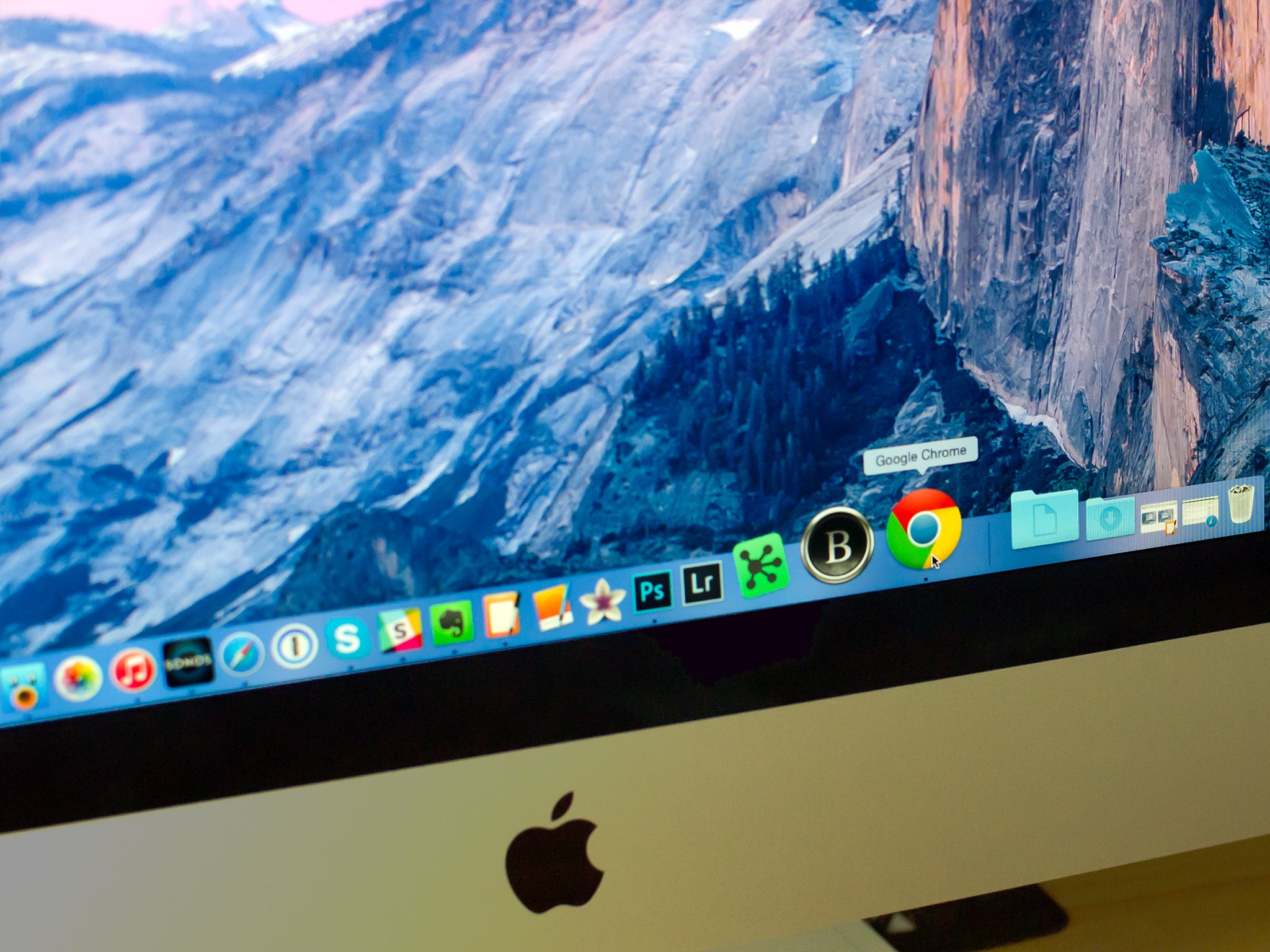
Houseparty makes it possible for you and seven other friends to have a good time without leaving the house. You can play a few party games together, video chat, and just socialize whenever you want! While it's more popular on iOS and Android, you can actually use Houseparty on Google Chrome.
How to set up and use Houseparty on iPhone and iPad
The Houseparty extension in Chrome works almost identical to the Houseparty app, so if you're used to using the app, you'll have no problem with the Chrom extension. Here's how you can use Houseparty on Google Chrome.
How to set up Houseparty in Google Chrome
The good news is setting up Houseparty on Chrome is fairly straightforward. Download the extension, sign in to your account, and then you're ready to rock. Here's how you do it.
- Download the Houseparty extension on Chrome
- Click the Houseparty extension. It looks like a little waving hand.
- Click Log in.
- Enter Login information.
- Click Log In.
- Click Allow so Houseparty can use your webcam.
- Click Allow so Houseparty can use your microphone.
Now you're all signed in and ready to start chatting!
How to add friends on HouseParty in Google Chrome
What's a party without friends? Since Houseparty on Chrome is connected to the connection you signed into to, you'll have all your friends already in your contacts, but if you need to add a new friend, you can do so in the browser version too!
- Launch Google Chrome.
- Click the Houseparty extension. It looks like a little waving hand.
- Type the username of the person you're trying to find in the search bar.
- Click Add.
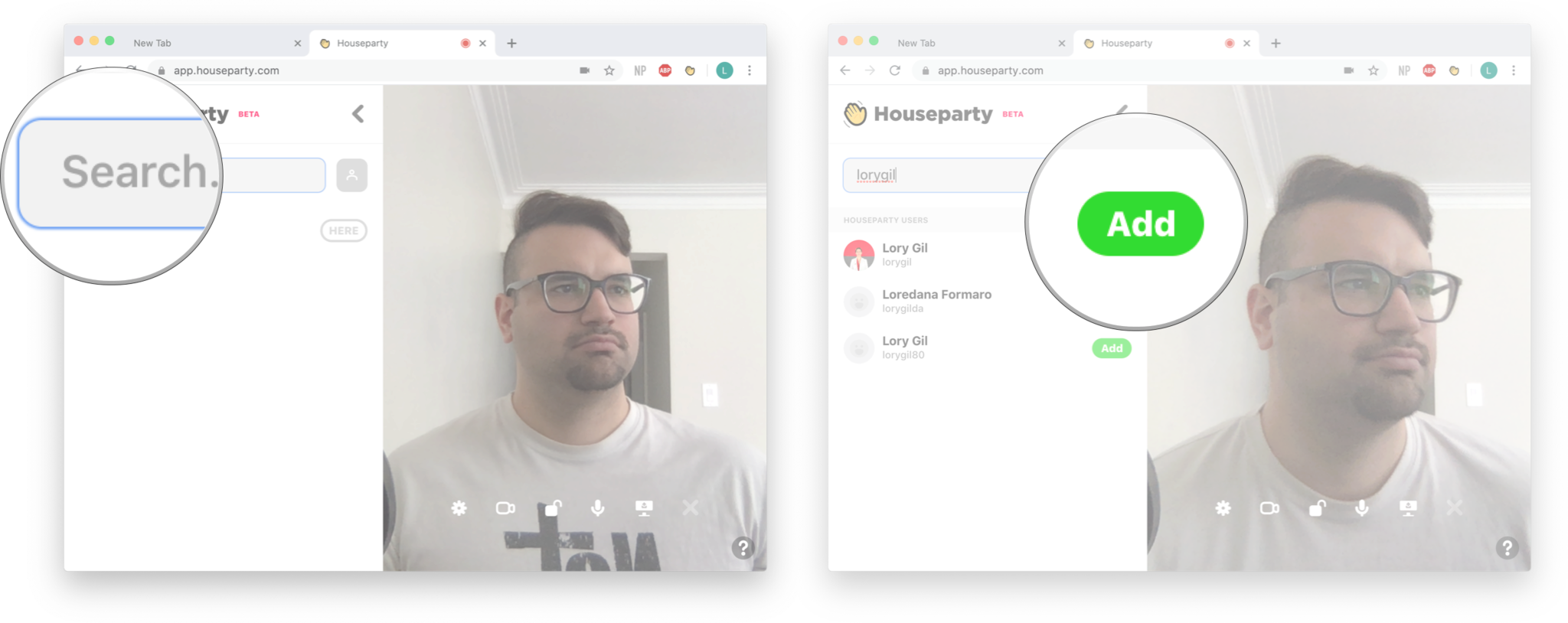
How to video chat on Houseparty in Google Chrome
- Launch Google Chrome.
- Click the Houseparty extension. It looks like a little waving hand.
- Click the waving hand to start a chat.
Any questions?
Let us know in the comments down below.
iMore offers spot-on advice and guidance from our team of experts, with decades of Apple device experience to lean on. Learn more with iMore!

Luke Filipowicz has been a writer at iMore, covering Apple for nearly a decade now. He writes a lot about Apple Watch and iPad but covers the iPhone and Mac as well. He often describes himself as an "Apple user on a budget" and firmly believes that great technology can be affordable if you know where to look. Luke also heads up the iMore Show — a weekly podcast focusing on Apple news, rumors, and products but likes to have some fun along the way.
Luke knows he spends more time on Twitter than he probably should, so feel free to follow him or give him a shout on social media @LukeFilipowicz.