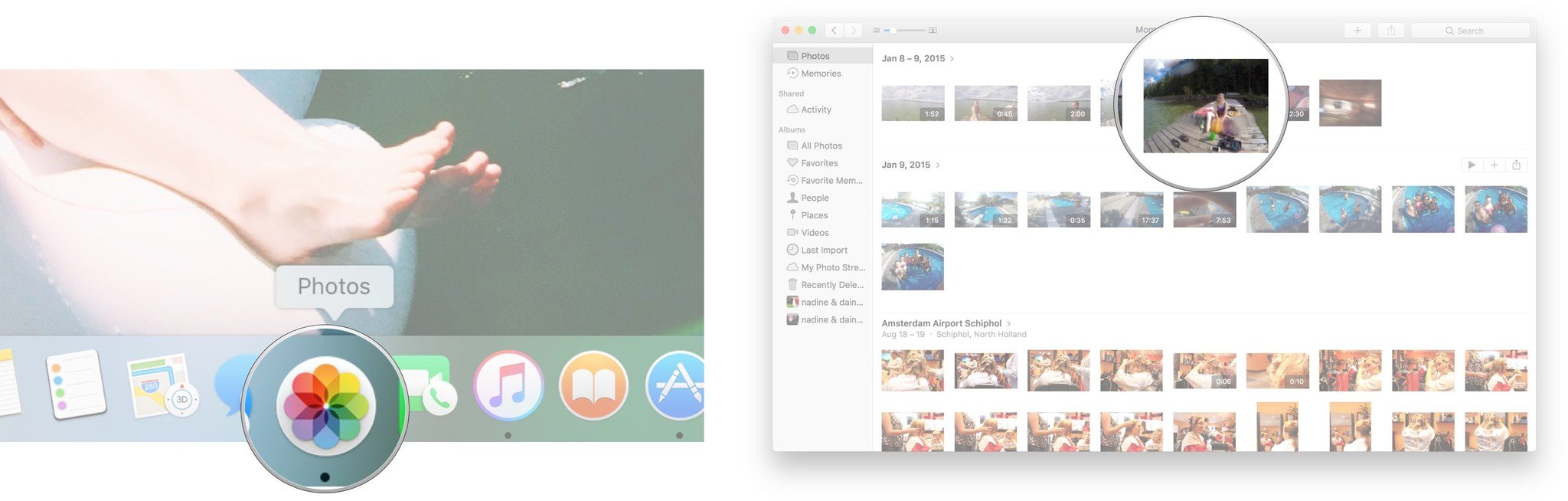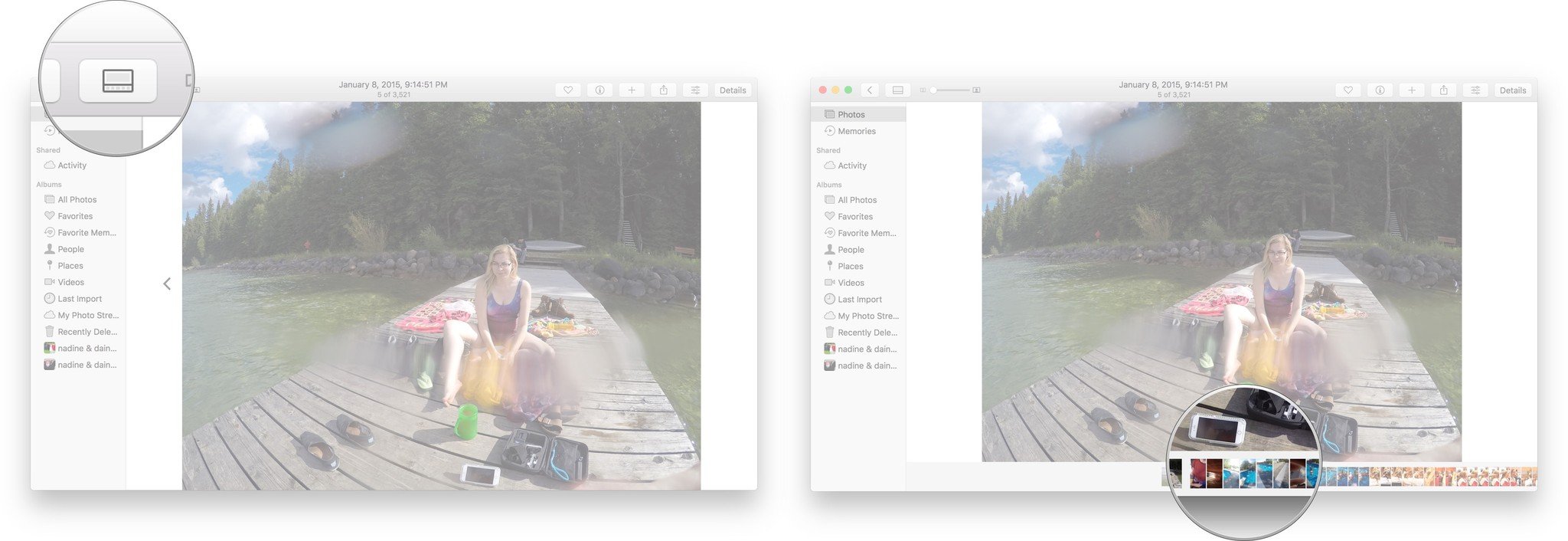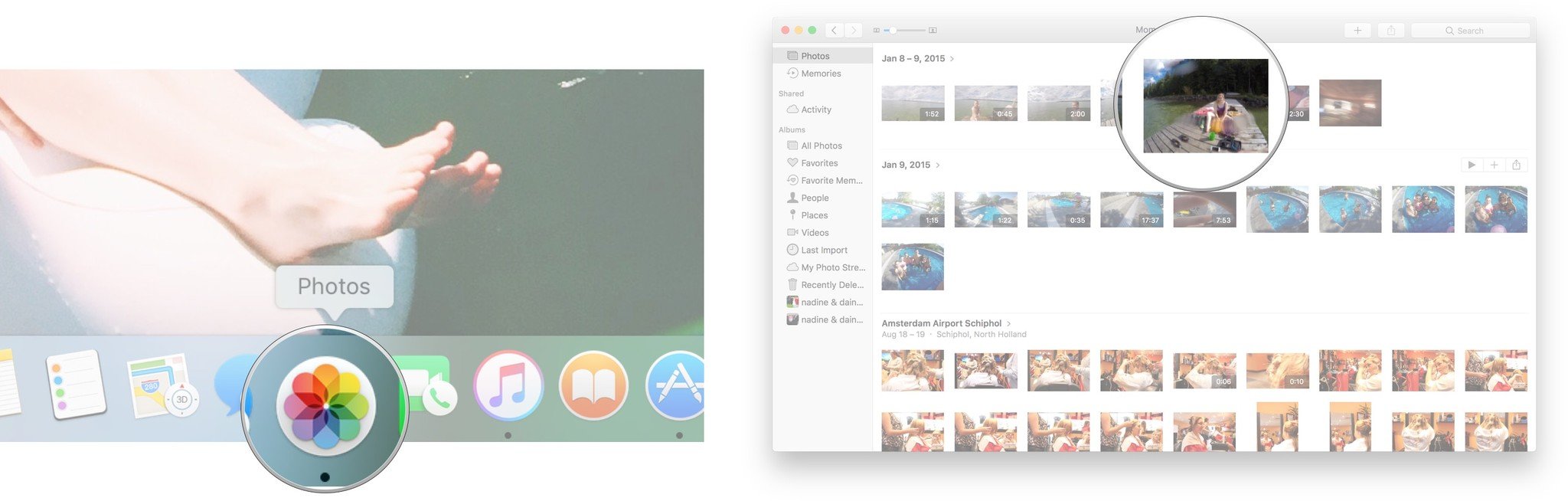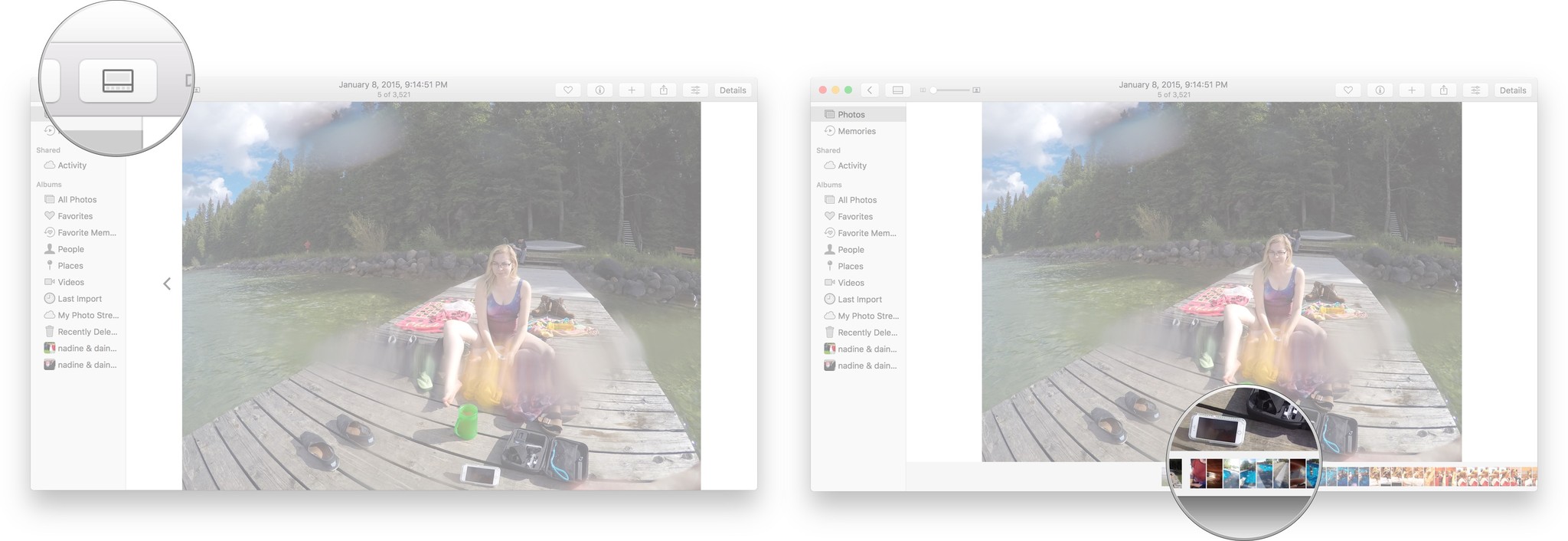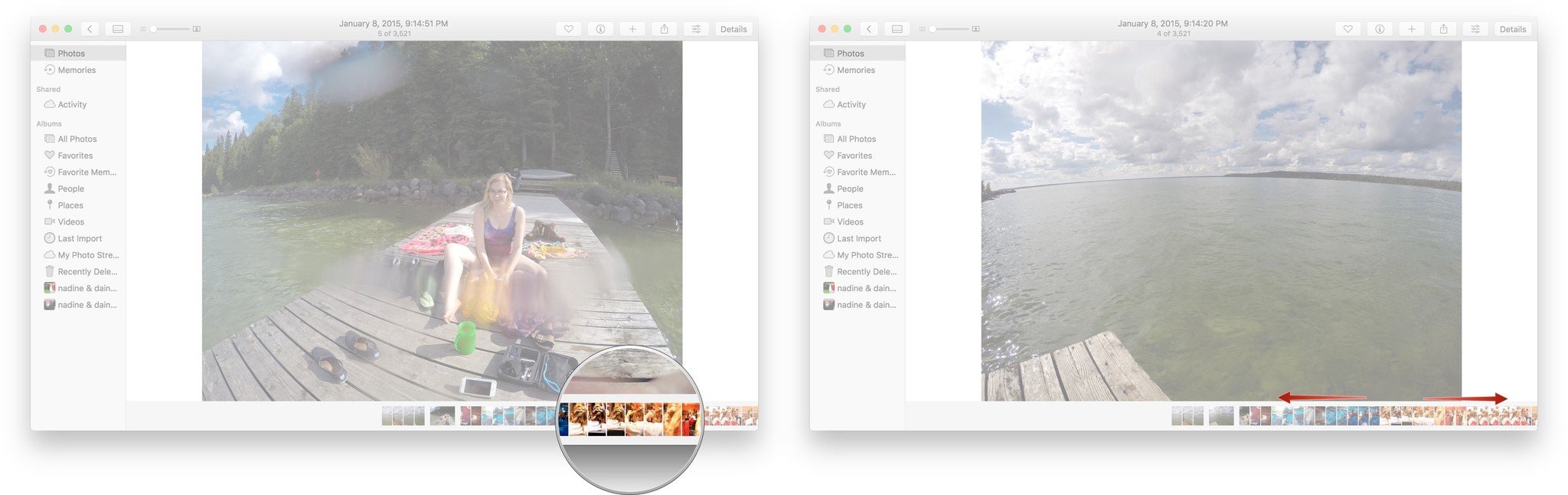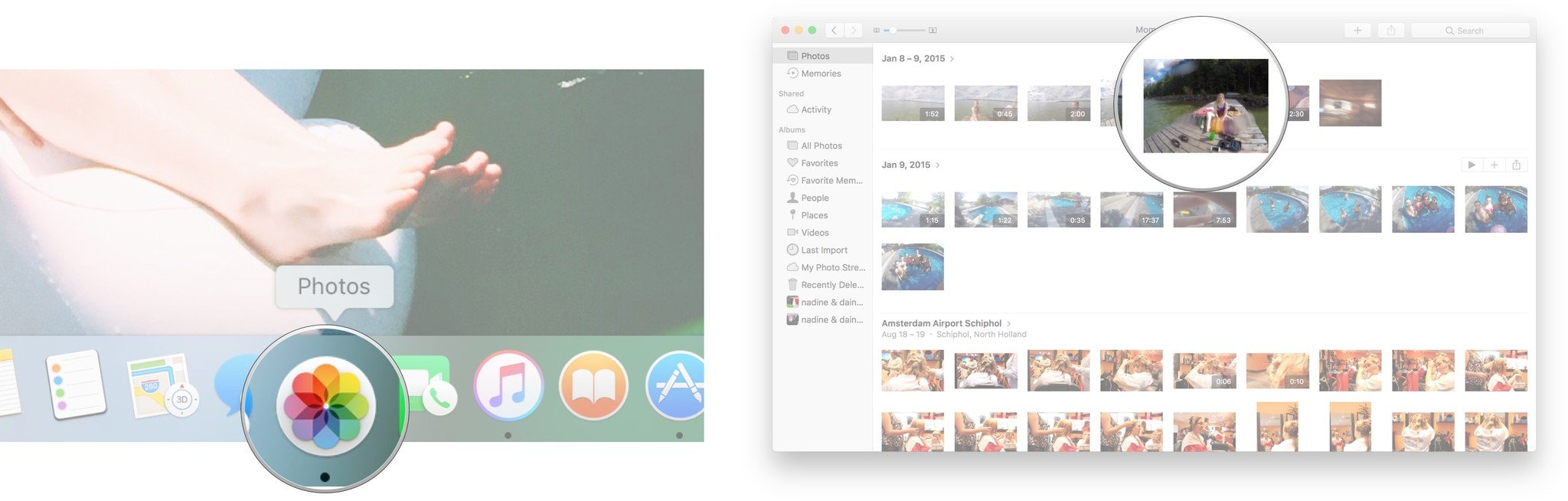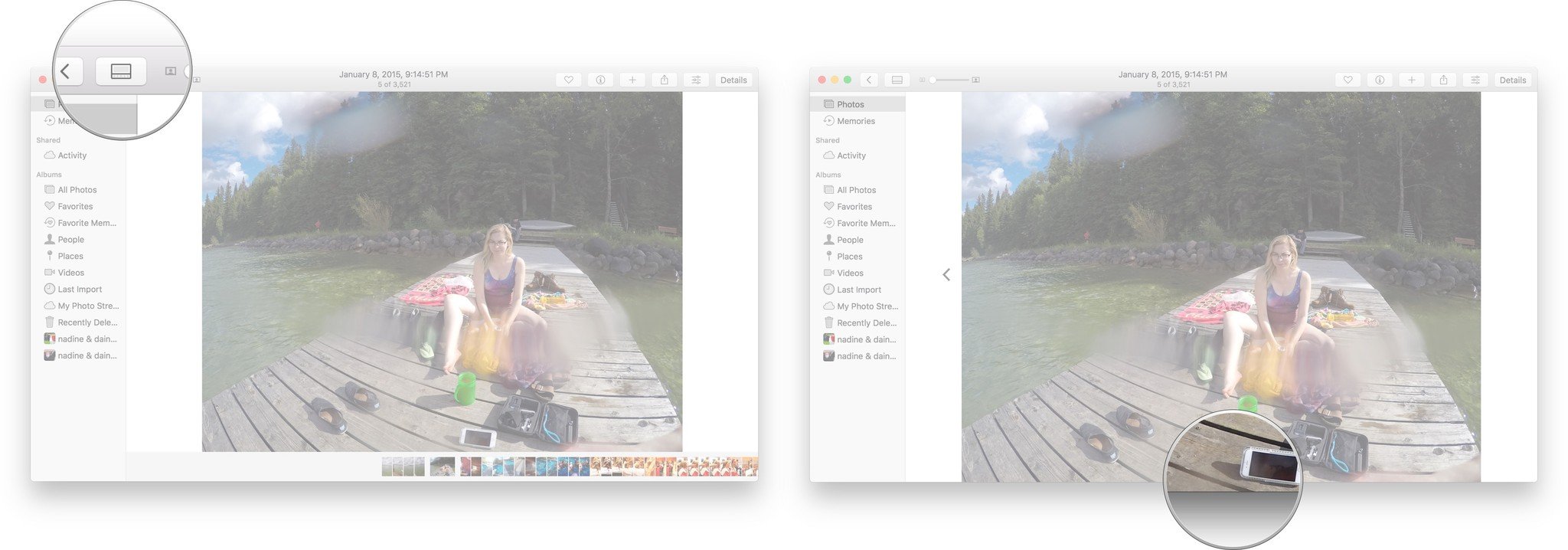How to use the Scrubber Bar in the Photos app for Mac
How-to
By
Cella Lao Rousseau
last updated

Add us as a preferred source on Google
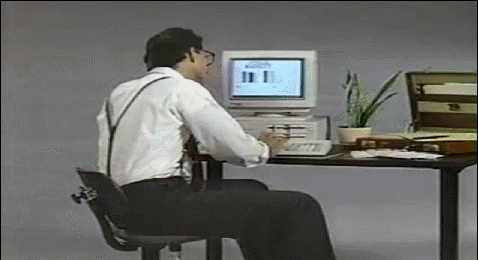
The Scrubber bar is a fast and effective tool that can be used to skim through your various photos and videos in the Photos app.
Here's how to navigate and use the Scrubber bar like a pro!
- How to find the Scrubber bar in the Photos app
- How to navigate the Scrubber bar in the Photos app
- How to turn off the Scrubber bar in the Photos app
How to find the Scrubber bar in the Photos app
- Launch the Photos app on your Mac.
- Double-click on the photo you would like to select.
- Click the Scrubber bar icon that appears along the top of your screen. It looks like a rectangle in between the back arrow and the zoom slider.
- The Scrubber bar will appear at the bottom of your screen.
How to navigate the Scrubber bar in the Photos app
- Launch the Photos app on your Mac.
- Double-click on the photo or video you would like to select.
- Click the Scrubber bar icon that appears along the top of your screen. It looks like a rectangle in between the back arrow and the zoom slider.
- The Scrubber bar will appear at the bottom of your screen.
- Hover your cursor over the Scrubber bar.
- Scroll left and right to scroll through the Scrubber bar to see your photos.
How to turn off the Scrubber bar in the Photos app
- Launch the Photos app on your Mac.
- Double-click on the photo you would like to select.
- Click the Scrubber bar icon that appears along the top of your screen. It looks like a rectangle in between the back arrow and the zoom slider.
- The Scrubber bar will disappear from the bottom of your screen.
What do you think?
Are you a fan of the Scrubber bar, or do you think it's useless? Let us know in the comments below!
Master your iPhone in minutes
iMore offers spot-on advice and guidance from our team of experts, with decades of Apple device experience to lean on. Learn more with iMore!
Cella writes for iMore on social and photography. She's a true crime enthusiast, bestselling horror author, lipstick collector, buzzkill, and Sicilian. Follow her on Twitter and Instagram: @hellorousseau
LATEST ARTICLES