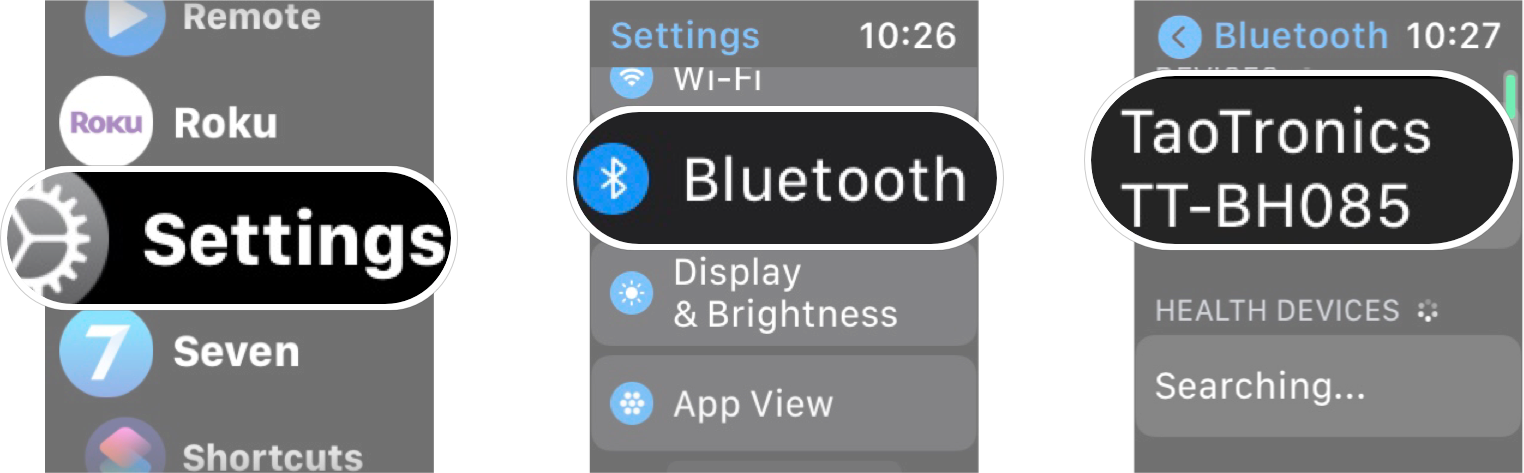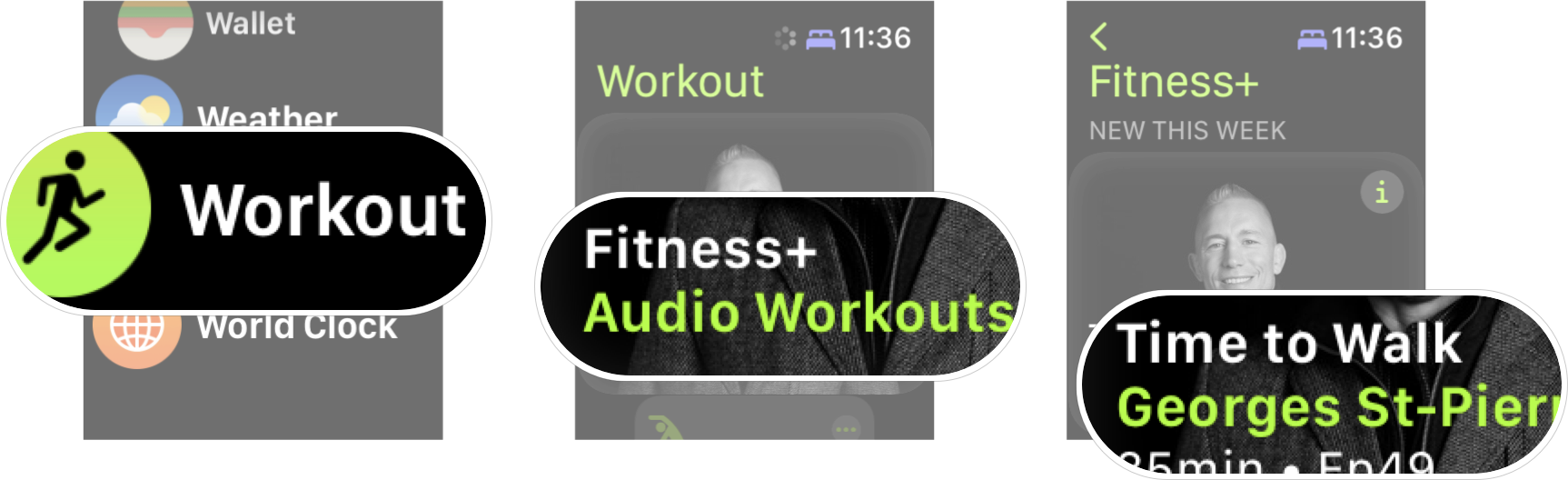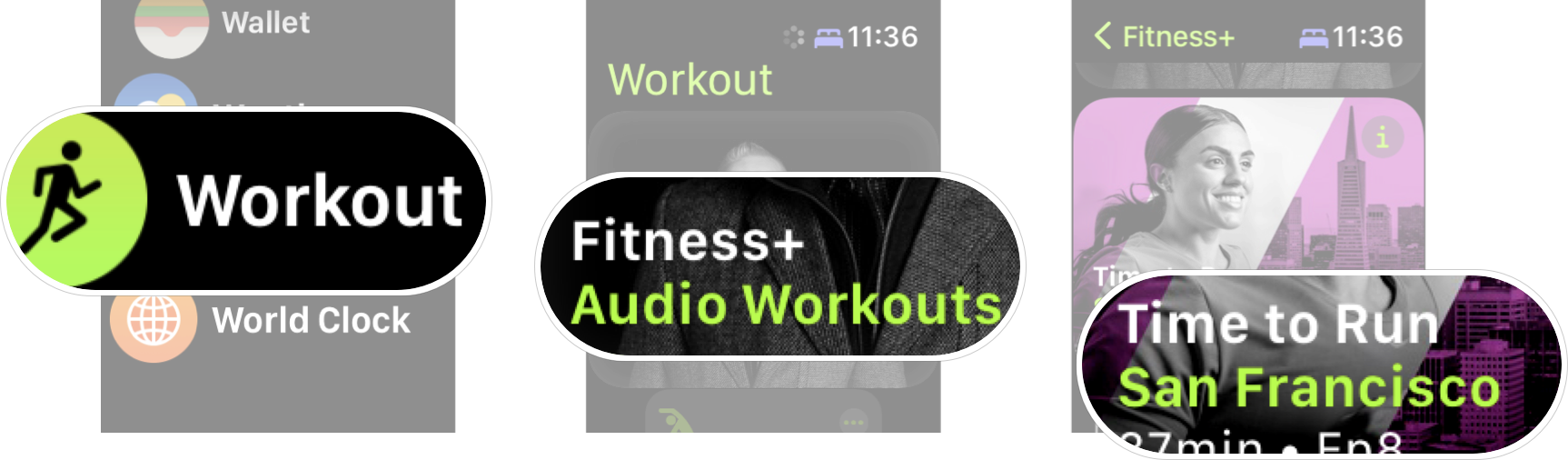How to use Time to Walk and Time to Run in Apple Fitness Plus

My first impressions of Apple Fitness+ were pretty good. With new workouts being added to the service regularly, Apple has done a good job keeping the service relevant. Some of the additions since the service began are Time to Walk and Time to Run.
Time to Walk is a feature of Apple Fitness+ that allows access to audio content from "influential and interest people" who share stories, photos, and music. Episodes of Time to Walk are about 25 to 40 minutes in length, and you can access them right on your best Apple Watch. You can also browse the available episodes in the Fitness+ tab in the Fitness app on your iPhone. Here's how to use Time to Walk on your Apple Watch and iPhone.
How to pair Bluetooth headphones to your Apple Watch
Before you can use Time to Walk or Time to Run, you'll need a pair of Bluetooth headphones connected to your Apple Watch. Here's how you do it.
Note: Make sure your Bluetooth headphones are in pairing mode before you start.
- Launch the Settings app from your Apple Watch Home screen.
- Tap Bluetooth.
- Tap the name of the device you want to pair.
Your device's status will switch from "pairing" to "paired" once the connection is established. Afterward, you'll see a "Connected" option in your watch's Bluetooth settings, and you can now stream music.
How to start Time to Walk on Apple Watch
Remember, before you can start a Time to Walk experience, you need to have AirPods or another pair of Bluetooth headphones paired and connected to your Apple Watch.
- Launch the Workout app on your Apple Watch.
- Tap the Audio Workouts card at the top of the list.
- Tap on the Time to Walk episode to play the newest episode.
If you want to play older episodes of Time to Walk, you just have to select Time to Walk from the menu below to browse all the available episodes.
iMore offers spot-on advice and guidance from our team of experts, with decades of Apple device experience to lean on. Learn more with iMore!
How to start Time to Run on Apple Watch
Don't forget to connect your AirPods or Bluetooth headphones to your Apple Watch before you start Time to Run.
- Launch the Workout app on your Apple Watch.
- Tap the Audio Workouts card at the top of the list.
- Tap on the Time to Run episode to play the newest episode.
If you want to play older episodes of Time to Run, you just have to select Time to Run from the menu below to browse all the available episodes.
How to control Time to Walk and Time to Run playback
Once you've started a Time to Walk episode, an outdoor walk workout will automatically start, and the episode will begin you to play. You can control the playback of a Time to Walk episode much like any audio.
- Swipe left in the workout screen.
- Tap playback controls to control the episode.
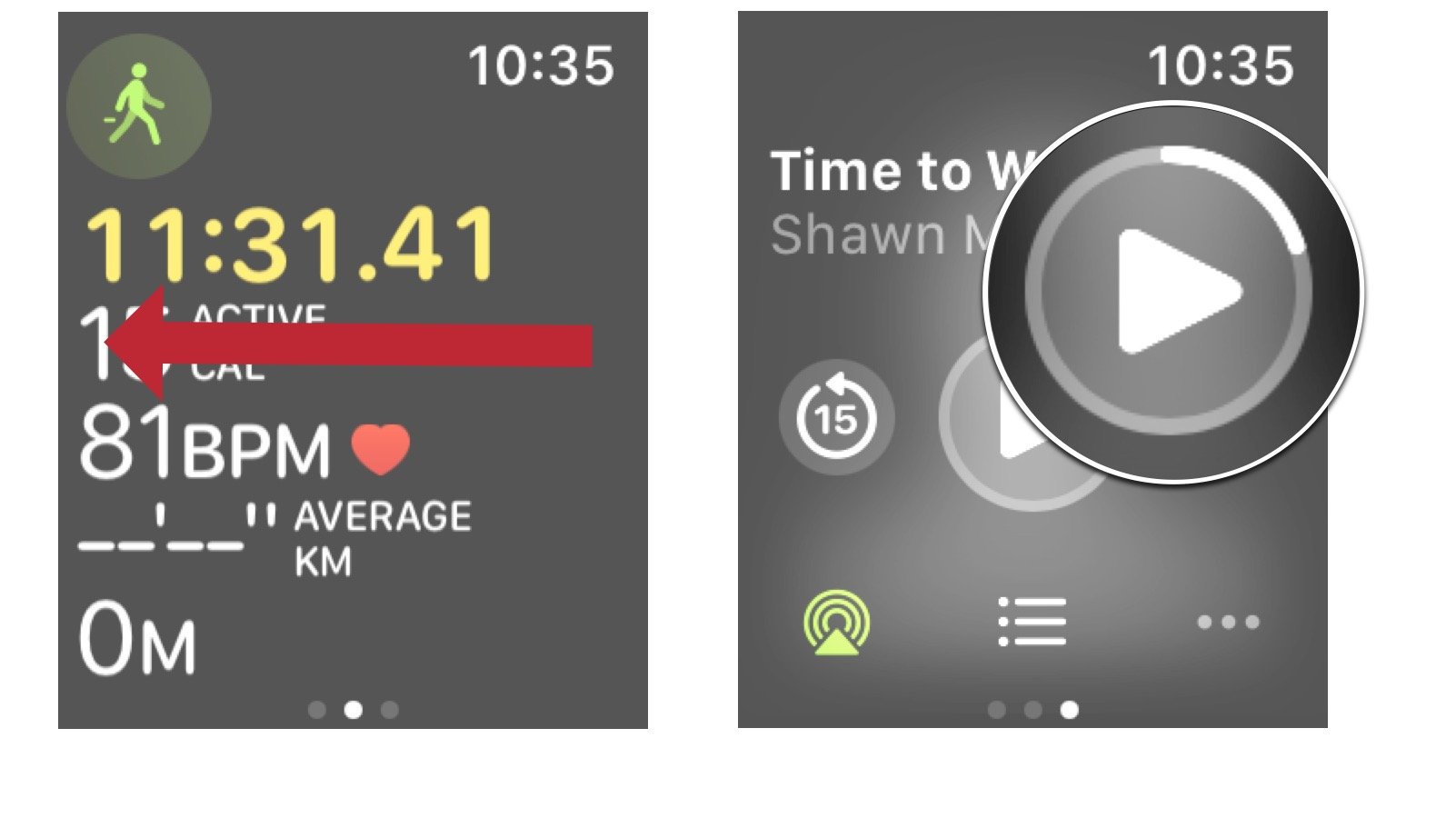
From here, you can play/pause the Time to Walk episode. Go back 15 seconds or skip ahead 30 seconds. You can even adjust where the audio is going and see what's next on your playlist, just like you would in the music app.
Time to get some headphones!
As you can see, being able to use Time to Walk or Time to Run on your Apple Watch requires Bluetooth headphones to be connected to your Apple Watch. Don't have any? No worries, we have a ton of suggestions. The best Bluetooth headphones for Apple Watch are not only going to sound great but also hold up when you're sweating during your workouts.
Updated February 2022: Updated to for the newest version of watchOS 8. Added steps to access Time to Run on Apple Watch.
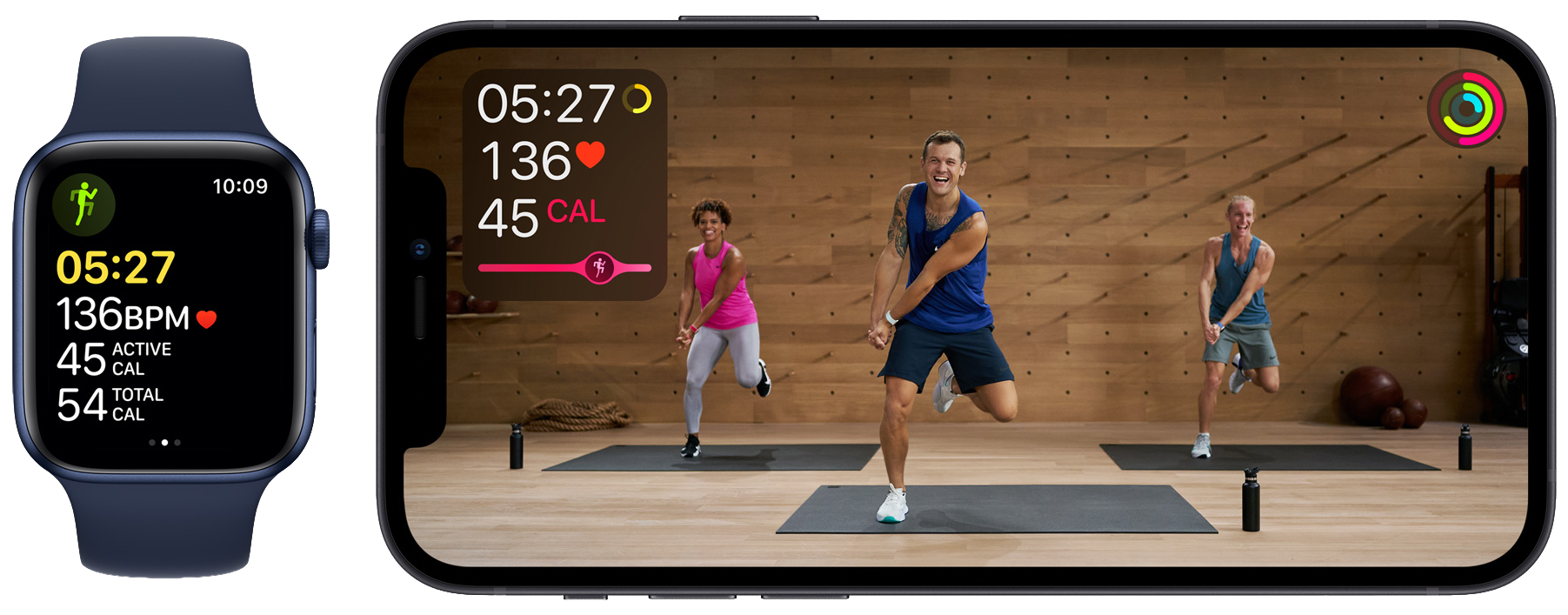
New workouts every week and a positive attitude for your fitness journey.
Fitness+ helps you find the workouts that are right for you, with a vast collection of sessions in practices like core training, yoga, and rowing. Each class is taught by a top-flight instructor, and new classes are added every Monday.

Luke Filipowicz has been a writer at iMore, covering Apple for nearly a decade now. He writes a lot about Apple Watch and iPad but covers the iPhone and Mac as well. He often describes himself as an "Apple user on a budget" and firmly believes that great technology can be affordable if you know where to look. Luke also heads up the iMore Show — a weekly podcast focusing on Apple news, rumors, and products but likes to have some fun along the way.
Luke knows he spends more time on Twitter than he probably should, so feel free to follow him or give him a shout on social media @LukeFilipowicz.