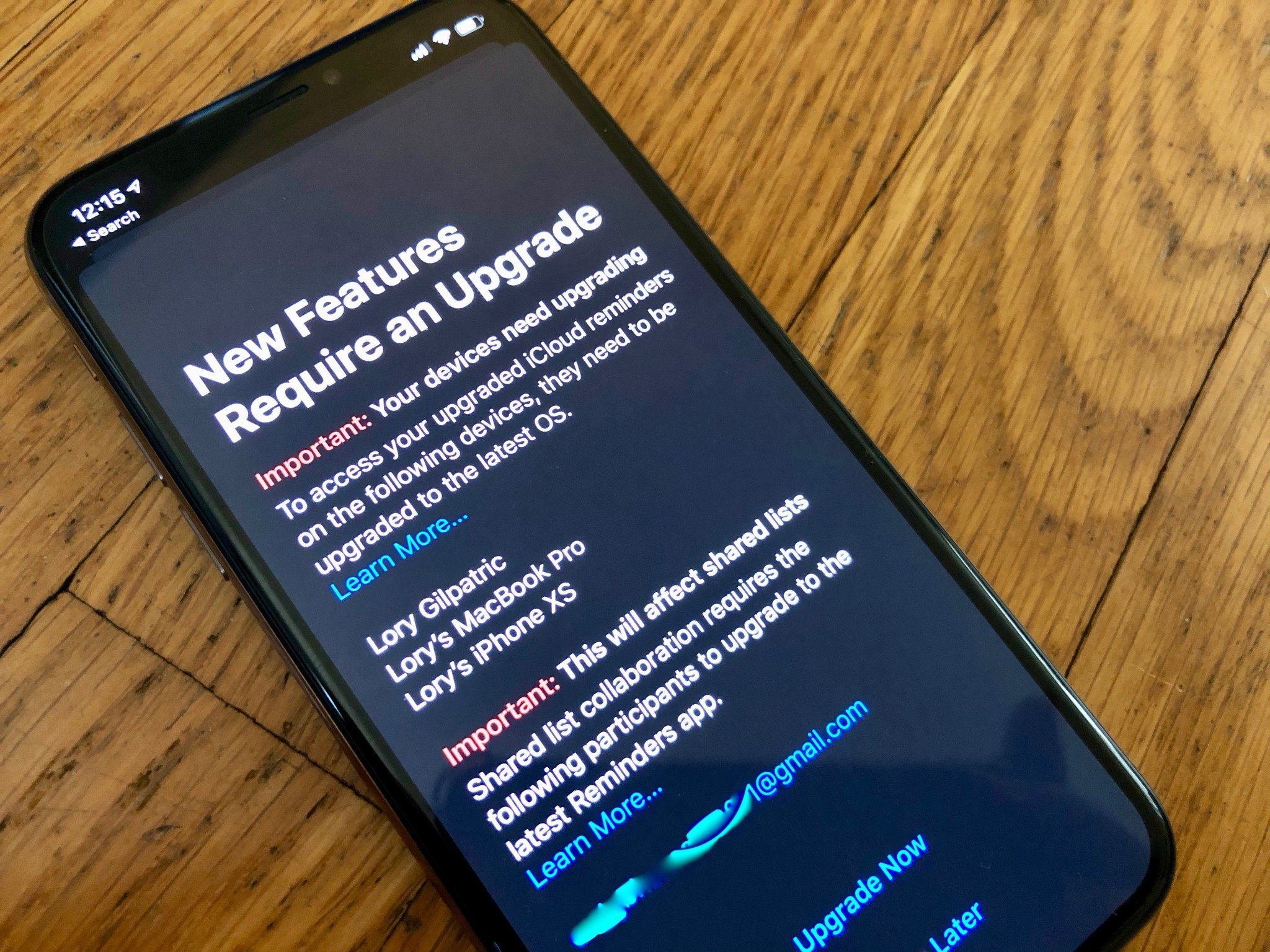
If you're ready to mash that install button and update your iPhone to iOS 13, there is one thing you should be aware of before you jump into the new features of Reminders — you can't update iPadOS 13 or macOS Catalina until later and iCloud Reminders in iOS 13 won't sync until they do.
The biggest sync issue is with iCloud. If you update Reminders to iOS 13, but your iPad isn't running iPadOS 13 or your Mac isn't running macOS Catalina, your reminders won't sync across all devices.
Other people you're sharing Reminders lists with will also need to update to iOS 13 if they want to see the changes you've made to a reminder.
The good news is that Apple has provided a way to postpone updating just the Reminders app to the new features.
The first time you open the Reminders app after installing iOS 13, you'll see a notice that some of your devices need to be updated before they can access changes made in Reminders via iCloud. You'll also see a list of the iCloud addresses you share Reminders with that also need to update in order to access any changes you make.
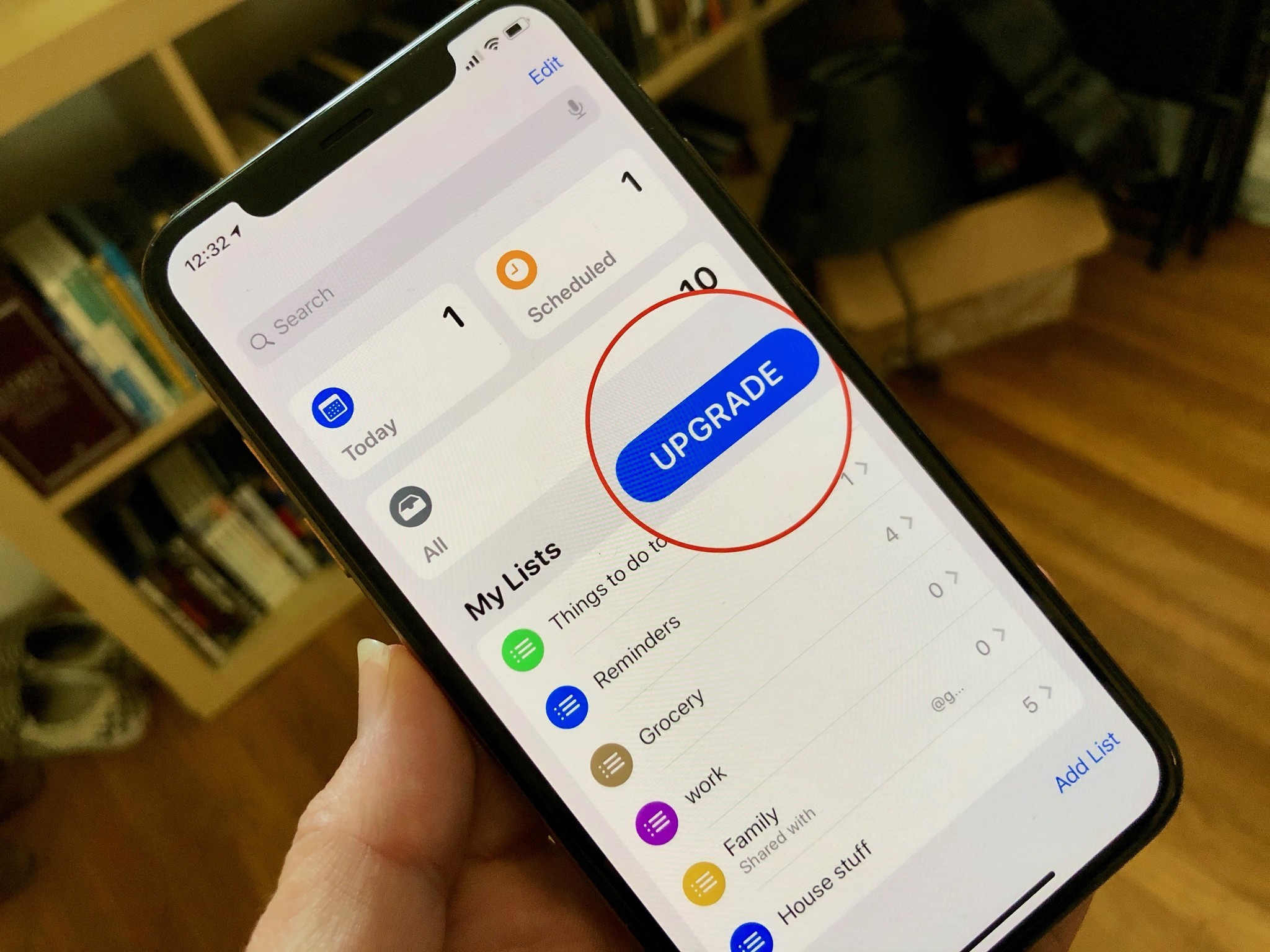
If you don't want to install the iOS 13 Reminders features, just tap "Upgrade Later" to postpone the update. I highly recommend you do this if you use reminders on more than just your iPhone and Apple Watch.
If you choose to upgrade later, you'll see a button next to your "My Lists" section. When you're ready, you can make the switch just by tapping "Upgrade" and following the instructions.
iMore offers spot-on advice and guidance from our team of experts, with decades of Apple device experience to lean on. Learn more with iMore!
Don't jump the gun on this and make the switch too early. You can't un-upgrade once you've upgraded Reminders to iOS 13.
Lory is a renaissance woman, writing news, reviews, and how-to guides for iMore. She also fancies herself a bit of a rock star in her town and spends too much time reading comic books. If she's not typing away at her keyboard, you can probably find her at Disneyland or watching Star Wars (or both).


