Dynamic Island distracting you? Remove anything with just one swipe thanks to this quick iPhone trick
Dynamic Island be gone.
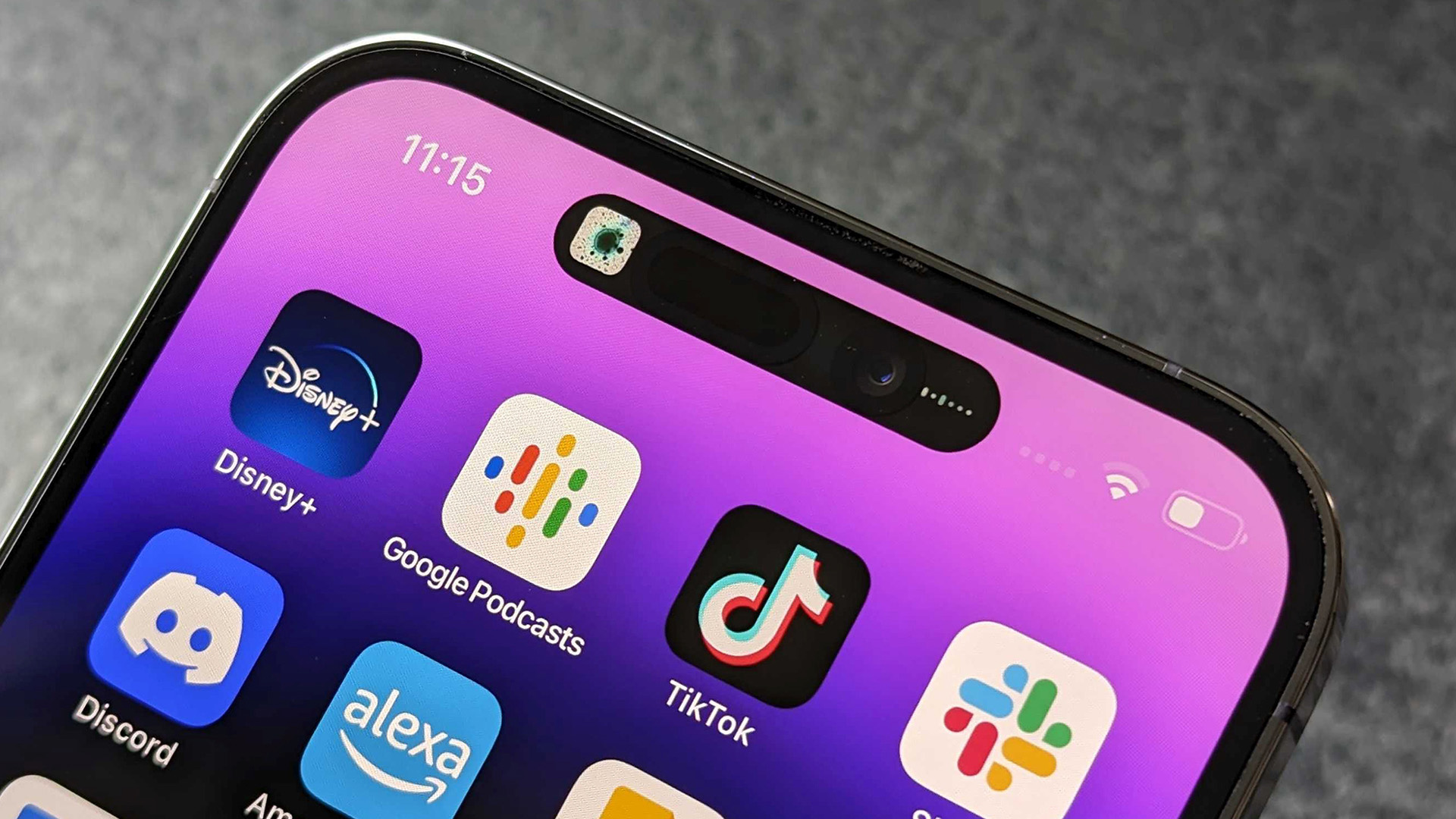
Dynamic Island is one of Apple’s most recognizable design elements on the current generation of best iPhones, evolving from the previous notch to give users a constantly changing UI element built around the front-facing camera and Face ID sensors.
Whether you’re listening to a podcast or uploading a story to Instagram, Dynamic Island gives you small visual cues to get information at a quick glance. But what if you don’t want to get distracted by the audio player? Or you’re fed up with seeing an Instagram upload stuck at 95%? Thankfully, here’s a quick and easy iPhone trick to get rid of the Dynamic Island animations and get back to a boring old black notch.
How to remove Live Activity info from Dynamic Island
Are you sick of seeing information in Dynamic Island? If you just want your iPhone to behave like it used to and relive the glory days of the iPhone X’s infamous notch, then there’s a way to get rid of Dynamic Island Live Activities.
To get rid of those pesky Live Activities, simply swipe left or right on the Dynamic Island and the information will disappear into plain air. Want to see it again? Swipe left or right again and the Live Activity reappears. While most people won’t ever feel the need to make Dynamic Island’s information disappear, this can come in handy when you just don’t want constant distractions on your Home Screen. It’s also a neat iPhone trick to know about if you ever want to hide something from someone — surprise DoorDash food delivery to cheer up your partner? You know what to do.
We’ve been waiting for some major updates to the way iOS interacts with Dynamic Island since the launch of the feature in the iPhone 14 Pro. With iOS 18 expected to arrive at WWDC next month, hopefully, we’ll see some more additions to Dynamic Island that make the feature a system seller rather than an afterthought.
iMore offers spot-on advice and guidance from our team of experts, with decades of Apple device experience to lean on. Learn more with iMore!

John-Anthony Disotto is the How To Editor of iMore, ensuring you can get the most from your Apple products and helping fix things when your technology isn’t behaving itself.
Living in Scotland, where he worked for Apple as a technician focused on iOS and iPhone repairs at the Genius Bar, John-Anthony has used the Apple ecosystem for over a decade and prides himself in his ability to complete his Apple Watch activity rings.
John-Anthony has previously worked in editorial for collectable TCG websites and graduated from The University of Strathclyde where he won the Scottish Student Journalism Award for Website of the Year as Editor-in-Chief of his university paper. He is also an avid film geek, having previously written film reviews and received the Edinburgh International Film Festival Student Critics award in 2019.
John-Anthony also loves to tinker with other non-Apple technology and enjoys playing around with game emulation and Linux on his Steam Deck.
In his spare time, John-Anthony can be found watching any sport under the sun from football to darts, taking the term “Lego house” far too literally as he runs out of space to display any more plastic bricks, or chilling on the couch with his French Bulldog, Kermit.

