This iPhone trick will make doing laundry easier— how to use Visual Look Up to get on top of your clothes pile
Laundry problems no more.

Did you know your iPhone can help with your laundry? Using Visual Look Up on iOS 17 can help you get on top of that massive clothes pile in your laundry basket thanks to its ability to read labels.
You know the ones, the complex labels found on clothing with icons that nobody really understands? Yeah, those ones. Your iPhone can take away all that head-scratching and tell you exactly what they mean in a split second.
Here’s how to use your iPhone to read your laundry labels in just a few simple steps.
How to read laundry labels with iPhone
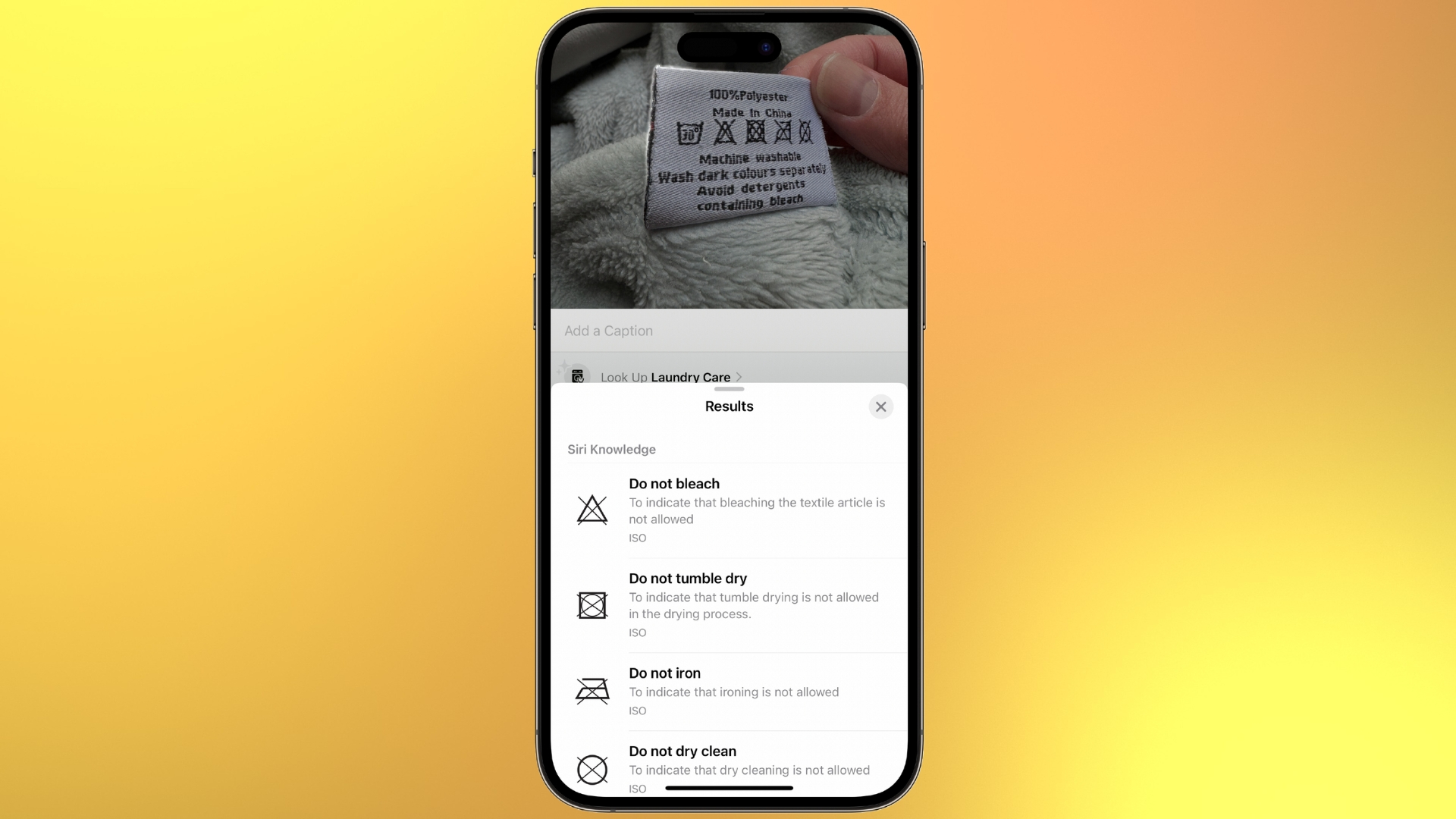
- Take a photo of a laundry label on a piece of clothing
- Open Photos and select that photo
- Swipe up and Tap Look Up Washing Care
- Your iPhone will explain every symbol on the label
That’s all there is to it, simple and efficient. You can use this same Visual Look Up tool to look up species of plants, bugs, and even give you information about the food you’re eating in a restaurant — it’s seriously impressive.
iOS 18 is fast approaching and you can already download the beta now. Later this year, when it officially launches, the new software update will add huge AI improvements thanks to Apple Intelligence. One of those improvements will be the ability to ask Siri for information on photos you see on your smartphone’s screen which will allow for even more in-depth photo identification thanks to services like ChatGPT.
For those who don’t have access to the best iPhones, the iPhone 15 Pro and iPhone 15 Pro Max, which are the only iPhones compatible with Apple Intelligence, luckily you don’t need anything fancy to use Visual Look Up. So whether you own an iPhone 12 mini or an iPhone 15, you can read laundry labels on iOS 17 as well as take advantage of Visual Look Up’s other awesome capabilities.
iMore offers spot-on advice and guidance from our team of experts, with decades of Apple device experience to lean on. Learn more with iMore!

John-Anthony Disotto is the How To Editor of iMore, ensuring you can get the most from your Apple products and helping fix things when your technology isn’t behaving itself.
Living in Scotland, where he worked for Apple as a technician focused on iOS and iPhone repairs at the Genius Bar, John-Anthony has used the Apple ecosystem for over a decade and prides himself in his ability to complete his Apple Watch activity rings.
John-Anthony has previously worked in editorial for collectable TCG websites and graduated from The University of Strathclyde where he won the Scottish Student Journalism Award for Website of the Year as Editor-in-Chief of his university paper. He is also an avid film geek, having previously written film reviews and received the Edinburgh International Film Festival Student Critics award in 2019.
John-Anthony also loves to tinker with other non-Apple technology and enjoys playing around with game emulation and Linux on his Steam Deck.
In his spare time, John-Anthony can be found watching any sport under the sun from football to darts, taking the term “Lego house” far too literally as he runs out of space to display any more plastic bricks, or chilling on the couch with his French Bulldog, Kermit.

