This viral iPhone trick is as good as everyone says it is — edit your typing mistakes faster than ever before
A hidden trackpad.

You may already know this iPhone trick — it’s usually the go-to tip for any YouTube video, Instagram reel, or TikTok focused on helping you learn more about the best iPhones and iOS 17. However, if you’ve never heard of or used this trick before, it’s about to change the way you type on your iPhone forever.
Using Haptic Touch, a feature that gives you vibration feedback when you press down on your iPhone’s display, this iPhone trick allows you to quickly fix mistakes when typing. It’s such a useful feature that I believe everyone should be using it — here’s how.
How to use a trackpad while typing on iPhone
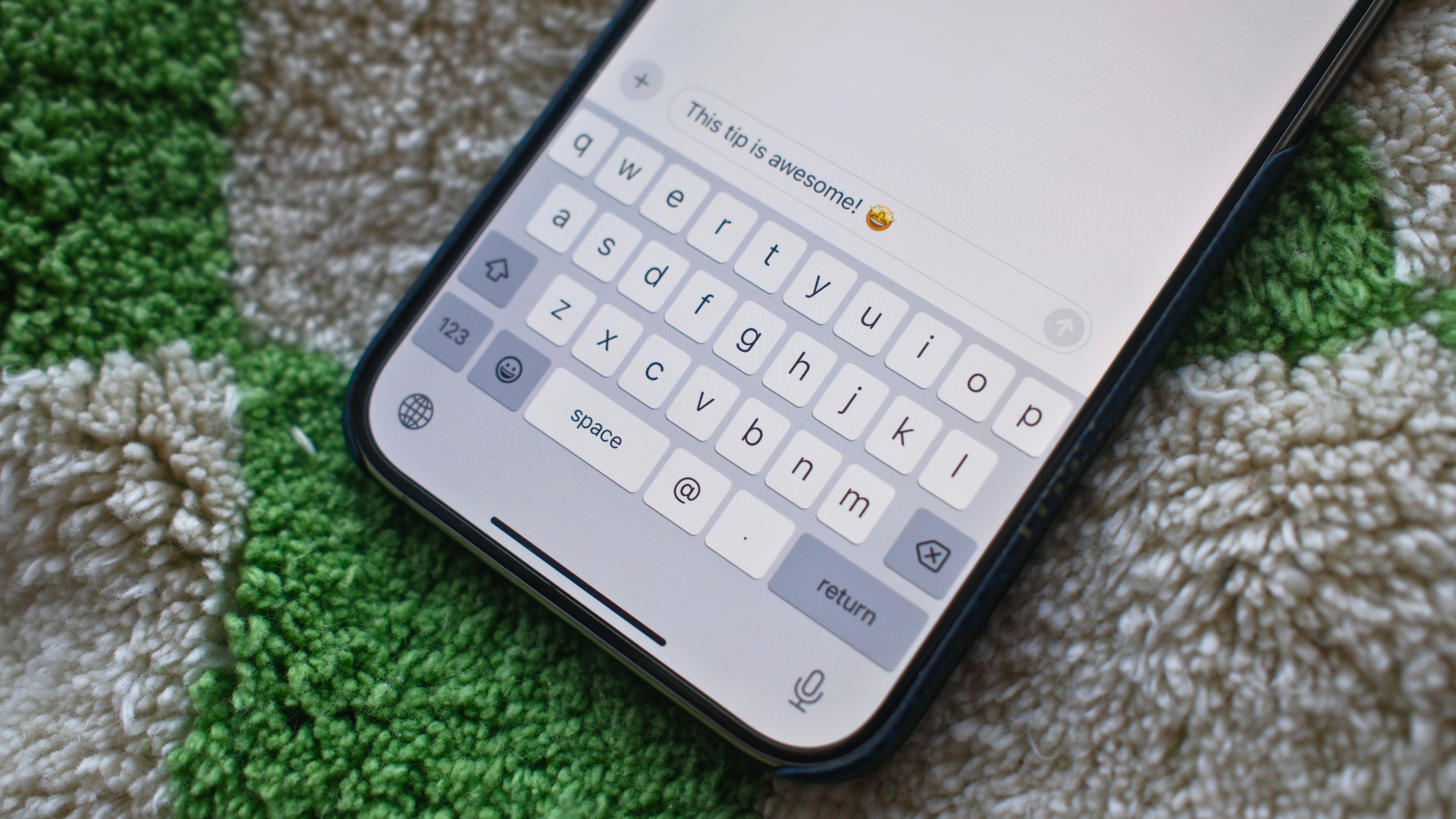
Did you know there’s a hidden trackpad built into the iOS keyboard? You can activate it at any time when using the keyboard on your iPhone and it’s surprisingly useful and efficient. All you need to do is simply press and hold down on the space key when using the keyboard to get a moveable cursor in the text box. This will allow you to quickly move between the text you’ve written and place your cursor to then make edits — I find this particularly useful when typing URLs.
It’s that easy, there are no settings you need to change or other hoops you need to jump through to activate the hidden trackpad — just press and hold down on the space key.
It may take a bit of getting used to before you incorporate the hidden trackpad into your typing flow on iPhone but once you get the hang of it you’ll wonder why you’ve not been using this for years. Rather than taking your fingers off of the keyboard and tapping, this method combined with this other iPhone trick that allows you to quickly access modifier keys will make you a better typer on your smartphone.
This is one of the best iPhone tricks out there and also one of the easiest to activate. With WWDC 2024 fast approaching on June 10, we can’t wait to see what new hidden tricks get added to iOS 18.
iMore offers spot-on advice and guidance from our team of experts, with decades of Apple device experience to lean on. Learn more with iMore!

John-Anthony Disotto is the How To Editor of iMore, ensuring you can get the most from your Apple products and helping fix things when your technology isn’t behaving itself.
Living in Scotland, where he worked for Apple as a technician focused on iOS and iPhone repairs at the Genius Bar, John-Anthony has used the Apple ecosystem for over a decade and prides himself in his ability to complete his Apple Watch activity rings.
John-Anthony has previously worked in editorial for collectable TCG websites and graduated from The University of Strathclyde where he won the Scottish Student Journalism Award for Website of the Year as Editor-in-Chief of his university paper. He is also an avid film geek, having previously written film reviews and received the Edinburgh International Film Festival Student Critics award in 2019.
John-Anthony also loves to tinker with other non-Apple technology and enjoys playing around with game emulation and Linux on his Steam Deck.
In his spare time, John-Anthony can be found watching any sport under the sun from football to darts, taking the term “Lego house” far too literally as he runs out of space to display any more plastic bricks, or chilling on the couch with his French Bulldog, Kermit.

